How to back up photos and videos on my smartphone using Qfile Pro?
最后修订日期:
2024-03-27
Applicable Products
Qfile Pro 4.1.0 or later
Overview
By enabling Qfile Pro application's Auto Upload feature, you can easily back up photos, and videos from your device to your NAS automatically.
NOTE
You must give Qfile Pro permission to access storage on your mobile app before enabling the Auto Upload feature.
- Android 10 (and earlier) require Allow Qfile to access photos, media, and files on your device.
- Android 11 (and later) require Allow Qfile to access all files on your device.
- iOS 13 (and later) require Allow Qfile to access all files on your device.
Procedure
- Open Qfile Pro and log in to the NAS.
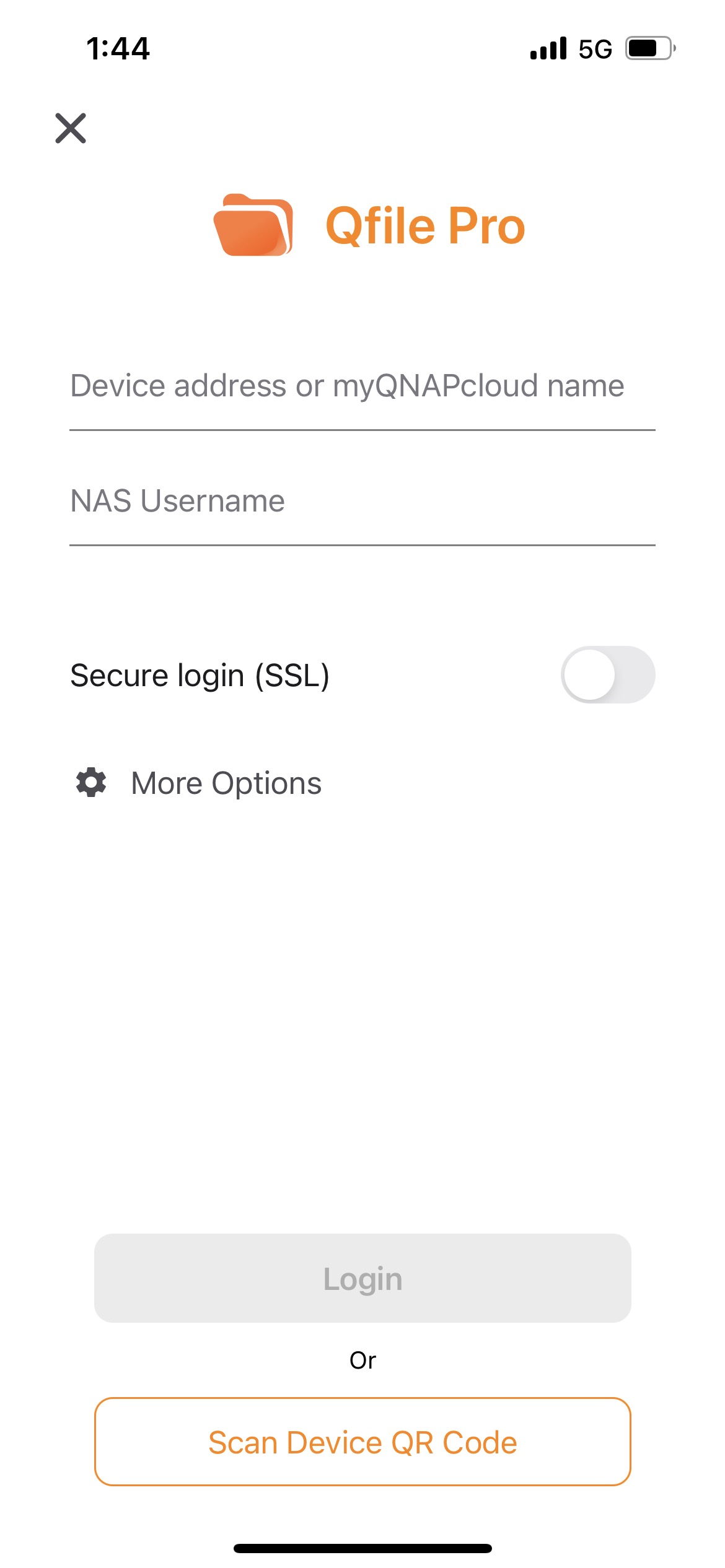
- Tap Transfter tab at the bottom and then select Auto Upload
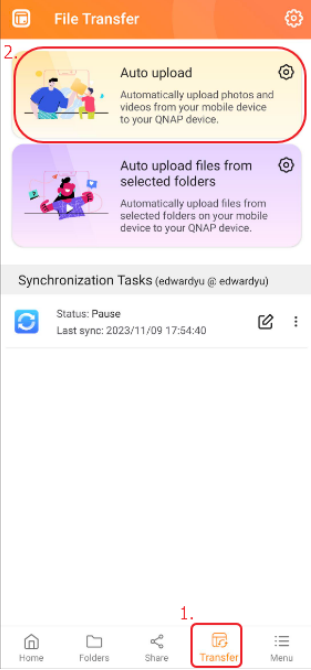
- Select a upload source in the mobile device.
(This step is applicable to Android; iOS defaults to selecting all photos and videos.)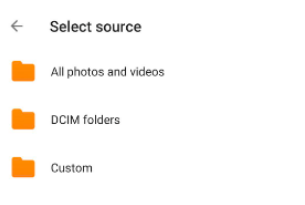
- Select a NAS and the destination folder, and Android press OK; iOS press set Location.
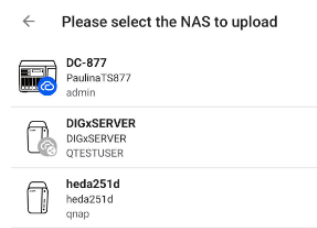
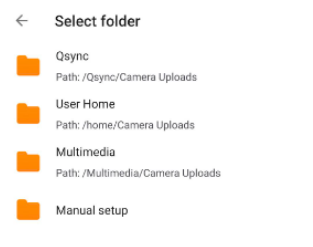
- Tap Folder Structure > Destination Folder Structure Setup.
(This step is applicable to Android; iOS defaults to combine into one folder.)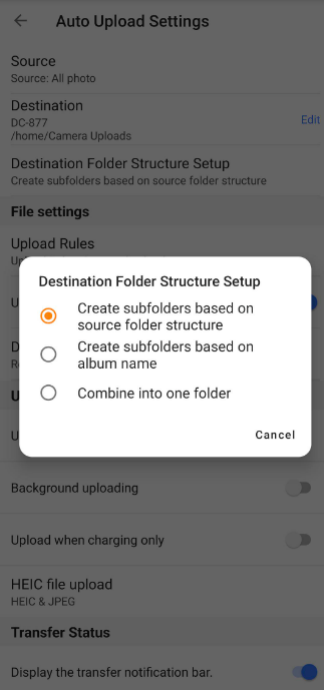 While selecting Create subfolders based on album name, you need to know the following information:
While selecting Create subfolders based on album name, you need to know the following information:- If a photo is configured in multiple albums at the same time, the photo will appear in multiple folders and takes space.
- A mobile phone with its own photo album function, in addition to creating folders according to the photo album, it will put photos that are not assigned to the photo album in a basic photo album called camera or DCIM.
- If the mobile phone uses Google Photos, the folder will be created according to the album name displayed in Google Photos > Media Library > Photos on the device
- Configure Upload Rules.
- Scan and Upload: Scan the contents of the destination folder to see if there are identical files (same file name and modification date) on the device. Identical files will not be uploaded.
- Upload All: Upload all the contents of the source directory.
- Upload from: Upload all the files added or modified after this date.
- Enable Use original filename.
Warning:
When User original filename is enabled, the following occurs:- Qfile Pro changes the filename when uploading. When enabled, Qfile Pro uses the original filename when uploading.
- Duplicate file name conflicts may occur under certain circumstances. For this reason, QNAP recommends disabling Use original filename.
- Configure General Settings.
- Use cellular data: Upload using your mobile data. This may incur charges from your network provider based on your available mobile data.
- Background uploading: The app will run in the background without restrictions of battery use.
(Android named Allow Qfile Pro to run in the background; iOS named Allow background file transfer) - Upload when charging only: Files are only uploaded when the device is charging.
- Configure Duplicate File Name.
- Skip: Do not upload duplicate files.
- Rename: Upload duplicate files, but rename them to avoid file conflicts.
- Configure Skip all files in the Qfile Pro Download folder: When enabled, files in the Download folder are not uploaded.
(This step is applicable to Android.) - Configure HEIC file upload.
- JPEG: Convert HEIC files to JPEG when uploading.
- HEIC: Upload the original HEIC files without converting them.
- HEIC & JPEG: Upload both the original HEIC files and their converted JPEG copies.
- Android click Save; iOS click Confirm to enable auto uploading.



