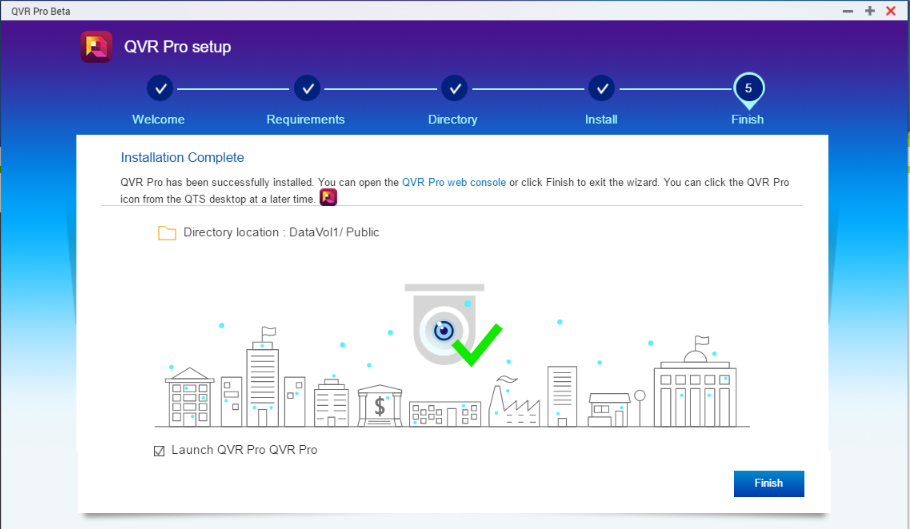How to Install QVR Pro Beta?
最后修订日期:
2017-03-20
QVR Pro is a professional video surveillance management software that enables you to perform real-time remote monitoring, recording, and playback. It provides various management functions to help protect the security of your property, home, or office environment.
Important: Before running the QVR Pro Installation Wizard, make sure that your system meets the following minimum specifications.
Table 1. QVR Pro Server
|
Table 2. QVR Pro Client
| Hardware / Software | Version |
|---|---|
| Operating Systems |
Windows 7 SP1, 8, and 10 Mac OS X El Capitan 10.11.5 |
| Recommended Web Browsers |
Google Chrome 52.0 or later Mozilla Firefox 48.0 or later |
| Supported Display Resolutions |
Minimum: 1366 x 768 Maximum: 1920 x 1080 |
Online Installation
-
From the QTS console, go to App Center > All Apps.
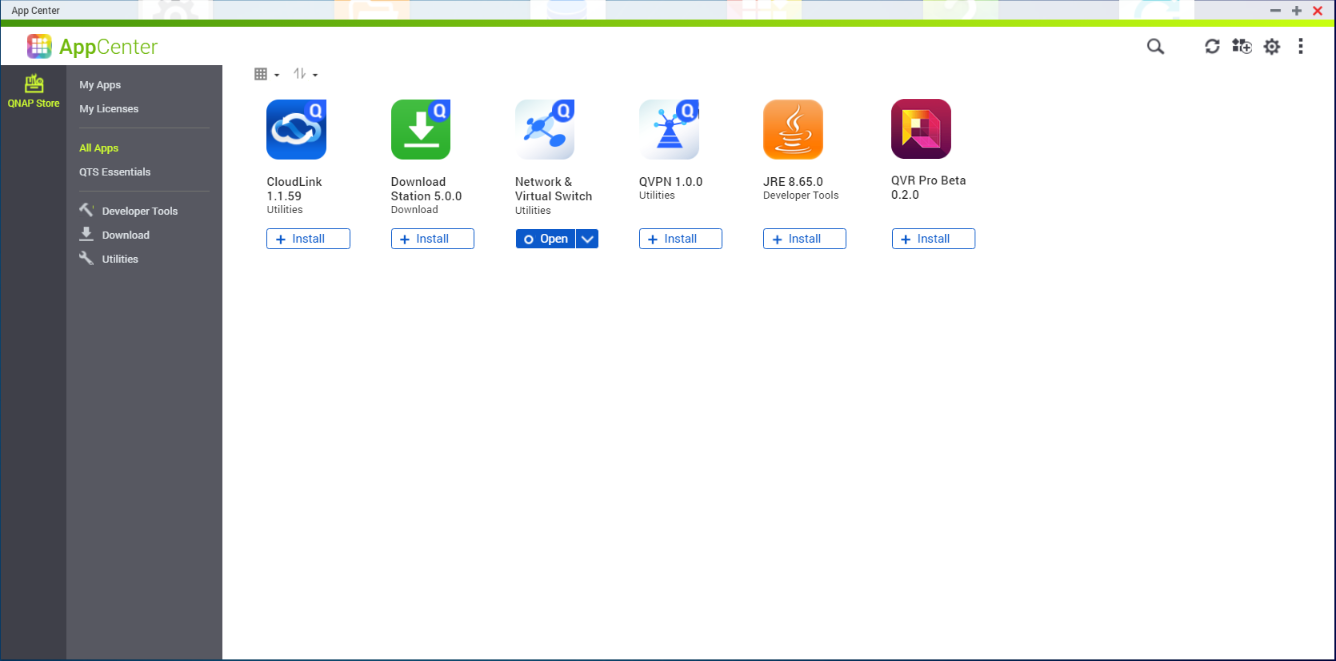
-
Locate QVR Pro and then click Install.
QVR Pro is successfully installed. -
Click Open.
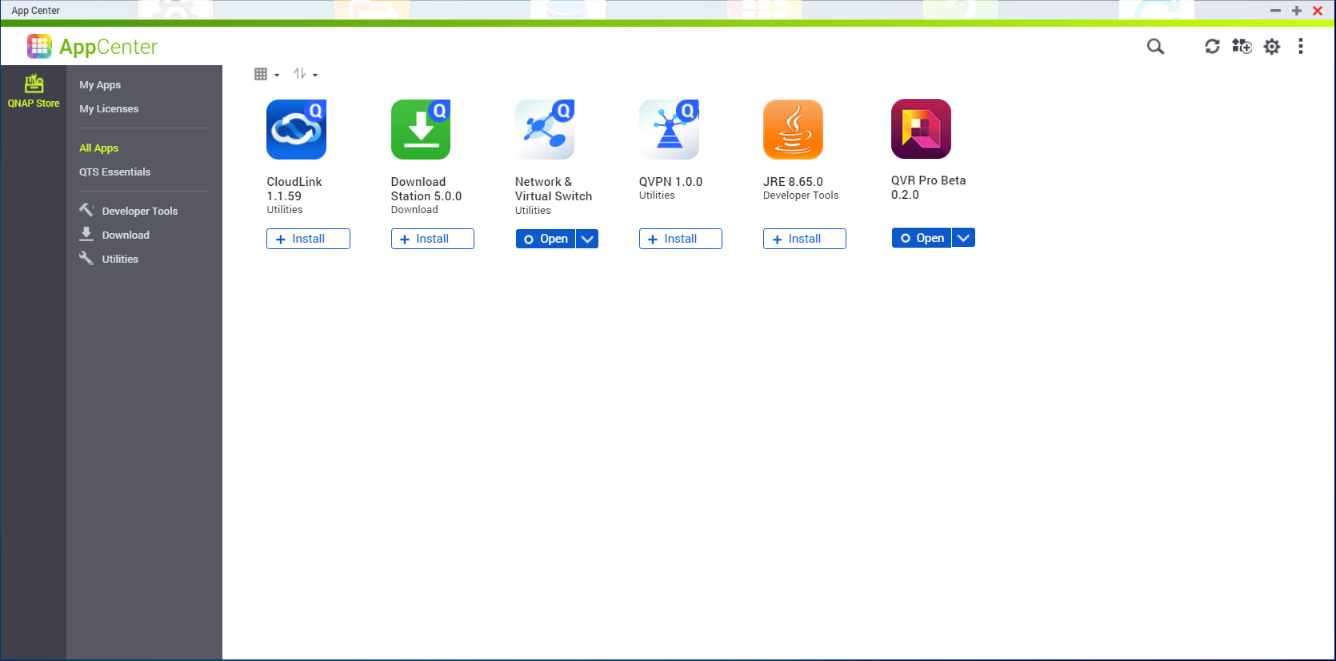
The QVR Pro Installation Wizard appears. -
Click Start.
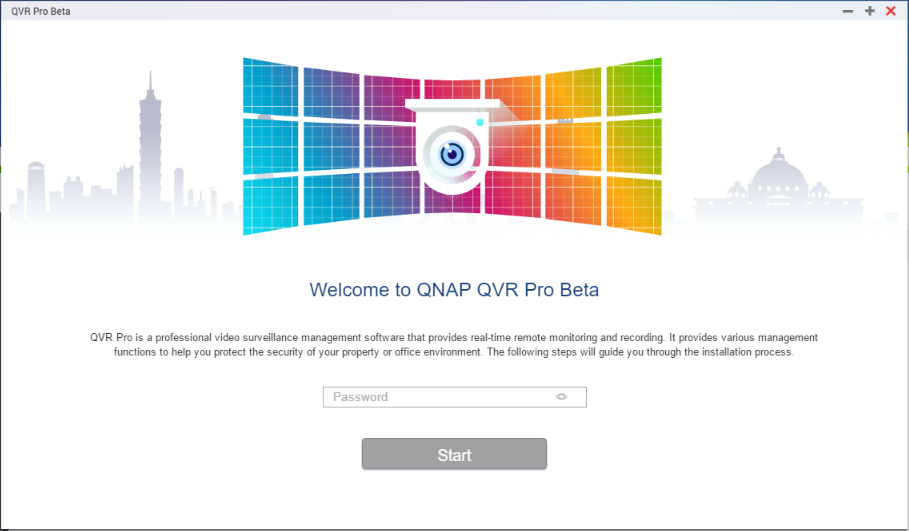
-
Review the Terms of Use.
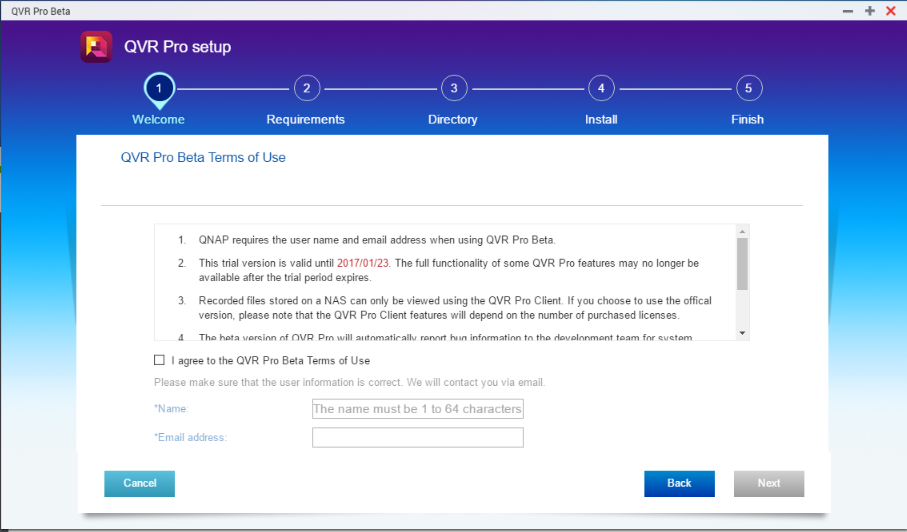
- Select I agree to the QVR Pro Beta Terms of Use.
- Type your name and email address.
-
Click Next.
The wizard verifies that the system meets the minimum specifications.
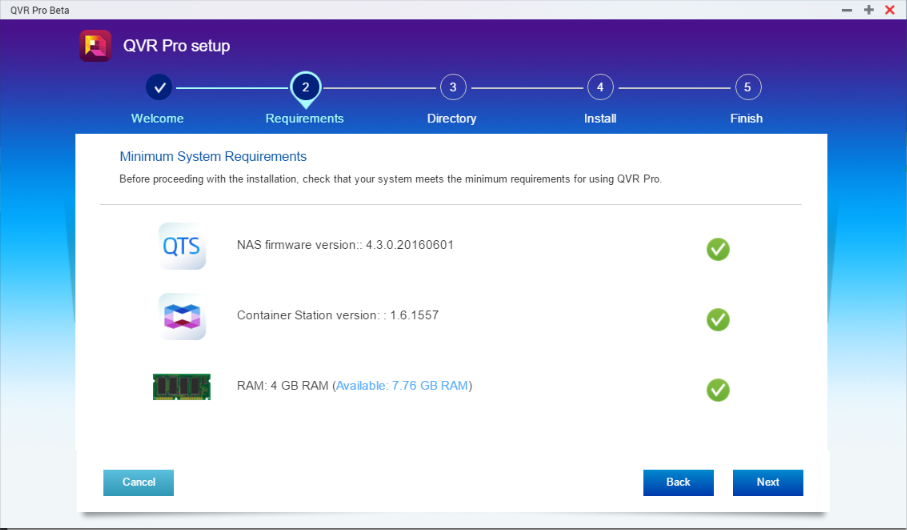
- Click Next.
-
Select whether to use the default directory location or specify a new location.
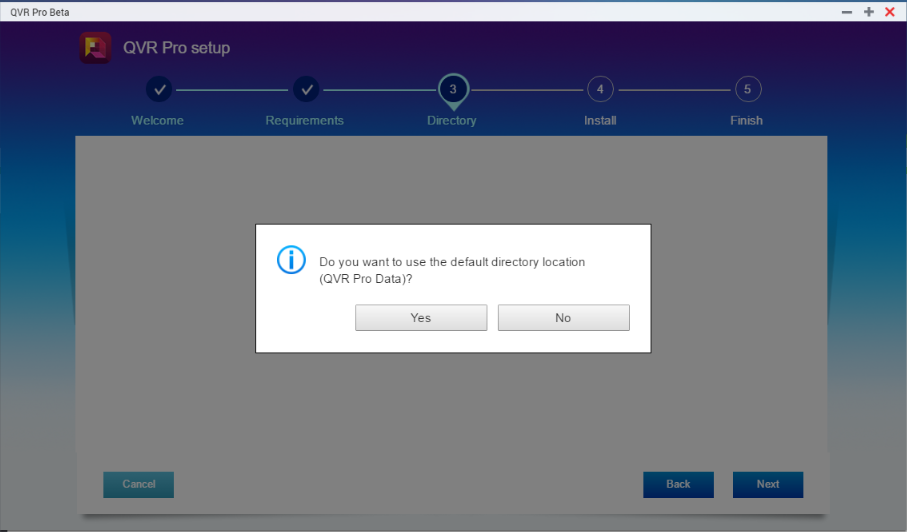
-
Verify that the information is correct and then click Next.
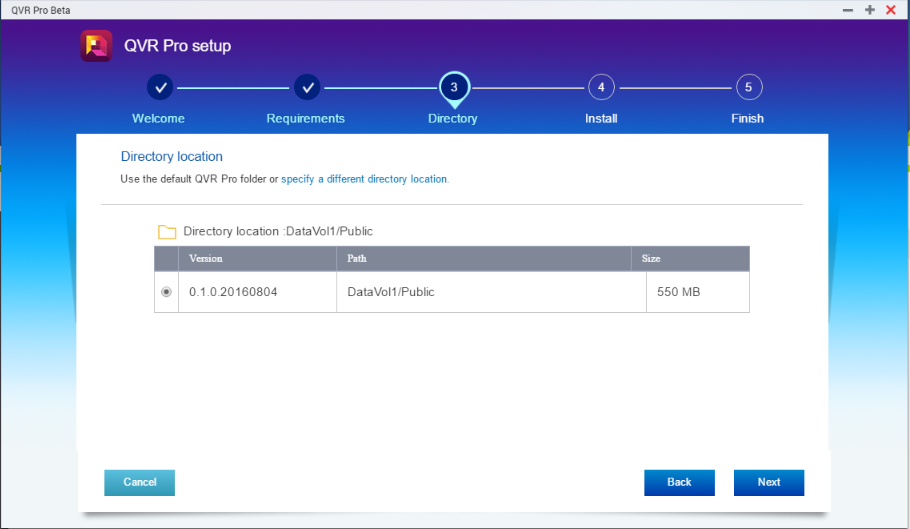
-
On the confirmation screen, click Back to modify the settings or click Next to proceed.
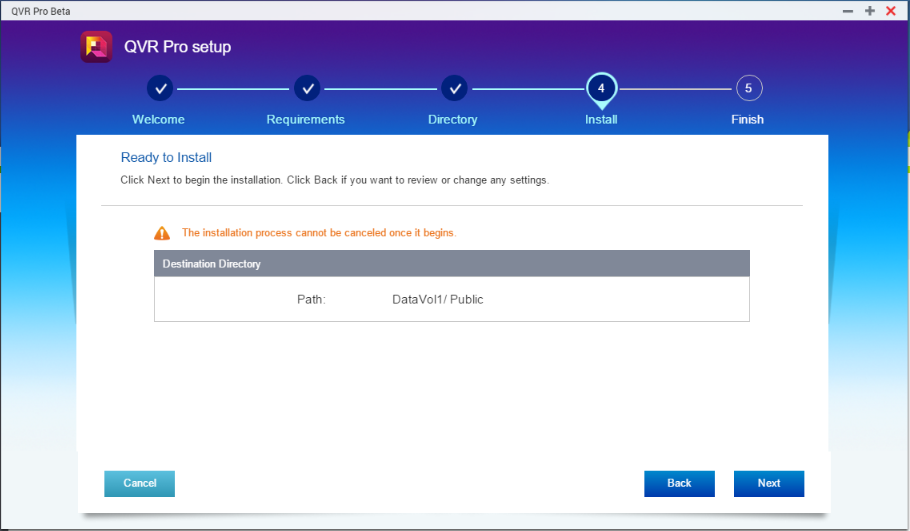
Once the installation completes, you will automatically be logged into the QVR Pro console.
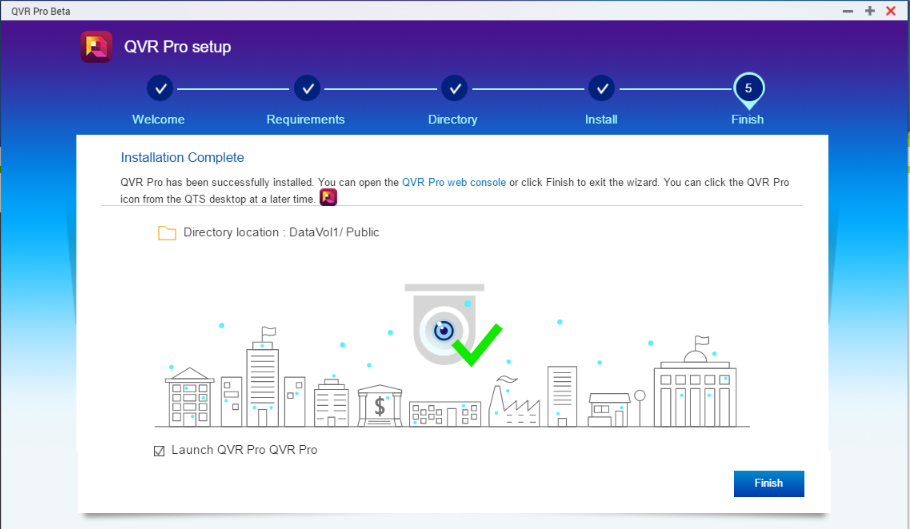
Offline Installation
- Go to the QVR Pro Beta website.
- Download the QVR Pro QPKG file.
-
Connect to the NAS.
- From a web browser, type the following URL on the address bar: http://<NAS IP>:8080.
-
From Qfinder Pro, locate and double-click the NAS from the list.
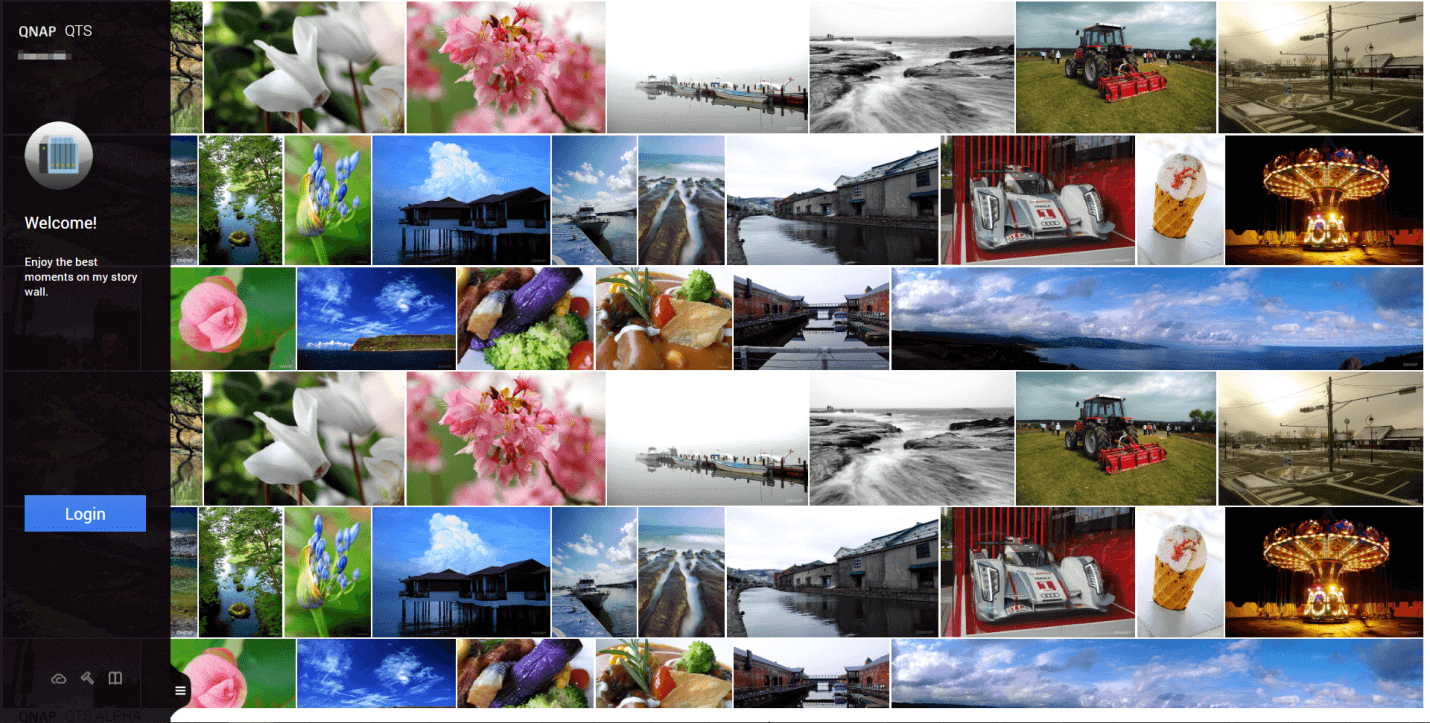
-
Type the administrator login ID and password, and then click Login.
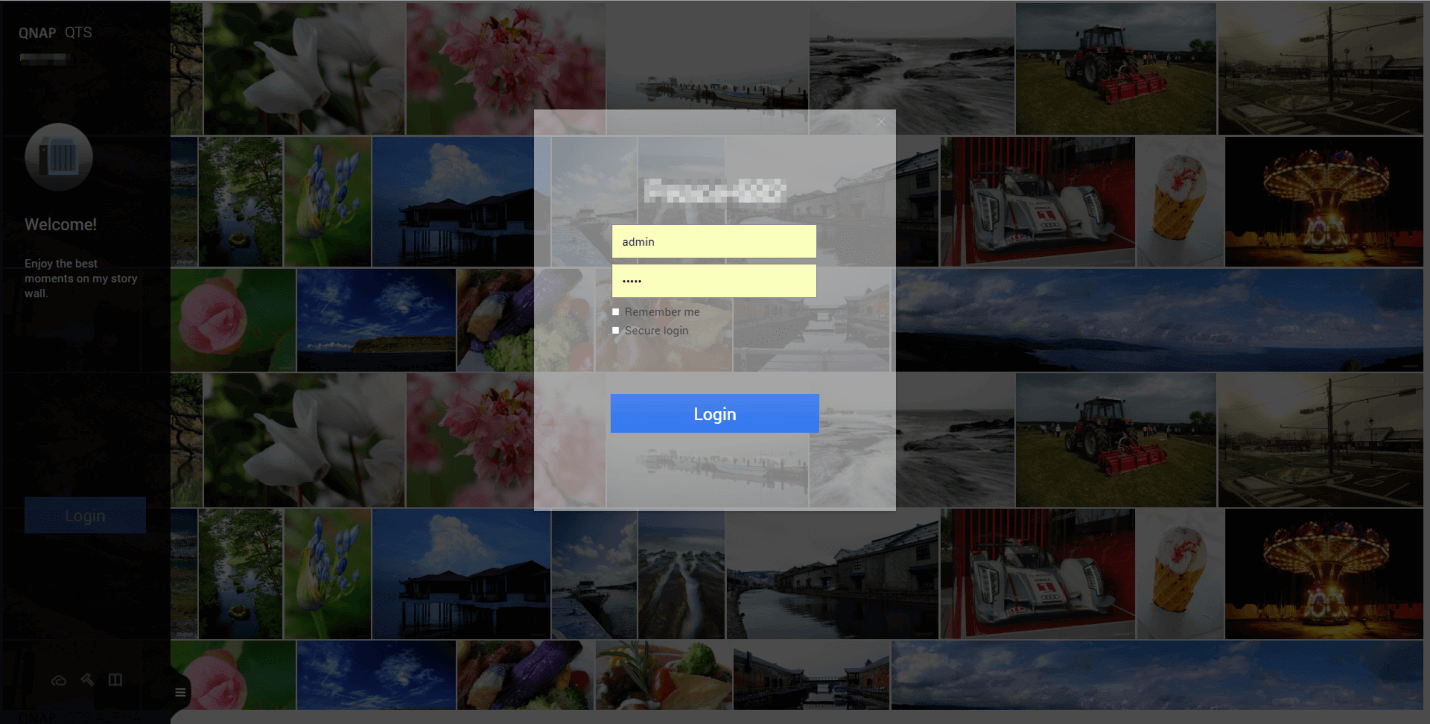
-
Click the App Center icon on the desktop or from the main menu.
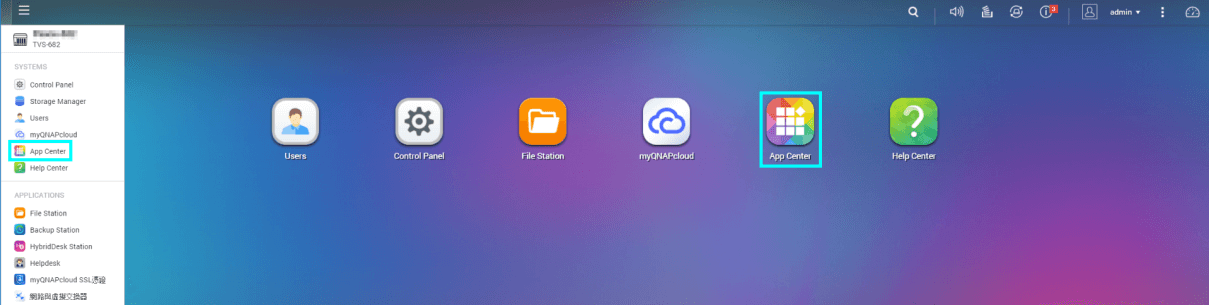
-
Click the Install Manually button on the top right corner of the App Center screen.
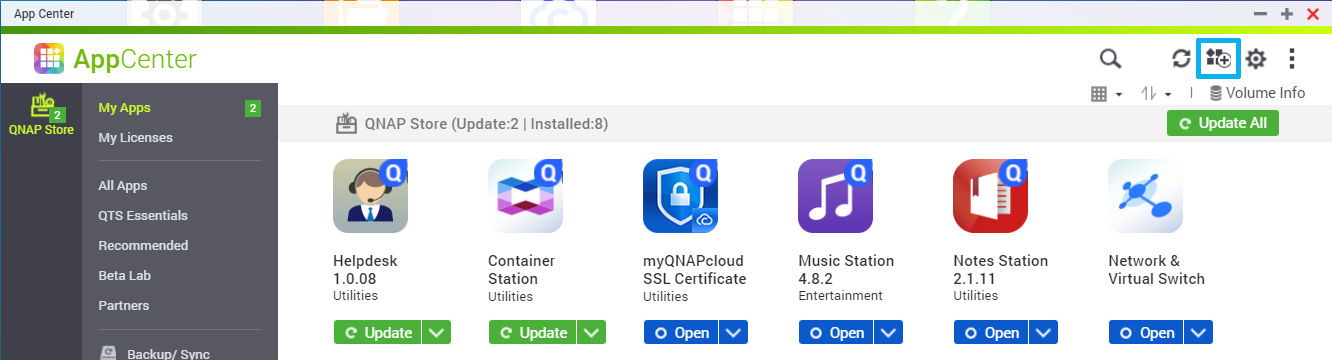
-
On the Install Manually tab, click Browse and then locate the QPKG file on your device.
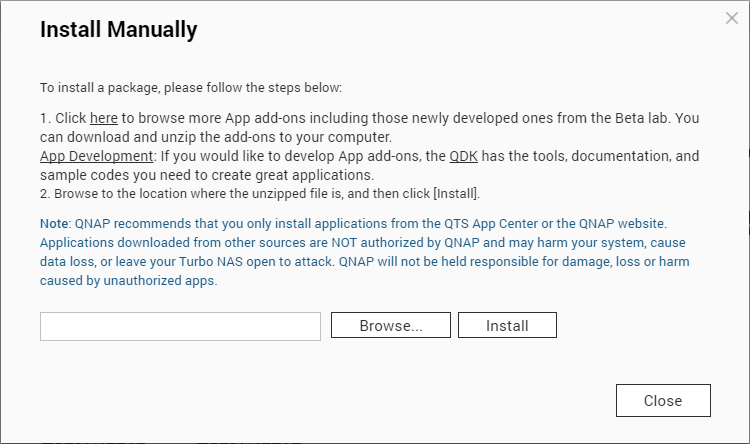
-
Click Install.
QVR Pro is successfully installed. -
Locate QVR Pro in the App Center and then click Open.
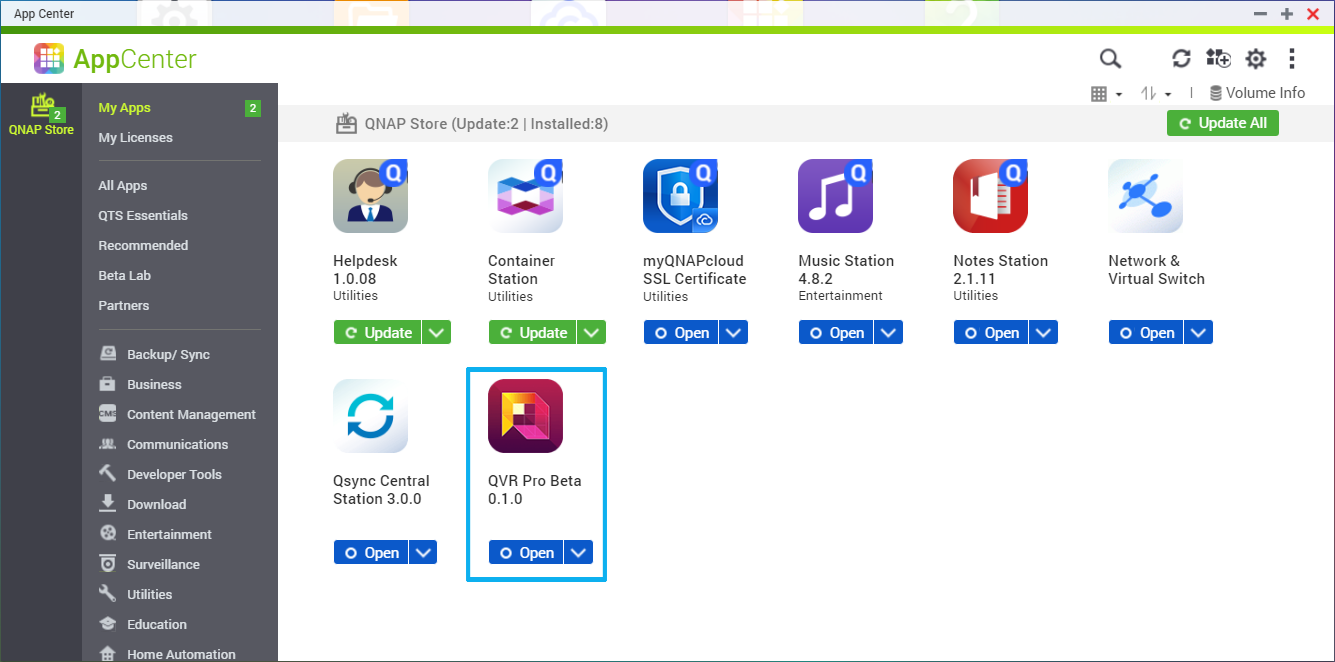
The QVR Pro Installation Wizard appears. -
Click Start.
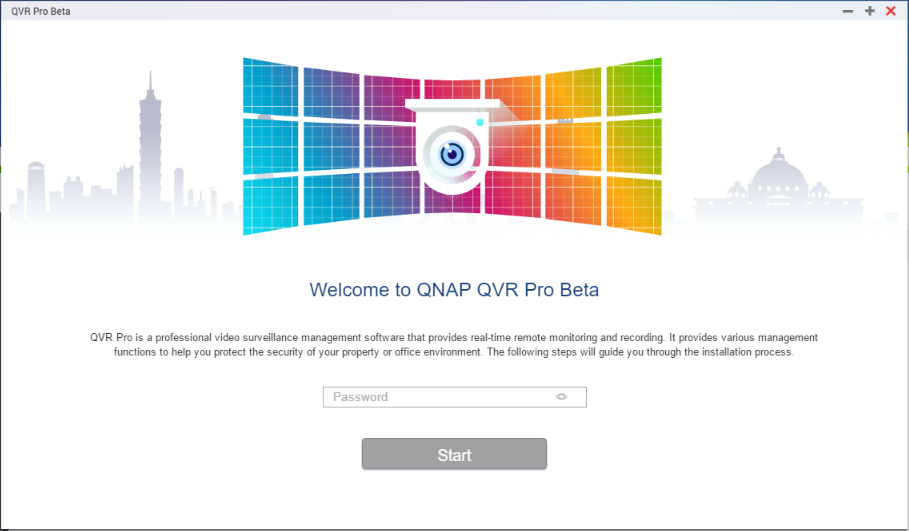
-
Review the Terms of Use.
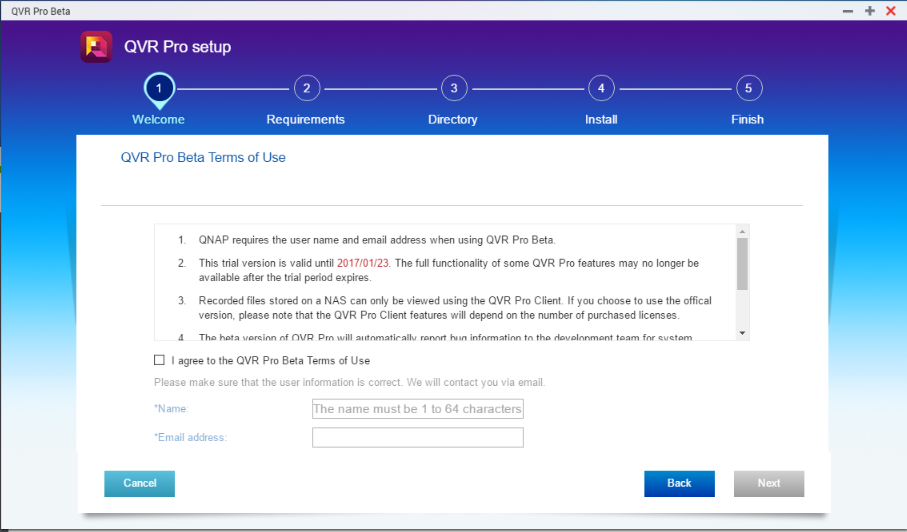
- Select I agree to the QVR Pro Beta Terms of Use.
- Type your name and email address.
-
Click Next.
The wizard verifies that the system meets the minimum specifications.
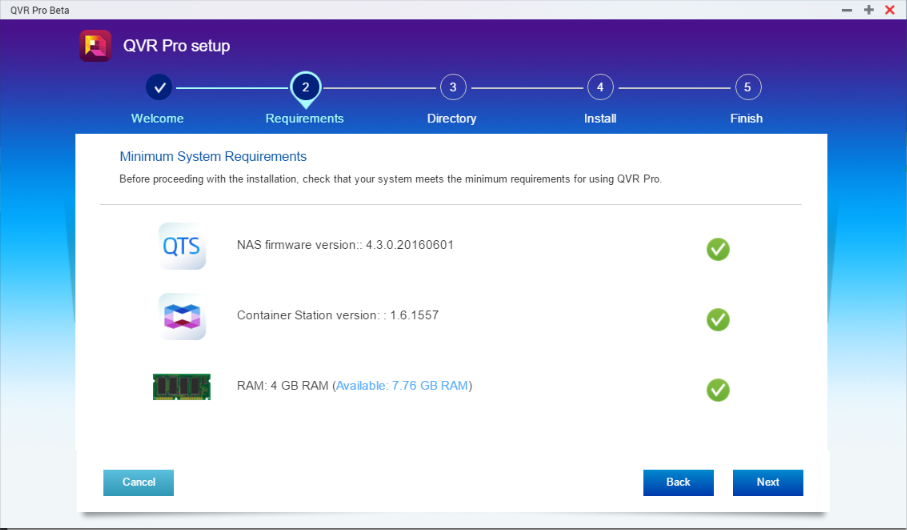
- Click Next.
-
Select whether to use the default directory location or specify a new location.
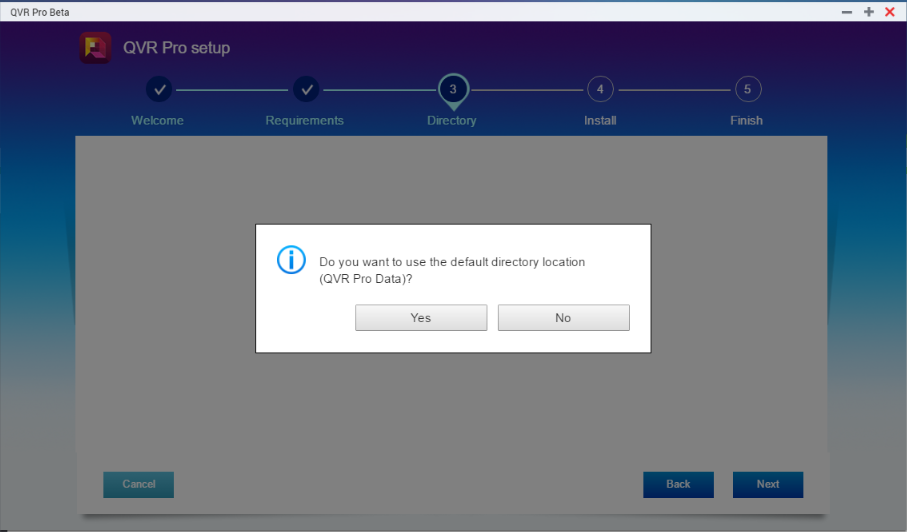
-
Verify that the information is correct and then click Next.
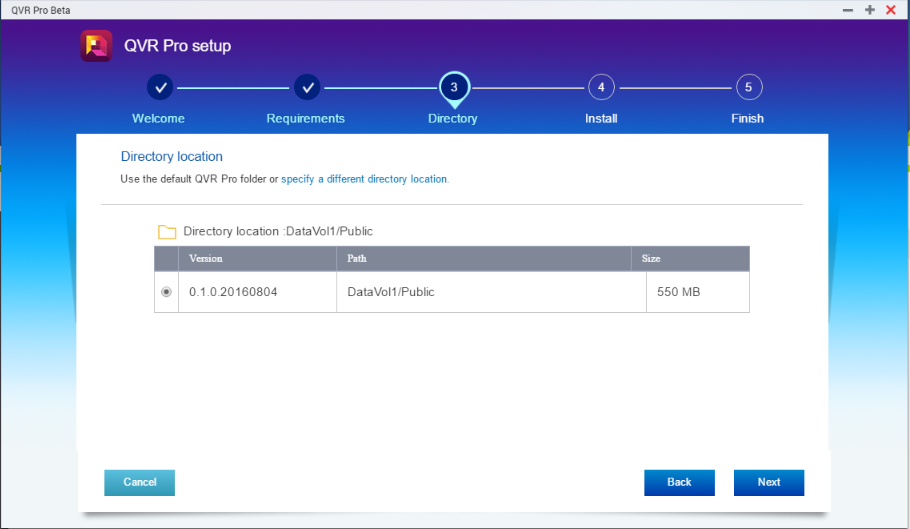
-
On the confirmation screen, click Back to modify the settings or click Next to proceed.
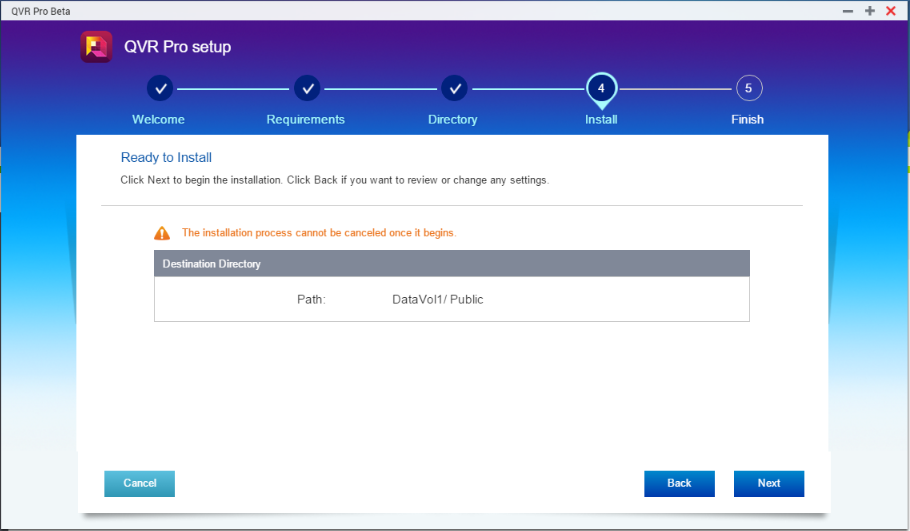
Once the installation completes, you will automatically be logged into the QVR Pro console.