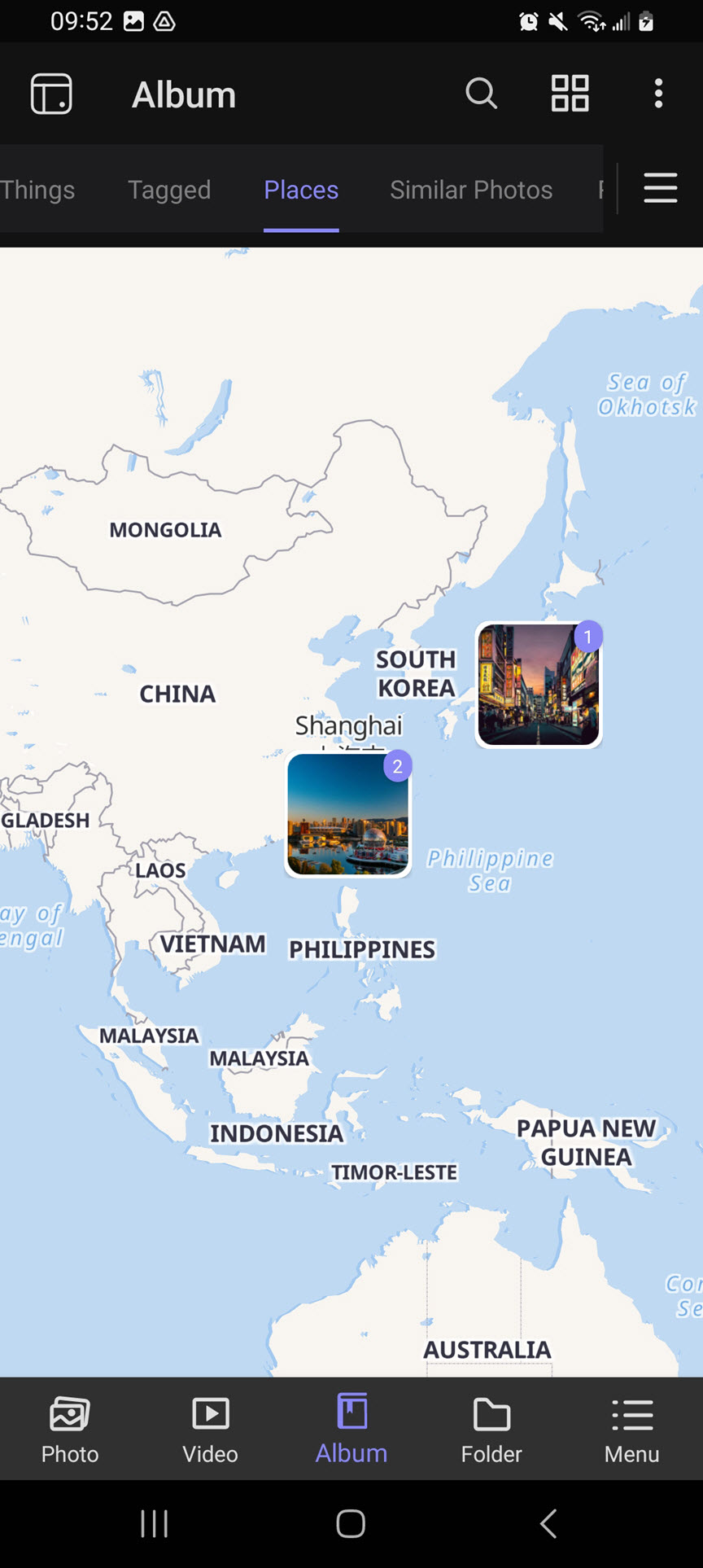How do I open the map view in QuMagie?
最后修订日期:
2024-08-12
Applicable Products
QuMagie 2.0.0 and later, QuMagie Mobile 2.0.0 and later
Overview
QuMagie can display your photos on a map so that you can visually browse all the places you have visited and quickly view the photos you have taken at those places. A photo must have geographic coordinate information for QuMagie to identify the photo's place and display it on a map.
Tip
QuMagie determines the place of the photo from the photo's coordinates. You can view and edit a photo's coordinates in the photo's properties window. For details see, Editing coordinates of photos and videos in the QuMagie User Guide.
Viewing your photos on a map
QuMagie (QNAP NAS)
- Log into your NAS.
- Open QuMagie.
- In the left navigation menu, go to Explore.
- Go to Places.
- In the upper right corner, click
 (map icon).
(map icon).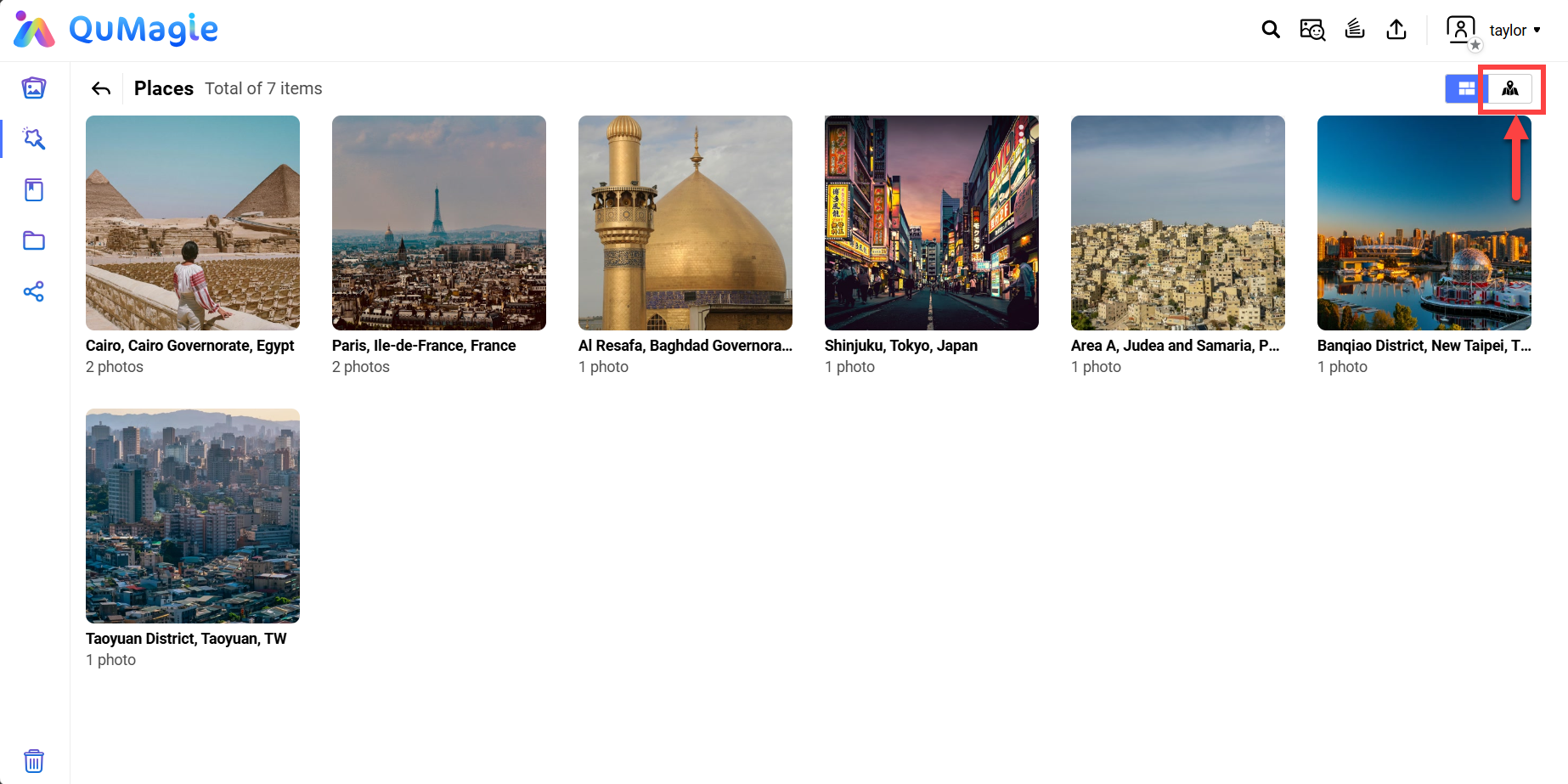
- The map view appears. You can click on a place photo to view all photos of the place.
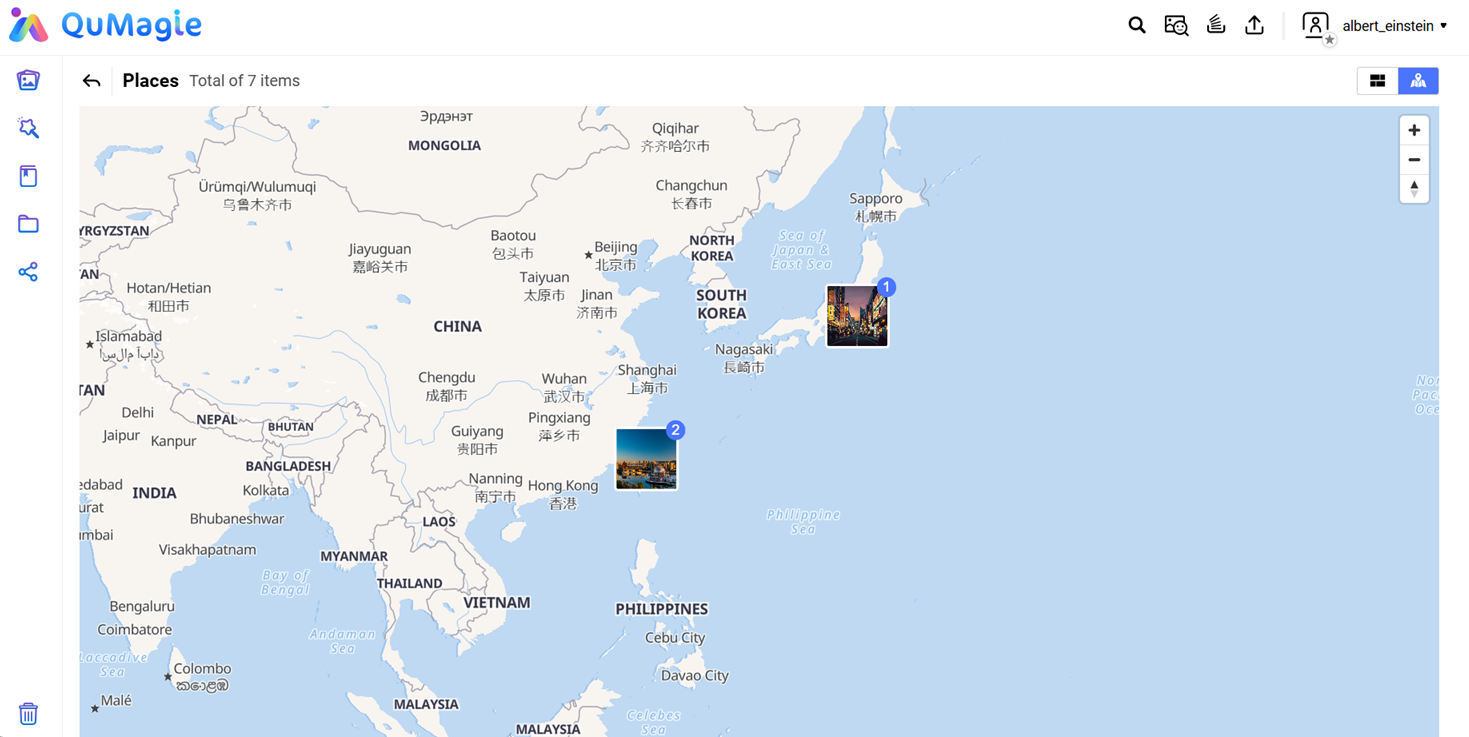
QuMagie Mobile (Android/iOS)
- Open QuMagie Mobile on your mobile device.
- Go to Album.
- Open the Places tab.
- Click
 (map icon).
(map icon).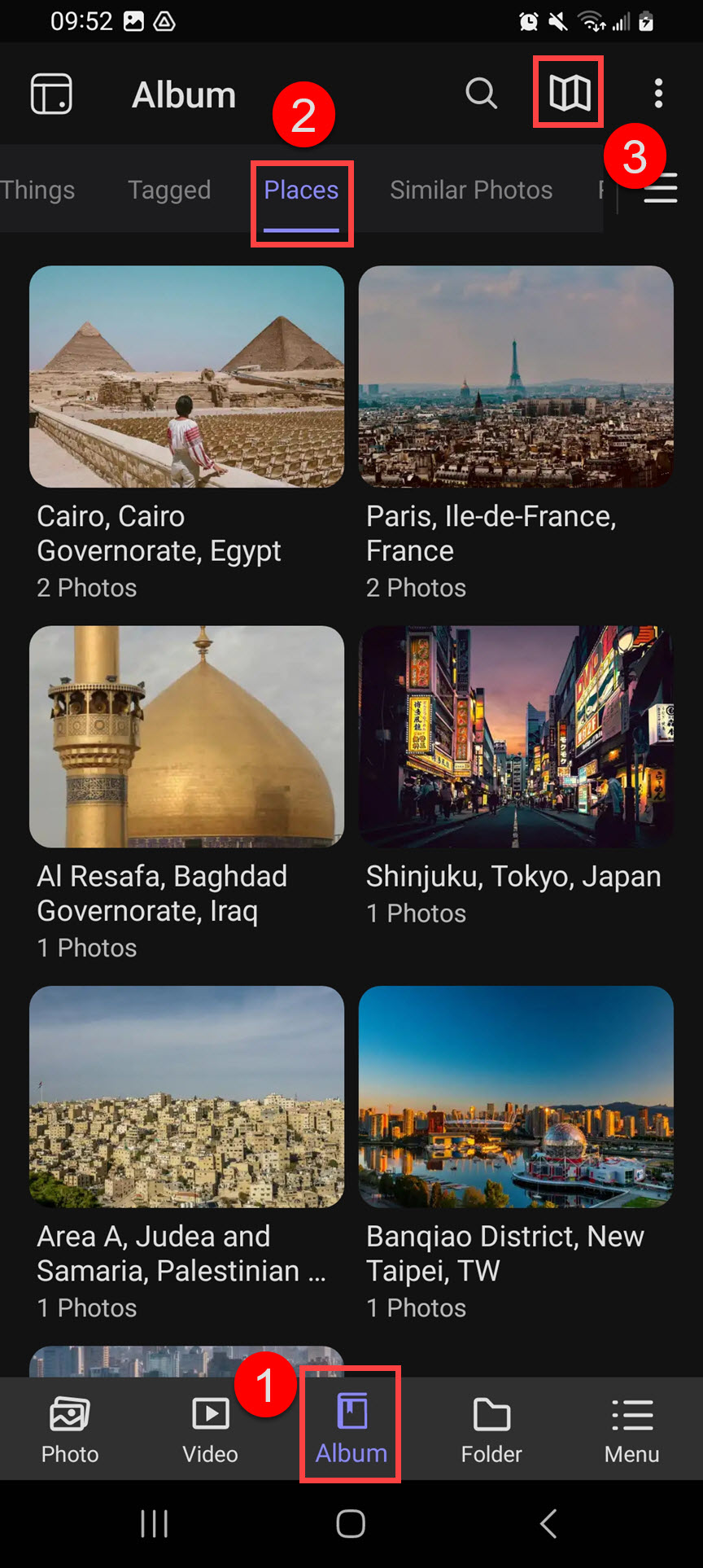
- The map view appears. You can click on a place photo to view all photos of the place.