Not able to connect WebDAV using https
Applied models:
Applied Firmware:
-
All QTS Versions
If after following the QNAP Guide to connect via WebDav (https://www.qnap.com/en-us/how-to/knowledge-base/article/connecting-to-webdav-shared-folders-on-a-qnap-nas-in-windows-10/), you are still having problem to access via WebDav in local Network.
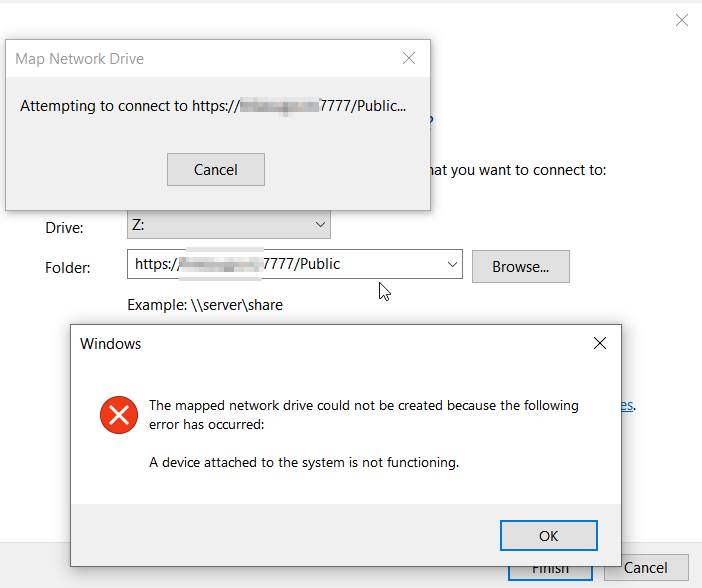
The error could be caused by Windows 10 not allowing connecting WebDAV share if your domain does not have installed a valid SSL certificate.
Install a SSL certificate to the NAS domain address and check if the issue is resolved.
If you do not know how to install SSL certificate, you could refer to the below guide:
You can also use Let's Encrypt certificate:
-
Under Let's Encrypt, click Download and install.
The Download & Install SSL Certificate window appears. -
Specify a valid email address.
This address is required for the Let's Encrypt account registration. -
Optional: Select Automatically renew domain before expiration.
Remember, to be able to download and install Let’s Encrypt certificate, you will need to change the Web Server port to default 80 and 443.



