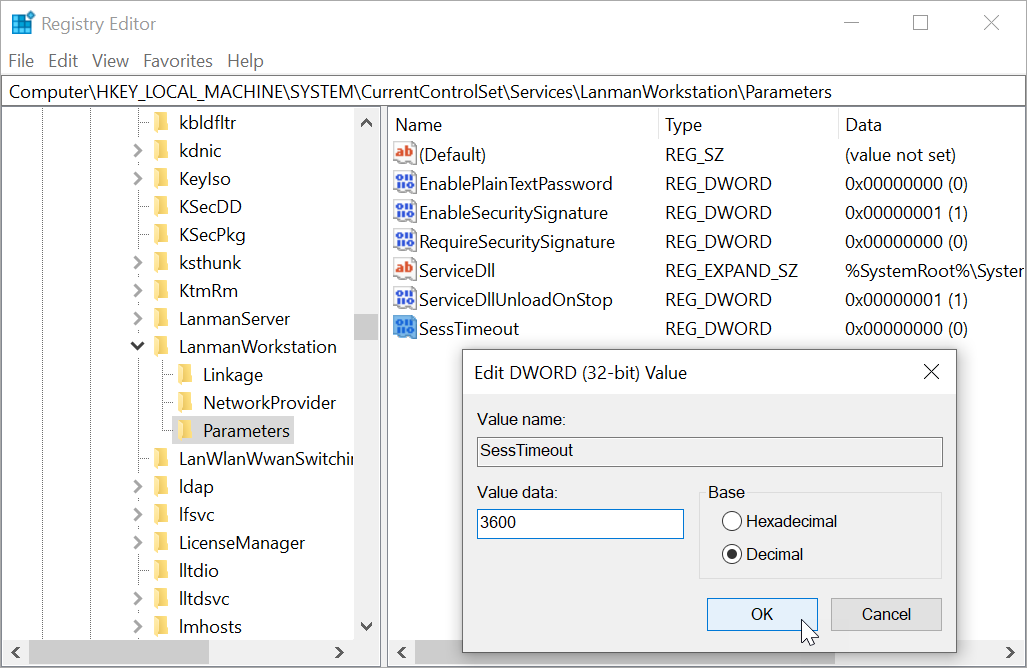In Windows, operations on a QNAP product over the network via CIFS (SMB) sometimes fail due to session timeout. How can I fix this problem?
In Windows, session timeout for certain read/write operations over a network via CIFS (SMB) protocol is 60 seconds by default. This means that if the operation involves a large file, or if the NAS you are applying the operation on has been used for a long time, the operation may take longer than 60 seconds and be terminated due to timeout.
For example, users may encounter failure when attempting the following operations:
-
Transferring a large file to a QNAP shared folder via CIFS (SMB)
-
Using Dell AppAssure to create a 7 TB repository on a QNAP NAS via CIFS (SMB)
To fix this problem, you can change the session timeout setting by using Windows Registry Editor.
Warning:
Serious problems might occur if you modify the registry incorrectly. Please follow the instructions carefully.
-
Open Registry Editor.
-
Press Windows + R.
-
Enter “regedit” and then click OK.
Registry Editor opens.
-
-
Go to HKEY_LOCAL_MACHINE\SYSTEM\CurrentControlSet\Services\LanmanWorkstation\Parameters.
-
Add a new REG_DWORD value.
-
Go to Edit > New > DWORD (32-bit) Value.
A new value appears. -
Replace “New Value #1” with “SessTimeout” for the value name.
-
-
Edit the SessTimeout value.
-
Right-click the SessTimeout value and then select MODIFY….
-
Select Decimal.
-
Enter “3600” for the value data.
Note:
- The value data is represented in seconds (3600 seconds equals 1 hour). You can enter a different duration according to your needs.
- You can change the value data to “60” later to revert to the default setting. -
Click OK.
-
-
Restart Windows.
Important: You must restart Windows to ensure the new setting is applied.