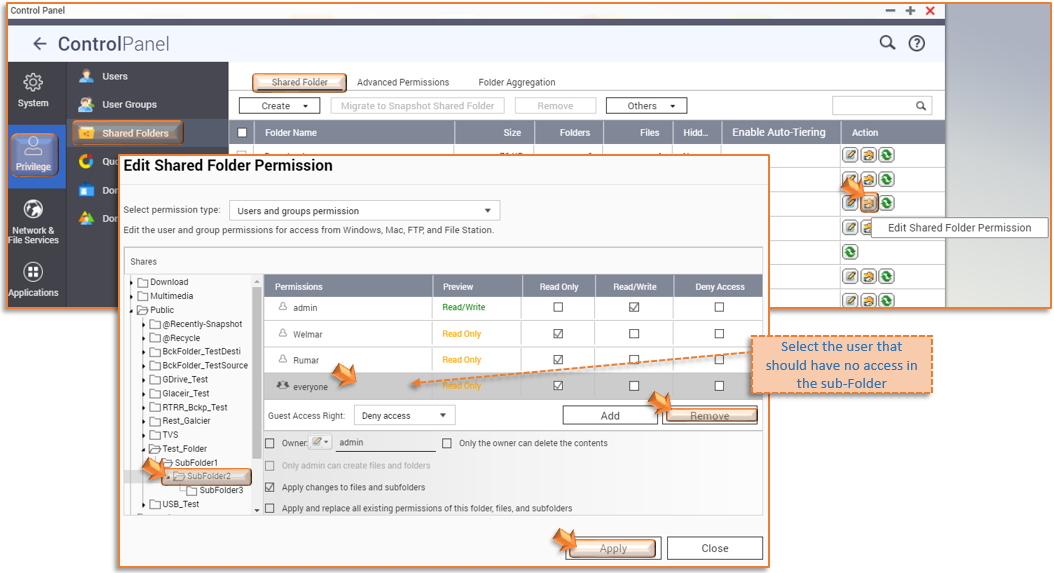How to restrict users access in the sub-folders of NAS Shared Folder?
- All NAS Series
- All QTS Firmware Versions
-
Enable Advanced Folder Permissions
-
Go to Control Panel > Privilege > Shared Folders > Advanced permissions tab
-
Enable the “Enable Advanced Folder Permissions”
-
Click Apply
-
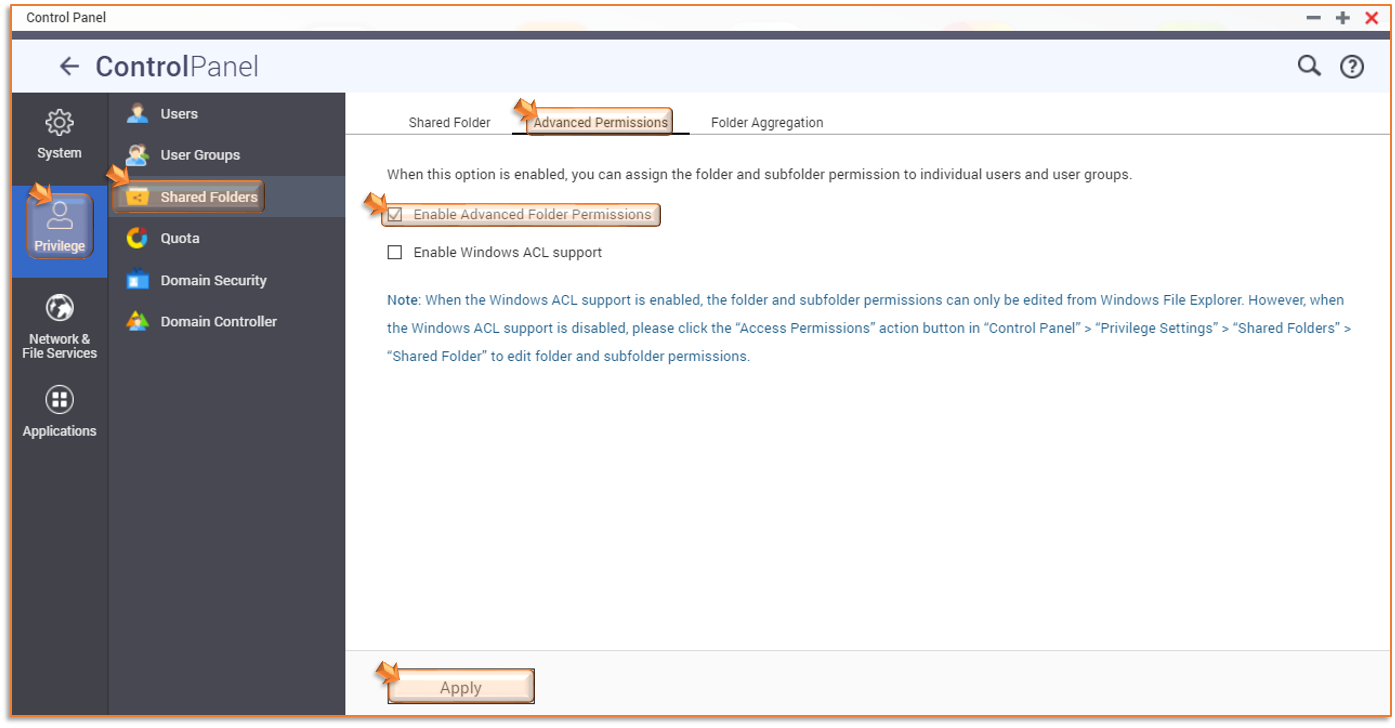
-
Edit Shared Folder properties
-
Go to Shared Folder tab
-
Select the Shared folder where the sub folders are located
-
Click the Edit Properties button
-
Enable both ABSE and ABE feature of the shared folder
-
Click OK button to apply
-
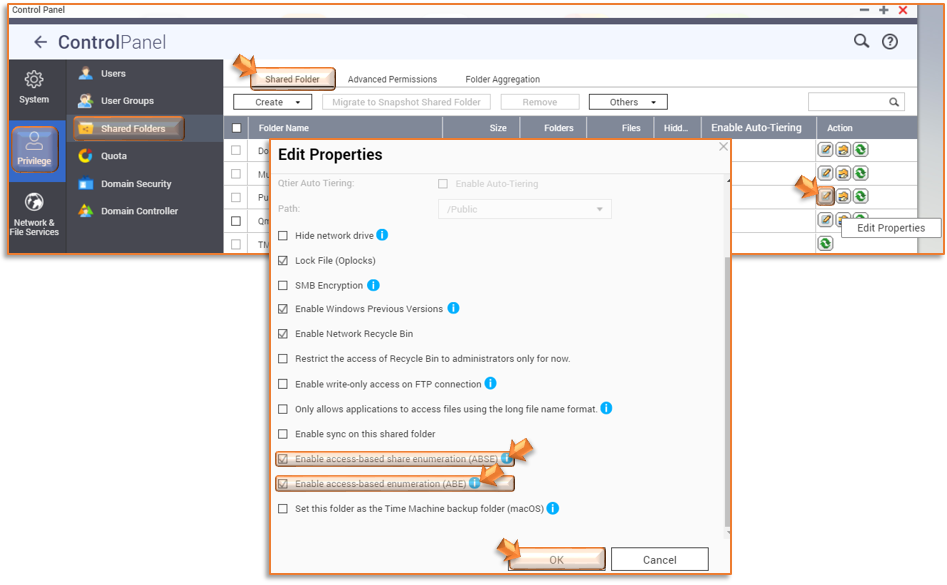
-
Modify user permissions in the Sub Folders
-
Select the Shared Folder where the sub folder is located
-
Click the Edit Shared Folder Permission
-
Expand the shared folder in the left pane
-
Select the Sub Folder you want to restrict the user
-
Remove the user from the list in the right plane that not needed a permission, then click Remove
-
Or select the limited permission of the user by selecting the access privilege to the user like “Read Only”, Read/Write”, or “Deny Access”
-