How can I map shared folders from outside WAN? (OSX)
Please follow the steps below to map a shared folder from outside WAN.
-
Log in to your NAS via QTS and install QPVN Service from the App Center
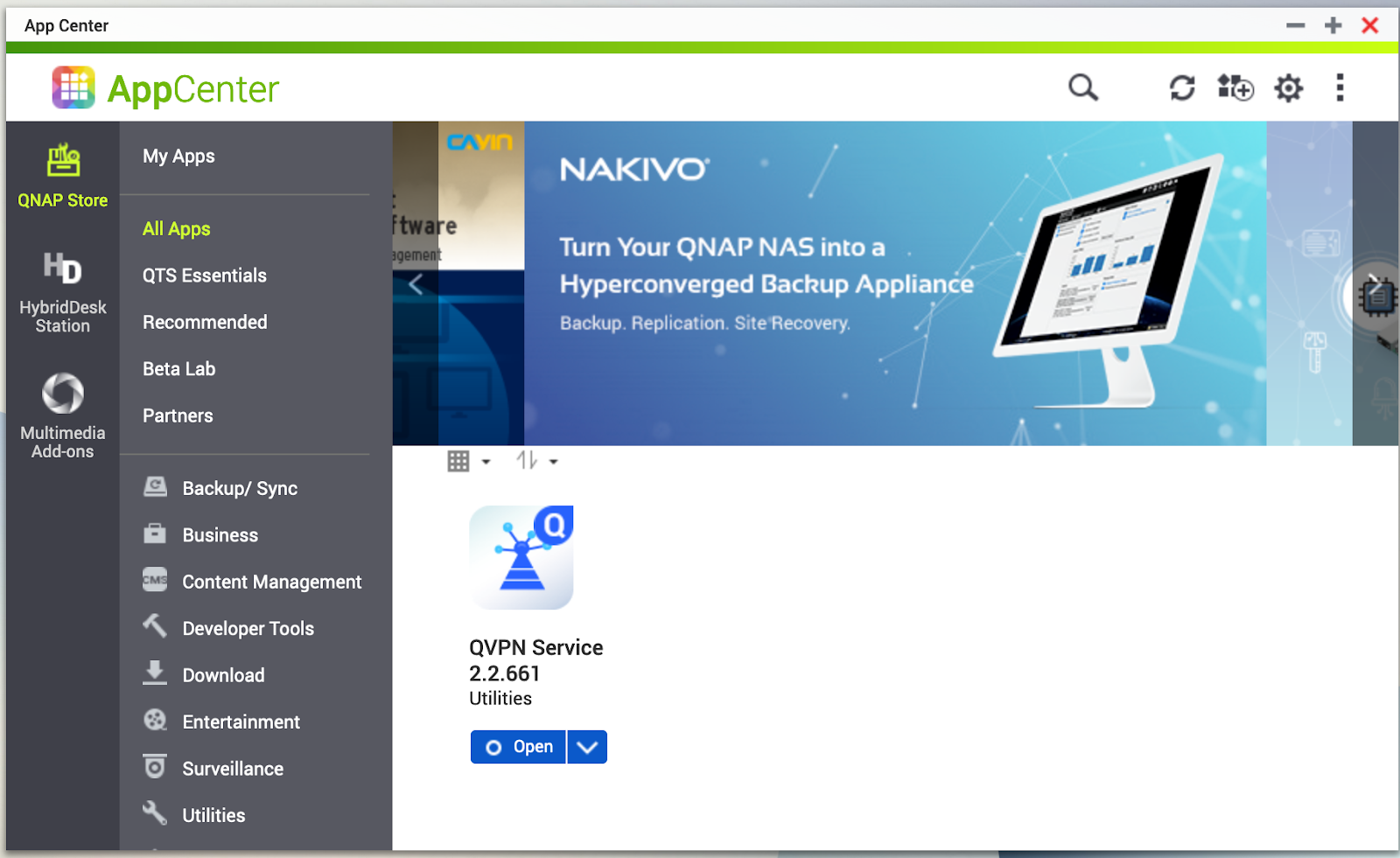
-
In this example we are going to set up an L2TP/IPSec (PSK) VPN connection. You may also choose PPTP or OpenVPN connection if you prefer.
Click on Enable L2TP/IPSec (PSK) VPN server

-
You may change the Preshared key (shared secret) value. Please take a note of it as we are going to use it later. The rest of the settings can be left as default.

-
Hit the Apply button to save your settings
-
Under Privilege Settings you may grant permissions for NAS users to be able to use the VPN connection. Please make sure the checkbox under L2TP/IPSec is checked. If you are using PPTP or OpenVPN connection make sure those are enabled as well.
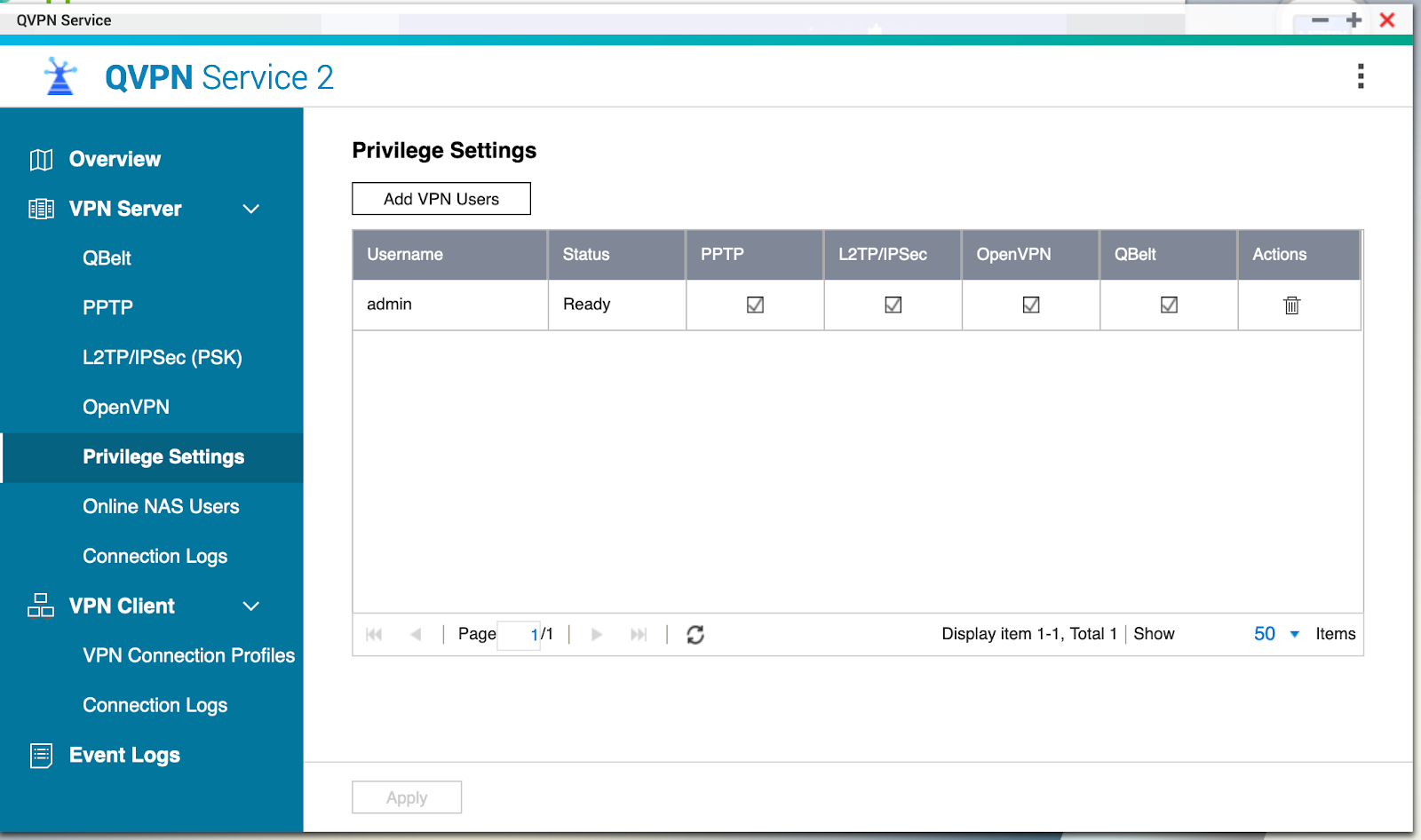
-
Hit Apply to save your settings
-
Open myQNAPcloud from the QTS interface and open the Auto Router Configuration panel.
-
Scroll down to the QVPN section and make sure your selected VPN connections are enabled.
-
Click the Apply to Router button to save these settings
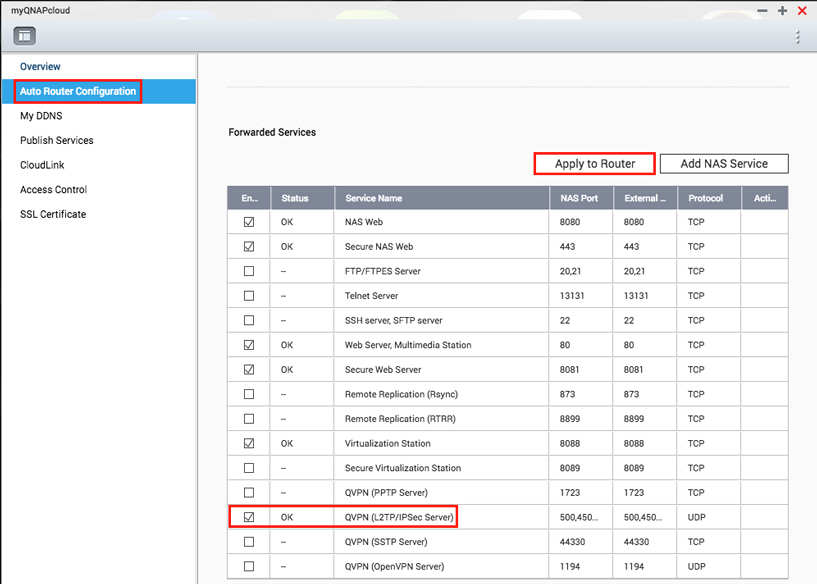
The next step is setting up a VPN connection on your computer. To do this, please refer to the following tutorial.
After you have successfully connected to the VPN, you can now map your shared folders under Finder.
-
Open Finder
-
Hit command+K on your keyboard, or go to the Go menu and select Connect to Server
-
Under Server Address please input your NAS’s local IP (as if you were accessing it from within your home on LAN). Press “Connect”.
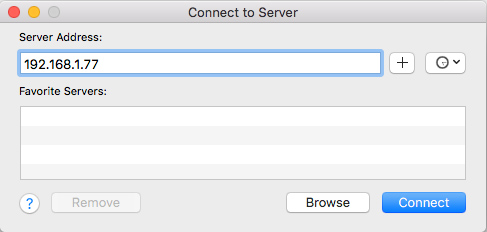
-
You will be prompted to enter your Name and Password on the following screen. Please use the login information for your NAS here and press Connect.
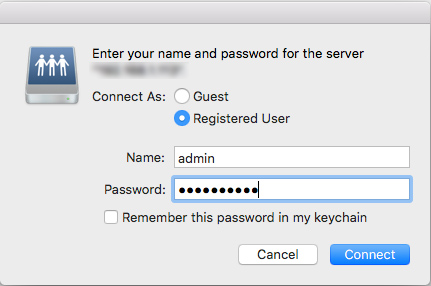
-
On the next screen you can choose which folder to mount on your NAS. Hit OK.
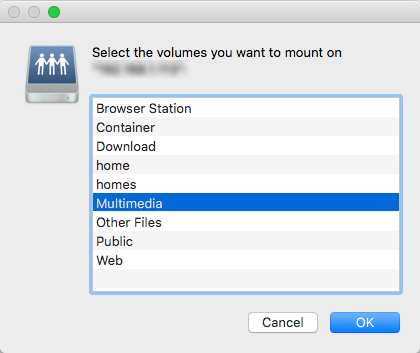
-
Your selected folder will now open in Finder and you can browse and modify your files just like you would on your Mac’s storage.
-
You may add this folder to the sidebar of Finder for easier access in the future. To do this, to go the File menu and select Add to Sidebar.



