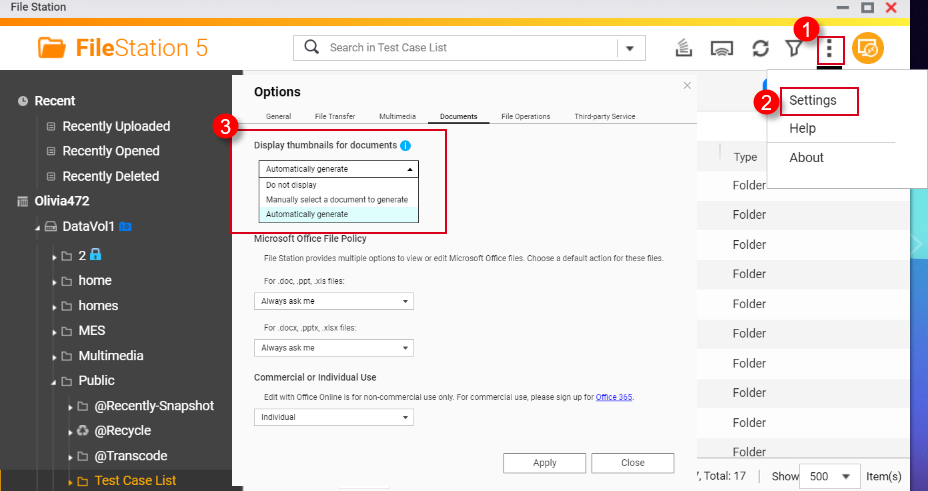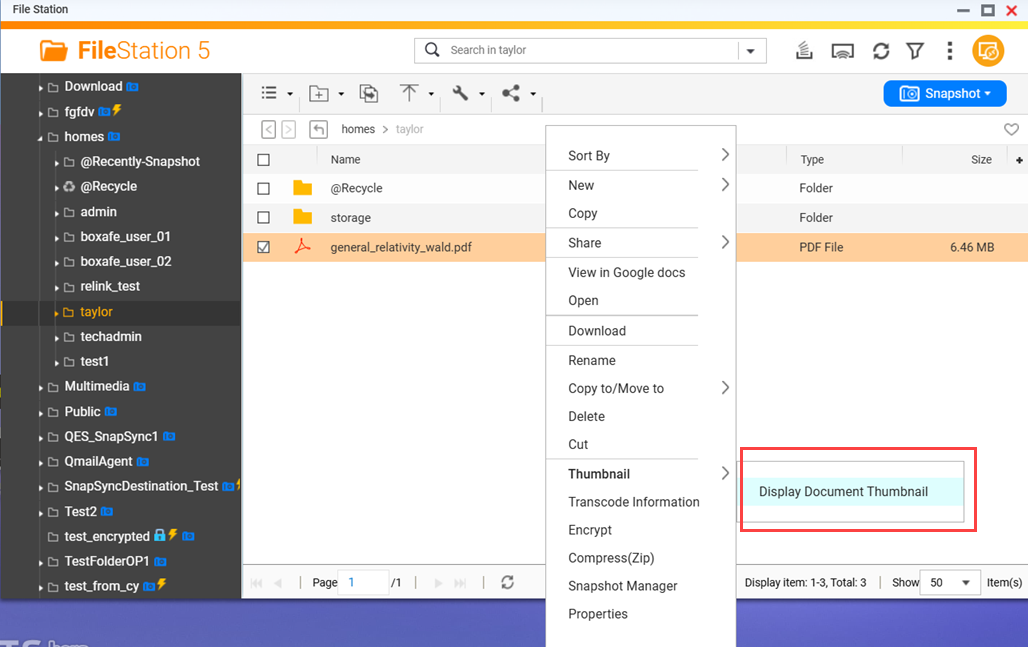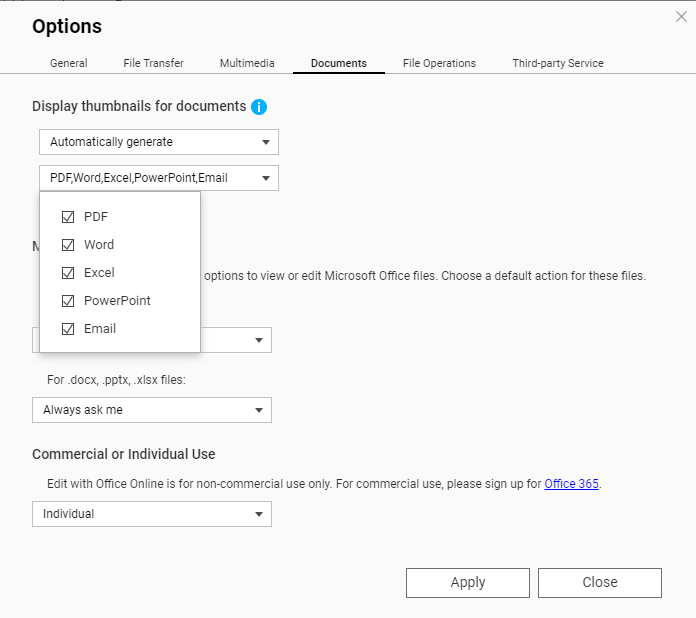Applicable Products
QTS, QuTS hero, File Station
Overview
File Station, and other QNAP multimedia apps, can display thumbnails for images, videos, and certain document files. For a list of file formats that have thumbnail support, see the section Supported file formats for thumbnails below. This FAQ explains how to enable thumbnails in File Station and how to enable thumbnails for certain file formats have additional requirements.
Before enabling thumbnails in File Station, you must first enable thumbnail generation in Multimedia Console.
Enabling thumbnail generation in Multimedia Console
To enable thumbnail generation in Multimedia Console, perform the following steps:
- Install Multimedia Console if not already installed.
- Open App Center.
- In the search bar type Multimedia Console.
The Multimedia Console app appears in the search results. - Under the Multimedia Console app, click Install.
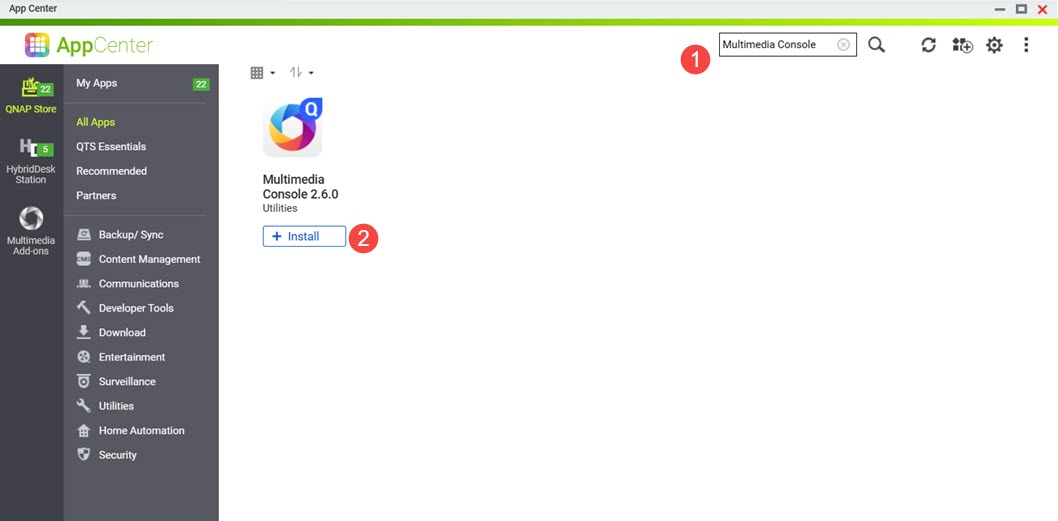 Multimedia Console is installed to your system.
Multimedia Console is installed to your system.
- Open Multimedia Console.
- Go to Thumbnail Generation.
- On the top right corner, click the toggle control.
Thumbnail generation is enabled and the toggle control label displays "Enabled".
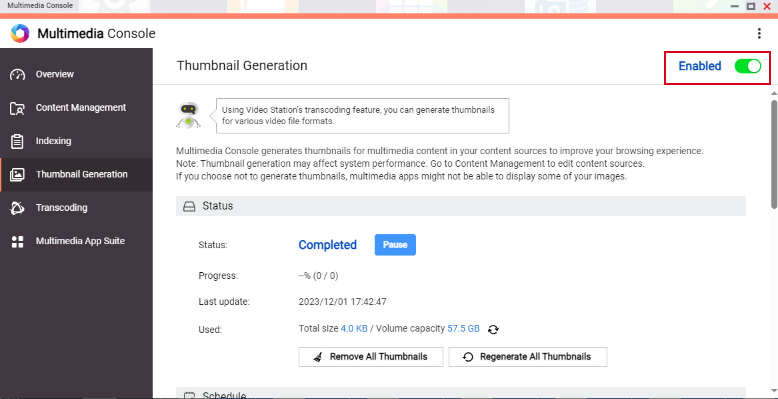
Warning
Ensure that Multimedia Console is started and running normally on your system, otherwise thumbnails will not be generated for new files and only previously generated thumbnails will be displayed.
Enabling thumbnails in File Station
To enable thumbnail display in File Station, perform the following steps:
- Enable thumbnail generation in Multimedia Console.
For details, see previous steps in this FAQ. - Open File Station.
- On the top right corner click
 (more).
(more). - Click Settings.
The Options window appears. - Go to the Multimedia tab.
- Click Support multimedia playback, streaming, and thumbnail display.
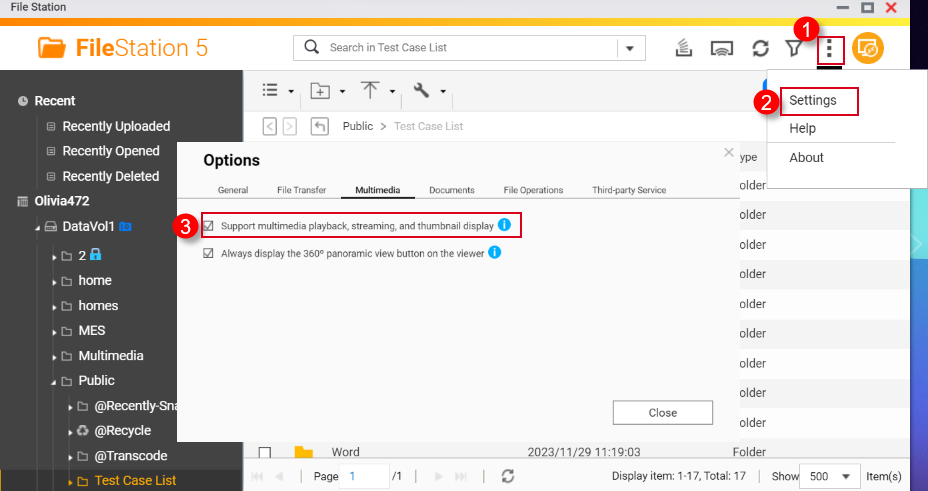
- Click Close.
Thumbnails are now enabled in File Station.
Enabling thumbnails for HEVC videos (.mov) and HEIF images (.heic)
Thumbnail support for HEIF and HEVC files have the following requirements:
- QTS 4.4.3 or later
- Multimedia Console 1.1.3 or later
To enable thumbnails for HEVC videos (.mov) and HEIF images (.heic), perform the following steps:
- Enable thumbnail generation in Multimedia Console.
For details, see previous steps in this FAQ. - Enable thumbnail display in File Station.
For details, see previous steps in this FAQ. - Purchase a CAYIN MediaSign Player Plus license from the App Center.
For instructions on purchasing software licenses in the App Center, see the Buying an app license section of your system's User Guide (QTS 4.5, QTS 5.1, QuTS hero 5.1).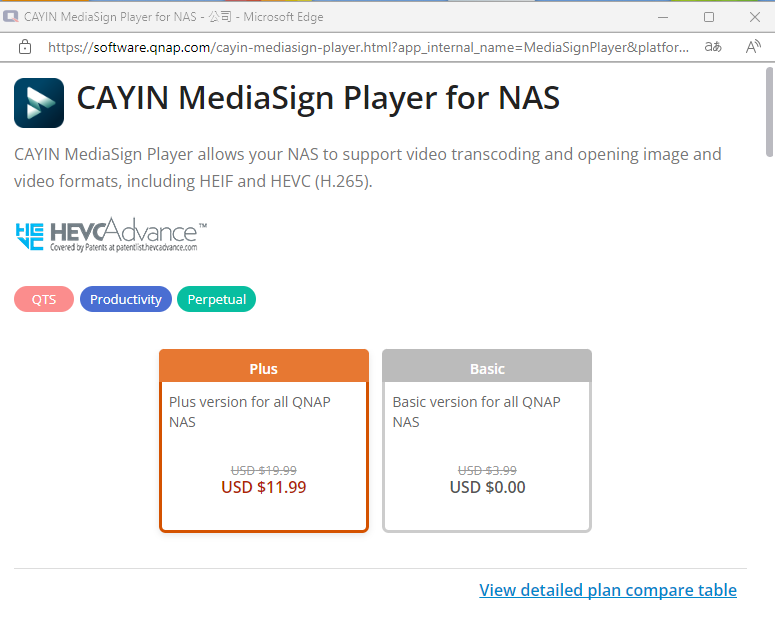
- Activate the CAYIN MediaSign Player Plus license.
For instructions on activating software licenses, see the License activation section of your system's User Guide (QTS4.5, QTS 5.1, QuTS hero 4.5, QuTS hero h5.1).
After activating the CAYIN MediaSign Player license, the CAYIN MediaSign app will be automatically downloaded and installed by your system.Warning
Do not uninstall the CAYIN MediaSign Player app from your system. Otherwise, thumbnail generation or display may not function correctly.
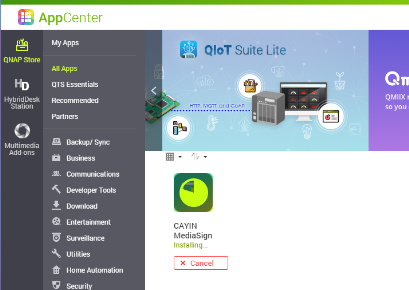
Enabling thumbnails for documents
Your NAS device must meet the following requirements for supporting document thumbnails:
- 64-bit (x86) or ARM64 CPU architecture
- At least 2GB of memory
To enable thumbnails for documents, perform the following steps:
- Enable thumbnail generation in Multimedia Console.
For details, see previous steps in this FAQ. - Enable thumbnail display in File Station.
For details, see previous steps in this FAQ. - Install Qsirch if not installed already.
- Open App Center.
- In the search bar, type Qsirch.
The Qsirch app appears in the search results. - Under the Qsirch app, click Install.
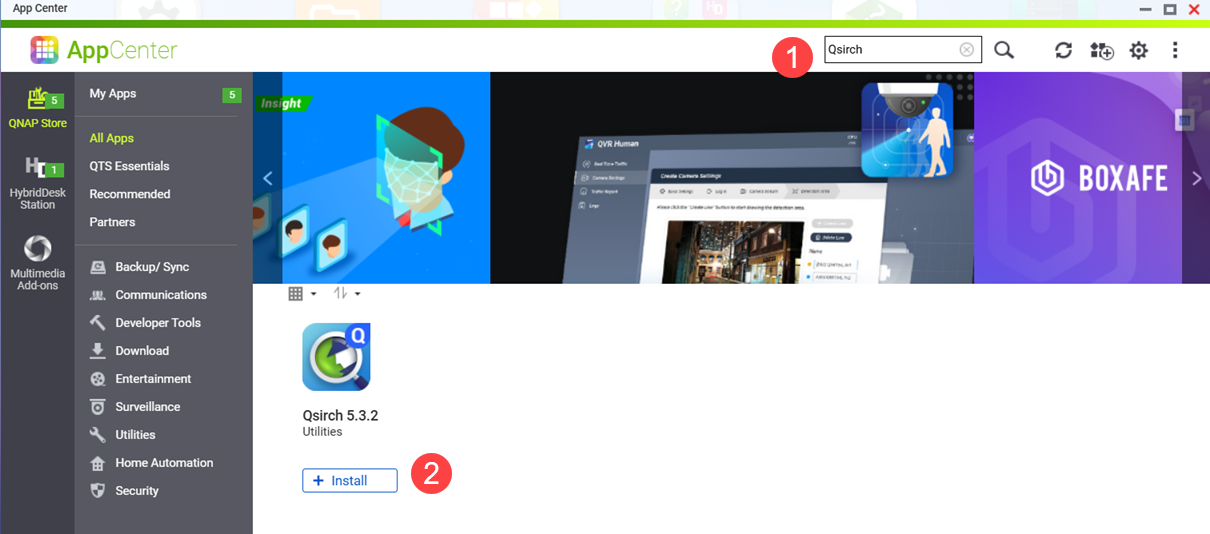 The Qsirch Install window opens.
The Qsirch Install window opens. - Select an installation location.
- Click OK.
Qsirch is installed onto your system.
- Ensure that Qsirch is running.
Warning
If Qsirch is not installed or started, you will only see previously generated document thumbnails and cannot generate new ones.
- Open App Center.
- Locate the Qsirch app.
- If Qsirch is running normally, the Qsirch app icon will be displayed as following:
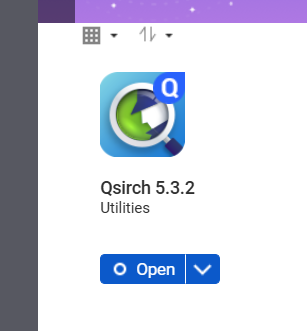
- If Qsirch is not running, click the Start button:
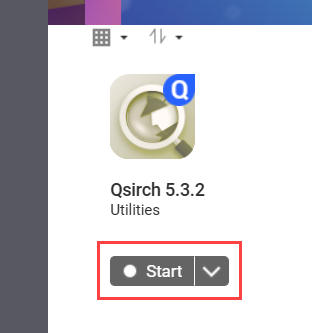
- Open File Station.
- On the top right corner
 (more).
(more). - Click Settings.
The Options window appears.
- Go to the Documents tab.
- Select an option for Support Document Thumbnail Display:
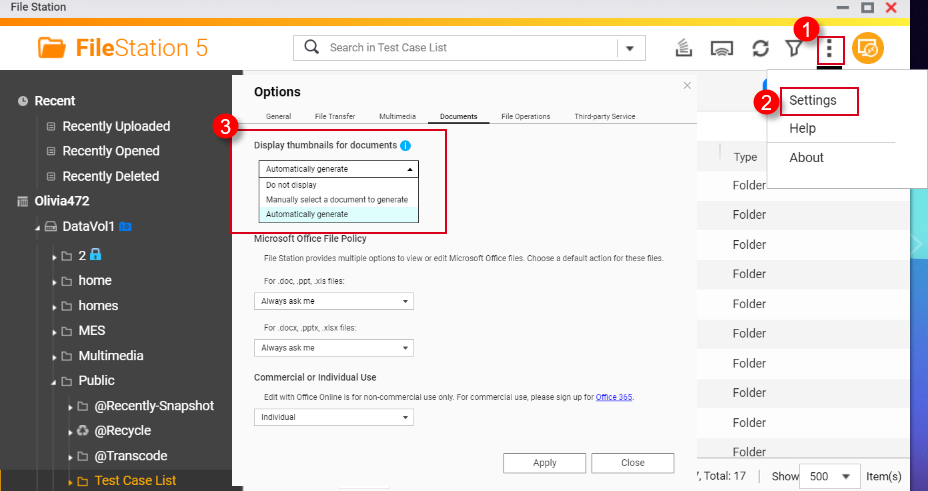
- Do not display: Thumbnails for documents will not be displayed.
- Manually select a document to generate: Thumbnails for documents must be generated manually via the following steps.
- Open File Station.
- Locate a document file.
- Right click on the document.
- Click Thumbnail > Display Document Thumbnail.
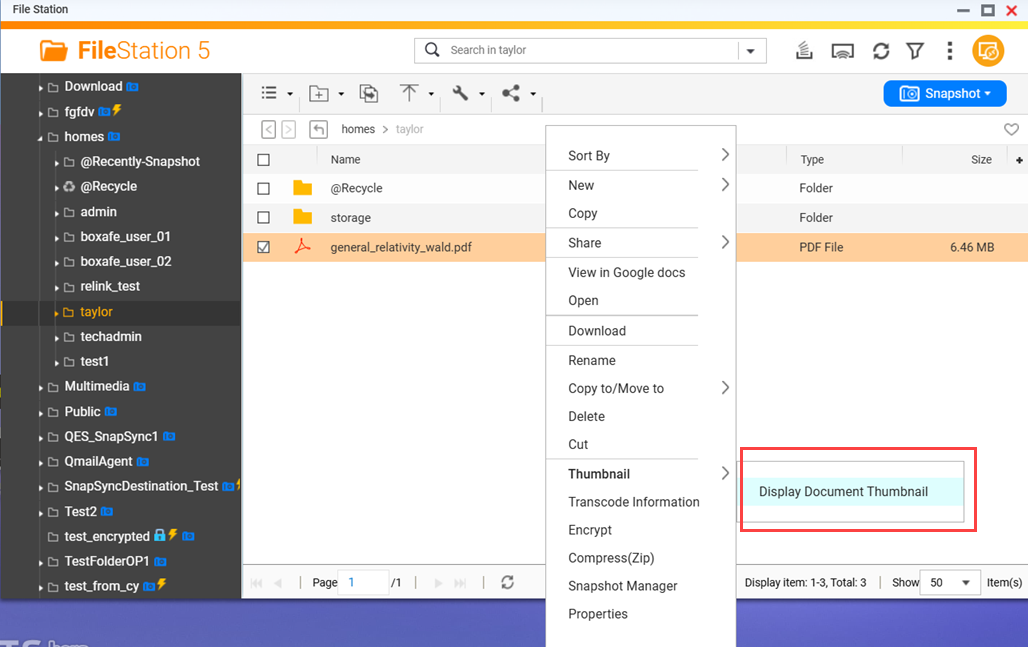
- Automatically generate: Automatically generate thumbnails for document file formats selected from the list that appears below after selecting Automatically generate
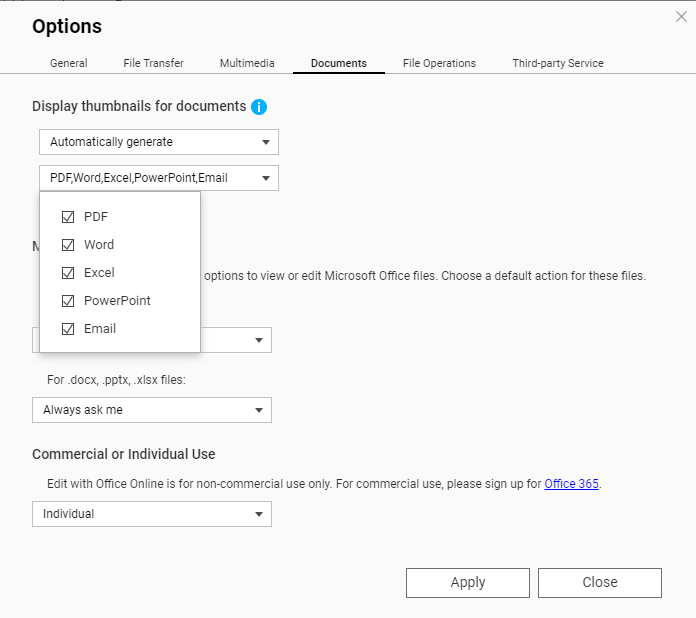
Supported file formats for thumbnails
Supported file formats for thumbnails are listed below. If a file format is not supported, a generic thumbnail will be displayed.
| Multimedia type | Supported file formats |
|---|
| Image | .bmp / .gif / .heic / .heif / .jpe / .jpeg / .jpg / .png / .tga / .tif / .tiff / .insp / .webP Tip .heic files require a CAYIN Media Plus license. For details, see Enabling thumbnails for HEVC videos (.mov) and HEIF images (.heic) above.
|
| Audio | .ac3 / .drs / .flac / .mp3 |
| Video | .3gp / .asf / .avi / .divx / .flv / .m1v / .m2t / .m2ts / .m2v / .m4v / .mkv / .mod / .hevc (.mov) / .mp4 / .mpg / .mpeg / .mts / .rm / .rmp4 / .rmvb / .tod / .tp / .trp / .ts / .webm / .wmv
Tip .mov files require a CAYIN Media Plus license. For details, see Enabling thumbnails for HEVC videos (.mov) and HEIF images (.heic) above. |
| Document | - PDF (.pdf)
- Word (.docx / .doc / .dotx / .dot / .rtf / .docm / .dotm)
- Excel (.xlsx / .xls / .xltx / .xlt)
- PowerPoint (.pptx / .ppt / .potx / .pot / .ppsx / .pps / .pptm / .potm / .ppsm)
- EML (.eml)
|
Further Reading
How to disable auto-generating thumbnails in File Station?
Why can’t I see thumbnail images in Qfile?
How to Transcode Videos and View HEIC Photos With CAYIN MediaSign Player Installed
适用产品
QTS, QuTS hero , File Station
概述
File Station 和其他 QNAP 多媒体应用程序可以显示图像、视频和某些文档文件的缩略图。有关支持缩略图的文件格式列表,请参见下面的支持的缩略图文件格式部分。本常见问题解答解释了如何在 File Station 中启用缩略图以及如何为某些文件格式启用缩略图,这些格式有额外的要求。
在 File Station 中启用缩略图之前,您必须先在 Multimedia Console 中启用缩略图生成。
在 Multimedia Console 中启用缩略图生成
要在 Multimedia Console 中启用缩略图生成,请执行以下步骤:
- 如果尚未安装,请安装 Multimedia Console 。
- 打开 App Center 。
- 在搜索栏中输入 Multimedia Console 。
Multimedia Console 应用程序会出现在搜索结果中。
- 在 Multimedia Console 应用程序下,点击 安装。
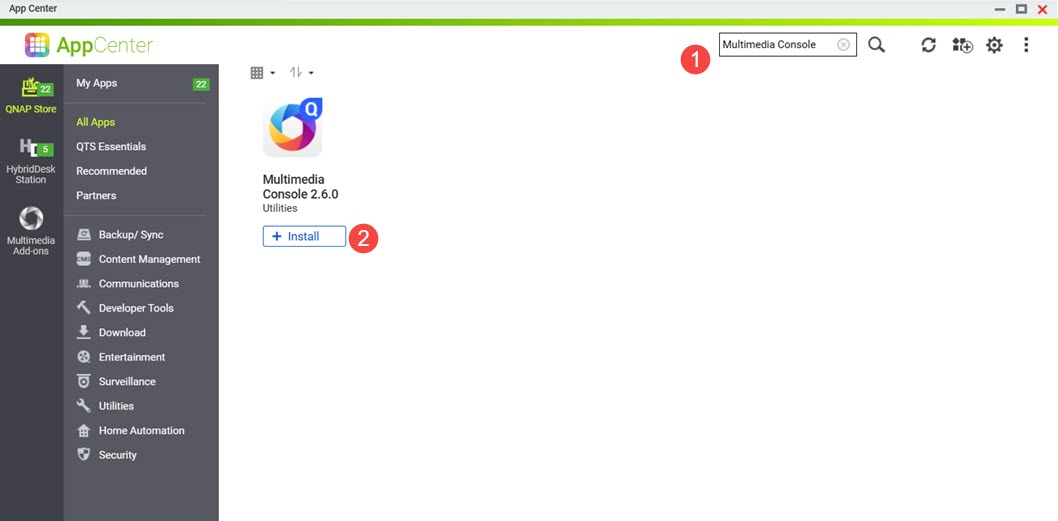 Multimedia Console 安装到您的系统中。
Multimedia Console 安装到您的系统中。
- 打开 Multimedia Console .
- 转到 缩略图生成。
- 在右上角,点击切换控制。
缩略图生成已启用,切换控制标签显示“已启用”。
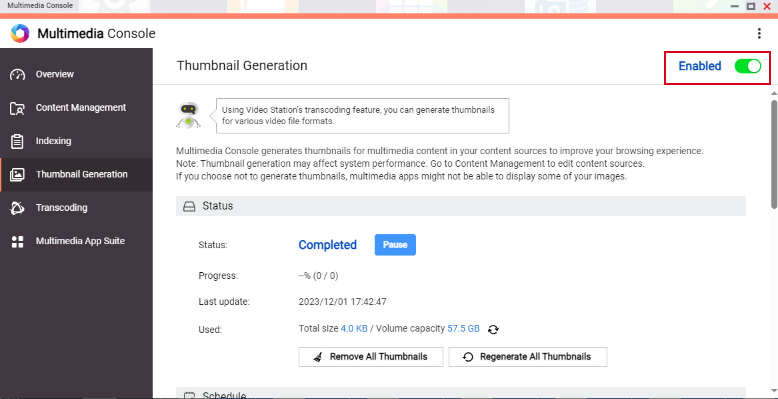
警告
确保 Multimedia Console 在您的系统上正常启动和运行,否则不会为新文件生成缩略图,只会显示以前生成的缩略图。
在 File Station 中启用缩略图
要在 File Station 中启用缩略图显示,请执行以下步骤:
- 在 Multimedia Console 中启用缩略图生成。
有关详细信息,请参见本常见问题解答中的前述步骤。 - 打开 File Station 。
- 在右上角点击
 (更多)。
(更多)。 - 点击 设置。
出现 选项 窗口。
- 进入 多媒体 选项卡。
- 点击 支持多媒体播放、流媒体和缩略图显示。
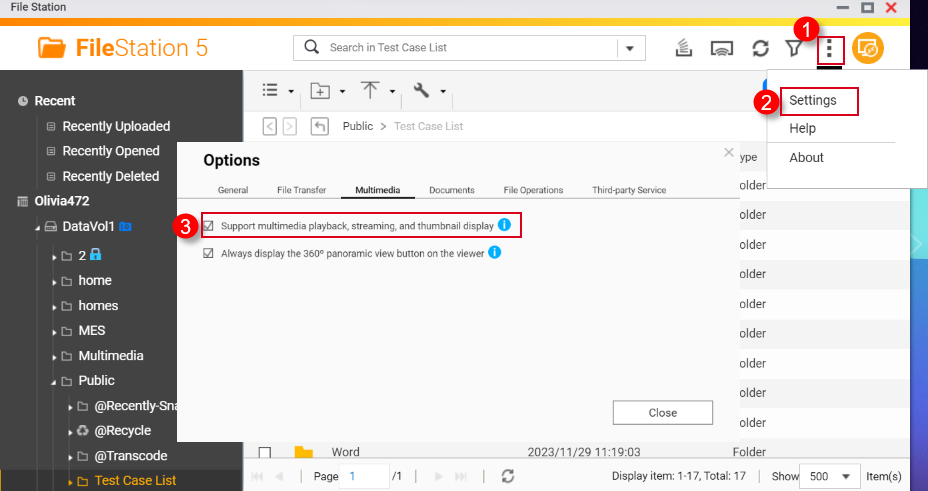
- 点击 关闭。
现在在 File Station 中启用了缩略图。
为 HEVC 视频 (.mov) 和 HEIF 图像 (.heic) 启用缩略图
HEIF 和 HEVC 文件的缩略图支持有以下要求:
- QTS 4.4.3 或更高版本
- Multimedia Console 1.1.3 或更高版本
要为 HEVC 视频 (.mov) 和 HEIF 图像 (.heic) 启用缩略图,请执行以下步骤:
- 在 Multimedia Console 中启用缩略图生成。
有关详细信息,请参阅此常见问题解答中的前面步骤。 - 在 File Station 中启用缩略图显示。
有关详细信息,请参阅本常见问题解答中的前几步。 - 从 App Center 购买 CAYIN MediaSign 多媒体播放器 Plus 许可证。
有关在 App Center 中购买软件许可证的说明,请参阅系统用户指南的购买应用程序许可证部分(QTS 4.5 ,QTS 5.1 ,QuTS hero 5.1 )。
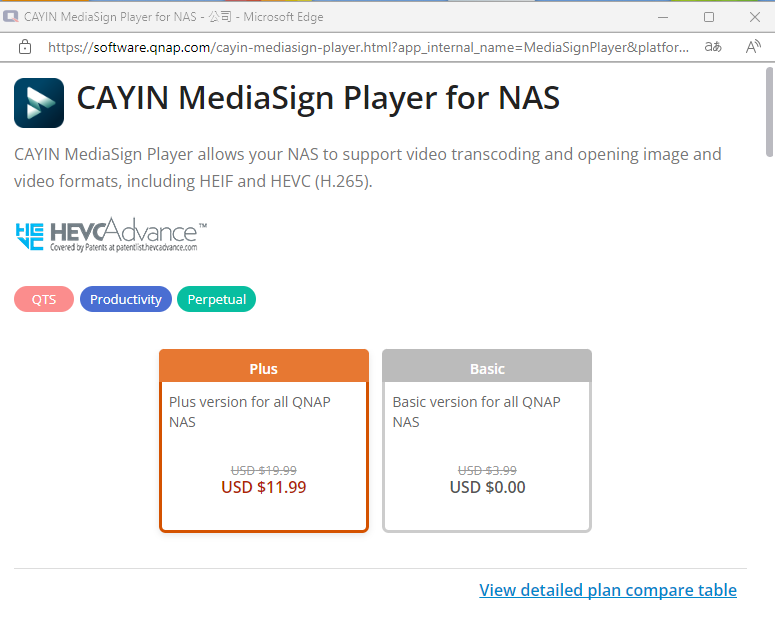
- 激活 CAYIN MediaSign 多媒体播放器 Plus 许可证。
有关激活软件许可证的说明,请参阅系统用户指南的许可证激活部分(QTS4.5 ,QTS 5.1 ,QuTS hero 4.5 ,QuTS hero h5.1 )。
激活 CAYIN MediaSign 多媒体播放器许可证后,系统将自动下载并安装CAYIN MediaSign应用程序。
警告
请勿从系统中卸载 CAYIN MediaSign 多媒体播放器应用程序。否则,缩略图生成或显示可能无法正常工作。
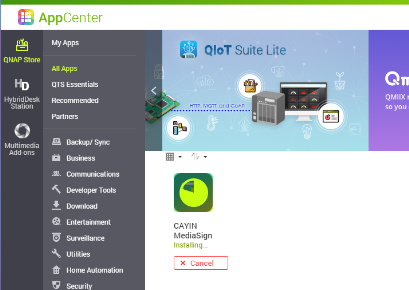
启用文档缩略图
您的NAS设备必须满足以下要求才能支持文档缩略图:
- 64位(x86)或ARM64 CPU架构
- 至少2GB内存
要启用文档缩略图,请执行以下步骤:
- 在 Multimedia Console 中启用缩略图生成。
有关详细信息,请参阅本常见问题解答中的前几步。 - 在 File Station 中启用缩略图显示。
有关详细信息,请参阅本常见问题解答中的前几步。 - 如果尚未安装,请安装Qsirch 。
- 打开 App Center 。
- 在搜索栏中输入Qsirch。
Qsirch应用程序会出现在搜索结果中。
- 在Qsirch应用程序下,点击安装。
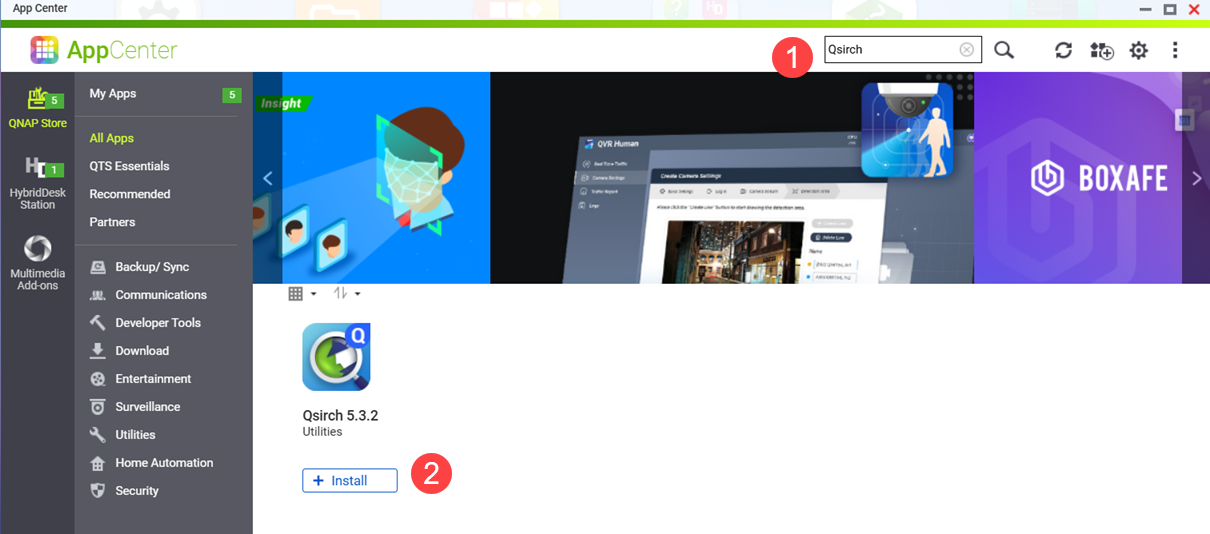 将打开Qsirch安装窗口。
将打开Qsirch安装窗口。 - 选择一个安装位置。
- 点击确定。
Qsirch将安装到您的系统中。
- 确保Qsirch 正在运行。
警告
如果Qsirch 未安装或未启动,您将只能看到以前生成的文档缩略图,无法生成新的缩略图。
- 打开 App Center 。
- 找到Qsirch应用程序。
- 如果Qsirch正常运行,Qsirch应用程序图标将显示如下:
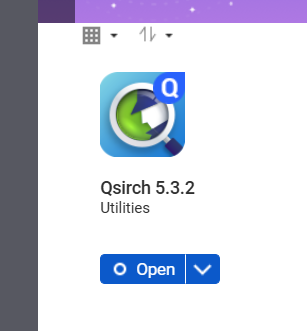
- 如果Qsirch未运行,点击启动按钮:
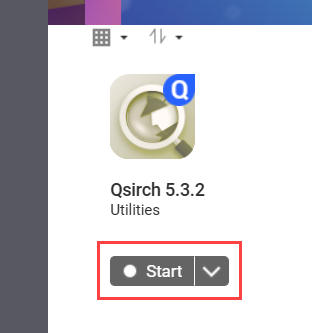
- 打开 File Station 。
- 在右上角
 (更多)。
(更多)。 - 点击设置。
将出现选项 窗口。
- 转到文档选项卡。
- 选择支持文档缩略图显示的选项:
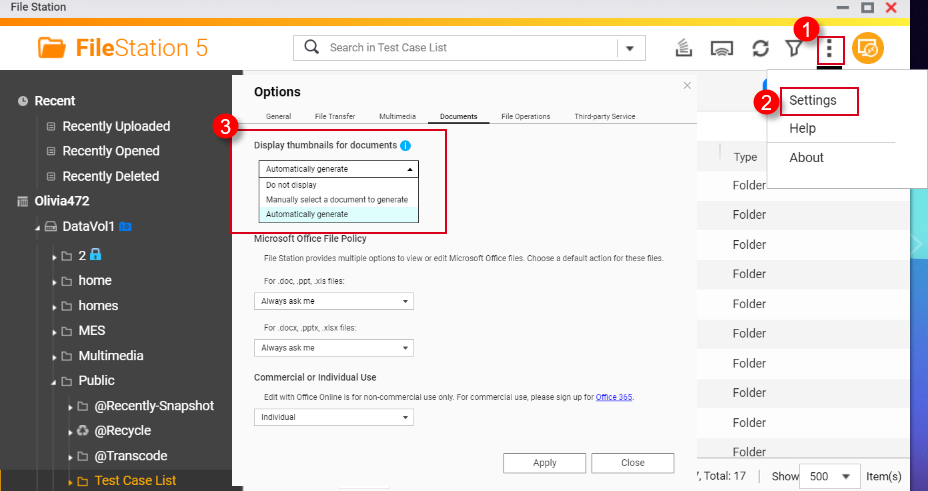
- 不显示:文档的缩略图将不显示。
- 手动选择文档生成:文档的缩略图必须通过以下步骤手动生成。
- 打开 File Station 。
- 找到一个文档文件。
- 右键点击文档。
- 点击缩略图 > 显示文档缩略图。
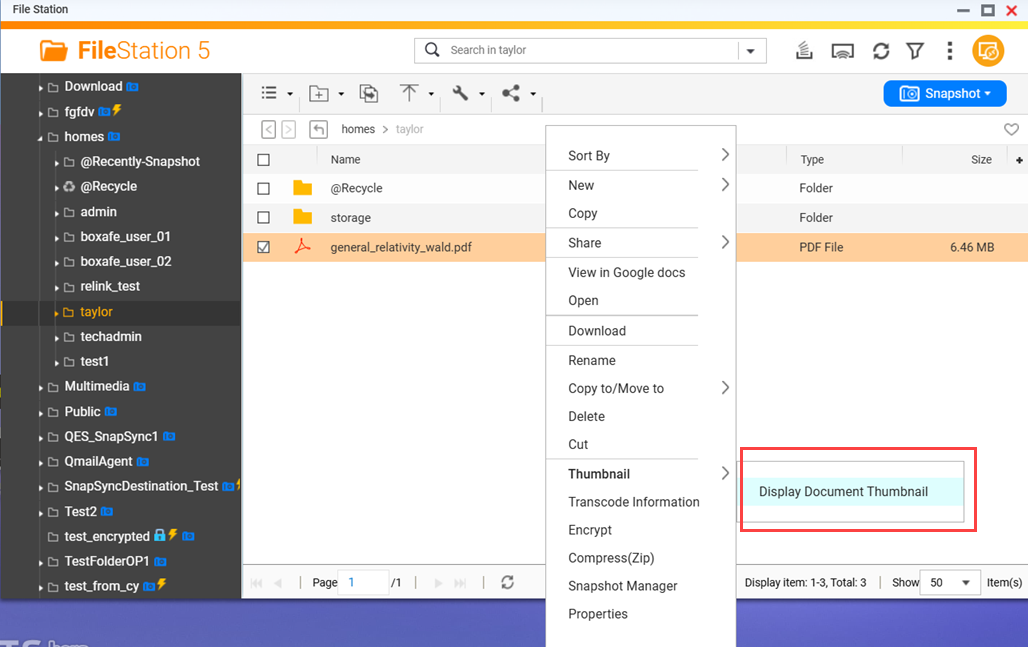
- 自动生成:自动为从列表中选择的文档文件格式生成缩略图,选择自动生成后会显示该列表
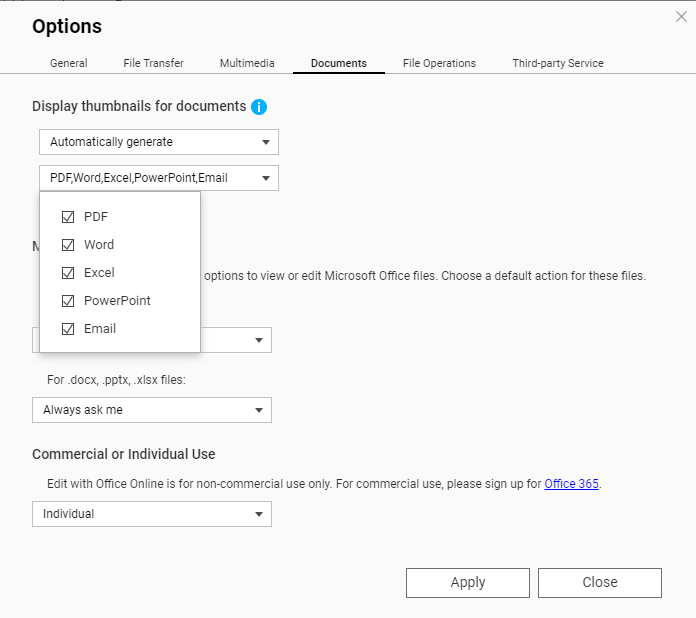
支持的缩略图文件格式
支持的缩略图文件格式如下。如果文件格式不支持,将显示通用缩略图。
| 多媒体类型 | 支持的文件格式 |
|---|
| 图像 | .bmp / .gif / .heic / .heif / .jpe / .jpeg / .jpg / .png / .tga / .tif / .tiff / .insp / .webP 提示 .heic 文件需要 CAYIN Media Plus 许可证。详情请参见上文启用 HEVC 视频 (.mov) 和 HEIF 图像 (.heic) 的缩略图。 |
| 音频 | .ac3 / .drs / .flac / .mp3 |
| 视频 | .3gp / .asf / .avi / .divx / .flv / .m1v / .m2t / .m2ts / .m2v / .m4v / .mkv / .mod / .hevc (.mov) / .mp4 / .mpg / .mpeg / .mts / .rm / .rmp4 / .rmvb / .tod / .tp / .trp / .ts / .webm / .wmv
提示 .mov 文件需要 CAYIN Media Plus 许可证。详情请参见上文启用 HEVC 视频 (.mov) 和 HEIF 图像 (.heic) 的缩略图。 |
| 文档 | - PDF (.pdf)
- Word (.docx / .doc / .dotx / .dot / .rtf / .docm / .dotm)
- Excel (.xlsx / .xls / .xltx / .xlt)
- PowerPoint (.pptx / .ppt / .potx / .pot / .ppsx / .pps / .pptm / .potm / .ppsm)
- EML (.eml)
|
进一步阅读
How to disable auto-generating thumbnails in File Station?
Why can’t I see thumbnail images in Qfile?
How to Transcode Videos and View HEIC Photos With CAYIN MediaSign Player Installed
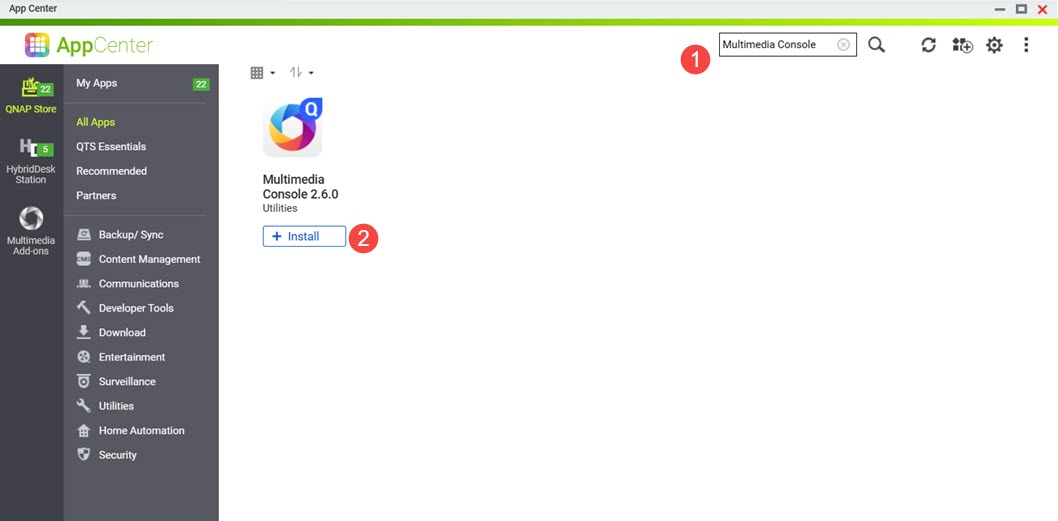 Multimedia Console 安装到您的系统中。
Multimedia Console 安装到您的系统中。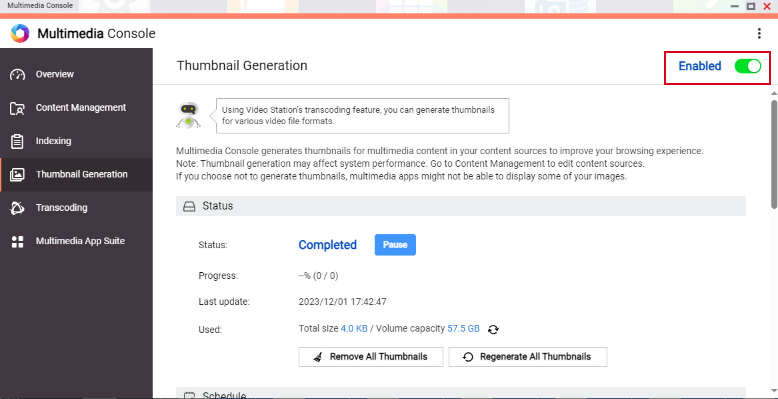
 (更多)。
(更多)。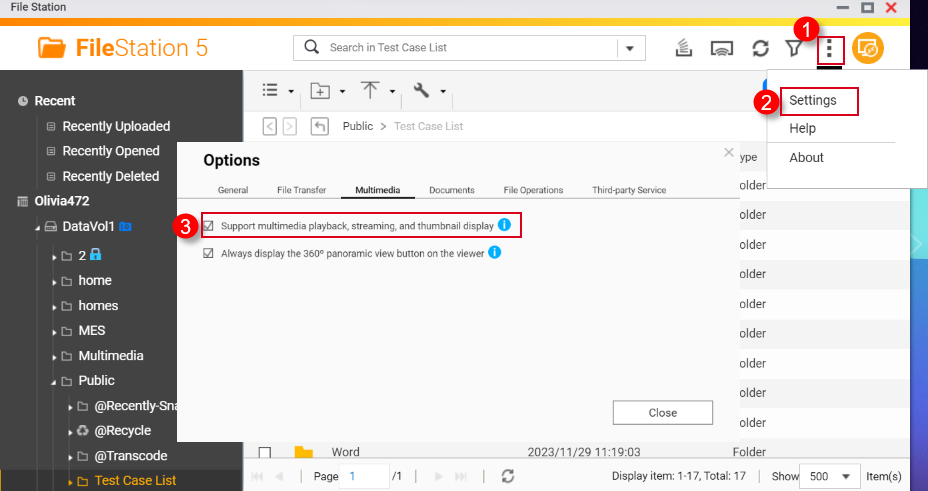
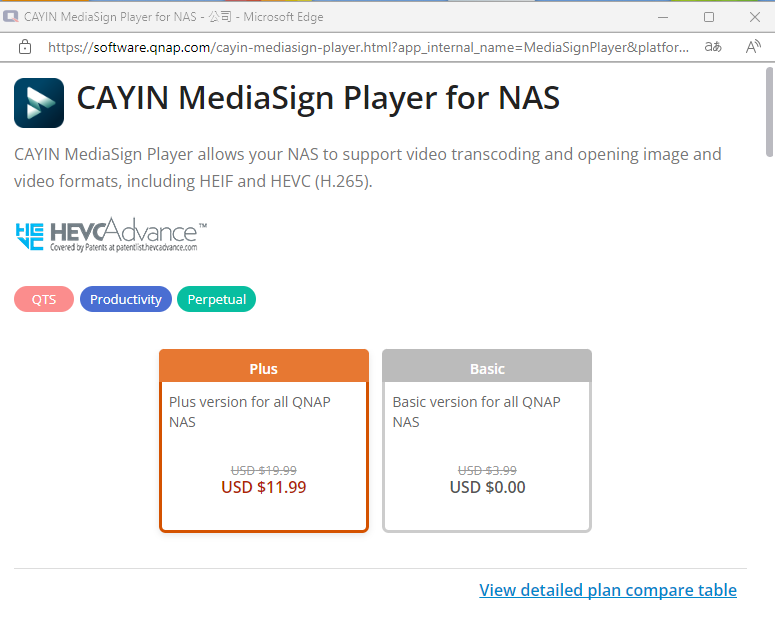
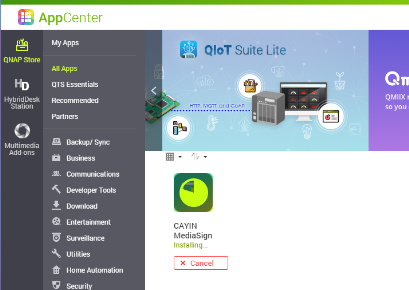
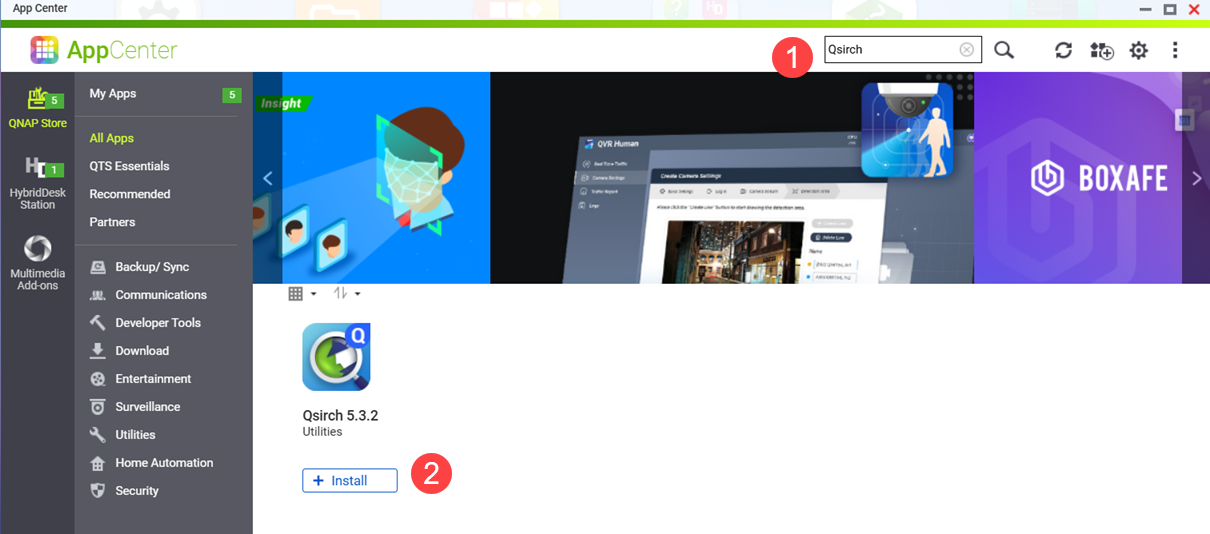 将打开Qsirch安装窗口。
将打开Qsirch安装窗口。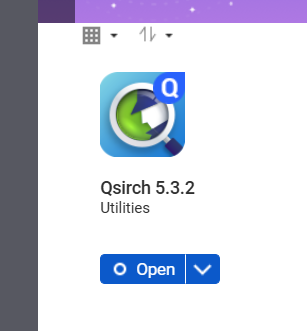
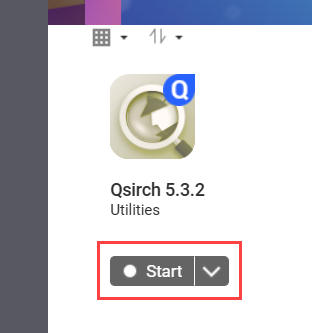
 (更多)。
(更多)。