Applicable Products
Qfile Pro
Problem
Qfile Pro fails to automatically upload files because an error message appears warning of an incorrect username or password.
Solution
Your automatic file uploads might fail because Qfile Pro is not logged into your QNAP device with the correct user account, or your auto upload settings might be incorrect. To resolve these issues, perform the following steps.
Qfile 4.0.0 and earlier
- Ensure Qfile is logged into your QNAP device with the correct user account (you may have several user accounts for a single QNAP device).
- Open the left navigation panel.
- Tap Change NAS to open the Change NAS menu.
- Select your QNAP device displaying the correct user account.
After Qfile successfully logs into your QNAP device, automatic file uploads will resume.
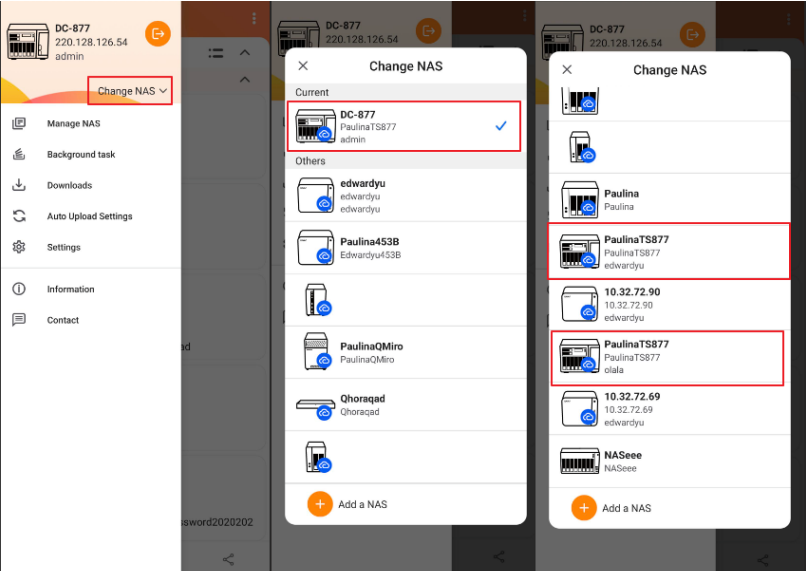
- Delete and recreate automatic upload settings.
- Open the left navigation panel.
- Tap Auto Upload Settings.
- Tap Delete File Upload Settings.
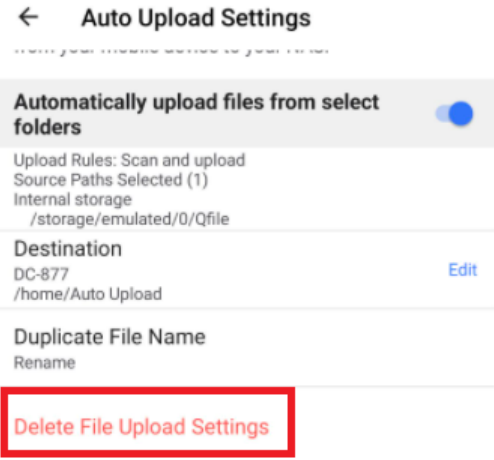 A confirmation window appears.
A confirmation window appears. - Tap Ok.
- Create new automatic upload settings with correct settings.
Qfile Pro 4.1.0 and later
- Ensure Qfile Pro is logged into your QNAP device with the correct user account (you may have several user accounts for a single QNAP device).
- Tap
 .
.
The Device List menu appears. - Select your QNAP device displaying the correct user account.
After Qfile successfully logs into your QNAP device, automatic file uploads will resume.
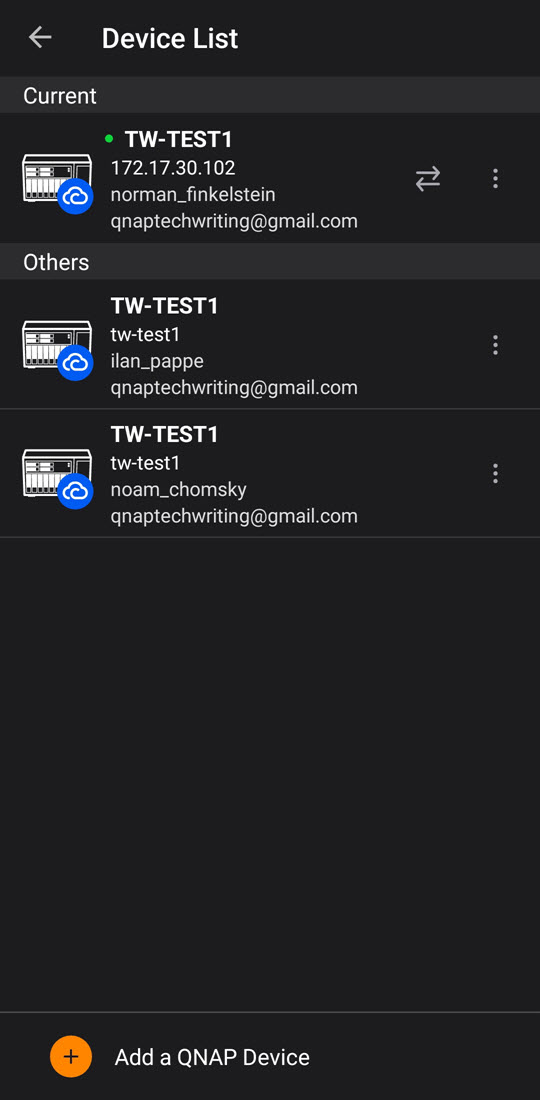
- Delete and recreate automatic upload settings.
- Go to the Transfer tab.
- Under Auto Upload Tasks, tap on the automatic upload settings.
- Tap
 .
.
The File Auto Upload window appears displaying the automatic upload settings. - On the top right corner, tap
 .
. - Tap Delete File Upload Settings.
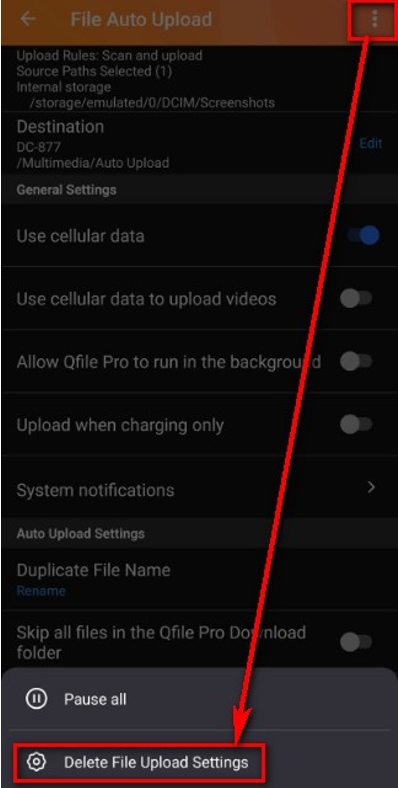 A confirmation window appears.
A confirmation window appears. - Tap Confirm.
The automatic upload settings are deleted - Create new automatic upload settings.
For details, see Automatic file uploads (Qfile Pro 4.x Help).
Further Reading
Qfile Pro 4.x User Guide
How do I back up photos and videos on Qfile Pro?
适用产品
Qfile Pro
问题
Qfile Pro 无法自动上传文件,因为出现错误消息提示用户名或密码不正确。
解决方案
您的自动文件上传可能会失败,因为 Qfile Pro 没有使用正确的用户账户登录到您的 QNAP 设备,或者您的 自动上传 设置可能不正确。要解决这些问题,请执行以下步骤。
Qfile 4.0.0 及更早版本
- 确保Qfile 使用正确的用户账户登录到您的 QNAP 设备(您可能有多个用户账户用于单个 QNAP 设备)。
- 打开左侧导航面板。
- 点击更换 NAS打开更换 NAS菜单。
- 选择显示正确用户账户的 QNAP 设备。
在 Qfile 成功登录到您的 QNAP 设备后,自动文件上传将恢复。
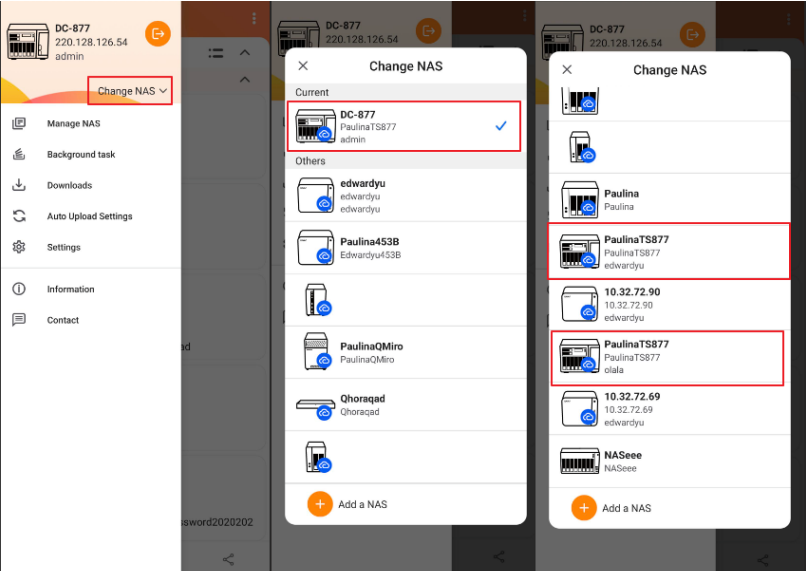
- 删除并重新创建自动上传设置。
- 打开左侧导航面板。
- 点击自动上传 设置。
- 点击删除文件上传设置。
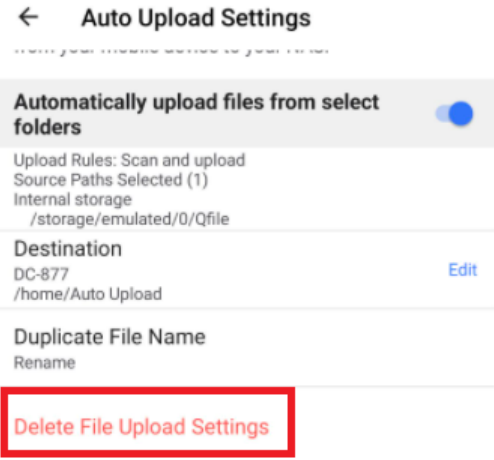 将出现确认窗口。
将出现确认窗口。 - 点击确定。
- 使用正确的设置创建新的自动上传设置。
Qfile Pro 4.1.0 及更高版本
- 确保Qfile Pro 使用正确的用户账户登录到您的 QNAP 设备(您可能有多个用户账户用于单个 QNAP 设备)。
- 点击
 。
。
将出现设备列表菜单。 - 选择显示正确用户账户的 QNAP 设备。
在Qfile 成功登录到您的 QNAP 设备后,自动文件上传将恢复。
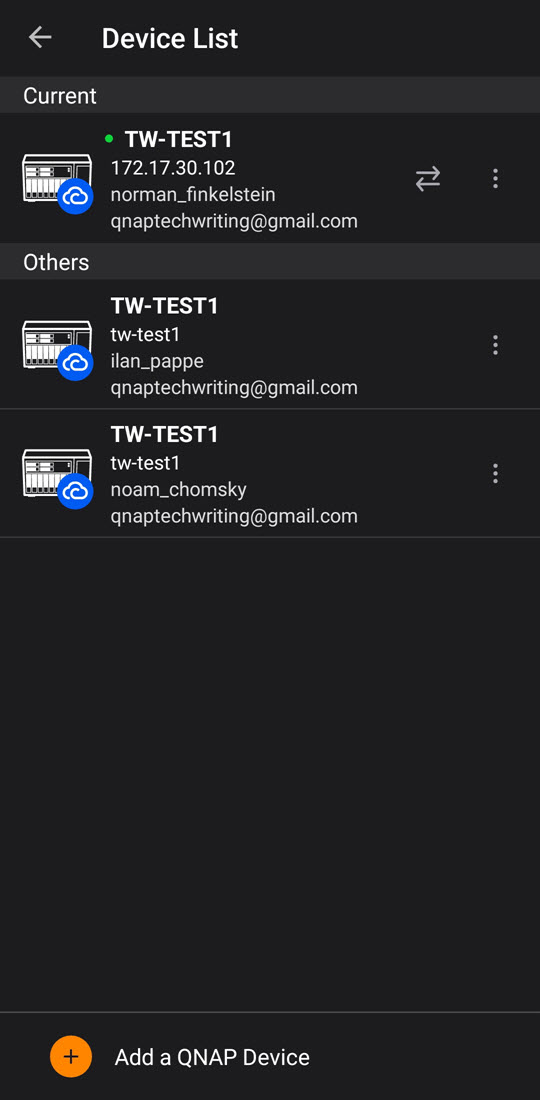
- 删除并重新创建自动上传设置。
- 转到传输标签。
- 在自动上传 任务下,点击自动 上传设置。
- 点击
 。
。
将出现文件 自动上传窗口,显示自动 上传设置。 - 在右上角,点击
 。
。 - 点击删除文件上传设置。
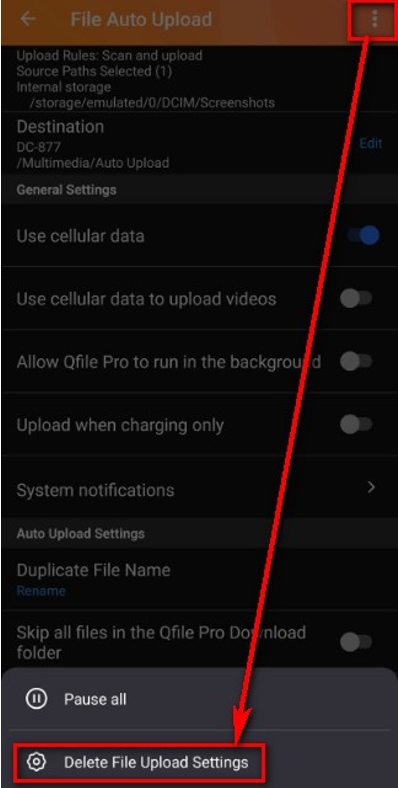 将出现确认窗口。
将出现确认窗口。 - 点击确认。
自动 上传设置将被删除 - 创建新的自动上传设置。
详情见 自动文件上传(Qfile Pro 4.x 帮助) 。
进一步阅读
Qfile Pro 4.x User Guide
如何在 Qfile Pro 上备份照片和视频?
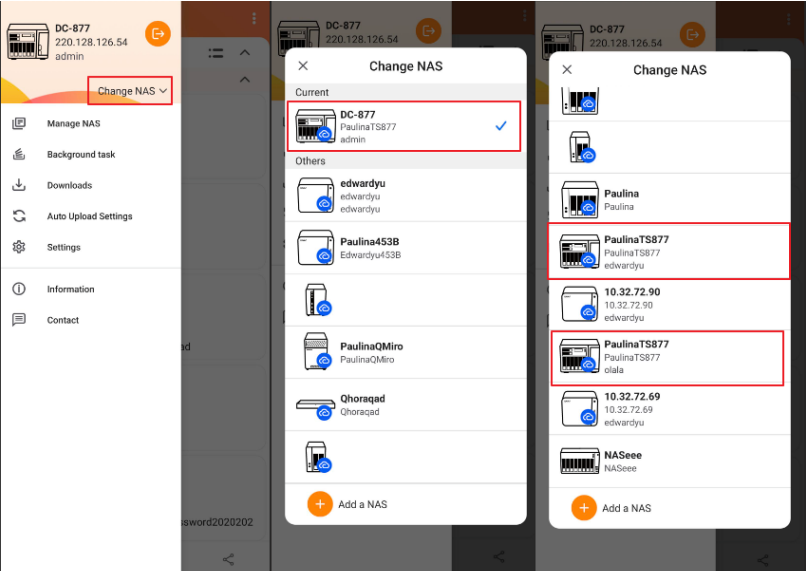
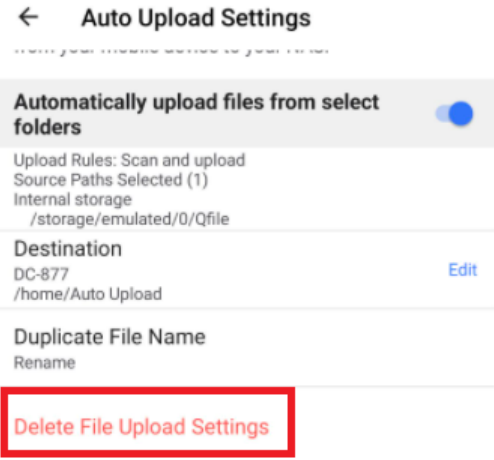 将出现确认窗口。
将出现确认窗口。 。
。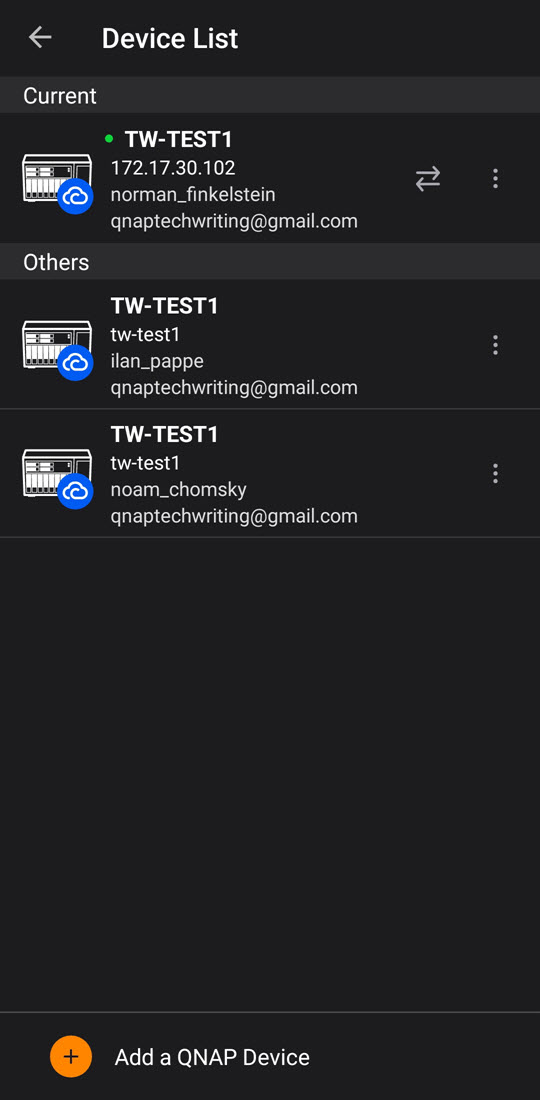
 。
。 。
。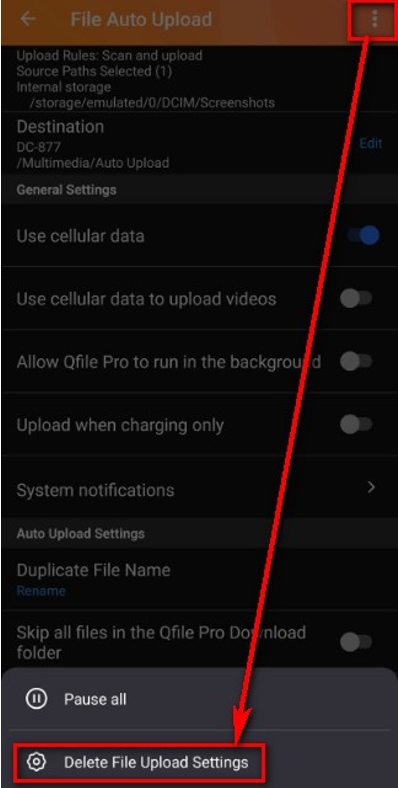 将出现确认窗口。
将出现确认窗口。


