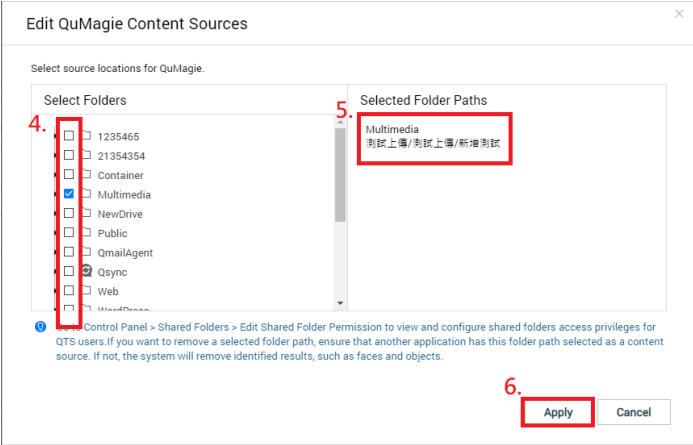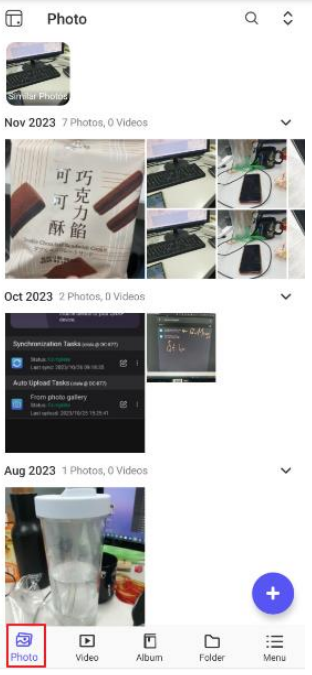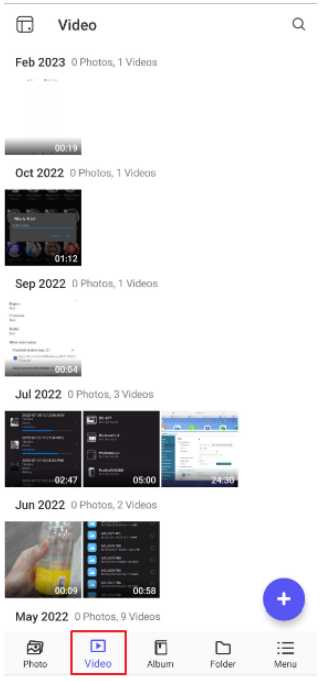Applicable Products
QuMagie Mobile 2.0.0 or later
Introduction to QuMagie and QuMagie Mobile
QuMagie is a multimedia management application for your QNAP NAS that uses AI to help you manage photos and videos. QuMagie Mobile for Android and iOS devices allows you to view, upload, download, and manage your photos and videos on both your mobile and QNAP devices. For more information about QuMagie Mobile, see the QuMagie Mobile 2.x User Guide.
Viewing photos and videos in QuMagie Mobile
To view photos and videos on your QNAP NAS in QuMagie Mobile:
- Install QuMagie on your NAS if not already installed.
- Log into your NAS with an administrator account.
- Open App Center.
- In the search bar, enter "QuMagie".
The QuMagie app icon appears in the search results. - Under the QuMagie app icon, click Install.
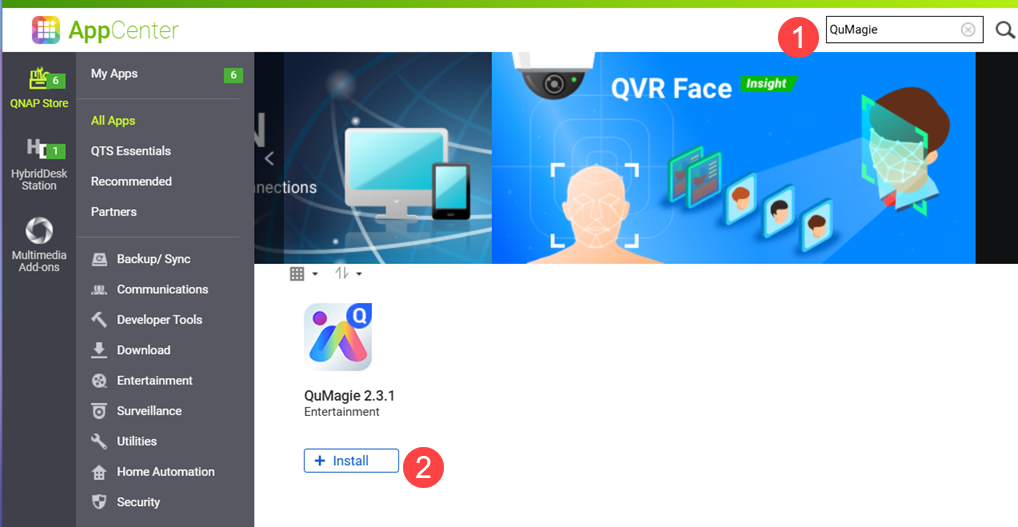
- If you have two or more storage pools for your NAS, the system confirms which storage pool to install QuMagie on.
QuMagie is installed on your NAS.
- Add your media folders to the QuMagie content sources list.
- Open Multimedia Console on your NAS.
- Go to Content Management and click on the QuMagie icon.
- Under Content Sources, click Edit.
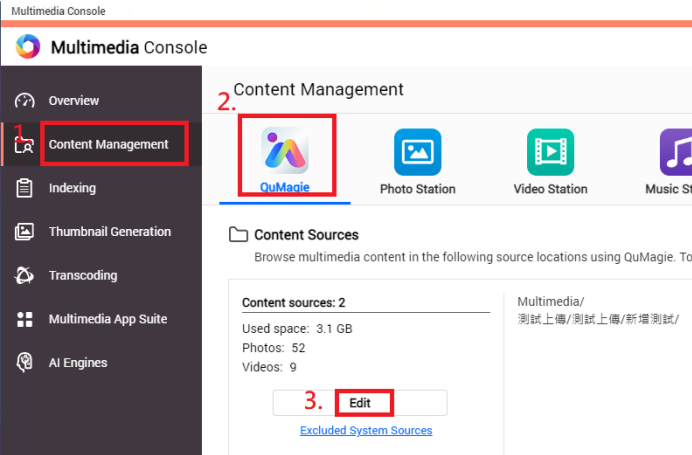 The Edit QuMagie Content Sources window appears.
The Edit QuMagie Content Sources window appears. - Under Select Folders, select the folders that contain your photos and videos.
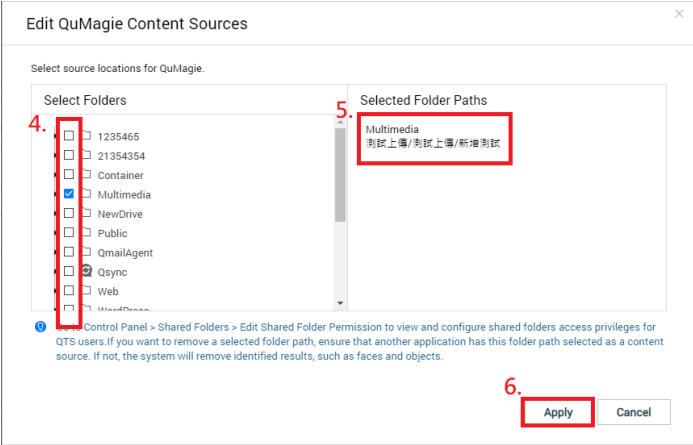
- Click Apply.
Your media content folders are added to QuMagie's content sources list.
- Open QuMagie Mobile on your Android/iOS device.
- Go to the Photo or Video tab to see your media files.
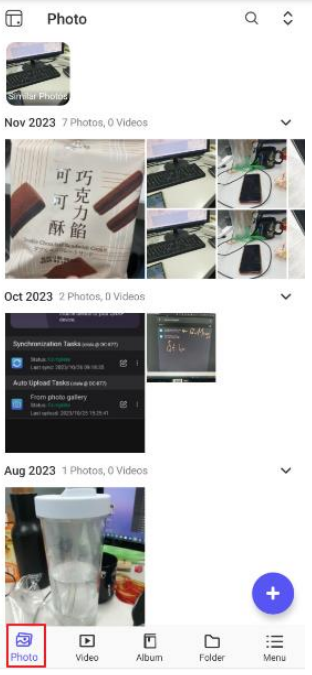
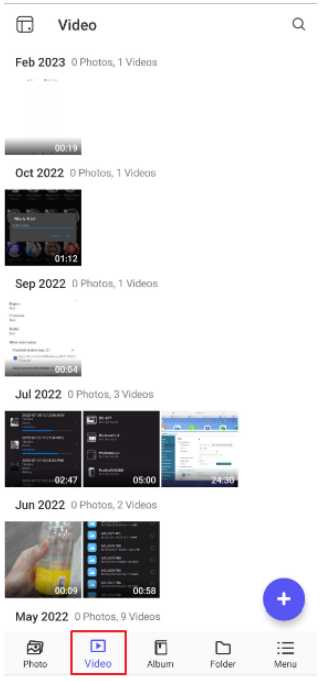
Further Reading
QuMagie 2.x User Guide
QuMagie Mobile 2.x User Guide
How to export and import files in QuMagie
Why are some images not displayed in QuMagie/Photo Station?
Why are the photos I uploaded not displayed on QuMagie/Photo Station?
适用产品
QuMagie Mobile 2.0.0 或更高版本
QuMagie 和 QuMagie Mobile 简介
QuMagie 是一个多媒体管理应用程序,适用于您的 QNAP NAS,使用 AI 帮助您管理照片和视频。适用于 Android 和 iOS 设备的 QuMagie Mobile 允许您在移动设备和 QNAP 设备上查看、上传、下载和管理照片和视频。有关 QuMagie Mobile 的更多信息,请参见 QuMagie Mobile 2.x 用户指南 。
在 QuMagie Mobile 中查看照片和视频
要在 QuMagie Mobile 中查看 QNAP NAS 上的照片和视频:
- 如果尚未安装,请在 NAS 上安装 QuMagie。
- 使用管理员账户登录到您的 NAS。
- 打开 App Center 。
- 在搜索栏中输入 "QuMagie"。
QuMagie 应用图标会出现在搜索结果中。 - 在 QuMagie 应用图标下,点击 安装。
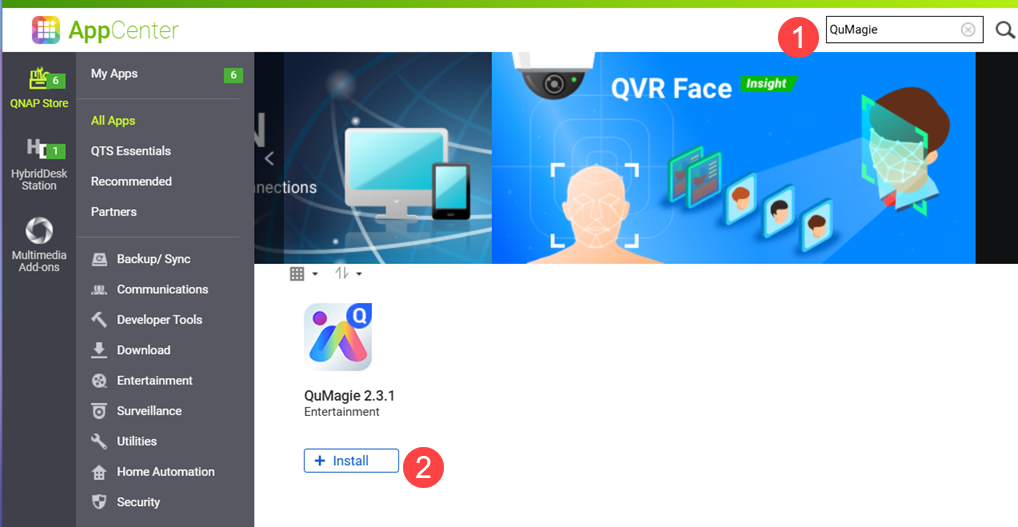
- 如果您的 NAS 有两个或更多存储池,系统会确认要在哪个存储池上安装 QuMagie。
QuMagie 已安装在您的 NAS 上。
- 将您的媒体文件夹添加到 QuMagie 的内容来源列表中。
- 在您的 NAS 上打开 Multimedia Console 。
- 转到 内容管理 并点击 QuMagie 图标。
- 在 内容来源 下,点击 编辑。
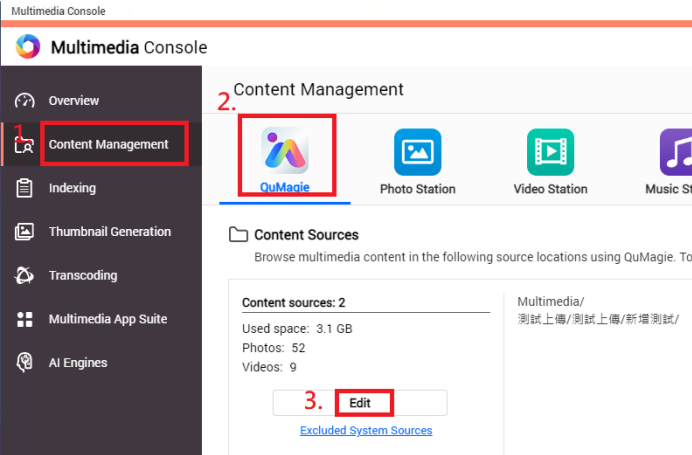 编辑 QuMagie内容来源 窗口出现。
编辑 QuMagie内容来源 窗口出现。 - 在 选择文件夹 下,选择包含您的照片和视频的文件夹。
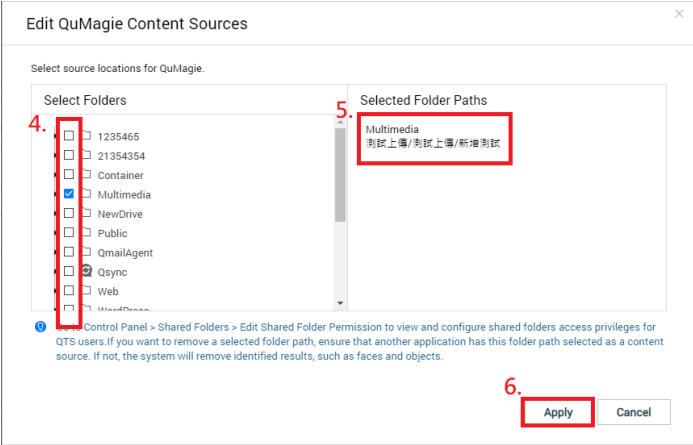
- 点击 应用。
您的媒体内容文件夹已添加到 QuMagie 的内容来源列表中。
- 在您的 Android/iOS 设备上打开 QuMagie Mobile。
- 转到 照片 或 视频 选项卡以查看您的媒体文件。
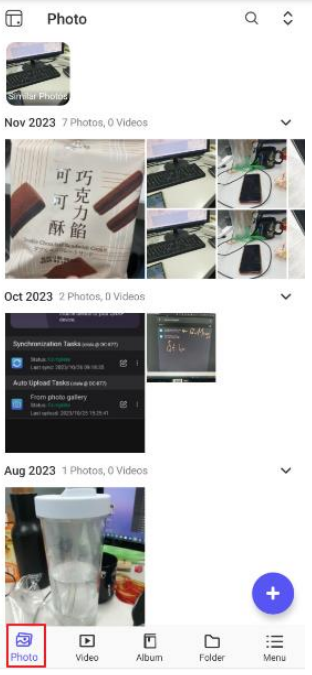
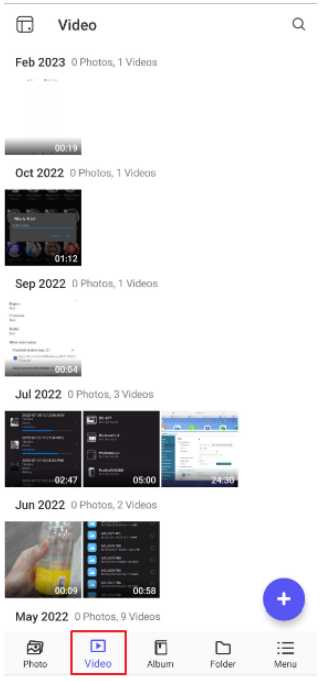
进一步阅读
QuMagie 2.x 用户指南
QuMagie Mobile 2.x 用户指南
如何在 QuMagie 中导出和导入文件
为什么有些图像在 QuMagie/ Photo Station 中不显示?
为什么我上传的照片没有显示在 QuMagie/ Photo Station 中?
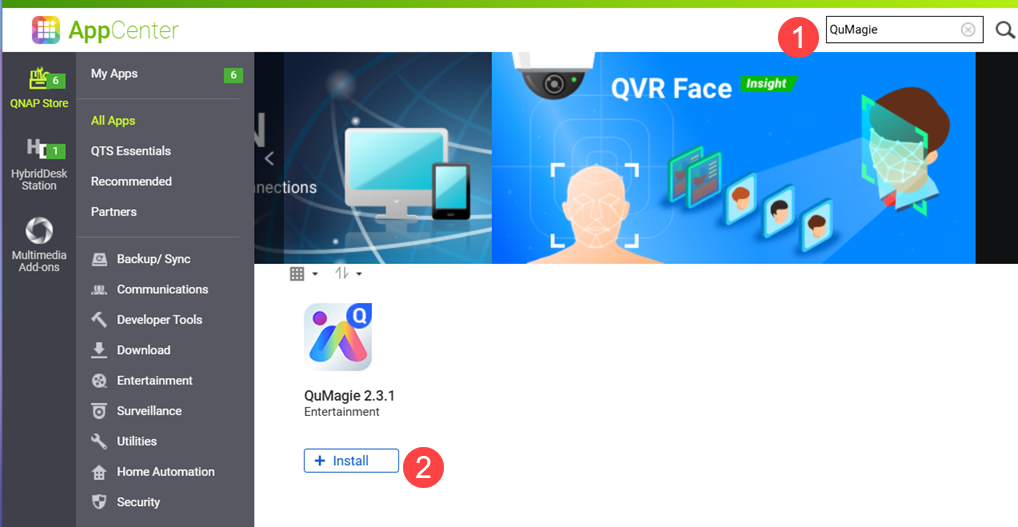
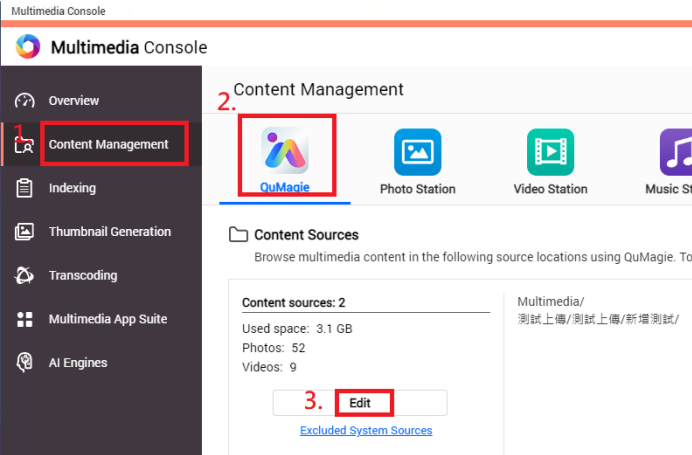 编辑 QuMagie内容来源 窗口出现。
编辑 QuMagie内容来源 窗口出现。