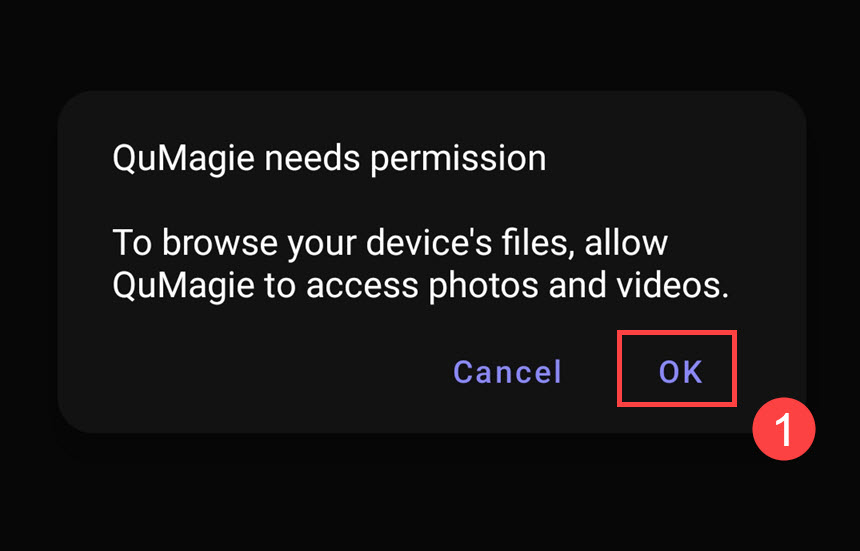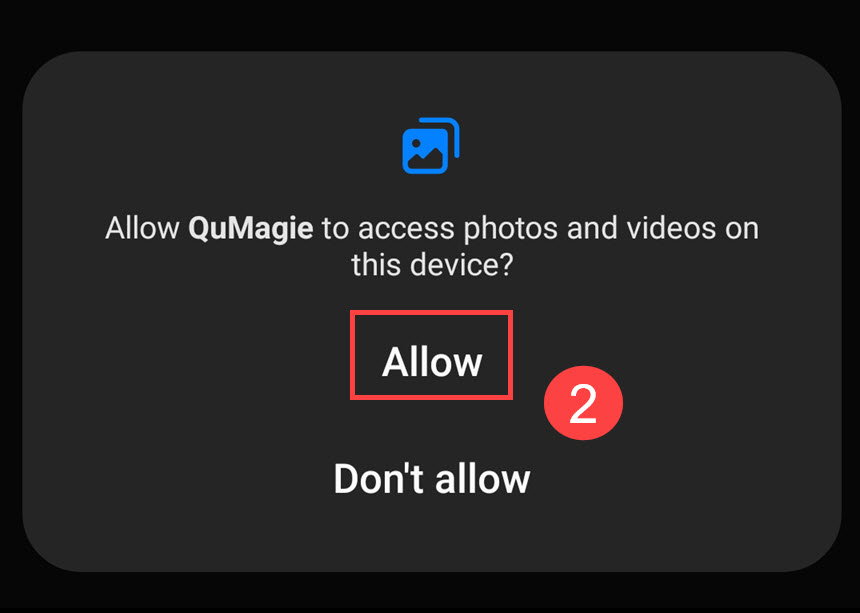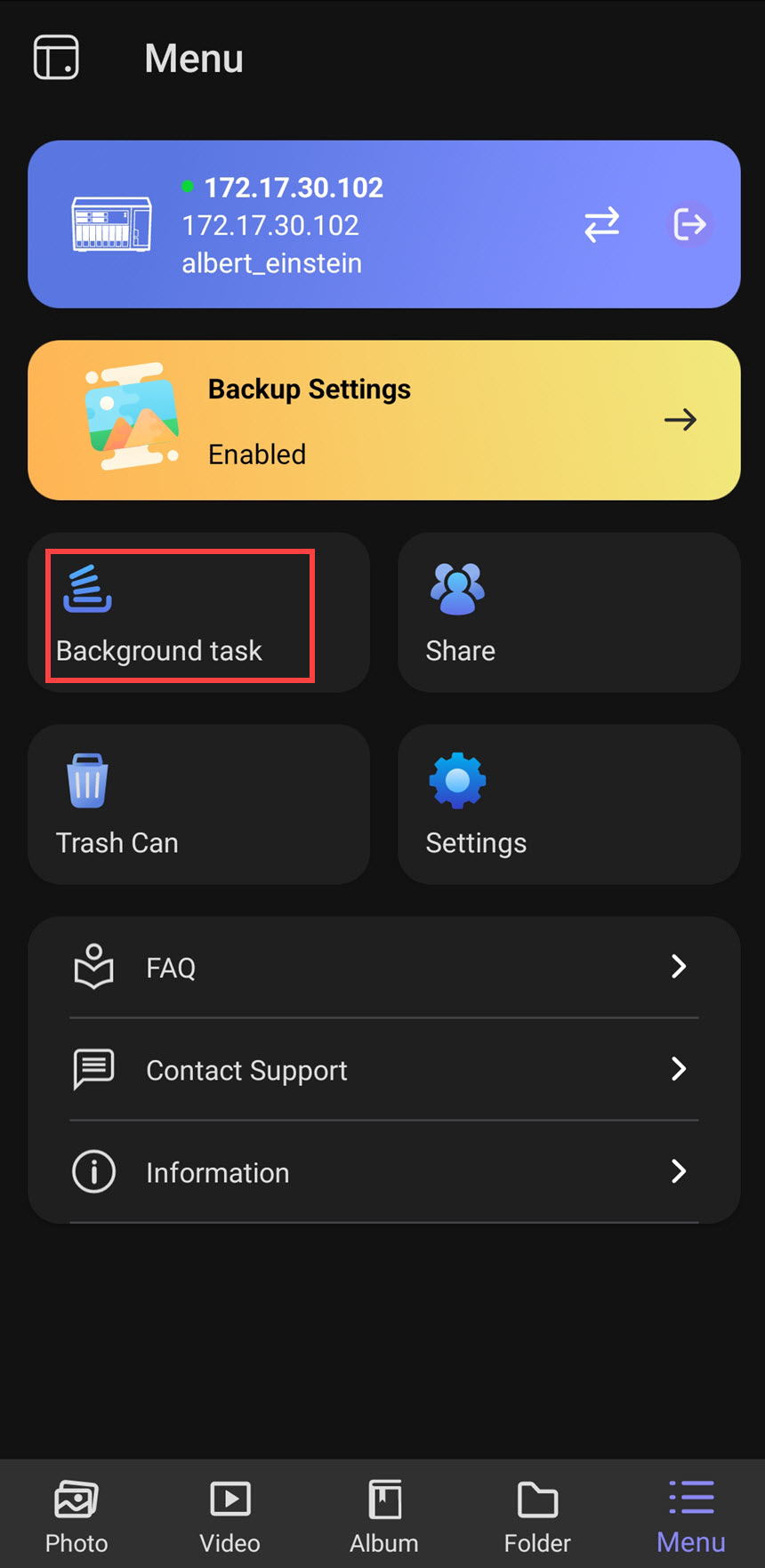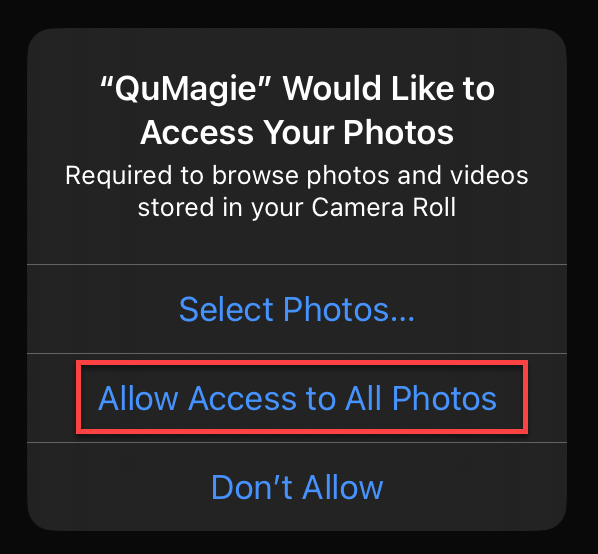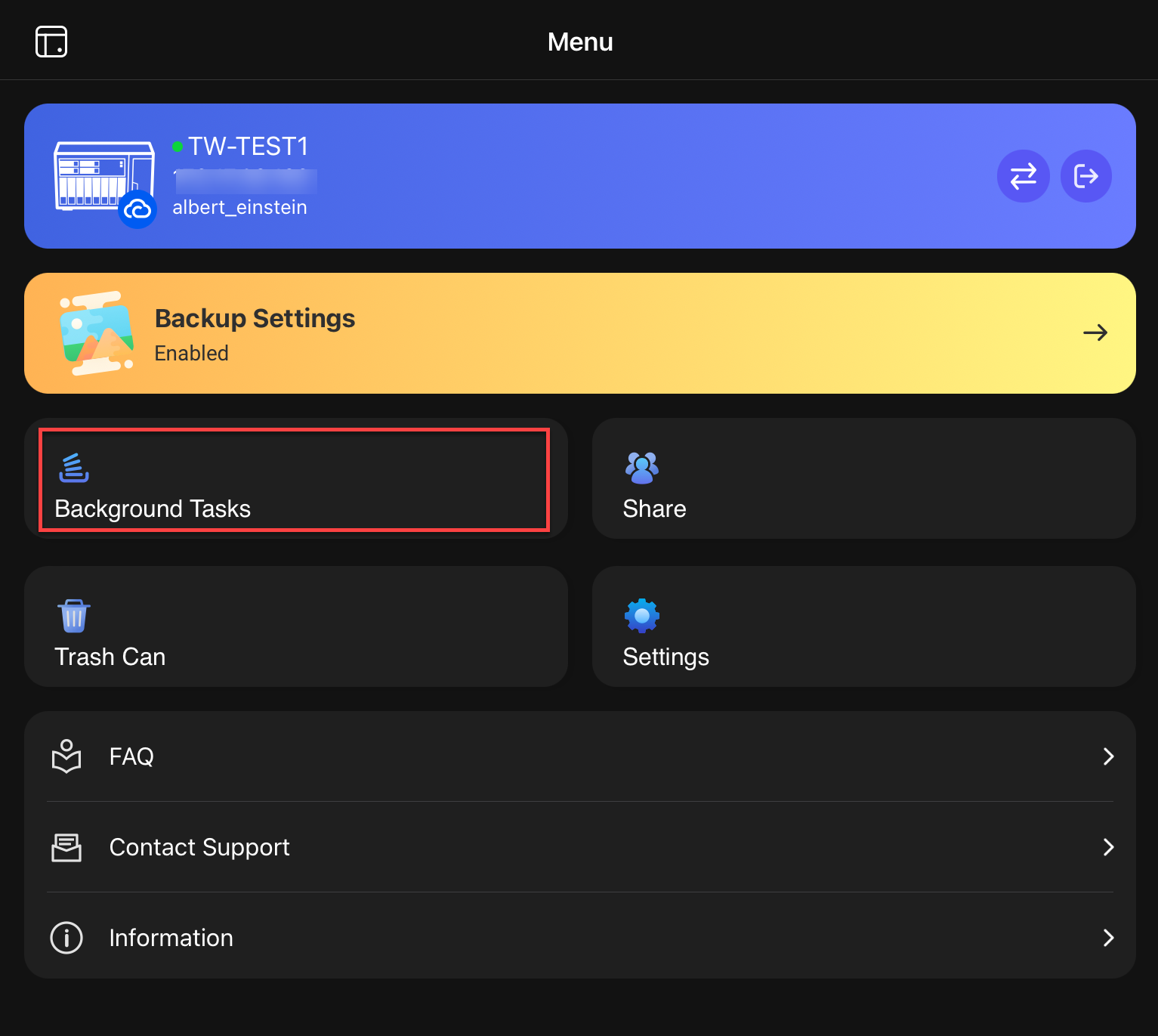Applicable Products
QuMagie Mobile 2.0 and later
Overview
QuMagie Mobile can backup photos and videos on your mobile device to your QNAP NAS.
Tip
Backing up files to your NAS is different than syncing files with your NAS:
- Files backed-up to your NAS can be safely deleted from your mobile device and downloaded from your NAS when needed.
- Deleting synced files on your mobile device will delete the corresponding files on your NAS. Likewise, deleted synced files on your NAS will delete the corresponding files on your mobile device.
Configuring backups
You can configure QuMagie to automatically backup your photos and videos from selected sources.
Configuring backups (Android)
- Open QuMagie on your Android device.
- Go to the Menu tab.
- In Backup Settings, tap Enable.
The Backup Settings page appears. - On the bottom of the page, tap Set up now.
- If you have not yet granted file permissions to QuMagie, the system will ask you to allow QuMagie to access photos and videos on your Android device. Tap OK, then tap Allow to grant permissions.
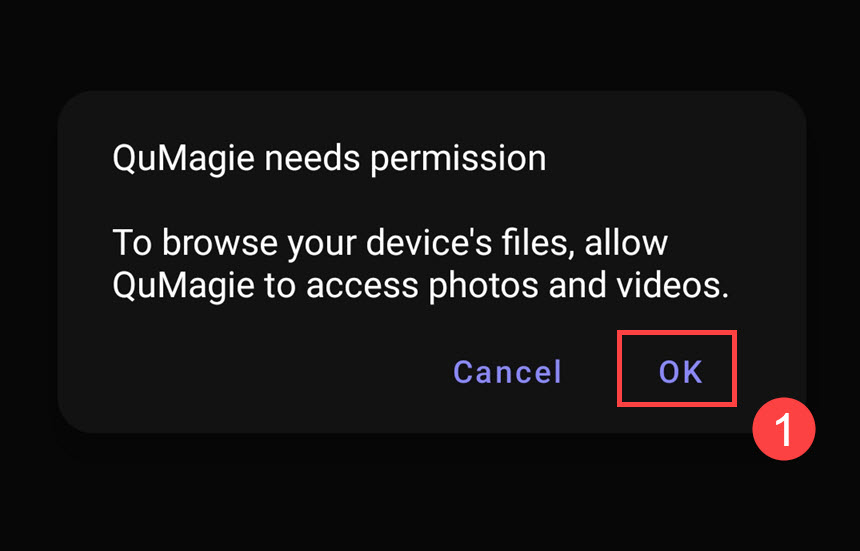
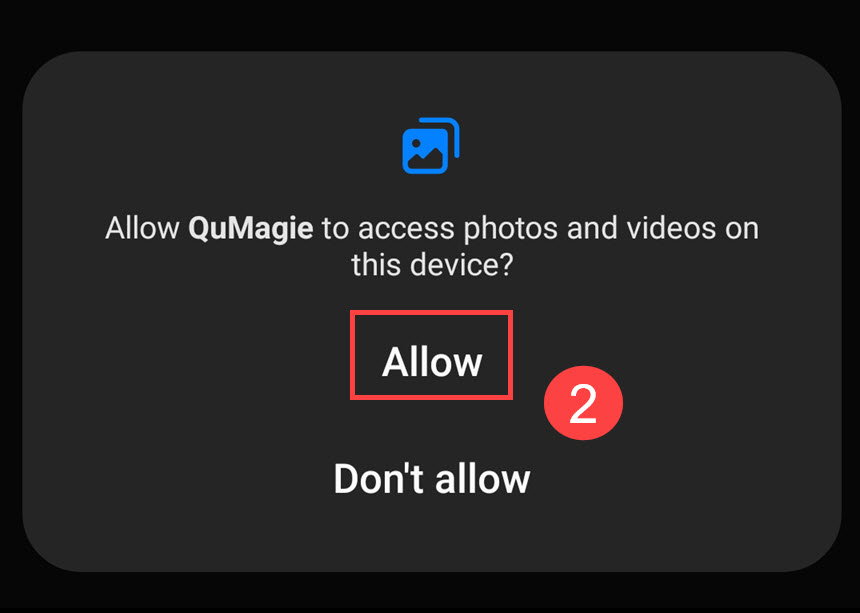
- The Select Backup Source page appears. Select a backup source:
| Backup source options | Description |
|---|
| All photos and videos | Uploads all photos and videos from your gallery |
| DCIM folders | Uploads all photos and videos from DCIM folders |
| Custom | Uploads all photos and videos from selected folders |
The Select NAS page appears. - Tap a NAS to select it.
The Select NAS Folder page appears. - Select a NAS folder to upload to.
- In the bottom right corner, Tap OK.
The Backup Settings page appears. - Configure backup settings as needed:
| Setting | Description |
|---|
| Source | Change the upload source |
| Destination | Change the NAS upload destination |
| Destination Folder Structure Setup | Specify the folder structure of file uploads:- Create subfolders based on source folder structure
- Create subfolders based on album name
- Combine into one folder
|
File settings| Setting | Description |
|---|
| Upload Rules | Specify the upload rule: - Upload all photos and videos
- Upload all photos and videos since selected date
|
| Use original filename | When enabled, QuMagie Mobile uses the original file name when uploading.
Warning - Duplicate file name conflicts may occur under certain circumstances. For this reason, QNAP recommends disabling this setting.
|
| Duplicate File Rule | Specify a duplicate file rule:- Skip duplicate files: If an identical file exists on the NAS, the file is not uploaded.
- Rename duplicate files: If an identical file exists on the NAS, the uploaded file is renamed.
|
Upload settings| Setting | Description |
|---|
| Use cellular data | When enabled, QuMagie Mobile uses cellular data to transfer files when Wi-Fi is not available. |
| Use cellular data to upload videos | Enable this setting to upload videos with cellular data when Wi-Fi is not available. This setting is only available if Use cellular data is enabled. |
| Backgroud upload | Enable this setting to allow QuMagie Mobile to run in the background when uploading files. |
| Upload when charging only | When enabled, QuMagie Mobile only transfers files when your mobile device is connected to a power source. |
| HEIC file upload | Specify how QuMagie Mobile handles HEIC files when automatically uploading:- JPEG: Convert HEIC files to JPEG and only upload the converted version.
- HEIC: Upload the original HEIC files without converting them.
- HEIC & JPEG: Upload both the original HEIC files and the converted JPEG versions.
|
Transfer status| Setting | Description |
|---|
| Display the transfer notification bar | Enable this setting to receive file upload progress notifications on your mobile device. |
- Tap Save.
QuMagie Mobile backups your files by creating a background task to upload files to your NAS. Background tasks can be viewed in Menu (tab) > Background task.
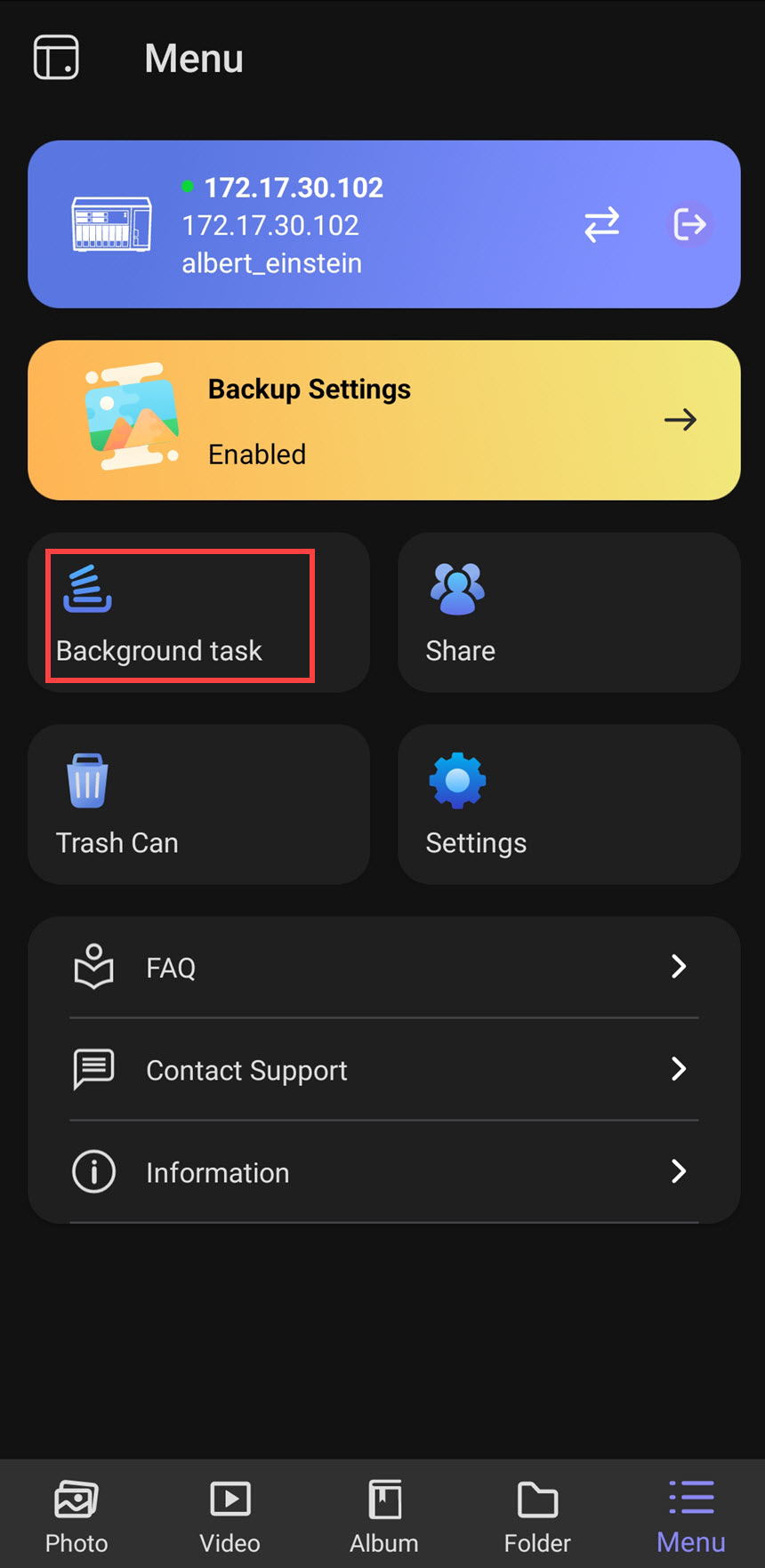
Configuring backups (iOS)
- Open QuMagie on your iOS device.
- Go to the Menu tab.
- In Backup Settings, tap Enable.
The Backup Settings page appears. - Tap Set up now.
- If you have not yet granted file permissions to QuMagie, the system will ask you to allow QuMagie to access photos and videos on your iOS device. Tap Allow Access to All Photos to grant permissions.
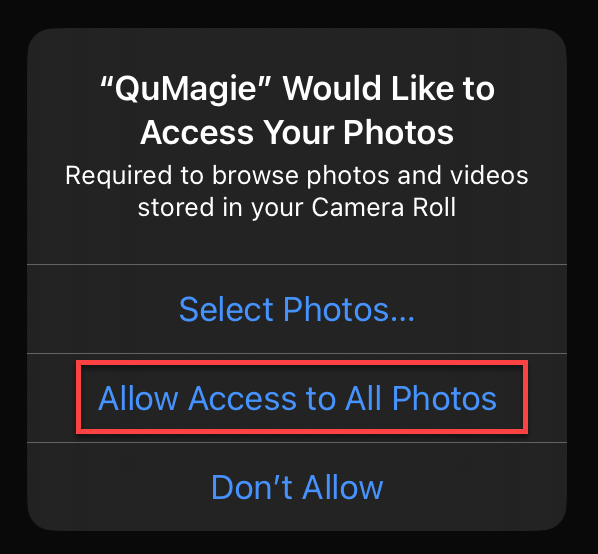
- The Select NAS Folder page appears. Navigate to the desired NAS folder and tap it.
- Tap Set Location.
The Backup Settings page appears. - Configure backup settings as needed:
| Setting | Description |
|---|
| Destination folder | Change the NAS upload destination |
File settings| Setting | Description |
|---|
| Upload Rules | Specify the upload rule: - Upload all photos and videos
- Upload all photos and videos since selected date
|
| Use original filename | When enabled, QuMagie Mobile uses the original file name when uploading.
Warning - Duplicate file name conflicts may occur under certain circumstances. For this reason, QNAP recommends disabling this setting.
|
| Duplicate File Rule | Specify a duplicate file rule:- Skip duplicate files: If an identical file exists on the NAS, the file is not uploaded.
- Rename duplicate files: If an identical file exists on the NAS, the uploaded file is renamed.
|
| Live Photo | Specify upload rules for Live Photos:- Upload photo only
- Upload photo and video
|
| HEIC file upload | Specify how QuMagie Mobile handles HEIC files when automatically uploading:- JPEG: Convert HEIC files to JPEG and only upload the converted version.
- HEIC: Upload the original HEIC files without converting them.
- HEIC & JPEG: Upload both the original HEIC files and the converted JPEG versions.
|
Upload settings| Setting | Description |
|---|
| Use cellular data | When enabled, QuMagie Mobile uses cellular data to transfer files when Wi-Fi is not available. |
| Use cellular data to upload videos | Enable this setting to upload videos with cellular data when Wi-Fi is not available. This option is only available if Use cellular data is enabled. |
| Backgroud uploading | Enable this setting to allow QuMagie Mobile to run in the background when uploading files. |
| Upload when charging only | When enabled, QuMagie Mobile only transfers files when your mobile device is connected to a power source. |
- Tap Confirm.
QuMagie Mobile backups your files by creating a background task to upload files to your NAS. Background tasks can be viewed in Menu (tab) > Background Tasks.
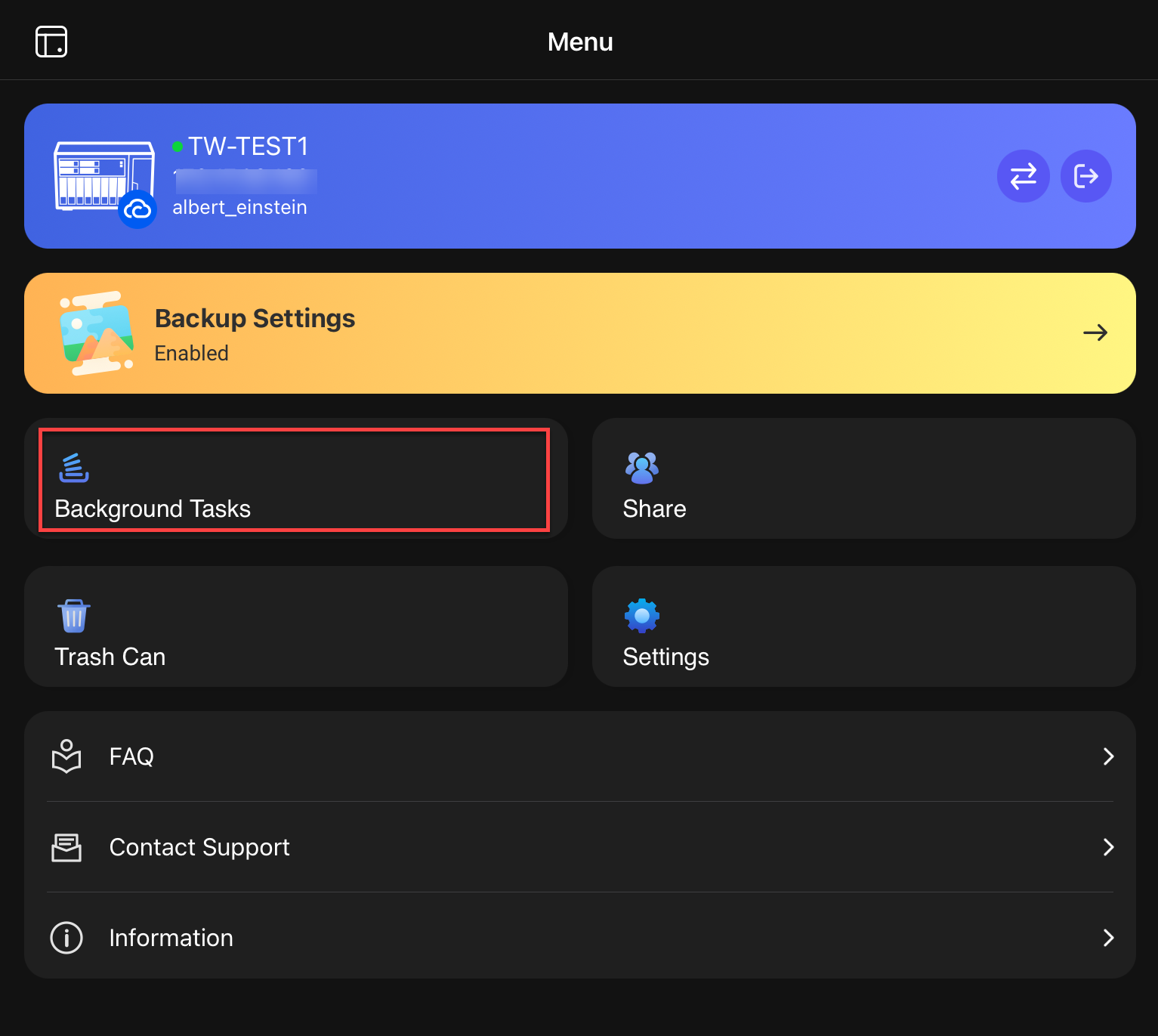
Further reading
QuMagie Mobile 2.x User Guide
QuMagie 2.x User Guide
适用产品
QuMagie Mobile 2.0及更高版本
概述
QuMagie Mobile可以将您移动设备上的照片和视频备份到QNAP NAS。
提示
将文件备份到NAS与将文件同步到NAS是不同的:
- 备份到NAS的文件可以安全地从移动设备中删除,并在需要时从NAS下载。
- 删除移动设备上的同步文件将删除NAS上的相应文件。同样,删除NAS上的同步文件将删除移动设备上的相应文件。
配置备份
您可以配置QuMagie自动备份选定来源的照片和视频。
配置备份(Android)
- 在您的Android设备上打开QuMagie。
- 转到菜单选项卡。
- 在备份设置中,点击启用。
出现备份设置页面。 - 在页面底部,点击立即设置。
- 如果您尚未授予QuMagie文件权限,系统将要求您允许QuMagie访问Android设备上的照片和视频。点击确定,然后点击允许以授予权限。
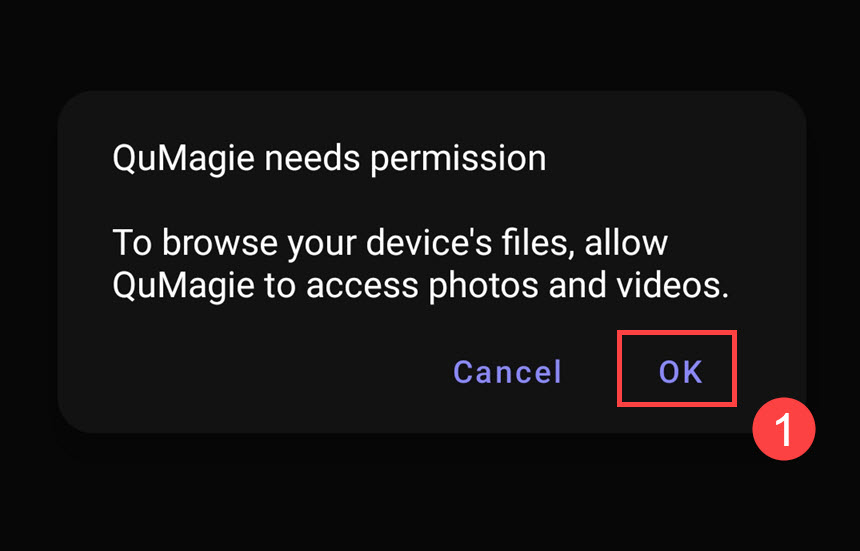
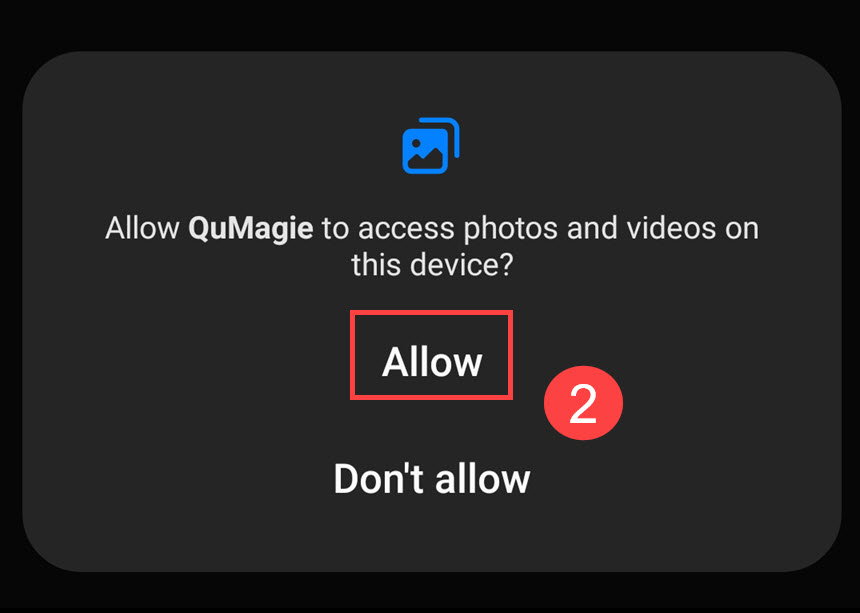
- 出现选择备份来源页面。选择一个备份来源:
| 备份来源选项 | 描述 |
|---|
| 所有照片和视频 | 上传图库中的所有照片和视频 |
| DCIM文件夹 | 上传DCIM文件夹中的所有照片和视频 |
| 自定义 | 上传选定文件夹中的所有照片和视频 |
出现选择NAS页面。 - 点击一个NAS进行选择。
将显示选择NAS文件夹页面。 - 选择一个NAS文件夹进行上传。
- 在右下角,点击确定。
出现备份设置页面。 - 根据需要配置备份设置:
| 设置 | 描述 |
|---|
| 来源 | 更改上传来源 |
| 目的地 | 更改NAS上传目的地 |
| 目的地文件夹结构设置 | 指定文件上传的文件夹结构:- 根据来源文件夹结构创建子文件夹
- 根据相册名称创建子文件夹
- 合并到一个文件夹中
|
文件设置| 设置 | 描述 |
|---|
| 上传规则 | 指定上传规则: - 上传所有照片和视频
- 上传自选定日期以来的所有照片和视频
|
| 使用原始文件名 | 启用后,QuMagie Mobile在上传时使用原始文件名。
警告 - 在某些情况下可能会发生重复文件名冲突。因此,QNAP建议禁用此设置。
|
| 重复文件规则 | 指定重复文件规则:- 跳过重复文件:如果NAS上存在相同文件,则不上传该文件。
- 重命名重复文件:如果NAS上存在相同文件,则上传的文件会被重命名。
|
上传设置| 设置 | 描述 |
|---|
| 使用蜂窝数据 | 启用后,QuMagie Mobile在没有Wi-Fi时使用蜂窝数据传输文件。 |
| 使用蜂窝数据上传视频 | 启用此设置以在没有Wi-Fi时使用蜂窝数据上传视频。此设置仅在启用使用蜂窝数据时可用。 |
| 后台上传 | 启用此设置以允许QuMagie Mobile在后台上传文件。 |
| 仅在充电时上传 | 启用后,QuMagie Mobile仅在您的移动设备连接到电源时传输文件。 |
| HEIC文件上传 | 指定QuMagie Mobile在自动上传时如何处理HEIC文件:- JPEG:将HEIC文件转换为JPEG并仅上传转换后的版本。
- HEIC:上传原始HEIC文件而不进行转换。
- HEIC & JPEG:同时上传原始HEIC文件和转换后的JPEG版本。
|
传输状态| 设置 | 描述 |
|---|
| 显示传输通知栏 | 启用此设置以在您的移动设备上接收文件上传进度通知。 |
- 点击 保存。
QuMagie Mobile 通过创建后台任务将文件上传到您的 NAS 来备份文件。后台任务可以在 菜单(标签)> 后台任务 中查看。
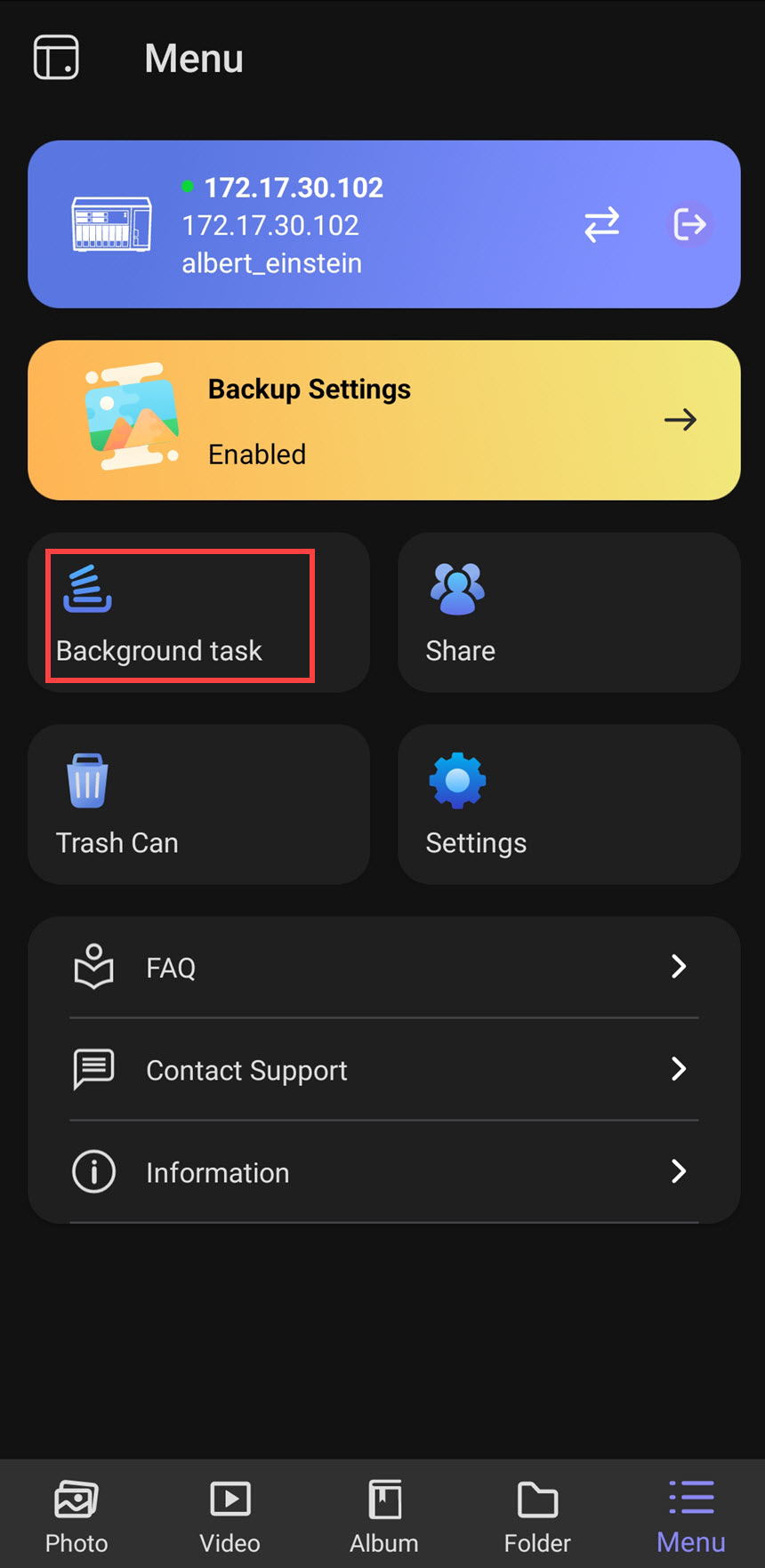
配置备份(iOS)
- 在您的 iOS 设备上打开 QuMagie。
- 转到 菜单 标签。
- 在 备份设置 中,点击 启用。
将显示 备份设置 页面。 - 点击 立即设置。
- 如果您尚未授予 QuMagie 文件权限,系统将要求您允许 QuMagie 访问您 iOS 设备上的照片和视频。点击 允许访问所有照片 以授予权限。
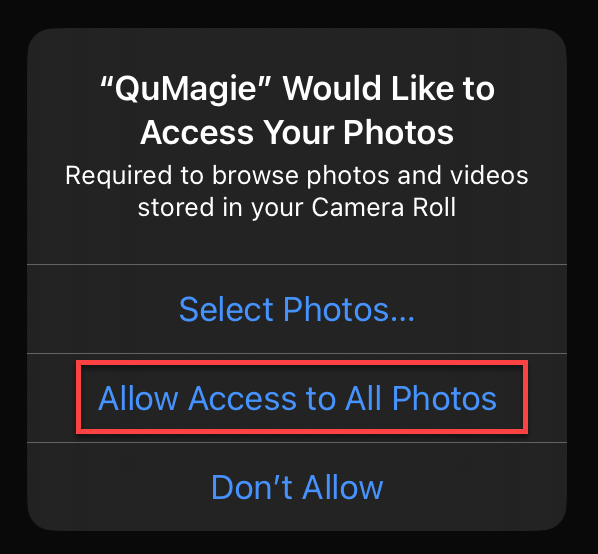
- 选择 NAS 文件夹 页面出现。导航到所需的 NAS 文件夹并点击它。
- 点击设置位置。
出现备份设置页面。 - 根据需要配置备份设置:文件设置
| 设置 | 描述 |
|---|
| 上传规则 | 指定上传规则: - 上传所有照片和视频
- 上传自选定日期以来的所有照片和视频
|
| 使用原始文件名 | 启用后,QuMagie Mobile在上传时使用原始文件名。
警告 - 在某些情况下可能会发生重复文件名冲突。因此,QNAP建议禁用此设置。
|
| 重复文件规则 | 指定重复文件规则:- 跳过重复文件:如果NAS上存在相同文件,则不上传该文件。
- 重命名重复文件:如果NAS上存在相同文件,则上传的文件将被重命名。
|
| 实况照片 | 指定实况照片的上传规则: |
| HEIC文件上传 | 指定QuMagie Mobile在自动上传时如何处理HEIC文件:- JPEG:将HEIC文件转换为JPEG并仅上传转换后的版本。
- HEIC:上传原始HEIC文件而不进行转换。
- HEIC & JPEG:同时上传原始HEIC文件和转换后的JPEG版本。
|
上传设置| 设置 | 描述 |
|---|
| 使用蜂窝数据 | 启用后,QuMagie Mobile在Wi-Fi不可用时使用蜂窝数据传输文件。 |
| 使用蜂窝数据上传视频 | 启用此设置以在Wi-Fi不可用时使用蜂窝数据上传视频。此选项仅在启用使用蜂窝数据时可用。 |
| 后台上传 | 启用此设置以允许QuMagie Mobile在上传文件时在后台运行。 |
| 仅在充电时上传 | 启用后,QuMagie Mobile仅在您的移动设备连接到电源时传输文件。 |
- 点击 确认。
QuMagie Mobile 通过创建后台任务将文件上传到您的 NAS 来备份文件。后台任务可以在 菜单(标签)> 后台任务 中查看。
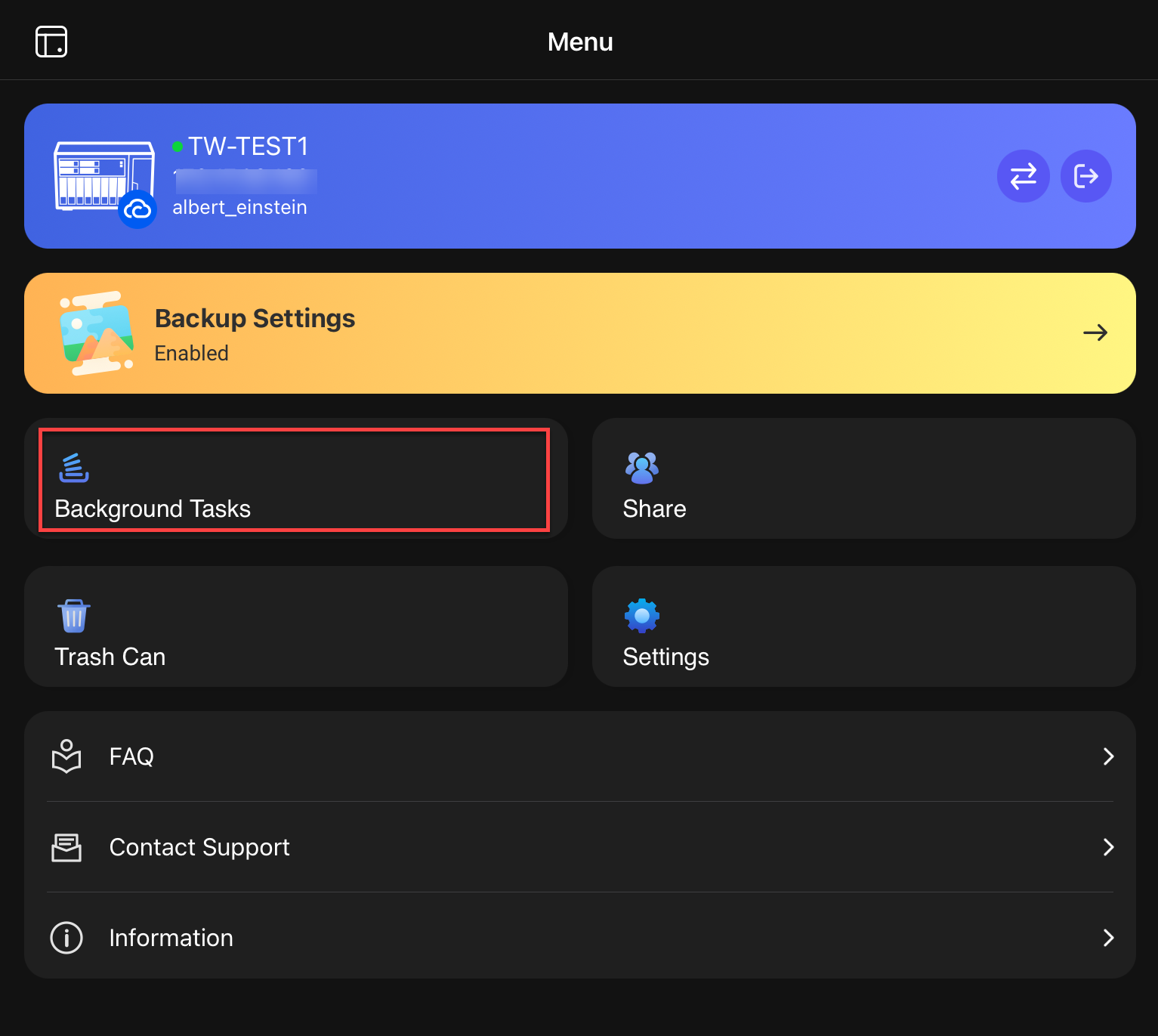
进一步阅读
QuMagie Mobile 2.x 用户指南
QuMagie 2.x 用户指南