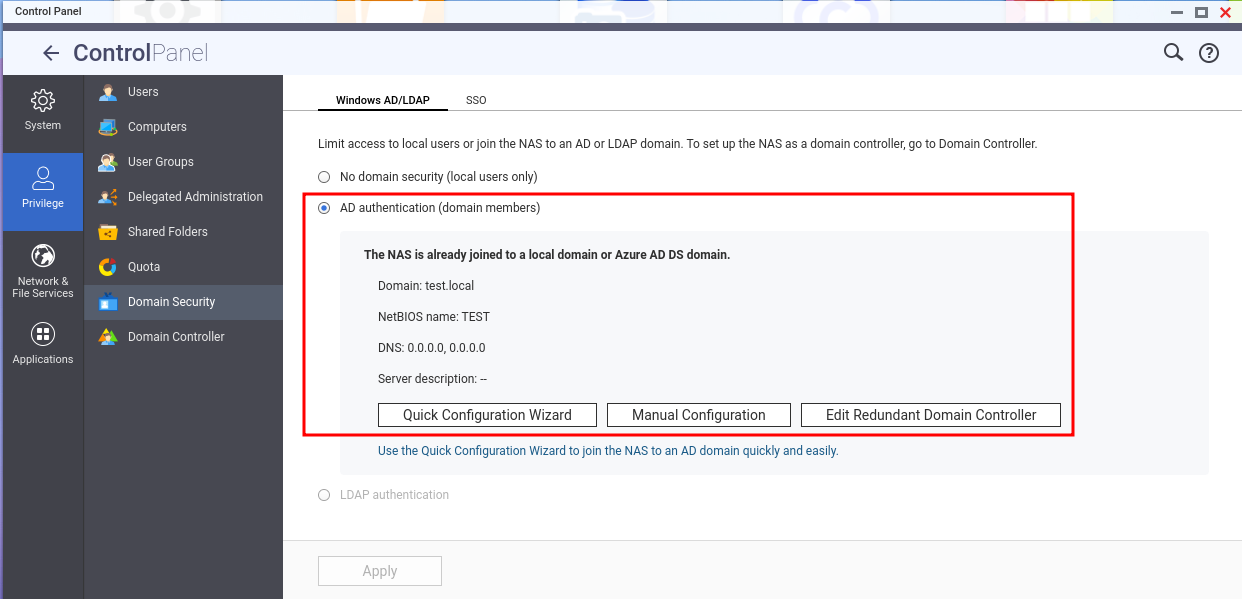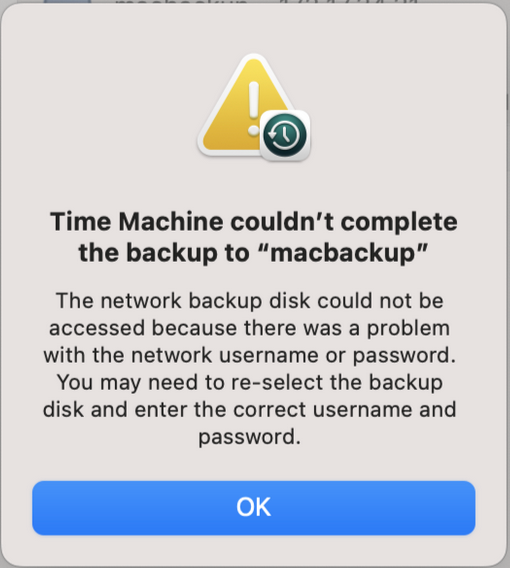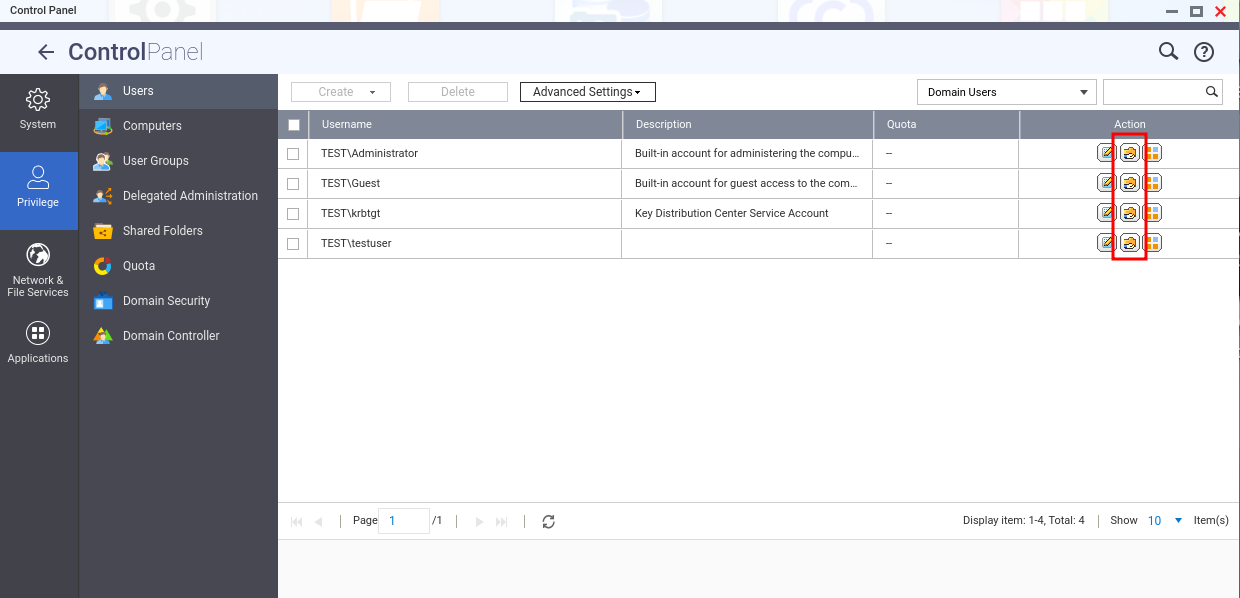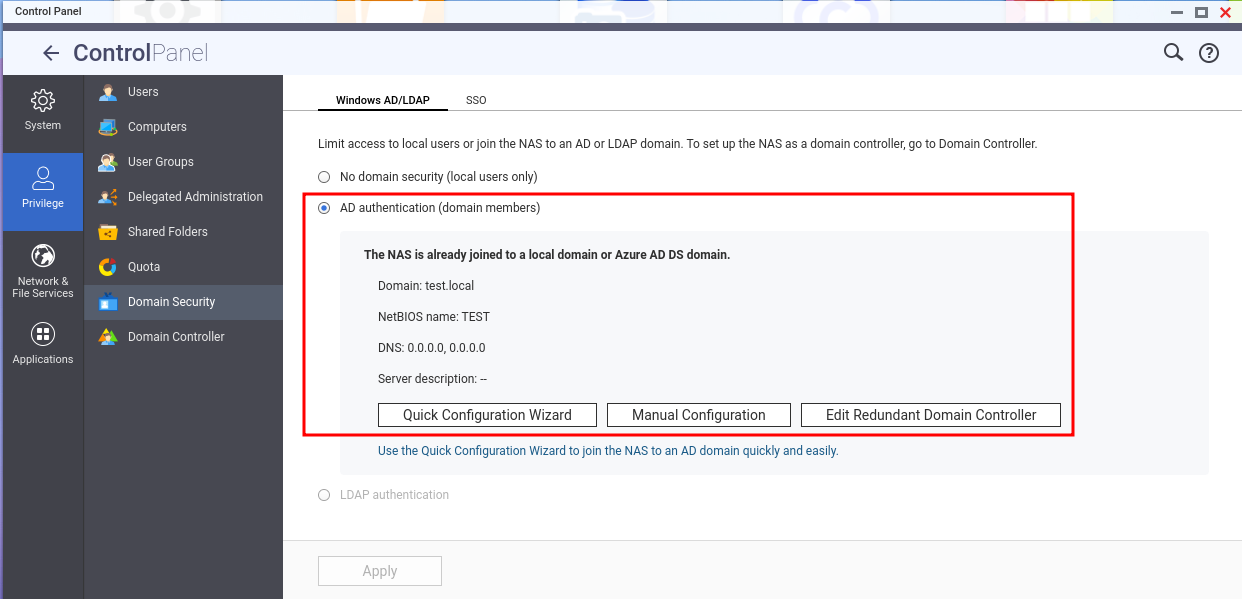Applicable Products
HBS 3 (Hybrid Backup Sync)
Scenario
After adding the NAS to an Active Directory domain (AD domain), when attempting to perform a Time Machine backup task on a Mac as a domain user, you may encounter some issues, such as being unable to log in or receiving an error message: Time Machine couldn’t complete the backup, as shown in the following screenshot.
Solution
You can add a Time Machine destination using the tmutil command with a domain user account. To perform this task, ensure that you have administrator privileges on your Mac.
- Configure access settings.
- Go to System Settings > Privacy and Security.
- On the left-hand side, click Full Disk Access.
- On the right-hand side, click + and search for Terminal.
- Select Terminal.app and click Open.
- Select Quit & Reopen if you are prompted to quit Terminal.
- Search for Terminal using Spotlight and then launch the Terminal application.
- In the Terminal window, enter the following command to configure Time Machine with the desired credentials:
sudo tmutil setdestination -p "smb://DOMAIN\\DOMAIN_USER@IP/FOLDER"
- DOMAIN: Domain name
- DOMAIN_USER: Domain user
- IP: IP address of NAS
- FOLDER: Backup folder
- Enter the password of the Mac administrator when you are prompted for a password.
- Enter the password of the user that you will be using for Time Machine when you are prompted for a destination password.
- Open System Settings, go to General, click Time Machine, and then check whether Back up automatically is enabled.
Before performing a backup task as a domain user, ensure that this domain user has permission to access the shared folder. If you have not yet configured permission settings, you can follow these steps.
- Log in to the NAS
- Go to Control Panel > Privilege > Users.
- From the drop-down list on the top-right corner, select Domain Users.
- Click Edit Shared Folder Permission in the Action column.
Tip
If you want to view the AD domain that NAS has joined, you can go to Control Panel > Privilege > Domain Security.
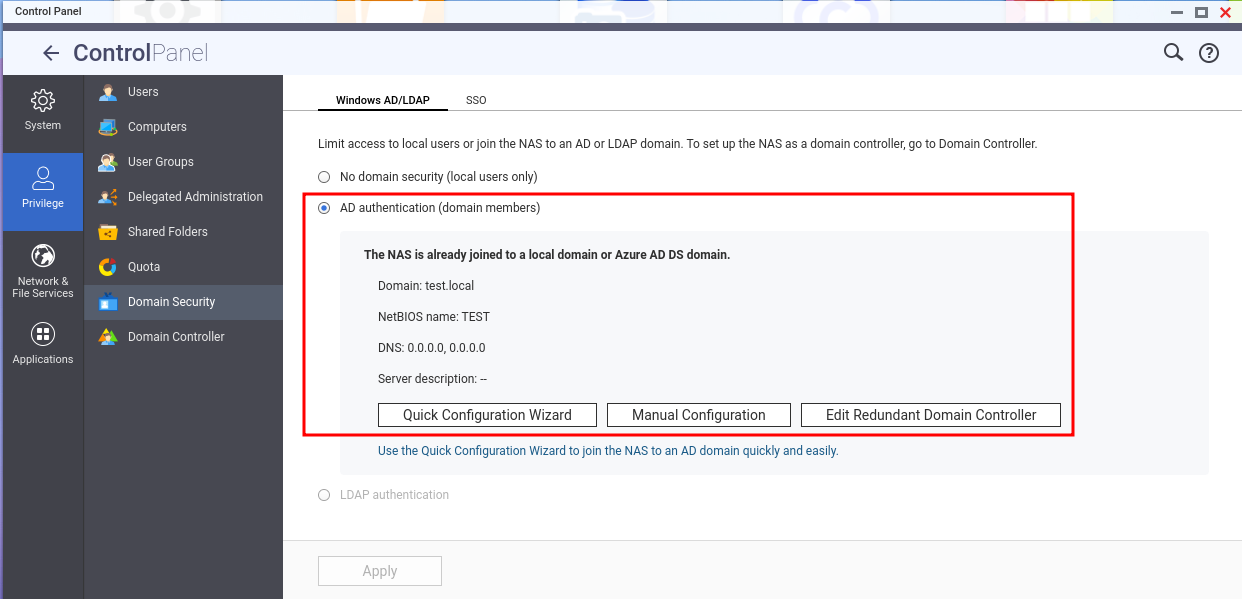
适用产品
HBS 3 (Hybrid Backup Sync)
场景
将NAS添加到Active Directory域(AD域)后,尝试以域用户身份在Mac上执行Time Machine备份任务时,可能会遇到一些问题,例如无法登录或收到错误消息:Time Machine无法完成备份,如下图所示。
解决方案
您可以使用域用户帐户通过tmutil命令添加Time Machine目标。执行此任务时,请确保您在Mac上具有管理员权限。
配置访问设置。
前往系统设置 > 隐私与安全。
在左侧,点击完全磁盘访问。
在右侧,点击+并搜索终端。
选择Terminal.app并点击打开。
如果提示退出终端,请选择退出并重新打开。
使用Spotlight搜索终端,然后启动终端应用程序。
在终端窗口中,输入以下命令以使用所需凭据配置Time Machine: sudo tmutil setdestination -p "smb://DOMAIN\\DOMAIN_USER@IP/FOLDER"
DOMAIN: 域名
DOMAIN_USER: 域用户
IP: NAS的IP地址
FOLDER: 备份文件夹
当提示输入密码时,输入Mac的管理员密码。
当提示输入目标密码时,输入您将用于Time Machine的用户密码。
打开系统设置,前往常规,点击Time Machine,然后检查是否启用了自动备份。
在以域用户身份执行备份任务之前,请确保该域用户有权访问共享文件夹。如果尚未配置权限设置,可以按照以下步骤进行。
登录NAS
前往控制台> 权限 > 用户。
从右上角的下拉列表中选择域用户。
在操作列中点击编辑共享文件夹权限。
如果您想查看NAS已加入的AD域,可以前往控制台> 权限 > 域安全。