Why is Boxafe not backing up data after a high availability (HA) switchover?
Applicable Products
QuTS hero h5.3.0 and later
Scenario
You have assigned Boxafe licenses to users or services on an active node in a High Availability (HA) environment and a HA switchover ocurrs. After the switchover, the Boxafe licenses on the new active node are not assigned to any users/services and they have the license status Not available. As a result, Boxafe cannot backup data for the users/services on the new active node.
Active node before switchover
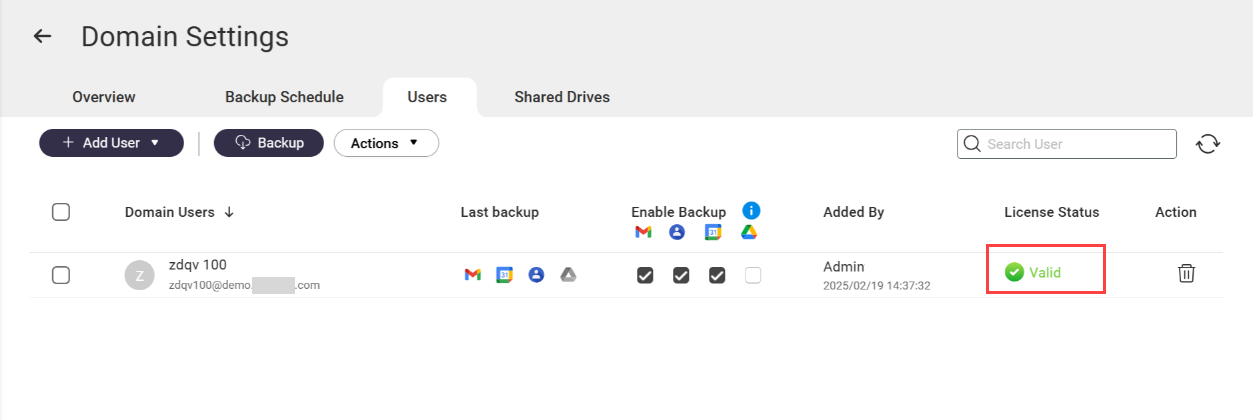
New active node after switchover
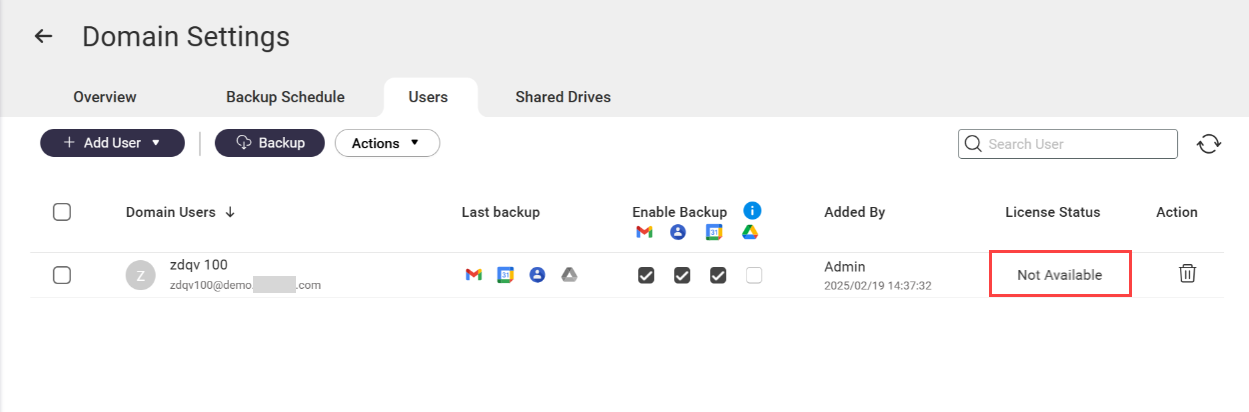
Solution
To continue backing up user/service data in Boxafe on the new active node after an HA switcher over, perform the following steps:
1. Activate Boxafe licenses on the new active node
- Log in to the new active node as an administrator.
- Open License Center.
- Go to HA License.
- Go to the Active Node Licenses tab.
- Click on +Activate License.
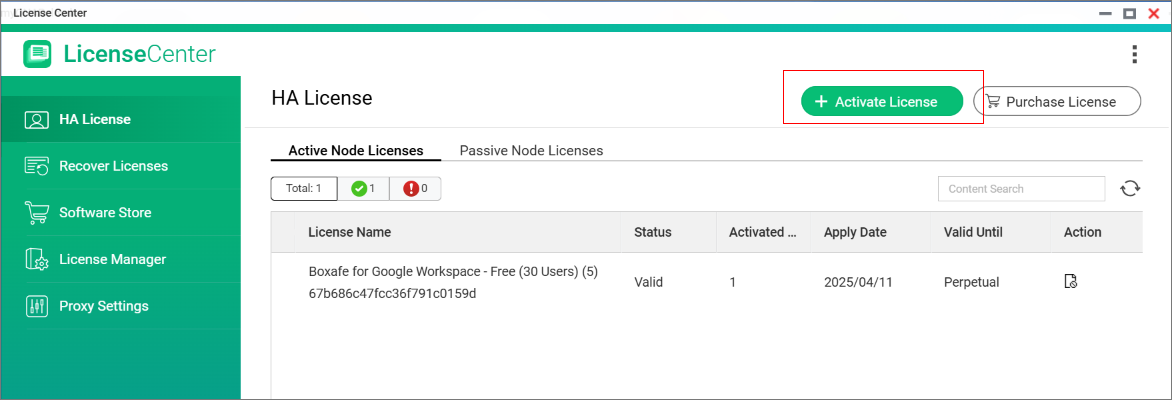 The License Activation - Active and Passive Nodes window opens.
The License Activation - Active and Passive Nodes window opens. - Select a Boxafe license.
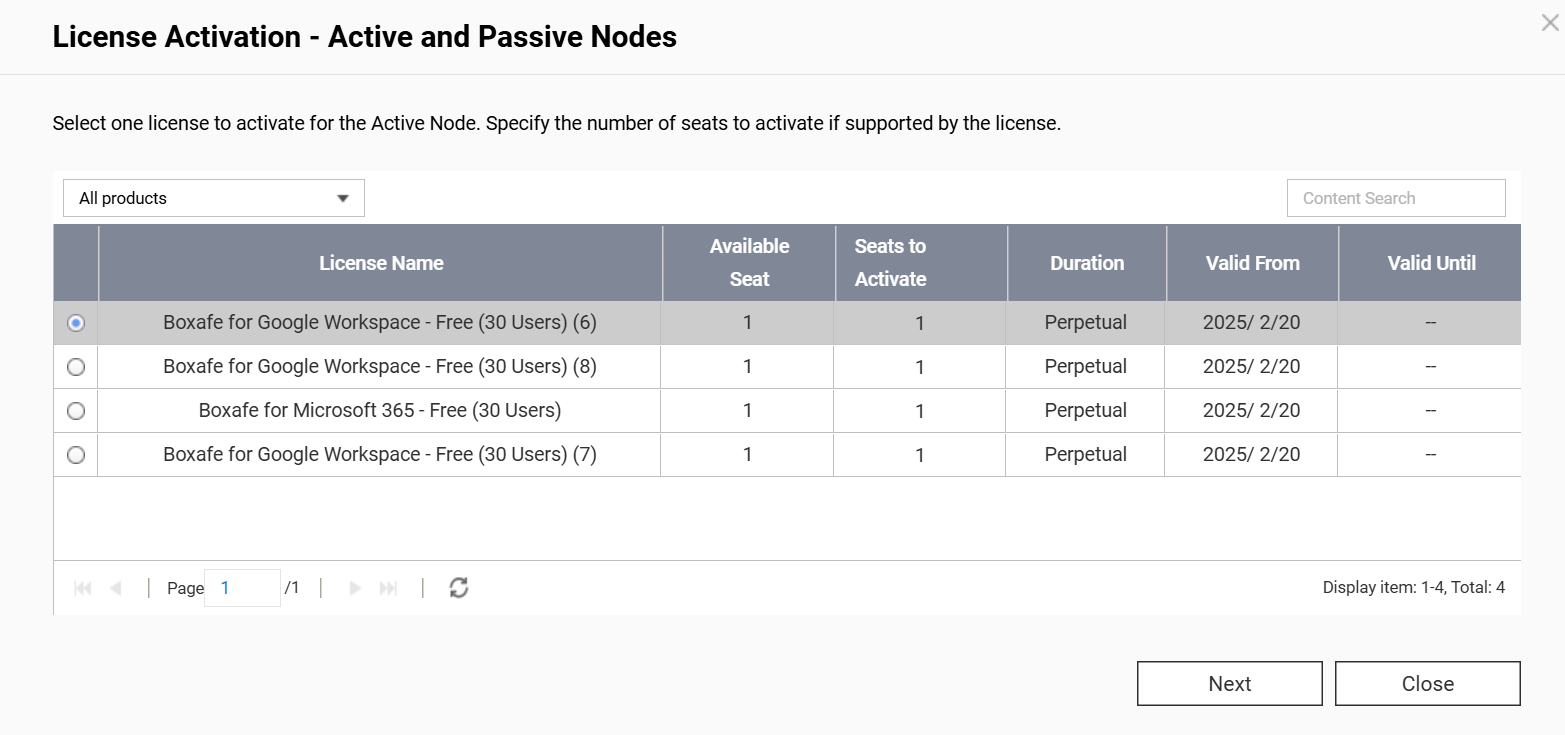
- Click Next.
- The License Activation - Active and Passive Nodes window asks you to actviate licenses for the passive node. Since you do not need to activate licenses for a passive node, click Close to skip this operation.
- After the Lincese Activation - Active and Passive Node window closes, view the status of your licenses on the Active Node Licenses tab. If the activation was successful, then the status of your licenses will be "valid".
- Activate remaining Boxafe licenses by repeating the previous steps 5-9.
2. Assign Boxafe licenses on the new active node
To assign Boxafe licenses to the required users and services on the new active node, do the following:
- Open Boxafe on the new active node.
- Go to Domains.
- Locate a domain and click
 in the Action column to open the Domain Settings page for the domain.
in the Action column to open the Domain Settings page for the domain.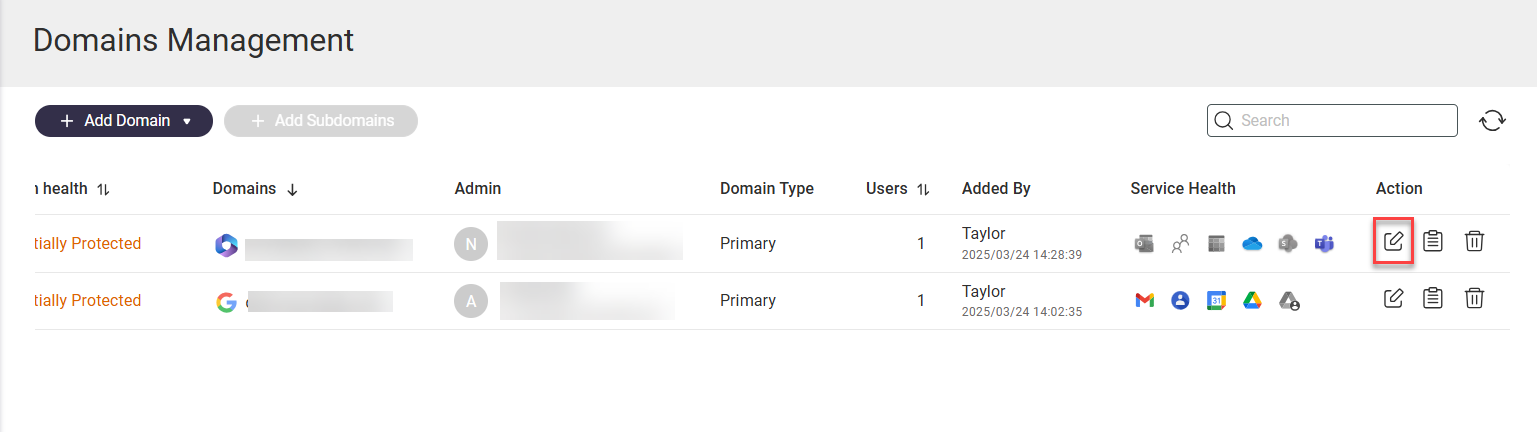
- Click the Users tab or a service tab such as Shared Drive.
- Select one or more user or service accounts.
- Click Actions > Licenses > Assign.
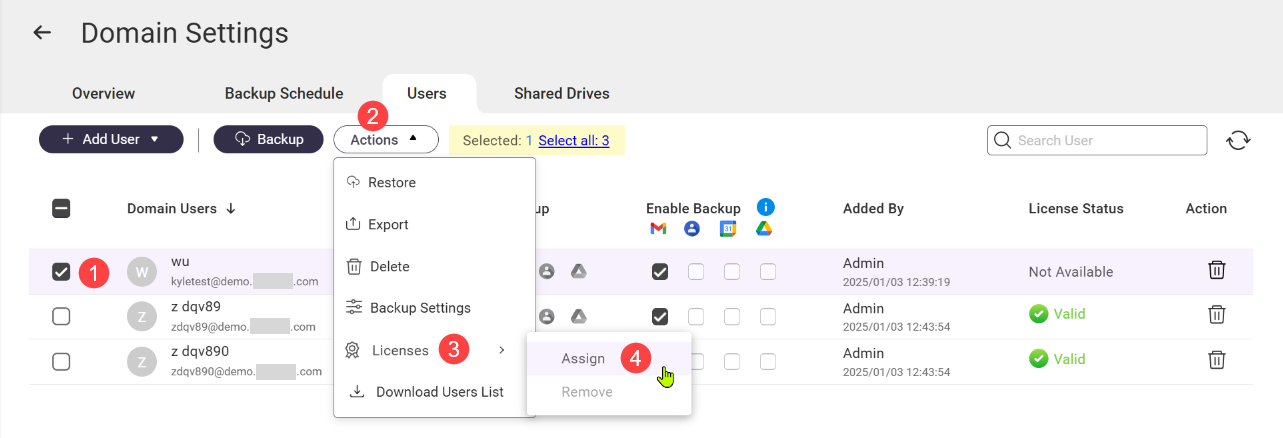 The Select Boxafe License for Users window opens.
The Select Boxafe License for Users window opens. - Select valid licenses.TipLicenses can be purchased at the QNAP Software Store and activated in License Center on your NAS device. For details, see "Licenses" in the QTS User Guide or QuTS hero User Guide.
- Click Select.
The selected licenses are applied to the selected users/services and Boxafe can now backup the selected users/services on the new active node.



