How do I replace a SAS expansion unit (JBOD) without interrupting the services on other SAS expansion units?
最后修订日期:
2019-04-17
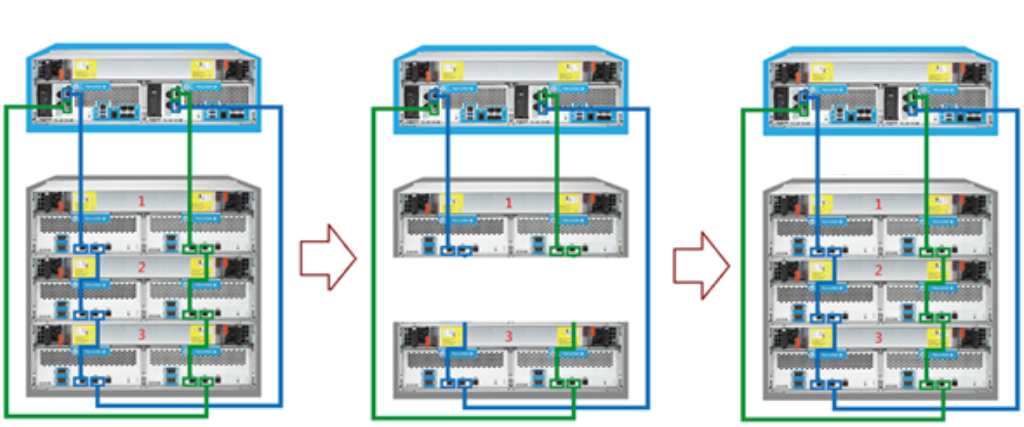
Important: This task assumes the ES NAS and SAS expansion units are connected using dual path cabling.
- Take all storage pools on the old expansion unit offline.
- Go to Storage Manager > Storage > Storage Space
- Select a storage pool.
- Click Manage.
The Storage Pool Management window opens. - Click Actions, and then select Offline Pool.
- Repeat the above steps for each online storage pool that is using disks from the expansion unit.
- Press and hold the power button on the old expansion unit for 5 seconds.
The old expansion unit powers off. - Disconnect all SAS cables from the old expansion unit.
- Disconnect all power cables from the old expansion unit.
- Unmount and remove the old expansion unit from the rack.
- Remove the drives from the old expansion unit.
- Mount the new expansion unit on the rack.
- Install the drives in the new expansion unit.
- Connect the SAS cables to the new expansion unit.
- Connect the power cables to the new expansion unit.
- Power on the new expansion unit.
- Log on to QES as an administrator.
- Go to Storage Manager > Storage > Disks.
- Click Recover, and then select Reinitialize enclosure ID.
QES scans for and detects the new expansion unit and installed disks. - Bring all offline storage pools back online.
- Go to Storage Manager > Storage > Storage Space.
- Select an offline storage pool.
- Click Manage.
The Storage Pool Management window opens. - Click Actions, and then select Online Pool.
- Repeat the above steps for each offline storage pool.



