I'm unable to log in to QTS and the password reset does not work. What can I do?
Applicable Products:
- All NAS series
If you already tried to reset your NAS and found that you are still not able to log in with the default password of admin in QTS, try the following solution:
Note: If your PC has Bitdefender installed, please check this article first.
Power off your NAS and remove all the drives. Important: Take note of your drive order, as you must put them back in in the same order later.
Power on your NAS without any disks. Note: Your NAS will be ready when you hear a short beep and then a long beep.
Run Qfinder Pro and locate your NAS. Take note of its IP address.
Important- If prompted to initialize your NAS or use the Smart Installation Guide, click No.
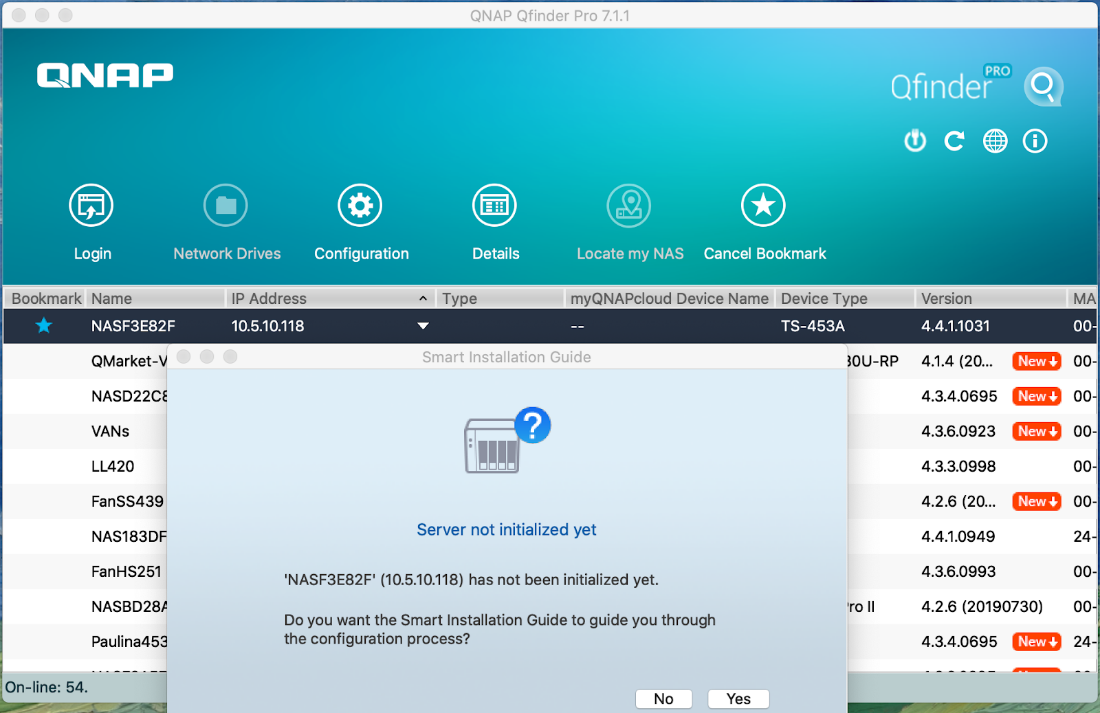
Without powering off the NAS, reinsert the drives in their original order.
Use SSH to access the NAS and use default admin credentials to log in.
Run the following commands based to your NAS model. Click here to check if your NAS is a legacy model or HAL model.
If your NAS is a HAL model:
- Use the command storage_util --sys_startup.
- Input passwd then press Enter.
- Follow the instructions to change the admin password.
- Input reboot then press Enter to reboot the NAS.
If your NAS is a legacy model:
- Use the command config_util 1.
- Use the command storage_boot_init 1.
- Input passwd then press Enter.
- Follow the instructions to change the admin password.
- Input reboot then press Enter to reboot the NAS. The admin password has now been changed.



