How to use SMB 3.0 in QTS 4.2
Introduction
The Server Message Block (SMB) protocol is a network file sharing protocol that allows applications on a computer to read or write files and to request services from server programs in a computer network. The SMB protocol can be used with TCP/IP or other network protocols for sharing files or data. When using the SMB protocol, an application (or the user of an application) can access files or other resources on a remote server. This allows applications to read, create, and update files on the remote server. It can also communicate with any server program that is able to receive SMB client requests.
|
Operating System
|
Windows 10
Windows Server 2016 TP2 |
Windows 8.1
Windows Server 2012 R2 |
Windows 8
Windows Server 2012 |
Windows 7
Windows Server 2008 R2 |
Previous Versions
|
|---|---|---|---|---|---|
|
QTS 4.1.0
and later versions |
SMB 3.0
|
SMB 3.0
|
SMB 3.0
|
SMB 2.1
|
SMB 1.0
|
|
Versions prior
to QTS 4.1.0 |
SMB 2.1
|
SMB 2.1
|
SMB 2.1
|
SMB 2.1
|
SMB 1.0
|
Note: SMB protocol has been supported since QTS 4.1. In this article we use QTS 4.2 as an example. The default version on QTS is SMB 2.1. To use SMB 3.0, please follow the instructions below.
Set up SMB 3.0 in QTS 4.2
-
Enable SMB 3.0
Launch QTS and go to the “Control Panel”.
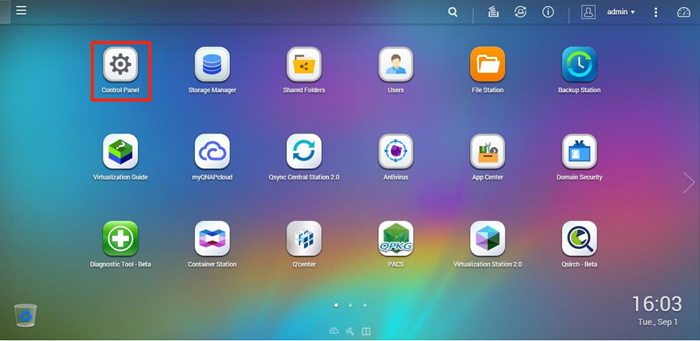
Go to “Network Services” > ”Win/Mac/NFS”.
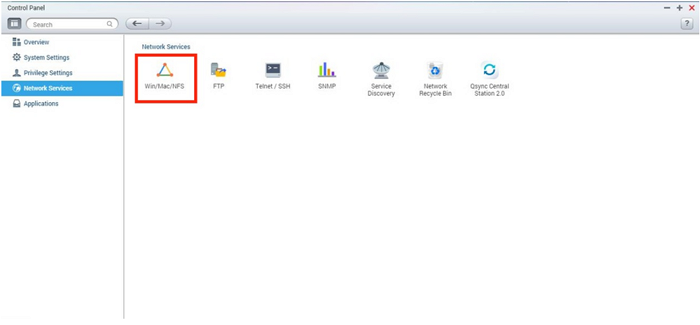
Enable Microsoft Networking and click “Advanced Options”.
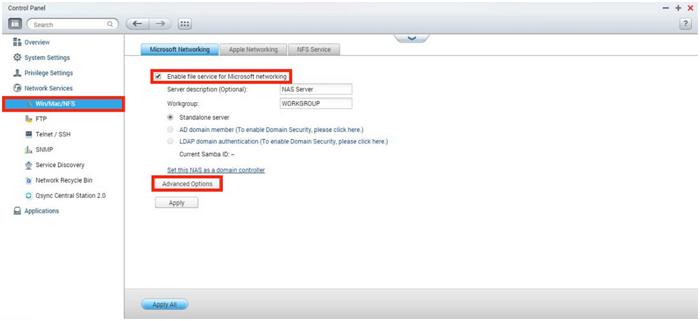
Set the “Highest SMB version” to “SMB 3.0”.
-
Large MTU:
If have Gigabit Internet, SMB 3.0 will use Large MTU. This can greatly enhance Ethernet networking throughput (from 64KB to 1 MB) and reduce the CPU utilization of large file transfers by enabling more efficient larger payloads per packet.

Note: Please ensure Jumbo Frames have been set to 9000 before using this function.
Go to “Control Panel” > ”System Settings” > ”TCP/IP” > ”Edit”.
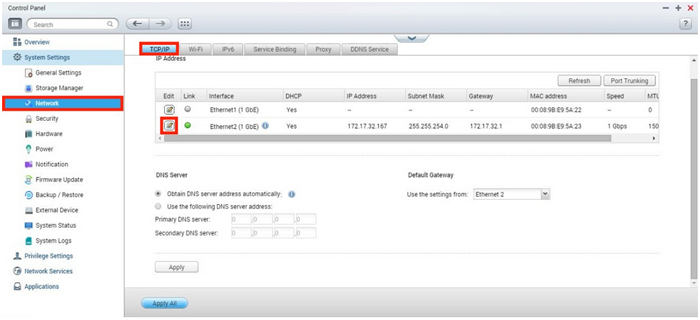
Set “Jumbo Frame” to 9000 in “Network Parameters”.
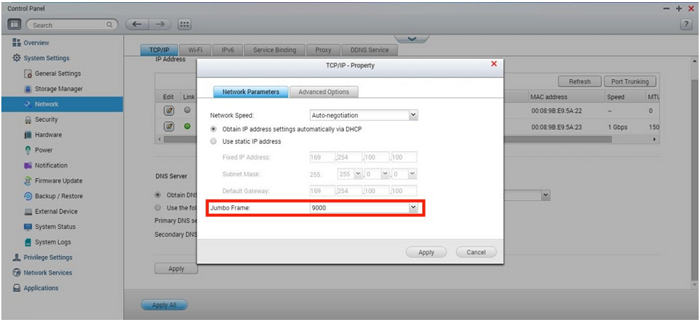
-
SMB 3.0 encryption
SMB 3.0 provides peer-to-peer encryption to improve security and protect data from eavesdropping on untrusted networks. This does not require any further deployment costs, IPSec, specific hardware or WAN accelerators.
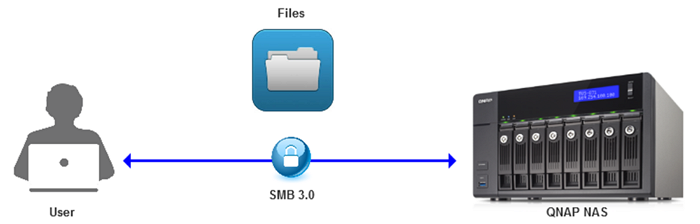
After enabling SMB 3.0, go to “Control Panel” > ”Privilege Settings” > ”Shared Folders” and click “Edit Properties” on a shared folder.

Enable “SMB Encryption” and click “OK”.
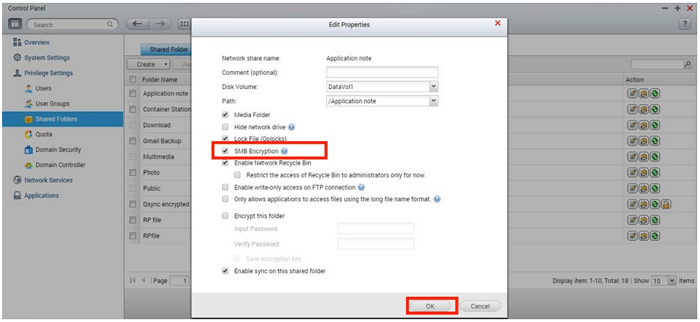
Note: SMB 3.0 encryption performance may differ by NAS model.



