Configuring Linux NFS Storage with QNAP ES NAS
Overview
This document will guide you through configuring NFS storage on a Linux server
Infrastructure Components
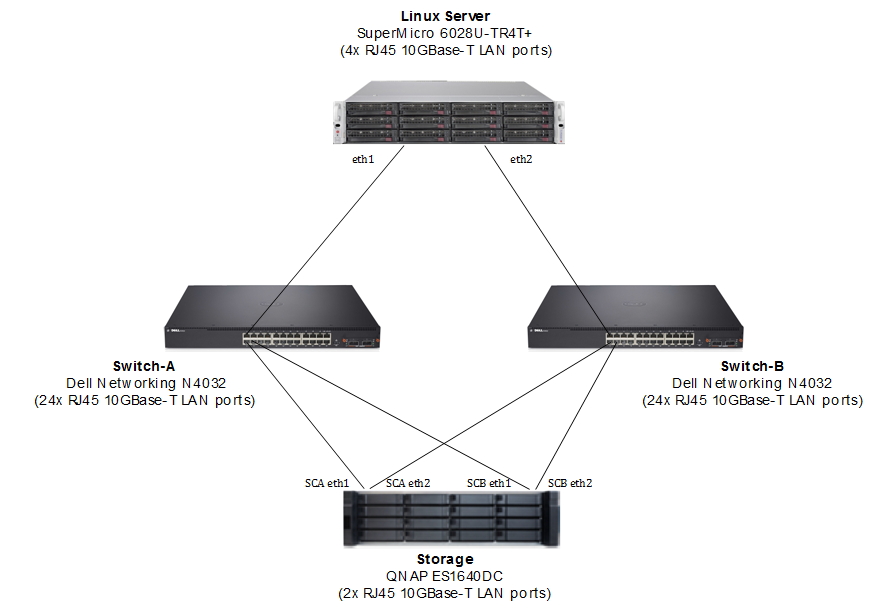
System Network Configuration
| Storage Network Settings | ||
|---|---|---|
| Role | IP | Description |
| SCA Management | 192.168.1.10 | Management IP in SCB |
| SCA Ethernet 1 | 10.10.10.51 | 10GBase-T Lan port 1 in SCA |
| SCA Ethernet 2 | 10.10.20.51 | 10GBase-T Lan port 2 in SCA |
| SCB Management | 192.168.1.11 | Management IP in SCB |
| SCB Ethernet 1 | 10.10.10.52 | 10GBase-T Lan port 1 in SCB |
| SCB Ethernet 2 | 10.10.20.52 | 10GBase-T Lan port 2 in SCB |
| Linux Server Network Settings | ||
| Role | IP | Description |
| Ethernet 1 | 10.10.10.21 | 10GBase-T Lan port 1 |
| Ethernet 2 | 10.10.20.21 | 10GBase-T Lan port 2 |
Shared Folder Configuration
- Name / Alias : linux_nfs
- Thin Provision : Yes
- Storage Pool : pool1 (SCA)
- NFS Path : 10.10.10.51:/share/linux_nfs
10.10.20.51:/share/linux_nfs
Linux Server Configuration
- Operating system : CentOS 7 x86_64
- nfs-utilsPackages : 1:1.3.0-0.21.el7_2
After creating an NFS share in storage pool pool1 on controller SCA, only the IP addresses of controller SCA (10.10.10.51 and 10.10.20.51) can be used to access the NFS share.
Setting up NFS and Permissions
Configuring Hosts
1. Open Storage Manager.
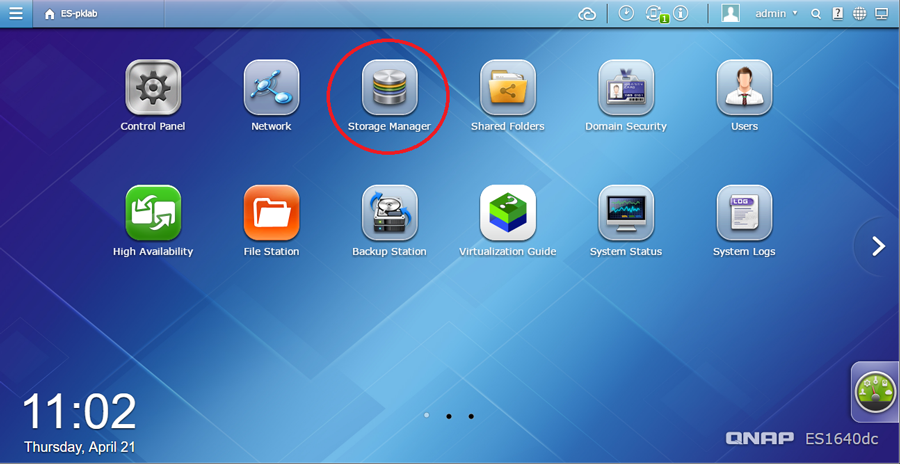
2. Go to the Hosts tab and click Create Host.
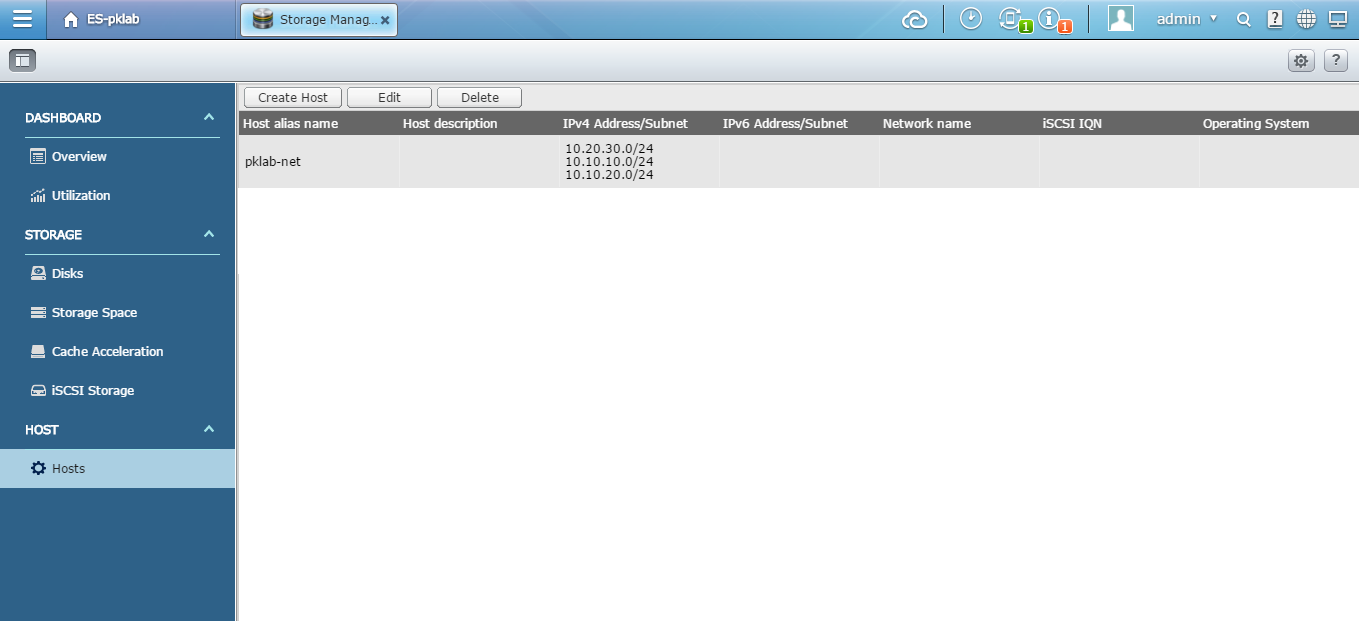
3. Enter a Host Alias Name. In this tutorial we have used Linux Server.
4. Enter the IP addresses, IP range, subnet or hostname of the Linux server. Click Apply.
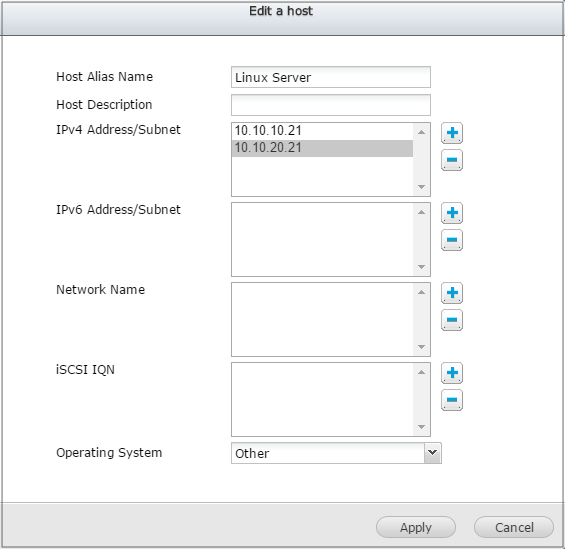
5. The Host profile is created.
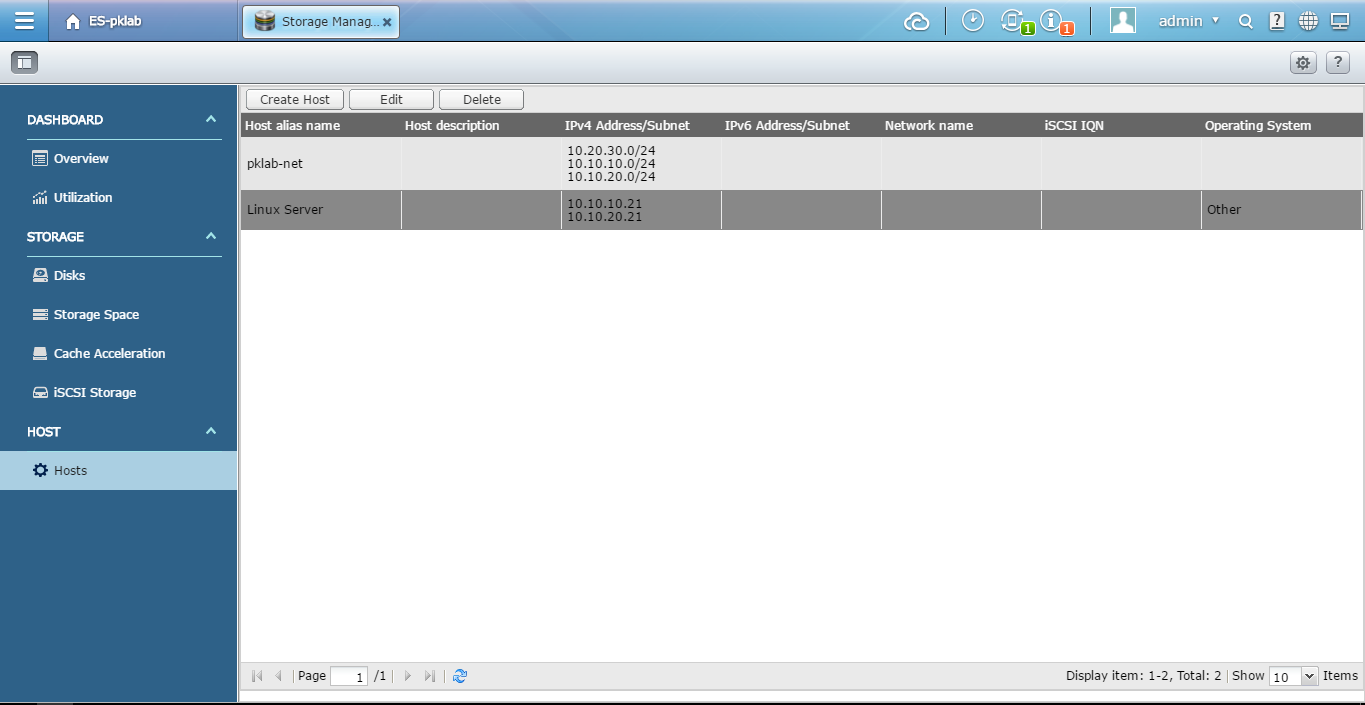
Creating an NFS Shared Folder
1. Go to Storage Manager > Storage Space.
2. Select Create > New Shared Folder.
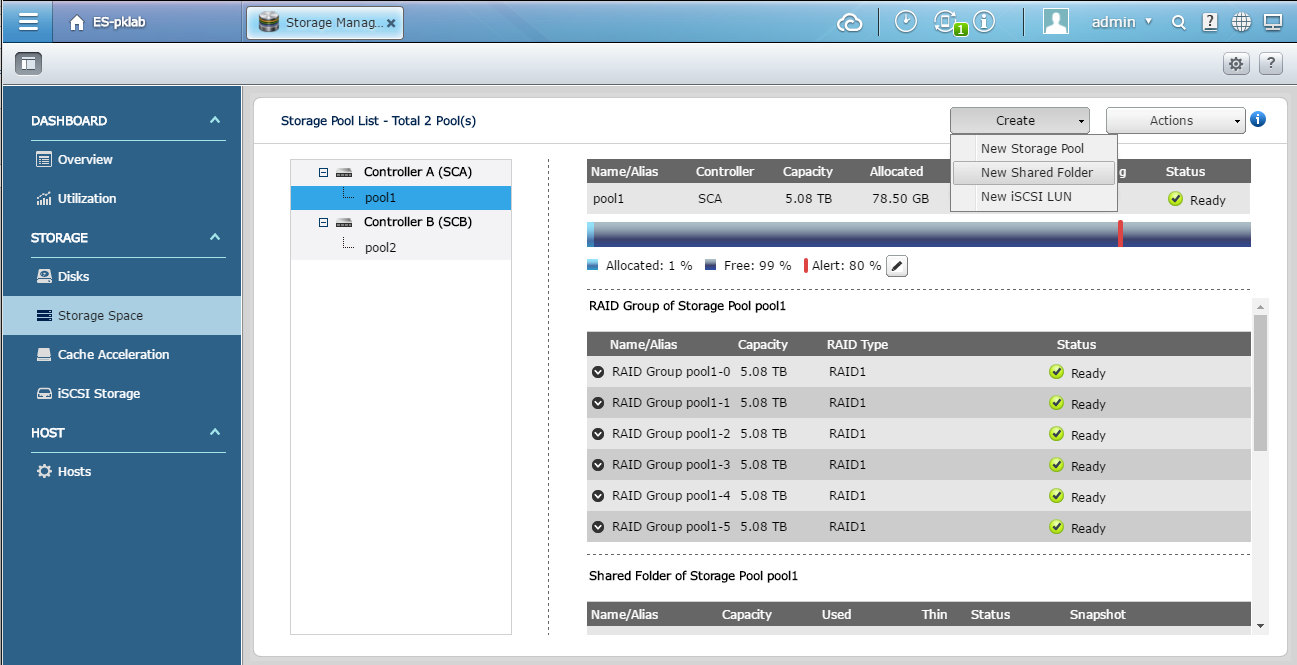
3. Enter a folder name.
4. Select NFS under Storage Services. Configure the other folder settings to meet your requirements. Then click Create.
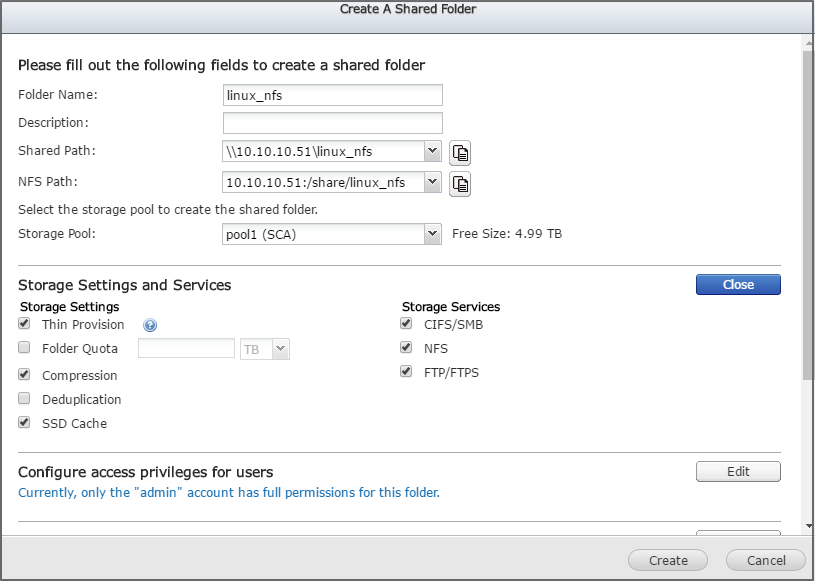
Modifying NFS Permissions
1. Go to Storage Manager > Storage Space.
2. Click the NFS shared folder name.
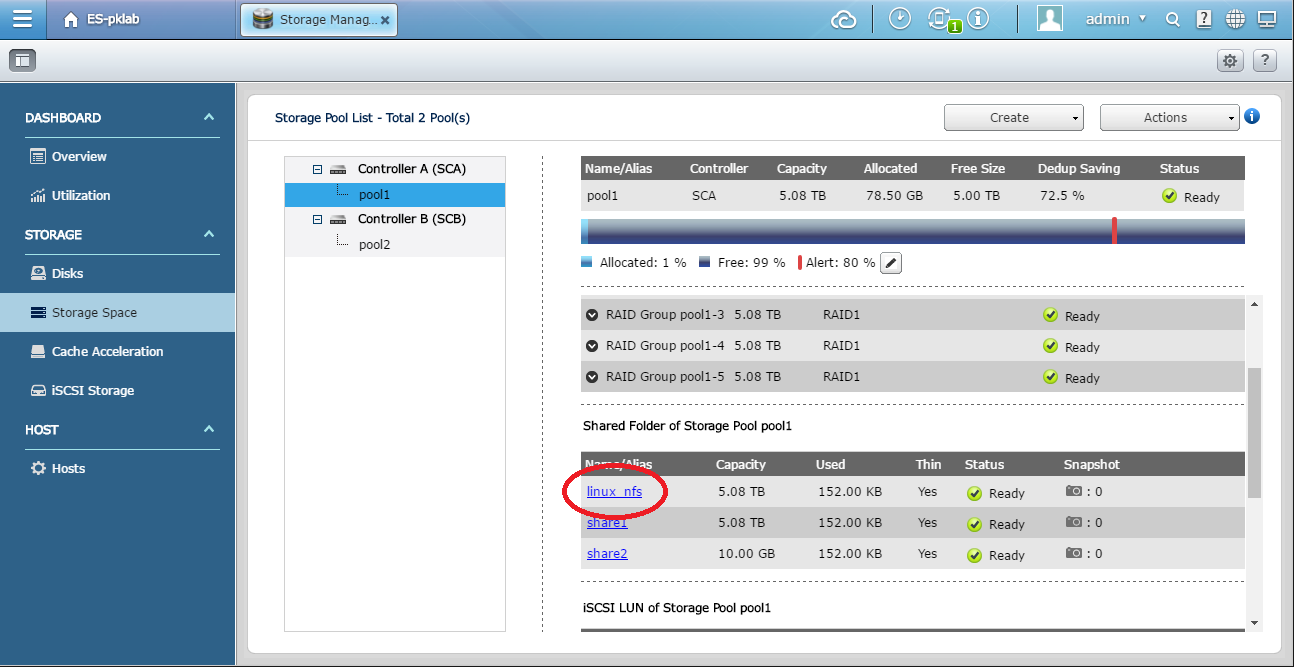
3. Click Permissions.
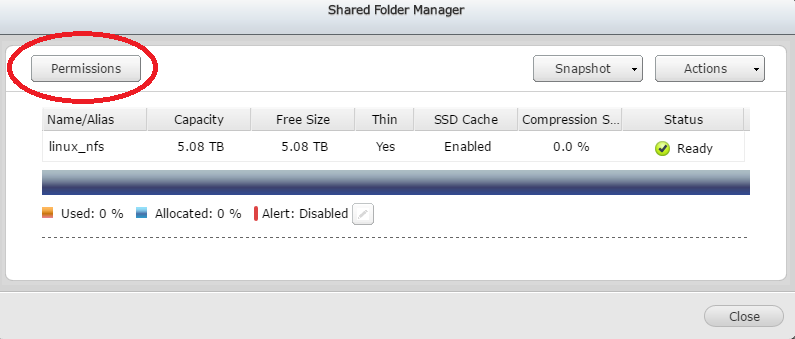
4. Select NFS host access in the Select permission type drop-down list.
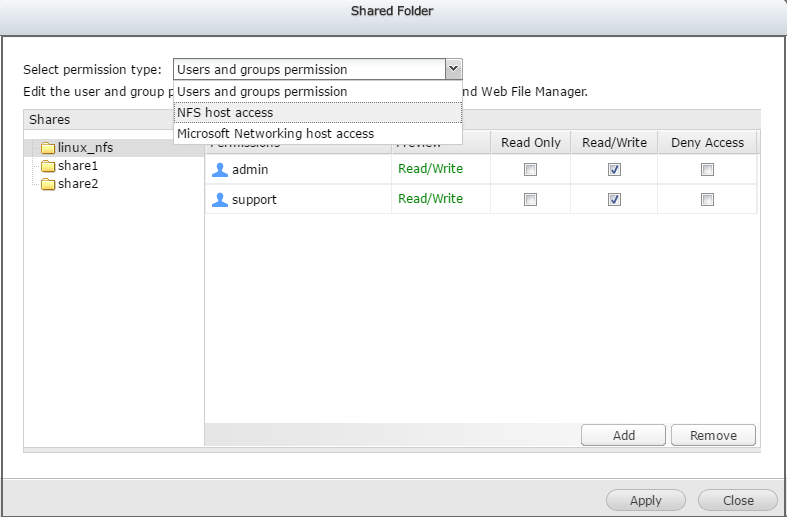
5. Select No limit in the Access right drop-down list.
6. Select the Linux server host you created earlier in this tutorial.
7. (Optional) You can select All hosts can access the shared folder, which is less secure but removes the need to create individual hosts and grant each one access.
8. Click Apply.
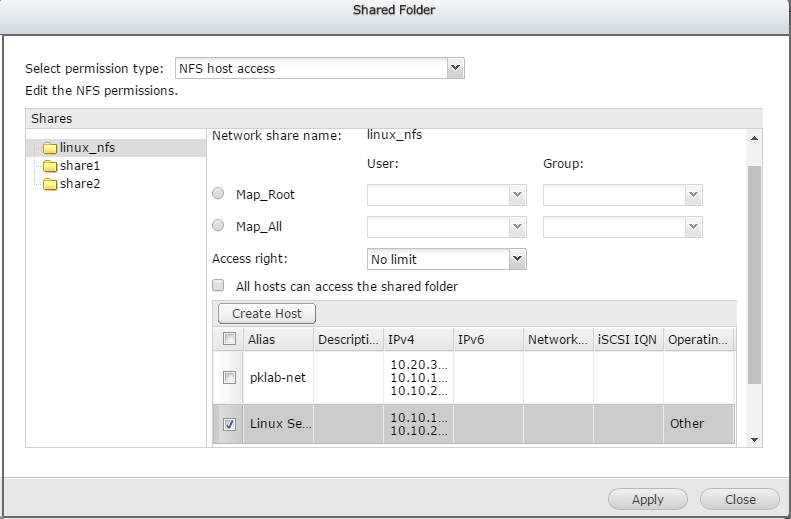
Configuring NFS in Linux
Mounting an NFS Shared Folder
1. Check the export folder list shared by the ES NAS.
# showmount -e 10.10.10.51
Export list for 10.10.10.51:
/share/linux_nfs 10.10.20.21,10.10.10.21
2. Mount the NFS folder to a local folder.
# mount 10.10.10.51:/share/linux_nfs /qnap_nfs/
# df -h
| Filesystem | Size | Used | Avail | Use% | Mounted on |
|---|---|---|---|---|---|
| /dev/sda3 | 42G | 1.5G | 40G | 4% | / |
| devtmpfs | 910M | 0 | 910M | 0% | /dev |
| tmpfs | 919M | 0 | 919M | 0% | /dev/shm |
| tmpfs | 919M | 18M | 902M | 2% | /run |
| tmpfs | 919M | 0 | 919M | 0% | /sys/fs/cgroup |
| /dev/sda5 | 21G | 33M | 21G | 1% | /home |
| /dev/sda1 | 497M | 198M | 300M | 40% | /boot |
| tmpfs | 184M | 0 | 184M | 0% | /run/user/0 |
| 10.10.10.51:/share/linux_nfs | 5.2T | 128K | 5.2T | 1% | /qnap_nfs |
Conclusion
Users can now access the NAS NFS shared folder on the Linux server.



