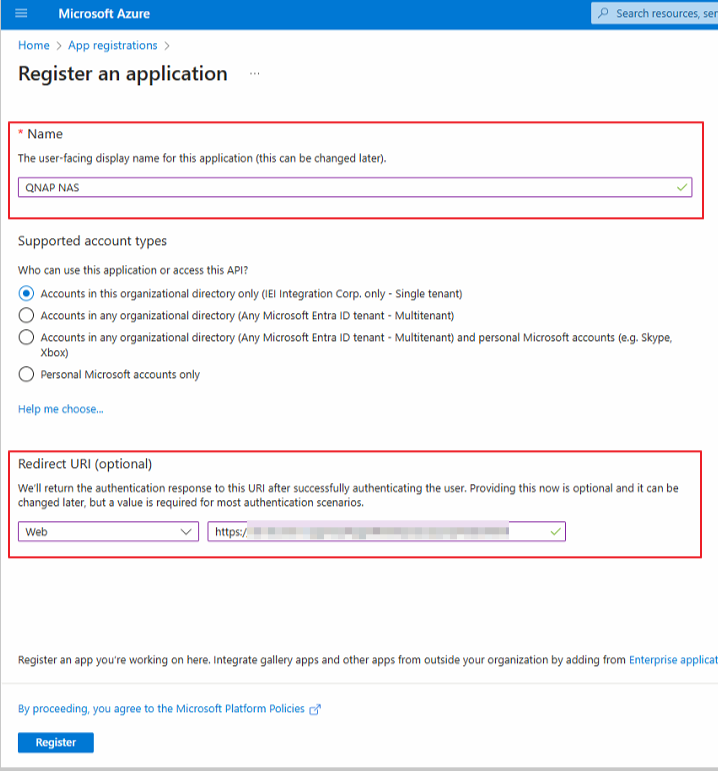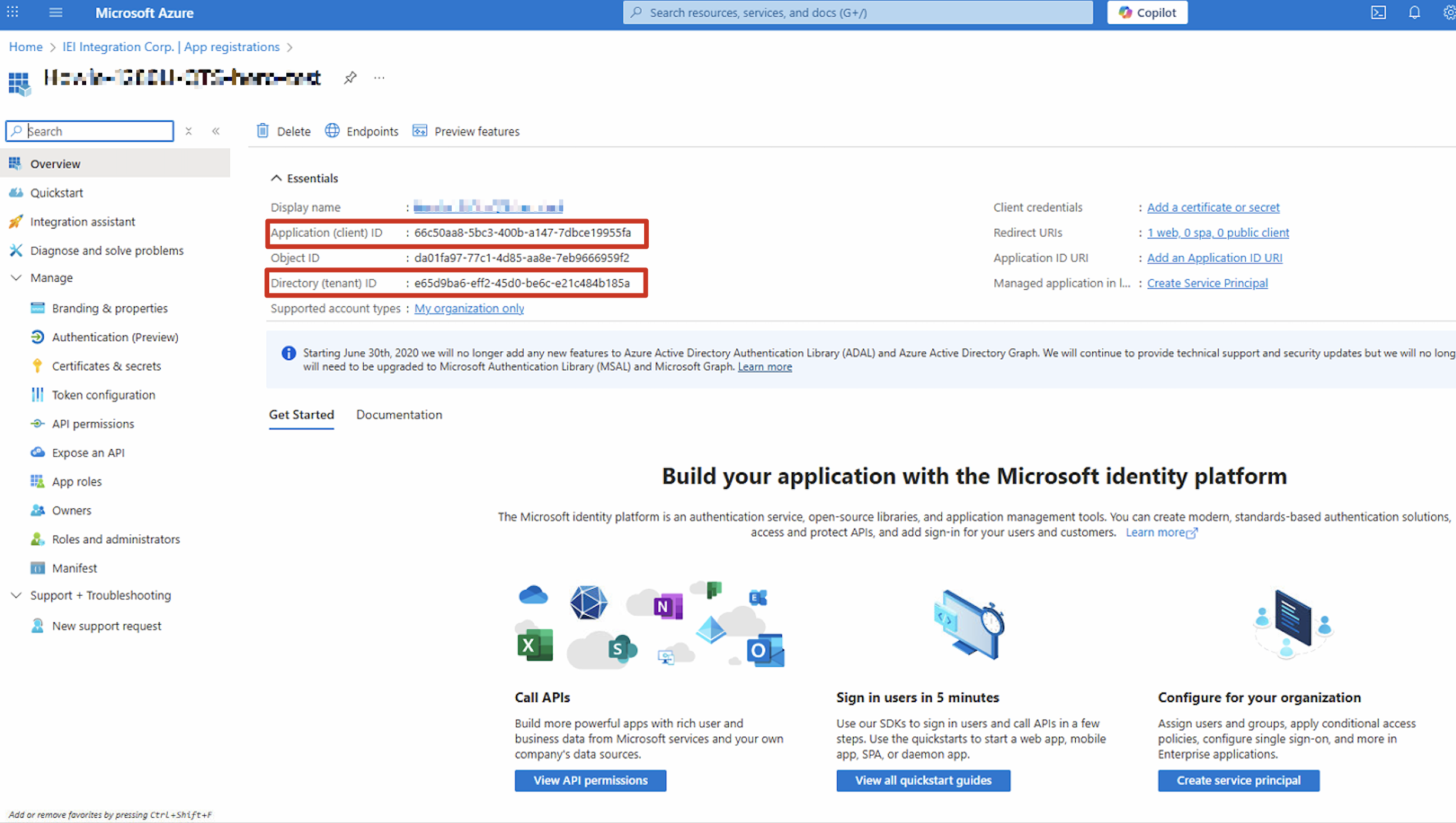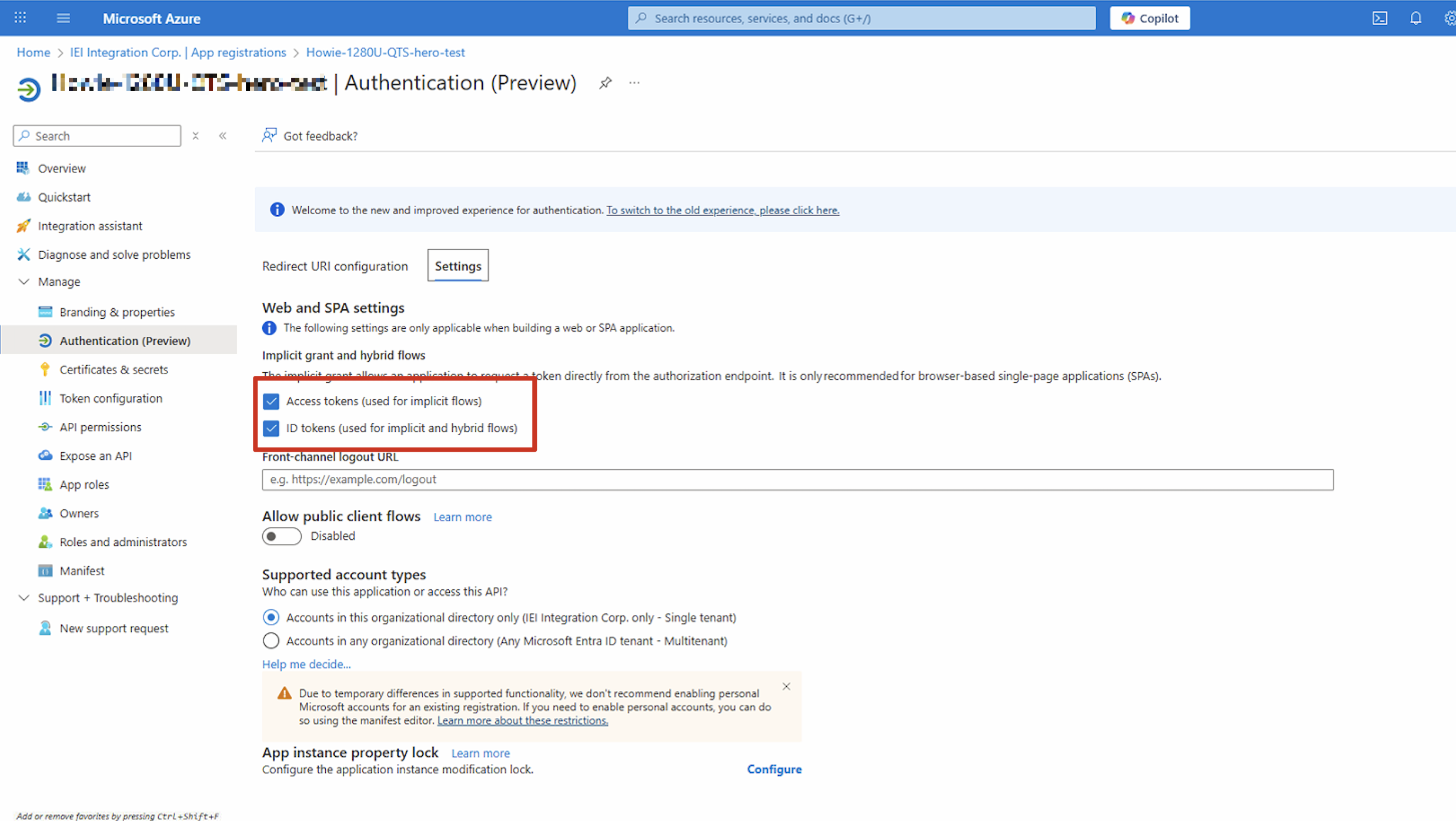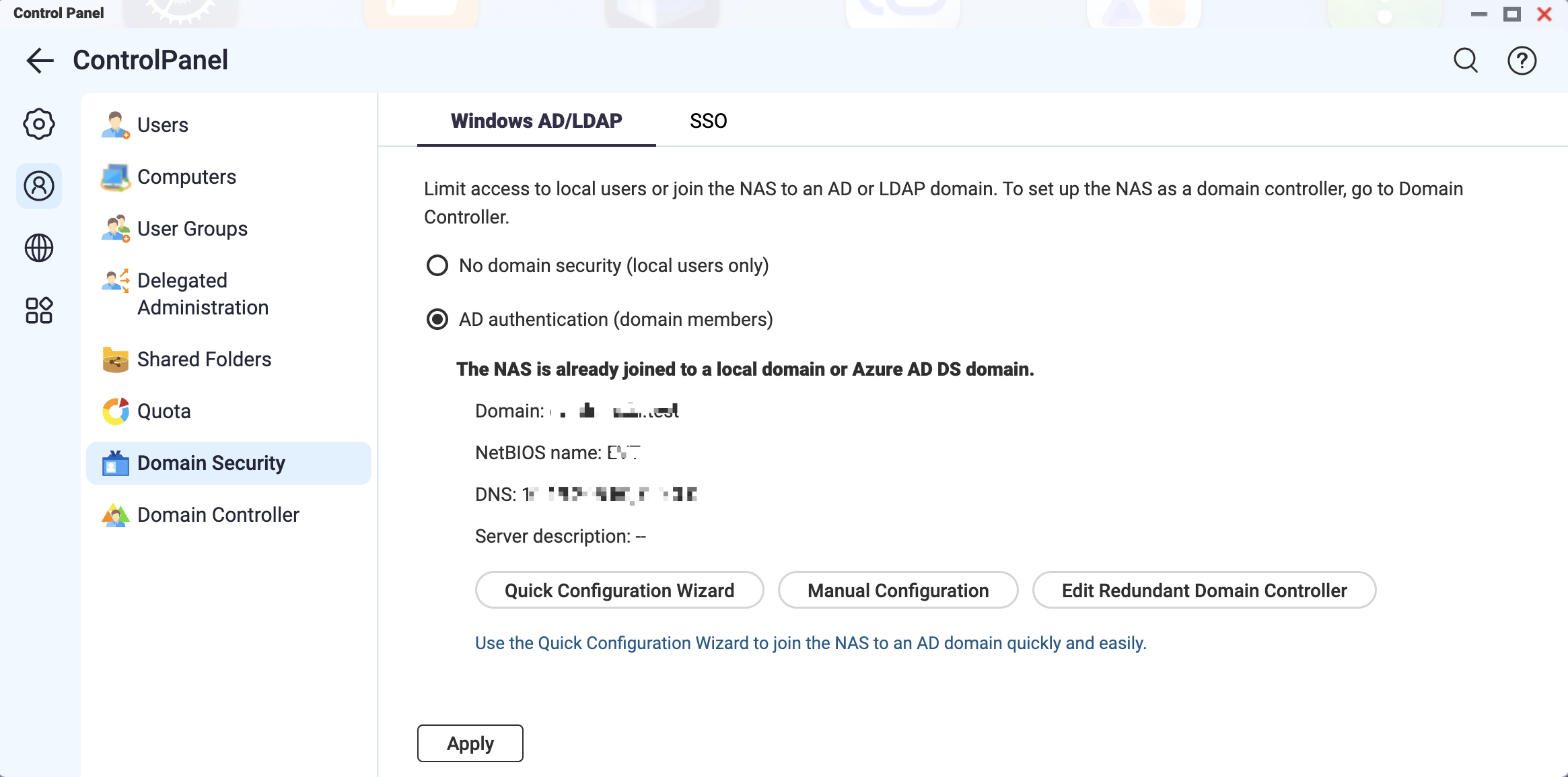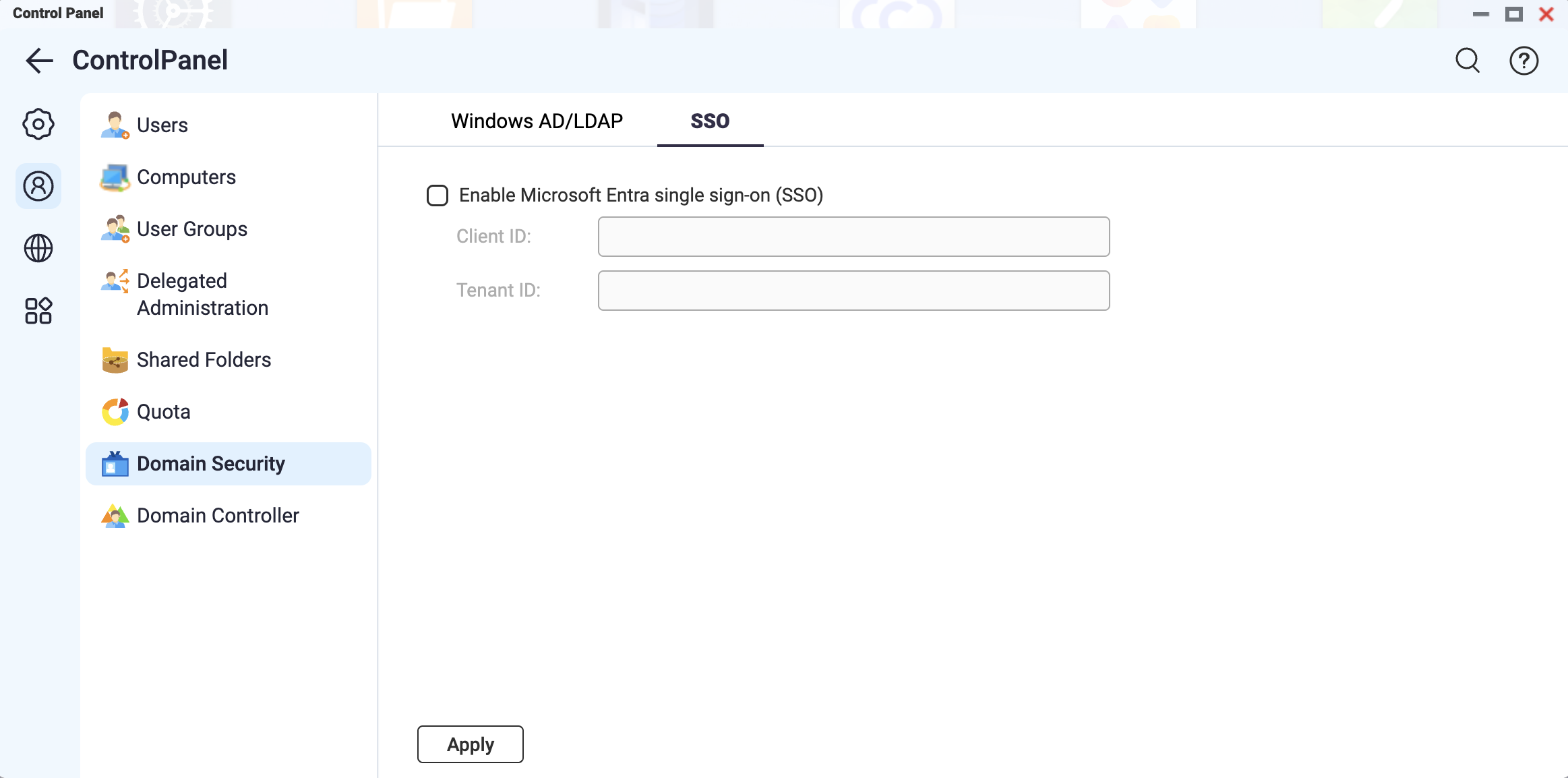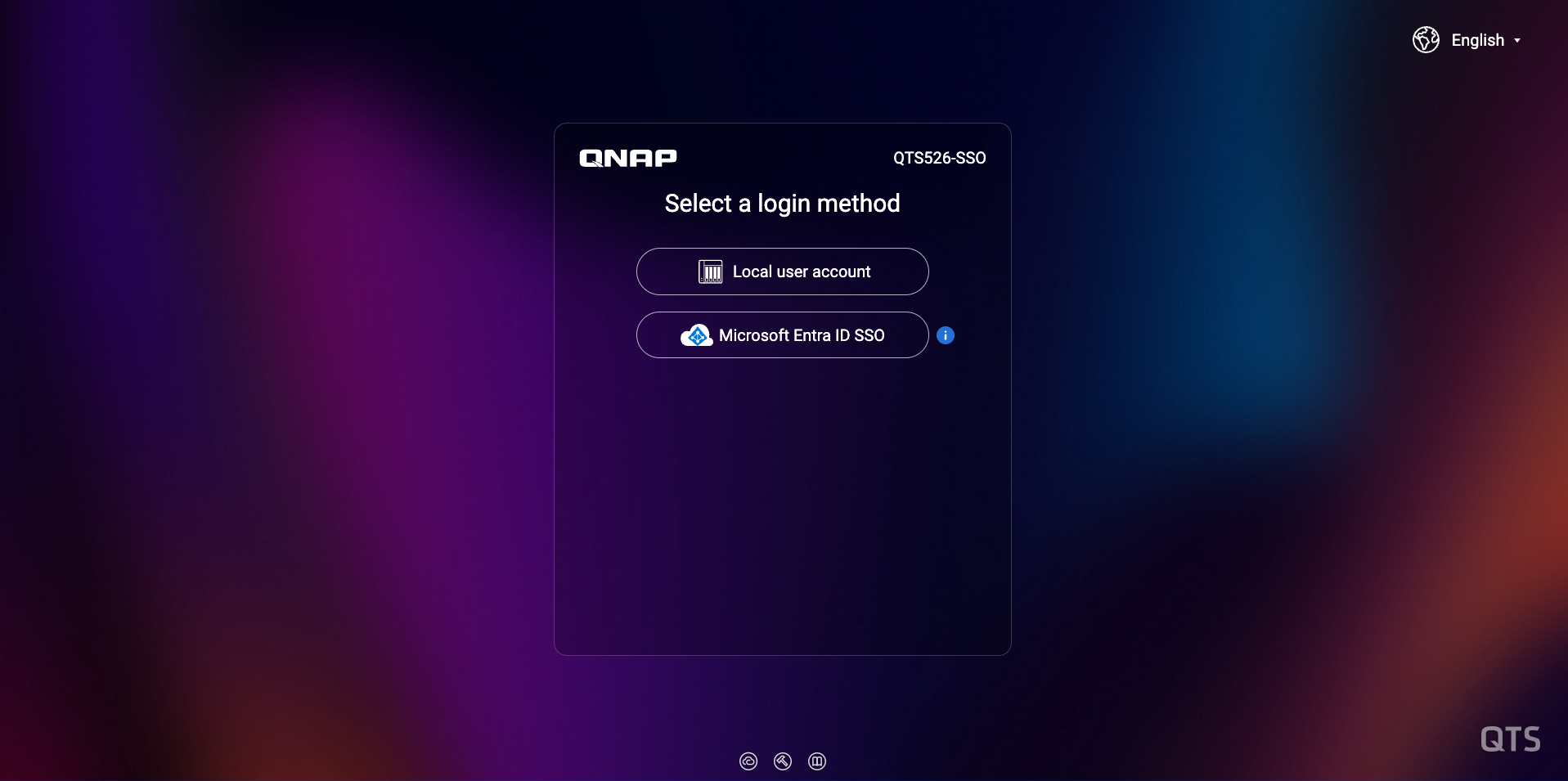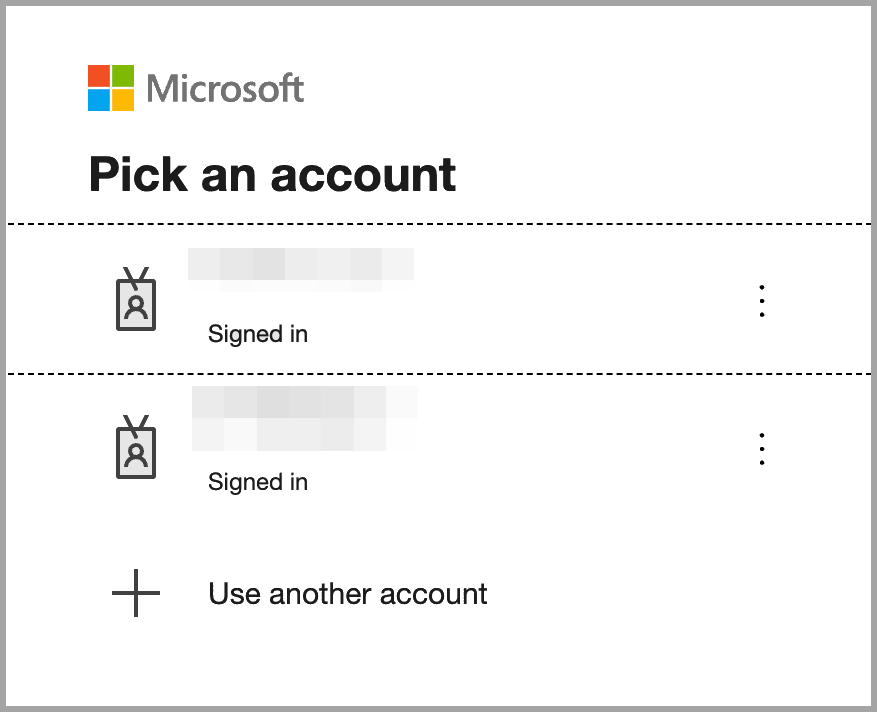Applicable Products
- All NAS series
- QTS 5.2.7 and later versions
- QuTS hero h5.2.7 and later versions
Details
QNAP NAS supports single sign-on (SSO) with Microsoft Entra Domain Services, allowing users log in using their Microsoft Entra ID credentials. You can then manage the following for imported domain users:
- Shared folder privileges
- Domain group privileges
- Domain user storage settings
Note
Microsoft Entra Domain Services (formerly Azure AD Domain Services) is a managed cloud service that provides domain join, LDAP, Kerberos, NTLM authentication, and Group Policy without the need to deploy domain controllers. It integrates with Microsoft Entra ID so users can sign in with existing credentials, simplifying identity and access management for Azure resources and legacy apps.
Prerequisites
- A site-to-site VPN connection using Microsoft Entra
- A Microsoft Entra Domain Services domain
- A QNAP NAS running QTS 5.2.7 (or later) or QuTS hero h5.2.7 (or later)
Note
To configure SSO on multiple NAS devices, repeat the steps in this tutorial for each device.
Procedure
To enable Microsoft Entra single sign-on (SSO) on your QNAP NAS, you need to register an application in the Microsoft Entra admin center and then configure SSO settings on the NAS. After setup, users can log in with their Microsoft Entra ID credentials, and you can manage their access and storage privileges directly from the NAS.
1. Create a custom application
- Sign in to https://portal.azure.com.
- Navigate to Manage Microsoft Entra ID.
- Click App registrations.
- Click + New registration.
- Enter the registration details:
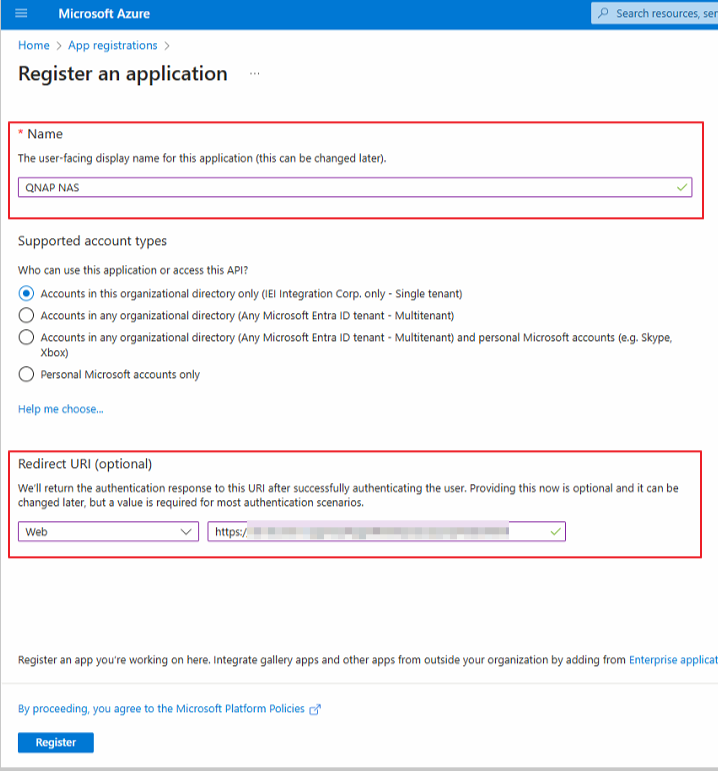
- Specify a name for the application.
- Select the account type for the API.
- Select the platform for returning the authentication URI.
- Specify the authentication URI in the following format:
https://NASIP:443/cgi-bin/loginTheme/sso/azure/main.htmlNote
Replace NASIP in the URI with the actual NAS IP address.
- Click Register.
- On the Overview page, copy the following information:
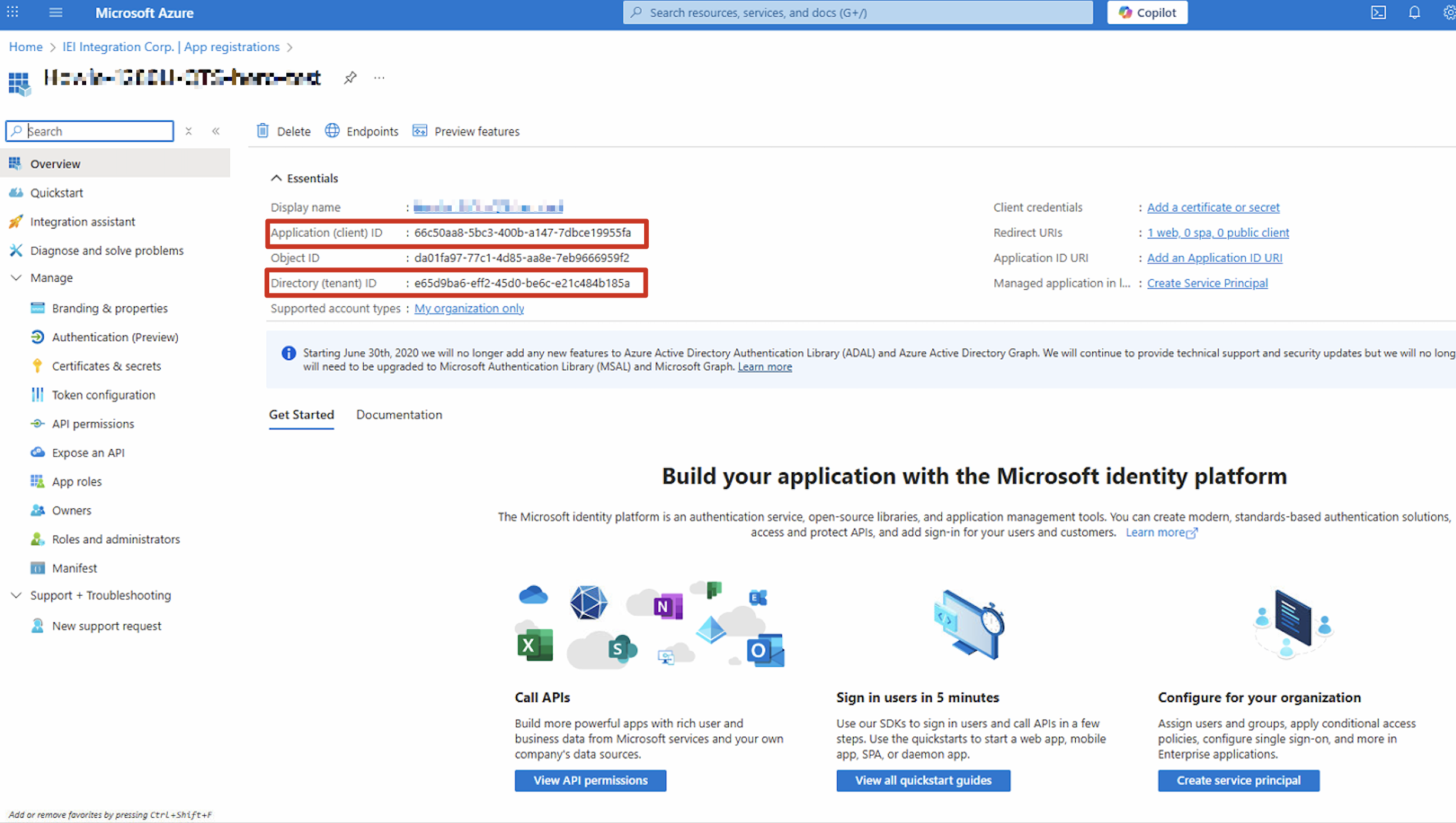
- Application (client) ID
- Directory (tenant) ID
- Go to Manage > Authentication (Preview).
- Click Settings.
- Navigate to Implicit grant and hybrid flows.
- Enable the following:
- Access tokens (used for implicit flows)
- ID tokens (used for implicit and hybrid flows)
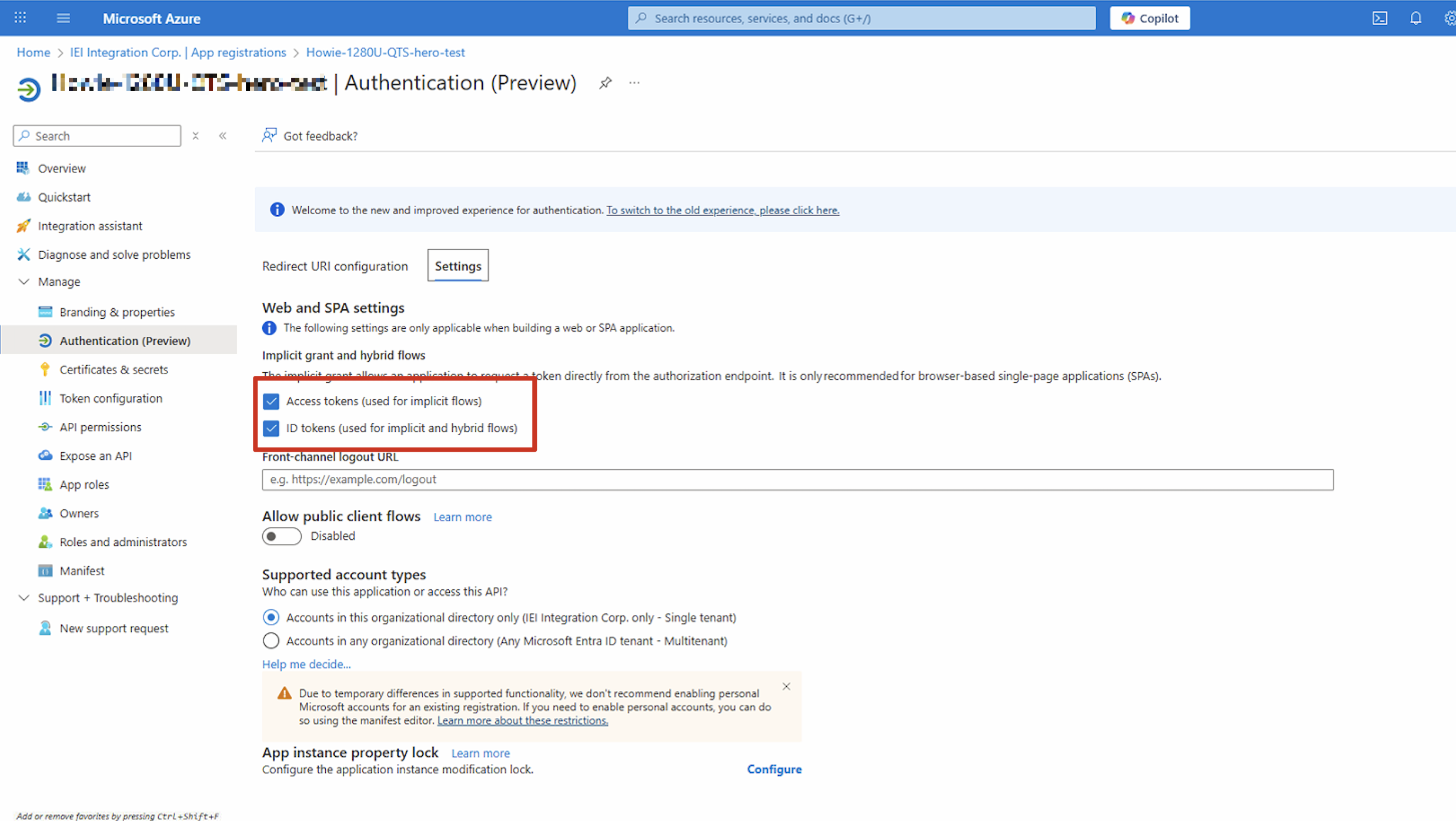
- Click Save.
2. Configure single sign-on settings on your NAS
- Log in to your NAS as an administrator.
- Go to Control Panel > Privilege > Domain Security.
- Click Windows AD/LDAP.
- Select AD Authentication (Domain Members).
- Click Quick Configuration Wizard or Manual Configuration.
- Configure the domain service settings. For details, see the following topics in the QTS 5.x User Guide or QuTS hero 5.x User Guide:
- Configuring AD authentication using the Quick Configuration Wizard
- Configuring AD authentication manually
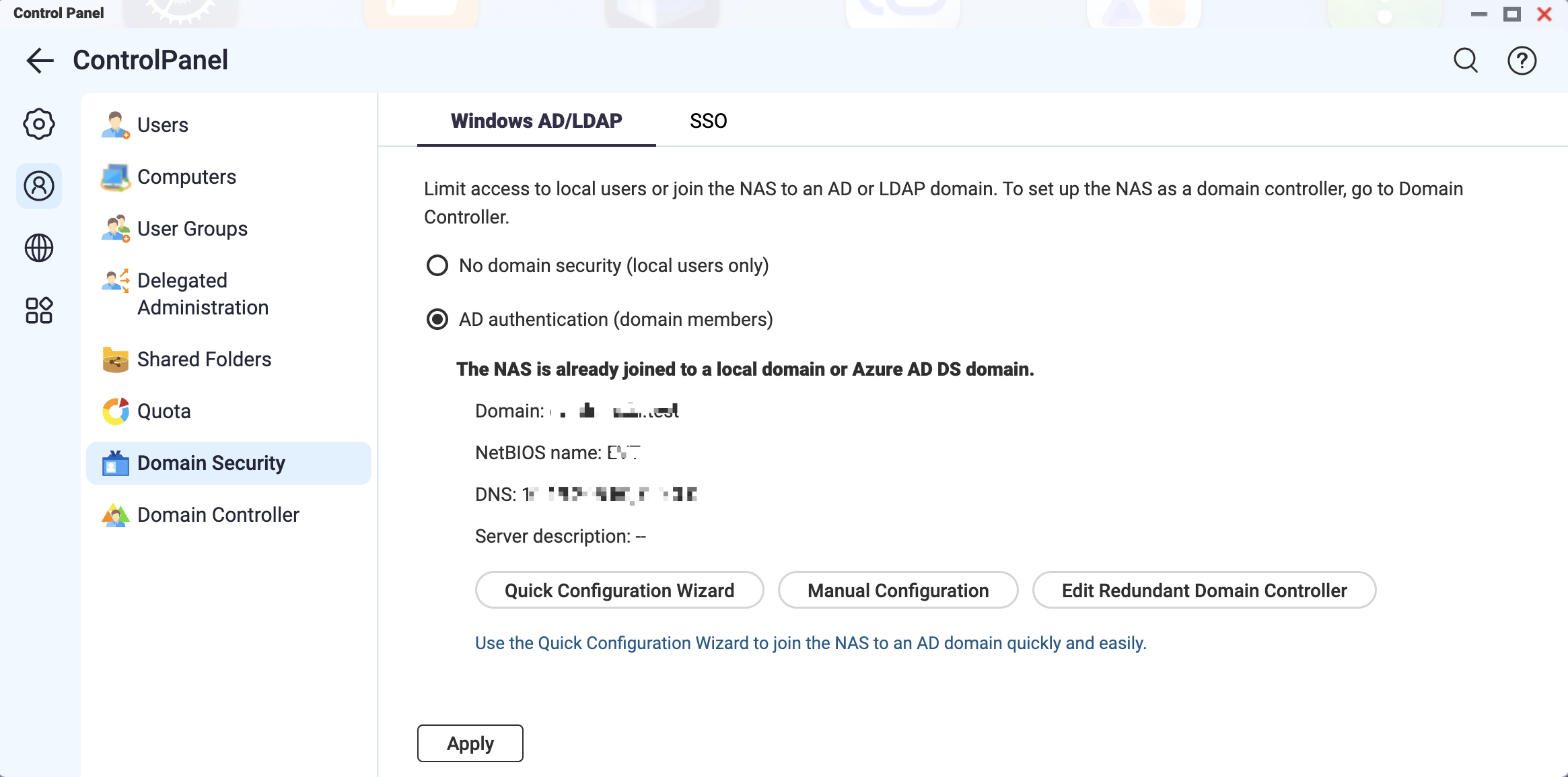
- Go to Control Panel > Privilege > Domain Security > SSO.
- Select Enable Microsoft Entra single sign-on (SSO).
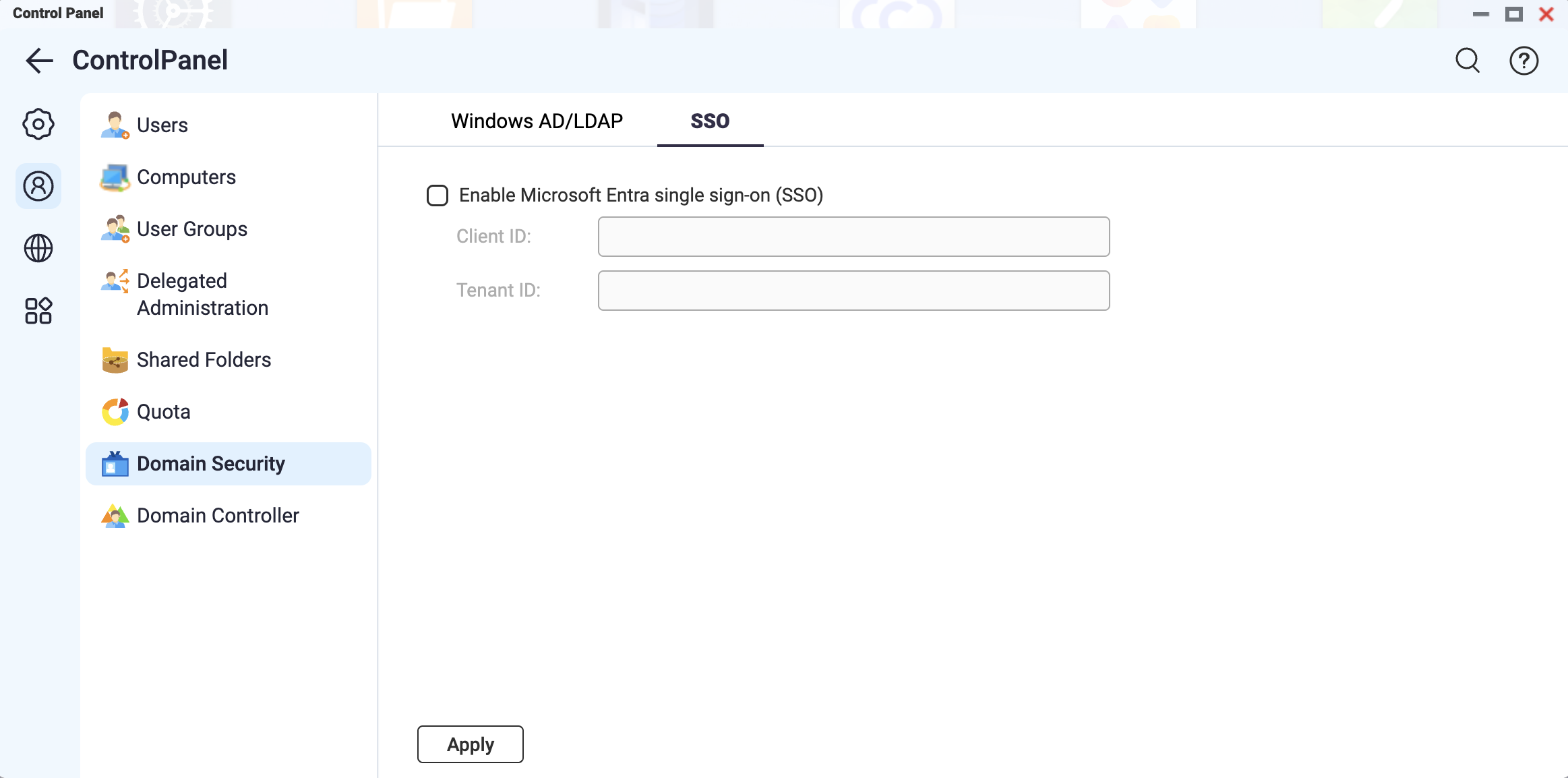
- Enter the copied application (client) ID in the Client ID field.
- Enter the copied directory (tenant) ID in the Tenant ID field.
Note
When entering the Client ID or Tenant ID, ensure that it meets the following requirements:
- Exactly 36 characters in length (including hyphens)
- Contains only letters (A–Z, a–z), numbers (0-9), and hyphens(-)
- Click Apply.
3. Sign in to your QNAP NAS using Microsoft Entra ID credentials
- Enter the NAS access URL in your browser.
- On the NAS login page, click Microsoft Entra ID SSO.
The Microsoft Pick an account window appears.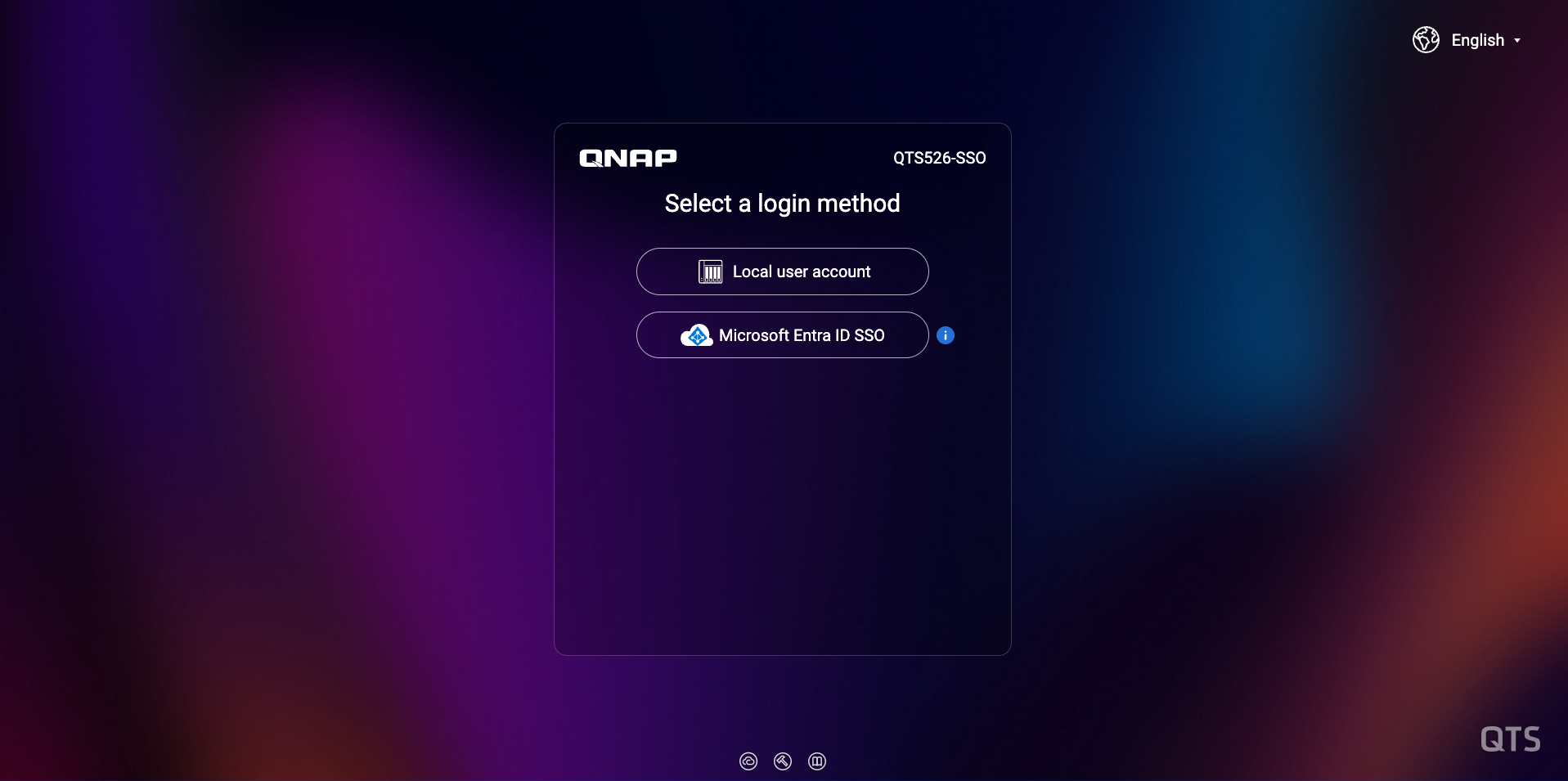
- Select your Microsoft Entra ID account to log in to the NAS.
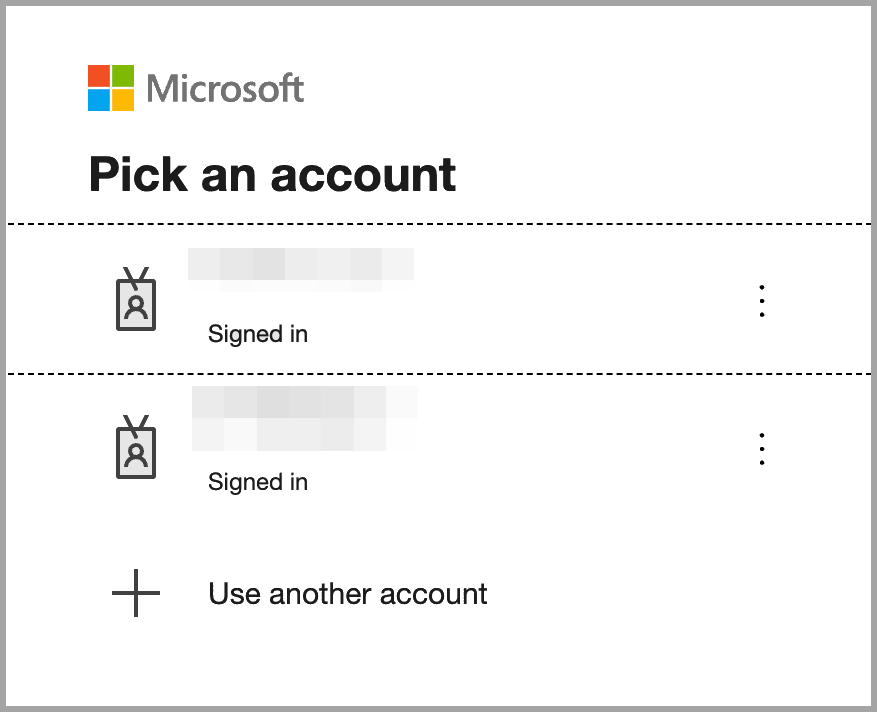
Further Reading
适用产品
- All NAS series
- QTS 5.2.7 and later versions
- QuTS hero h5.2.7 and later versions
详细信息
QNAP NAS 支持与 Microsoft Entra 域服务的单点登录 (SSO),允许用户使用其 Microsoft Entra ID 凭据登录。然后,您可以为导入的域用户管理以下内容:
注意
Microsoft Entra 域服务(前称 Azure AD 域服务)是一种托管云服务,提供域加入、LDAP、Kerberos、NTLM 认证和组策略,无需部署域控制器。它与 Microsoft Entra ID 集成,因此用户可以使用现有凭据登录,简化了 Azure 资源和传统应用程序的身份和访问管理。
先决条件
- 使用 Microsoft Entra 的站点到站点 VPN 连接
- Microsoft Entra 域服务域
- 运行 QTS 5.2.7(或更高版本)或 QuTS hero h5.2.7(或更高版本)的 QNAP NAS
注意
要在多个 NAS 设备上配置 SSO,请为每个设备重复本教程中的步骤。
步骤
要在您的 QNAP NAS 上启用 Microsoft Entra 单点登录 (SSO),您需要在 Microsoft Entra admin 中心注册一个应用程序,然后在 NAS 上配置 SSO 设置。设置完成后,用户可以使用其 Microsoft Entra ID 凭据登录,您可以直接从 NAS 管理其访问和存储权限。
1. 创建自定义应用程序
- 登录到 https://portal.azure.com。
- 导航到管理 Microsoft Entra ID。
- 点击应用注册。
- 点击+ 新注册。
- 输入注册详细信息:
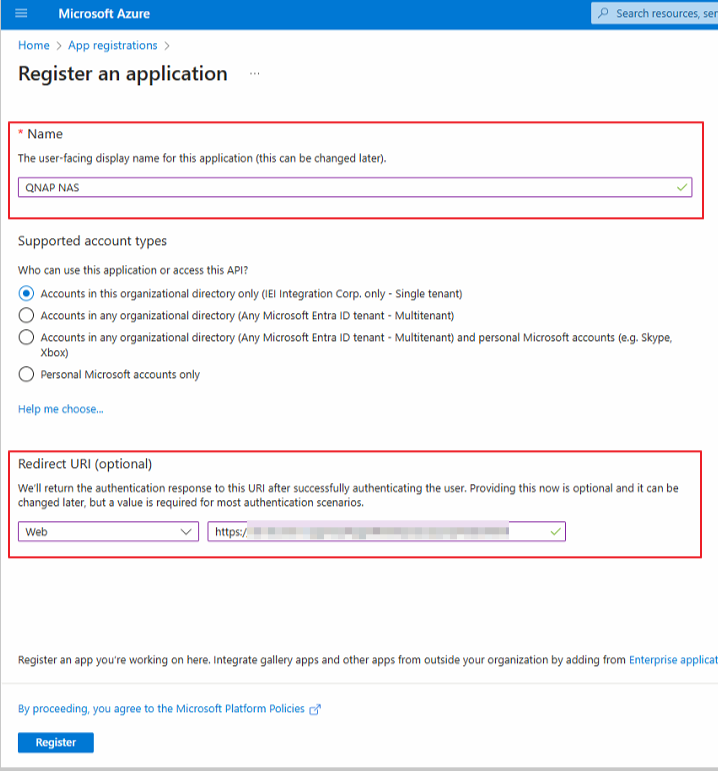
- 指定应用程序的名称。
- 选择 API 的帐户类型。
- 选择返回认证 URI 的平台。
- 按以下格式指定认证 URI:
https://NASIP:443/cgi-bin/loginTheme/sso/azure/main.html注意
将 URI 中的 NASIP 替换为实际的 NAS IP 地址。
- 点击注册。
- 在概览 页面,复制以下信息:
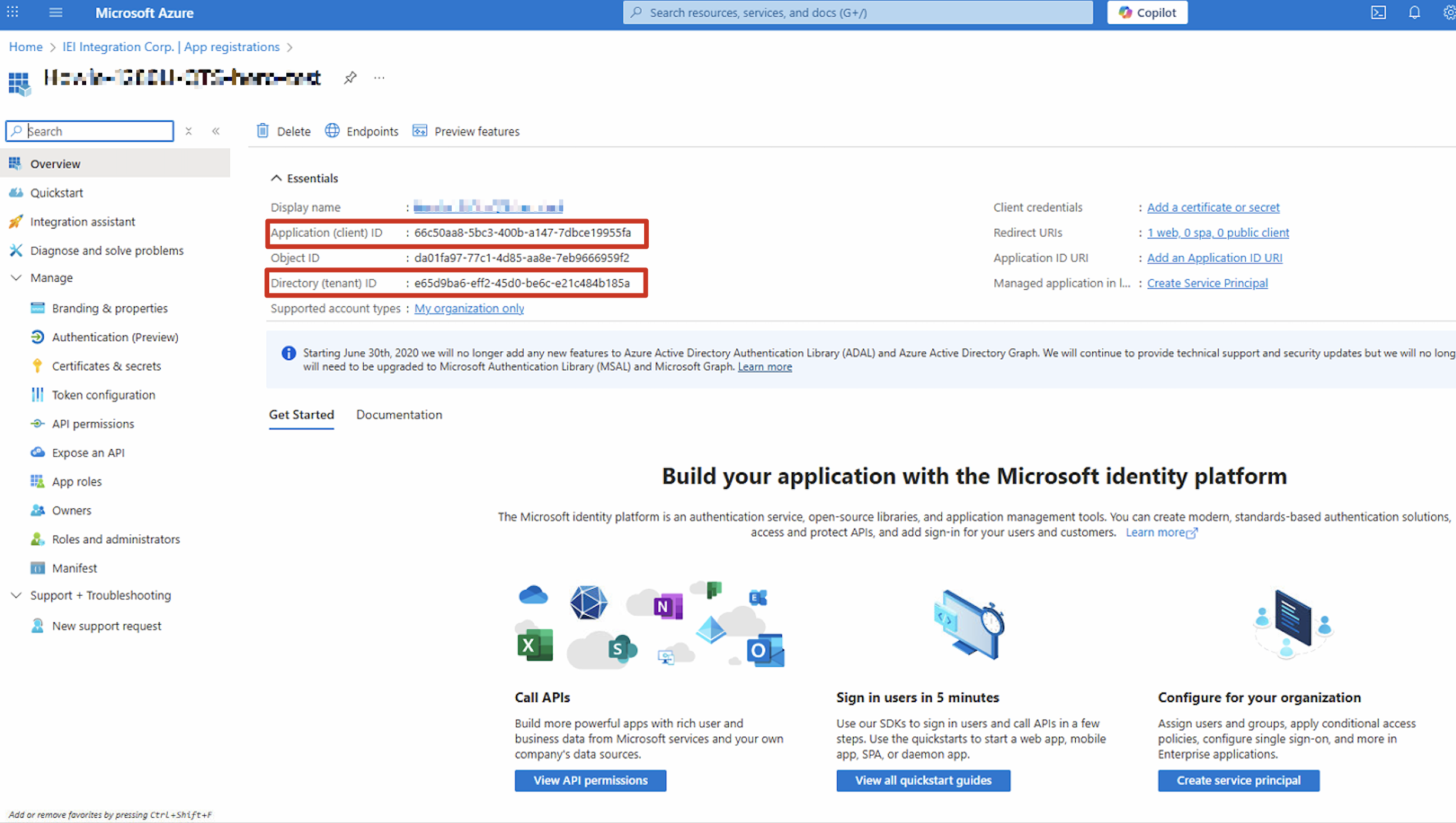
- 转到管理 > 认证(预览)。
- 点击设置。
- 导航到隐式授权和混合流。
- 启用以下选项:
- 访问令牌(用于隐式流)
- ID 令牌(用于隐式和混合流)
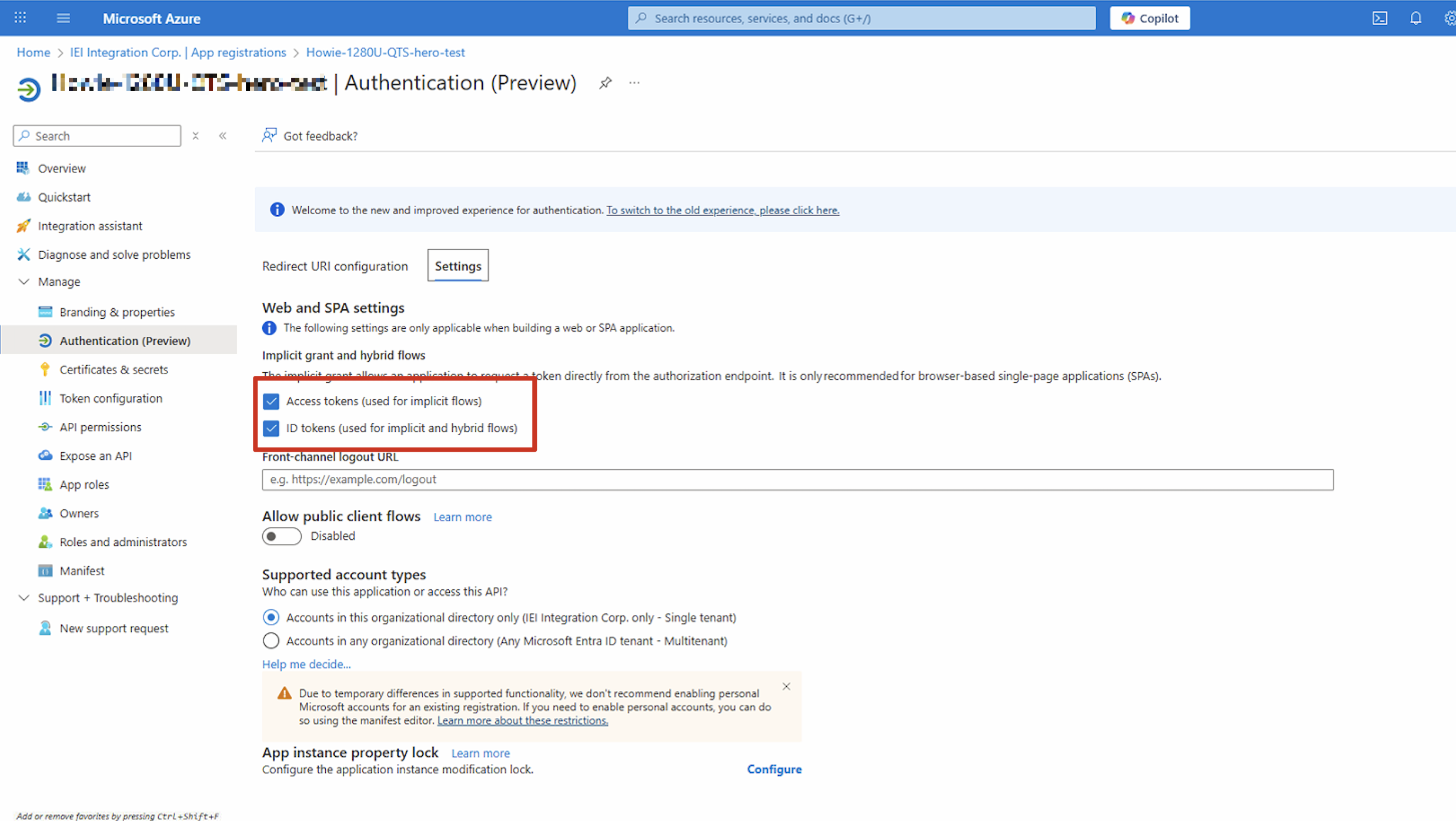
- 点击保存.
2. 在您的 NAS 上配置单点登录设置
- 以管理员身份登录您的 NAS。
- 前往控制台 > 权限 > 域安全。
- 点击 Windows AD/LDAP。
- 选择AD 认证(域成员)。
- 点击快速配置向导 或手动配置。
- 配置域服务设置。有关详细信息,请参阅 QTS 5.x 用户指南 或 QuTS hero 5.x 用户指南 中的以下主题:
- 使用快速配置向导配置 AD 认证
- 手动配置 AD 认证
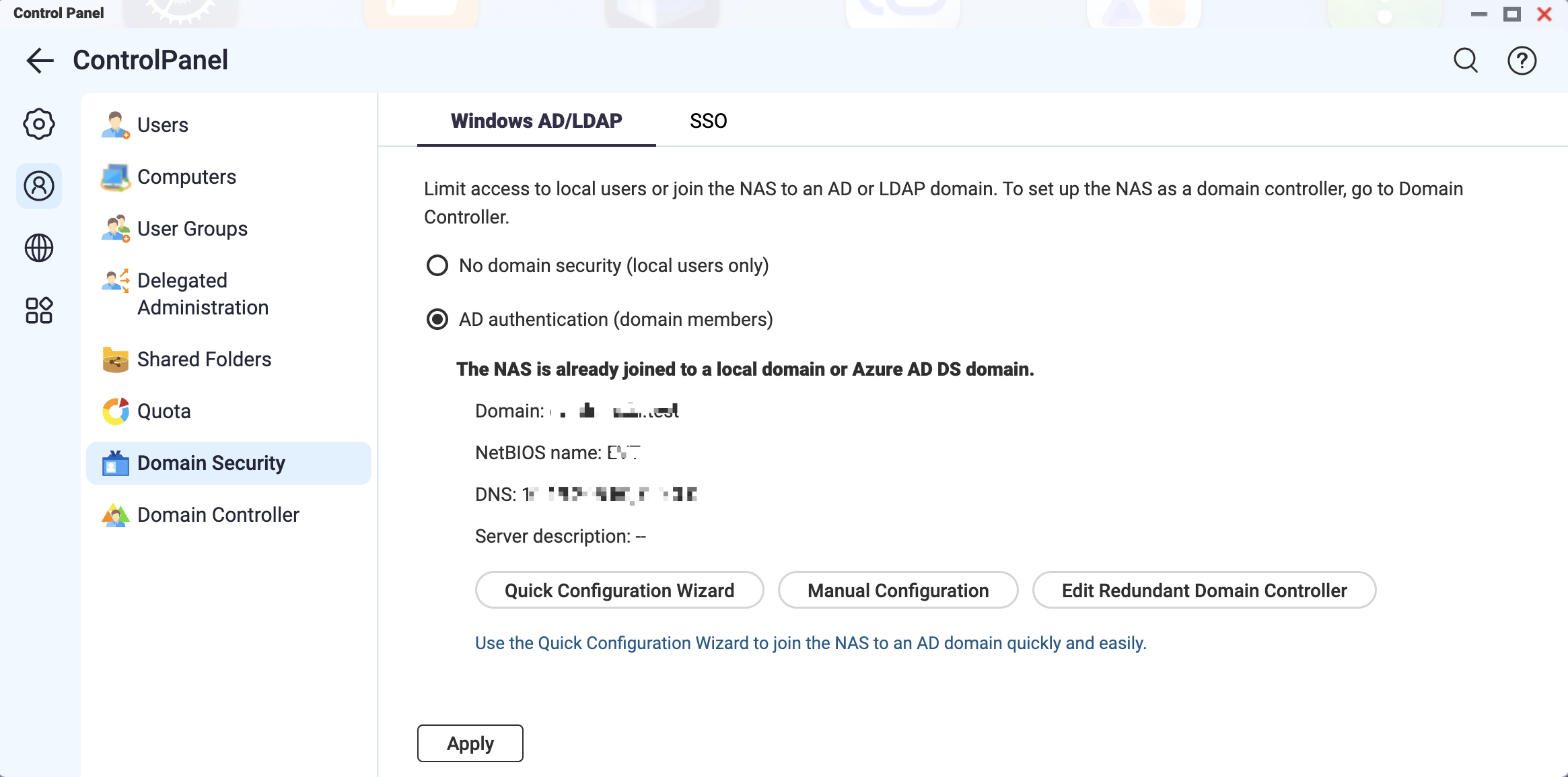
- 前往控制台 > 权限 >域安全 > SSO。
- 选择启用 Microsoft Entra 单点登录 (SSO)。
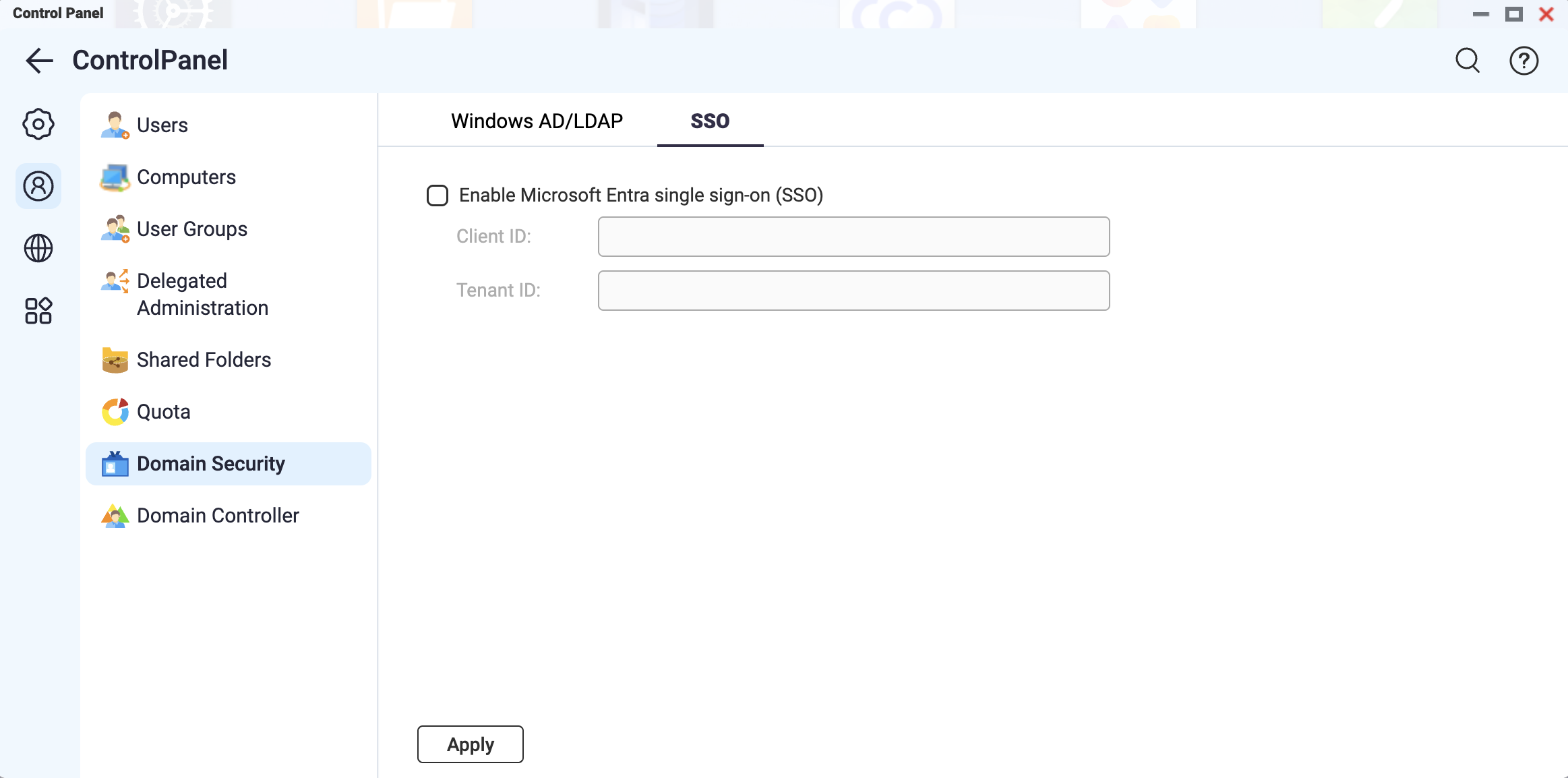
- 在客户端 ID字段中输入复制的应用程序(客户端)ID。
- 在租户 ID 字段中输入复制的目录(租户)ID。
注意
输入客户端 ID 或租户 ID 时,请确保符合以下要求:
- 长度正好为 36 个字符(包括连字符)
- 仅包含字母(A-Z, a-z)、数字(0-9)和连字符(-)
- 点击应用。
3. 使用 Microsoft Entra ID 凭据登录您的 QNAP NAS
- 在浏览器中输入 NAS 访问 URL。
- 在 NAS 登录页面上,点击 Microsoft Entra ID SSO。
出现 Microsoft 选择账户 窗口。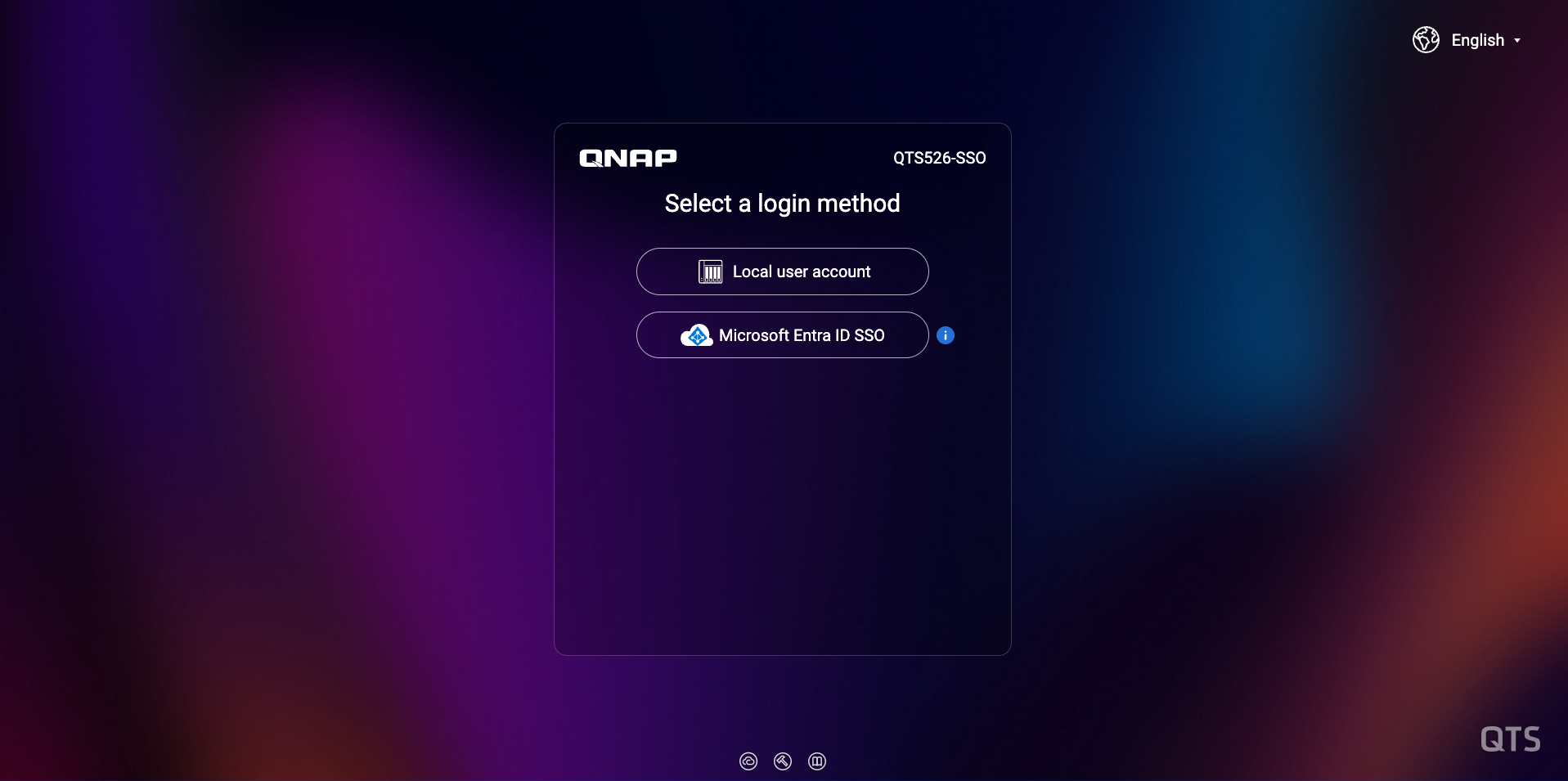
- 选择您的 Microsoft Entra ID 账户以登录 NAS。
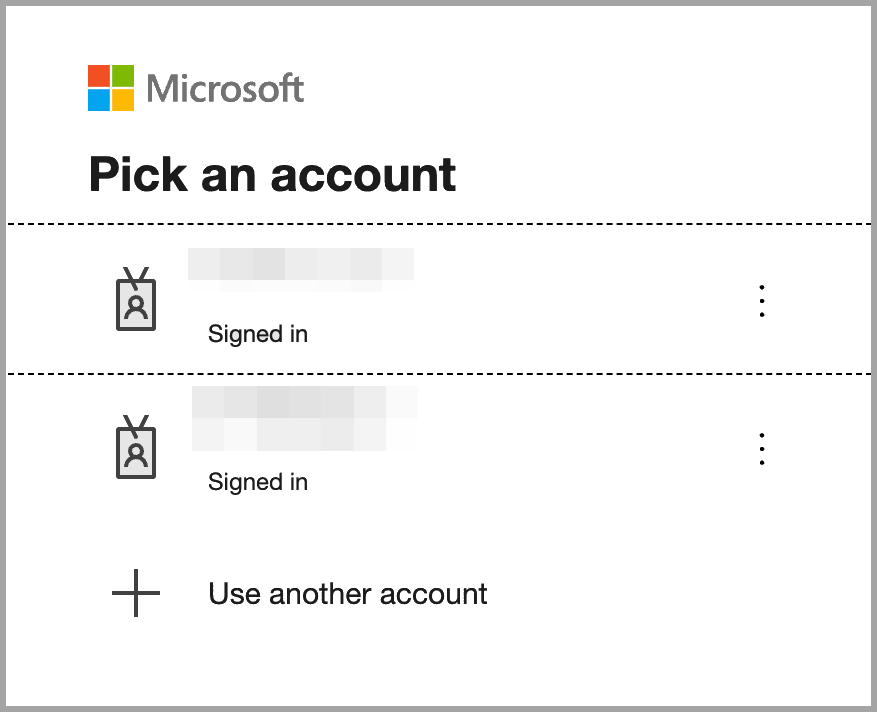
进一步阅读