Mounting a remote device folder into the File Station
Applied models:
Applied Firmware:
To mount a remote device folder into the File Station, it will be necessary to have the HybridMount app installed on the App Center, please, make sure it is well updated to its latest available version. Besides of that, on the Remote Server, PC or Mac, the folder which you want to mount on the File Station should have the shared rights assigned to a specific user, in our example we will use the user called "share", make sure this folder can also be found on the network by other devices, if you have others to verify and confirm, otherwise it will not be possible for the NAS to locate it, please note it.
Following the picture below, after opening the HybridMount, you will find at the top right the option "Create Remote Mount", after that should select the option "Create Network Drive Mount".

Then on the "Remote storage" selection, please choose "Remote Devices". Continuing with the setup, need to add the Server URL, which can be the IP or the Server name, where is located the shared network folder to be added into the NAS.
It will be necessary to input the information of the Account user name, that has the permission to access the folder, and its password, as it can be seen on the reference picture below.
Please, after inputting the necessary information mentioned above, you may click on the "Browser" button, to locate the folder you wish to add into the File Station of the NAS.
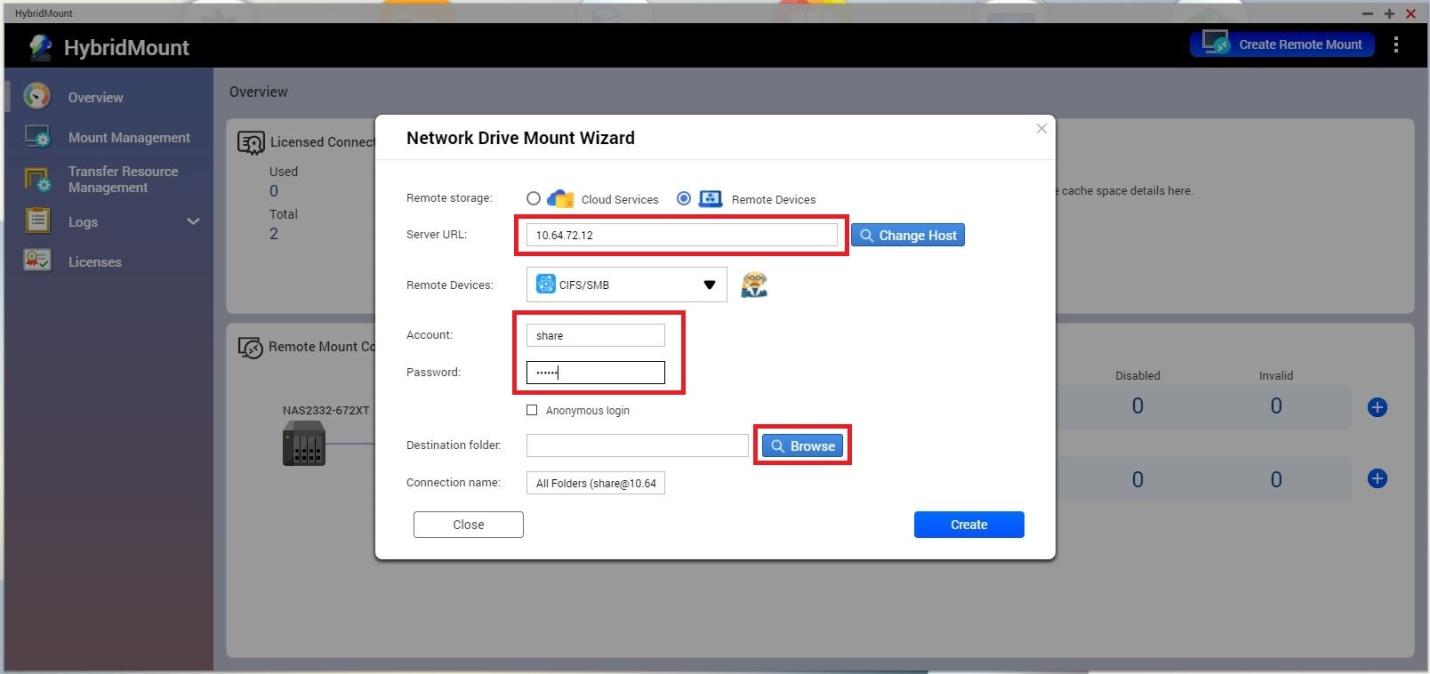
Then the folder(s) that are shared in the network by the remote server will be displayed, please, see the example on the picture below, at this point you may select the folder you wish to add into the NAS and click on the "Apply" button.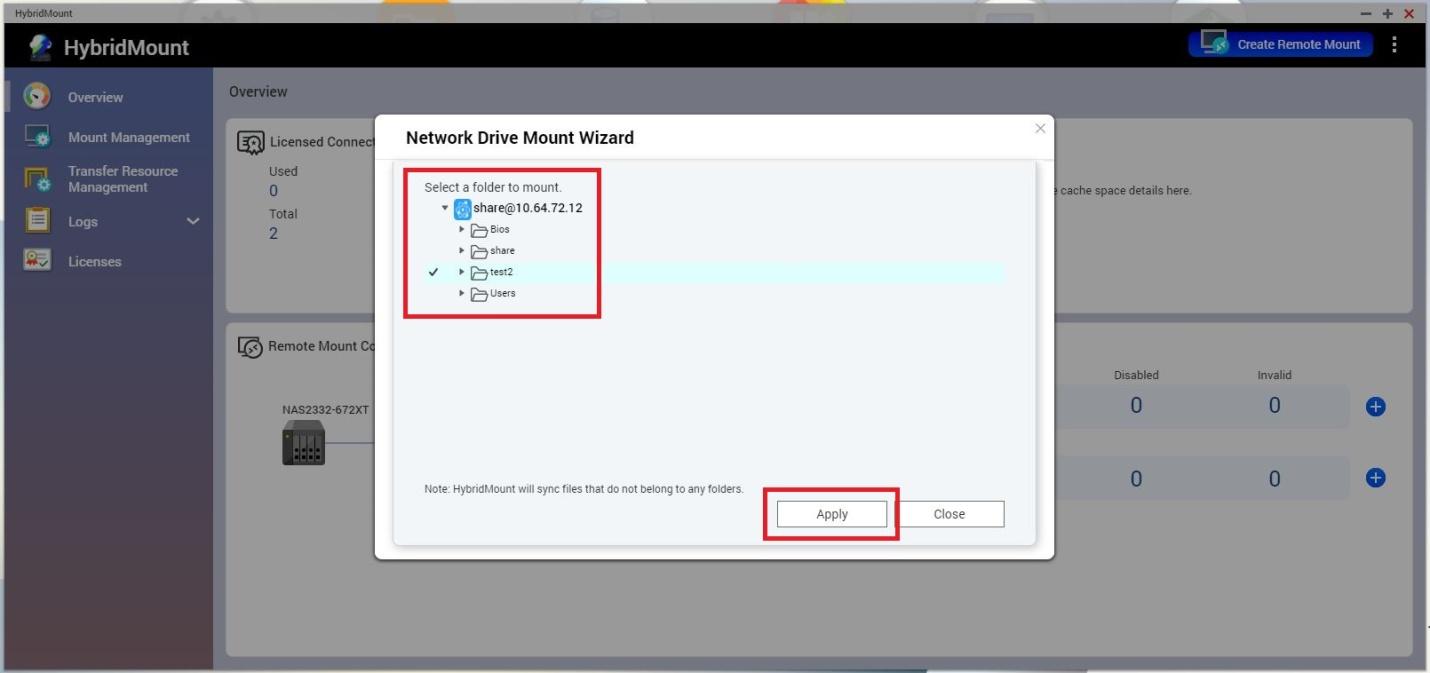
After that, everything is almost done, just need to finish the process by clicking on the "Create" button (reference picture below) and the folder from the remote server will be mounted and displayed on File Station.
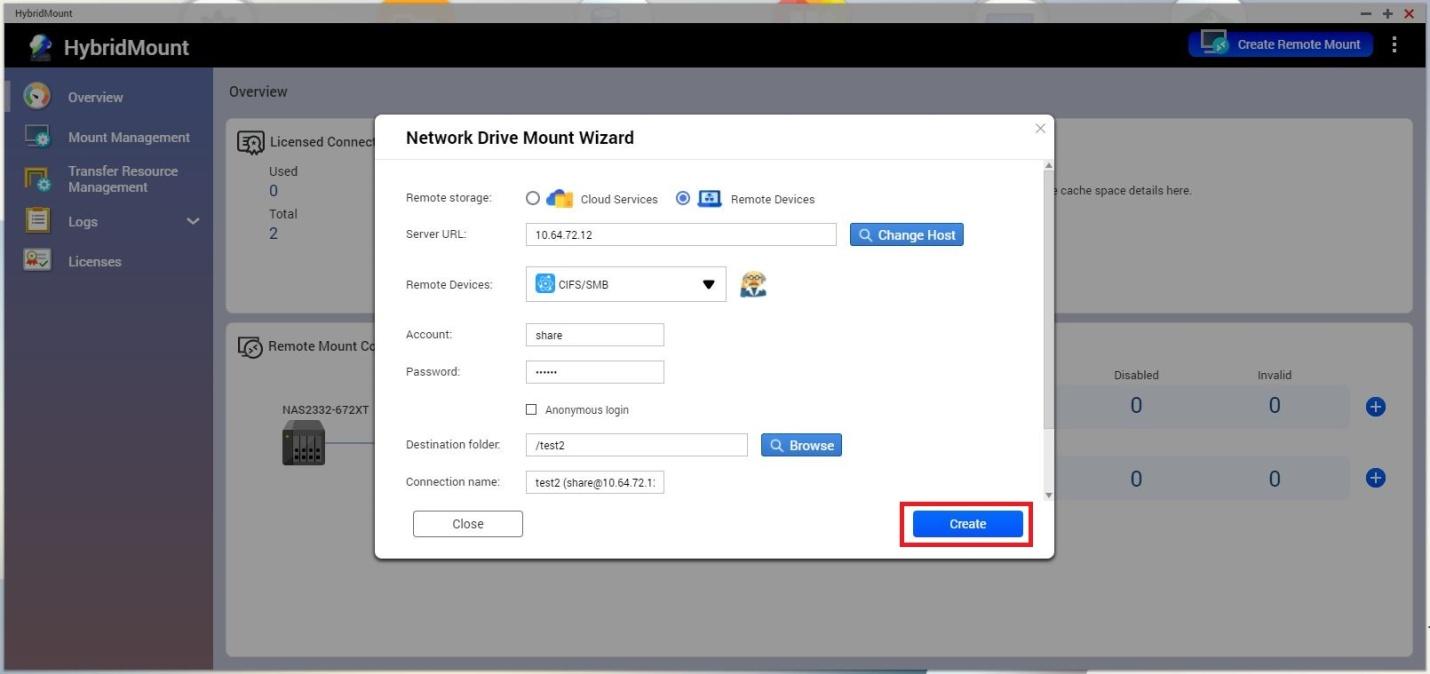
Afterwards, the folder can be seen just like the picture below.
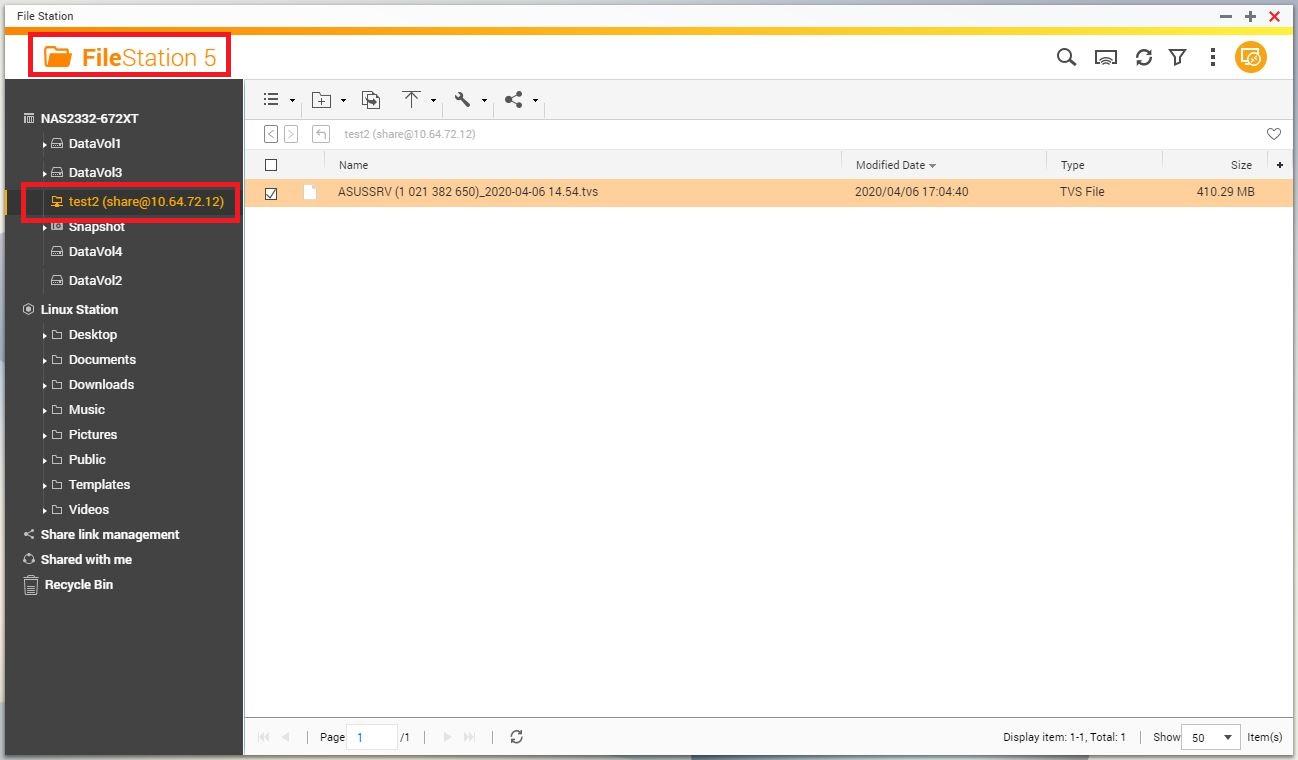
On the example showed on this tutorial pictures, you can see that the folder named "test2" from our remote server is displayed on the File Station.
Thank you.



