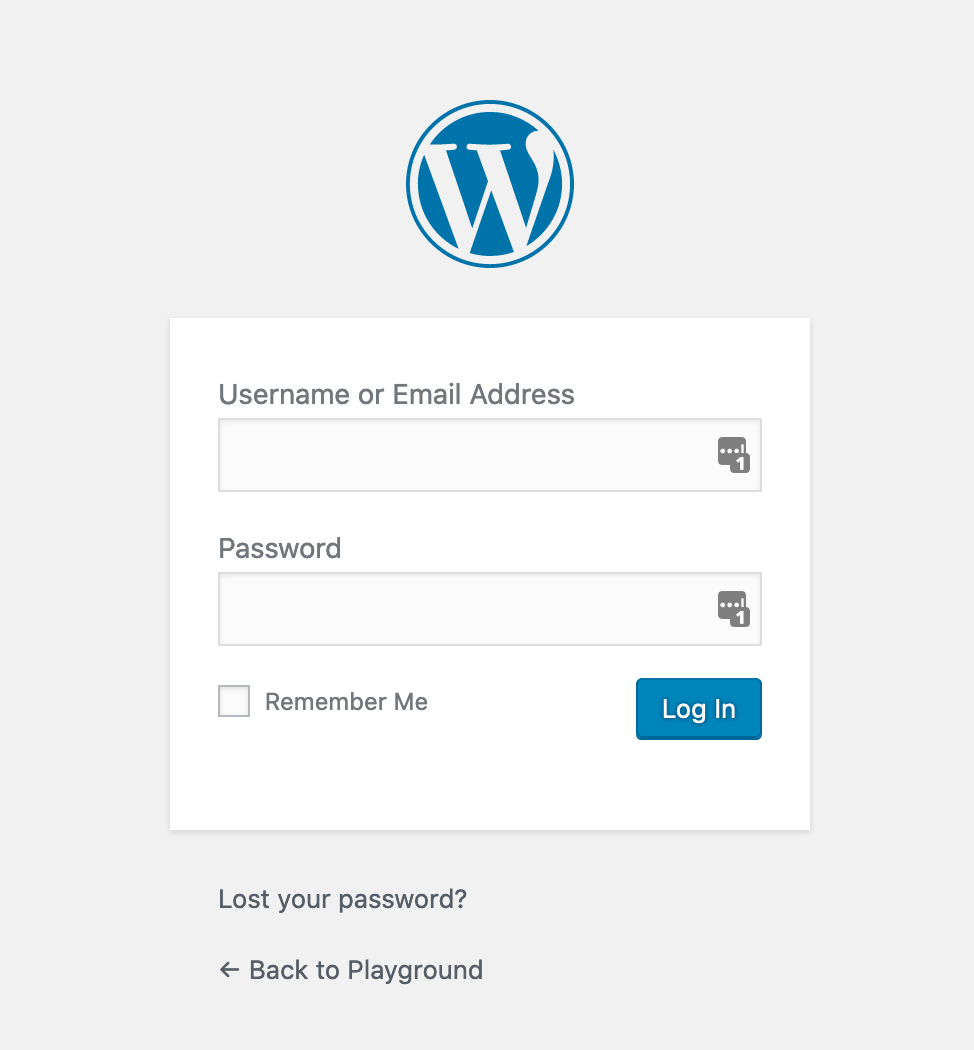How to install Wordpress on QTS 4.4
Procedures
1.Find Wordpress in App center and install.
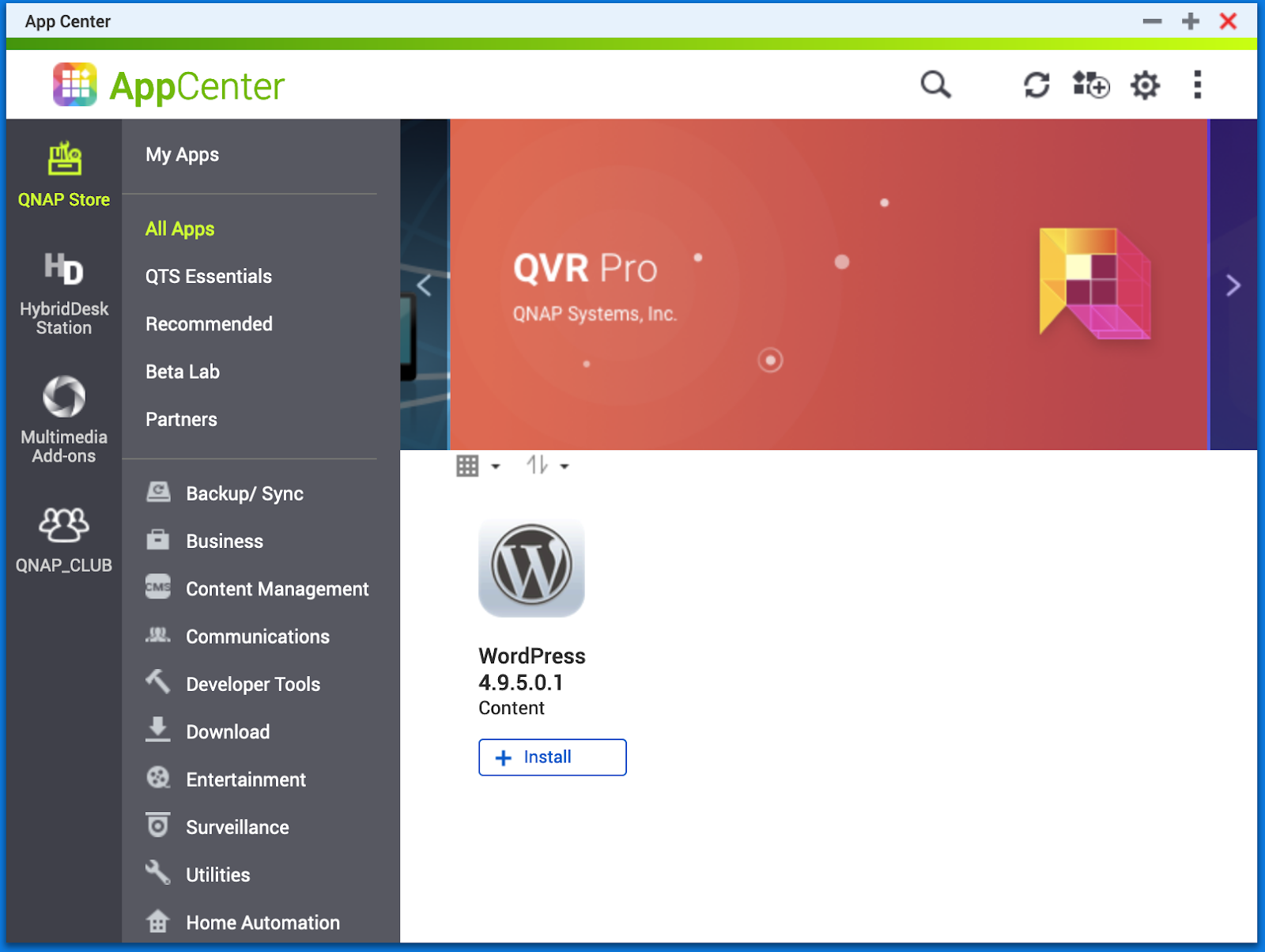
2.Click on WordPress after installation finished,and press Let’s go
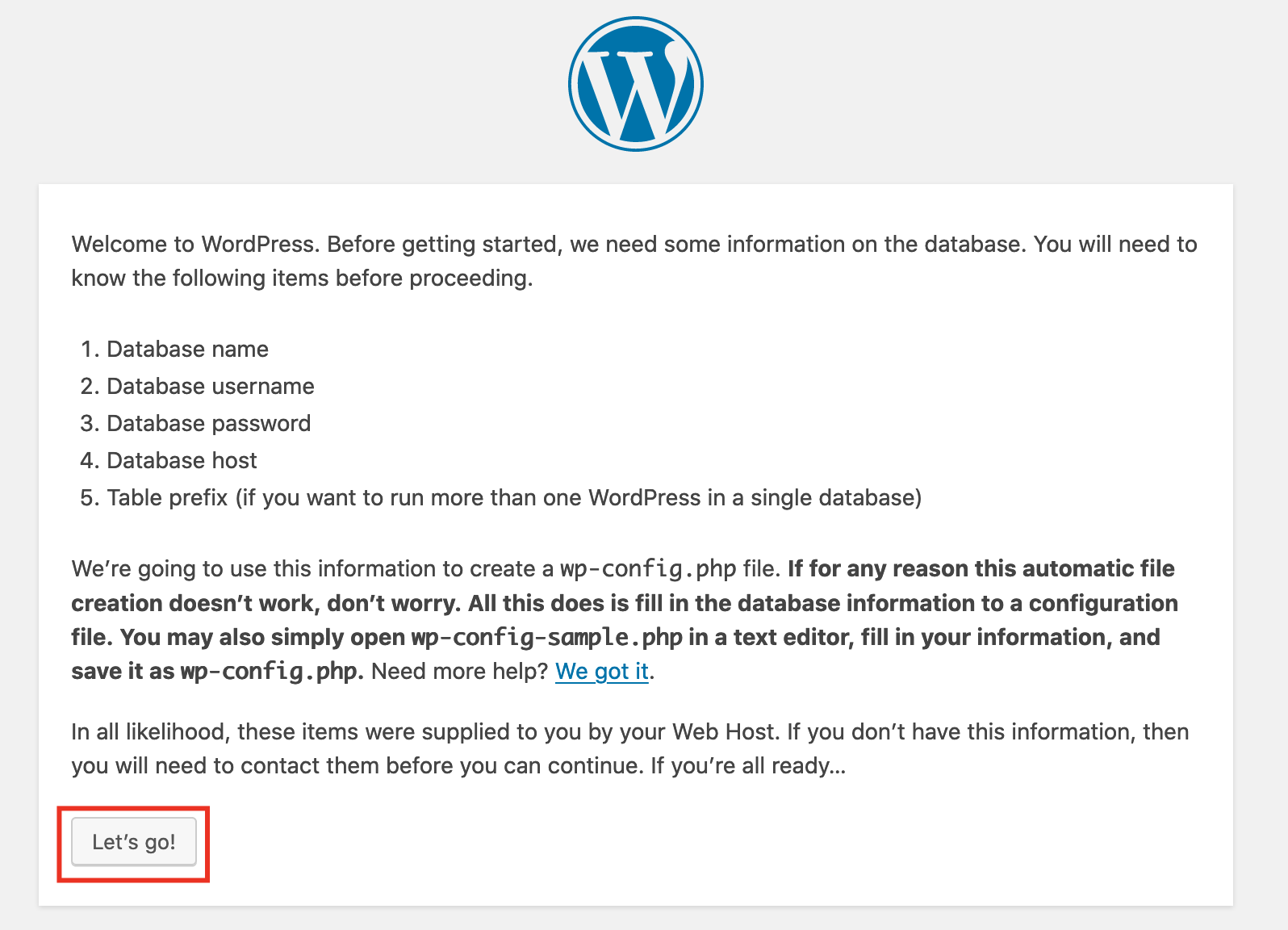
3. In this step,we can find the Database values are required to be input.
SQL Database Name,
SQL Database Username,
SQL Database Password,
SQL Database Host
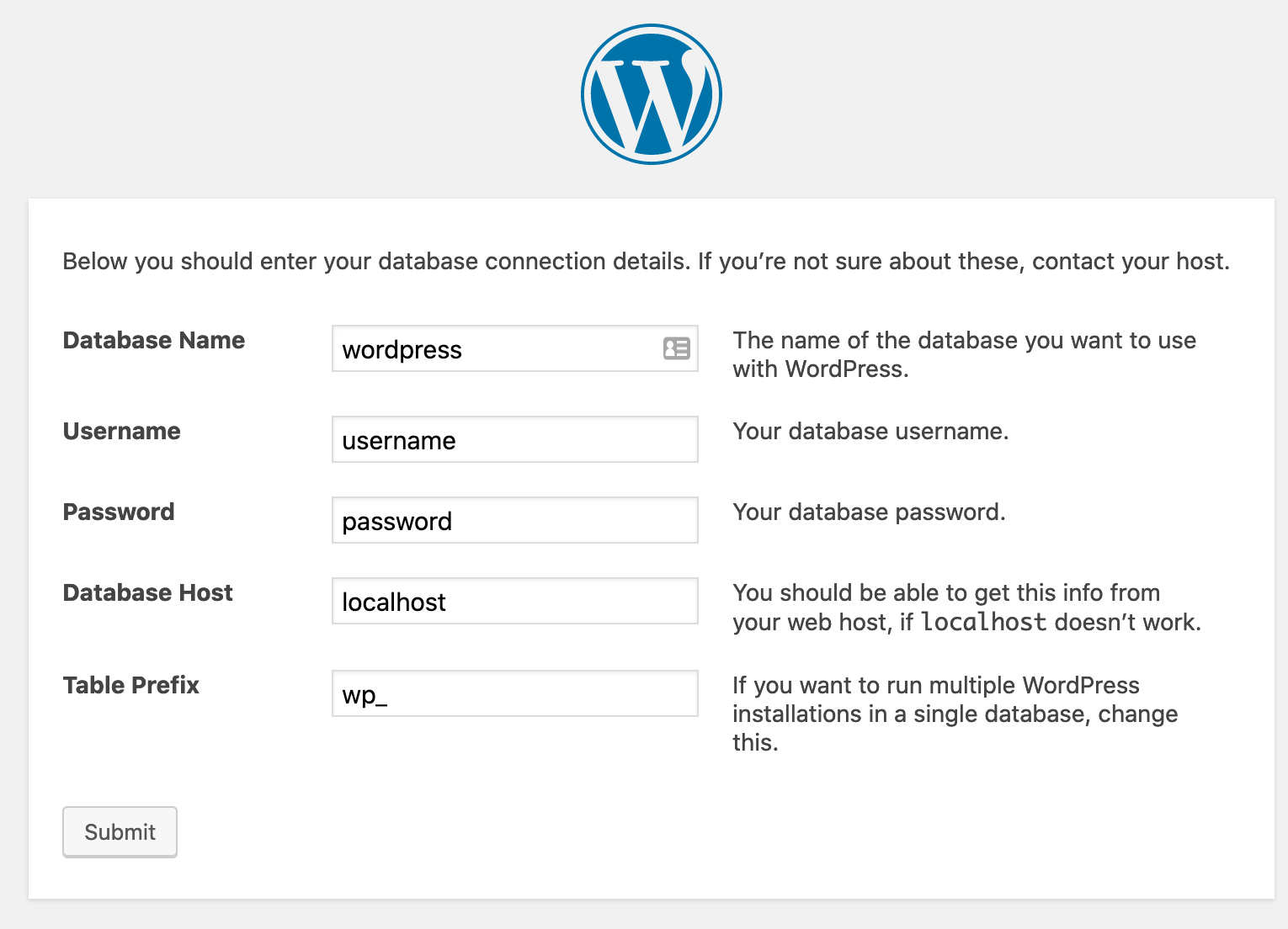
4.Open QTS and Find Control Panel > Applications > SQL server
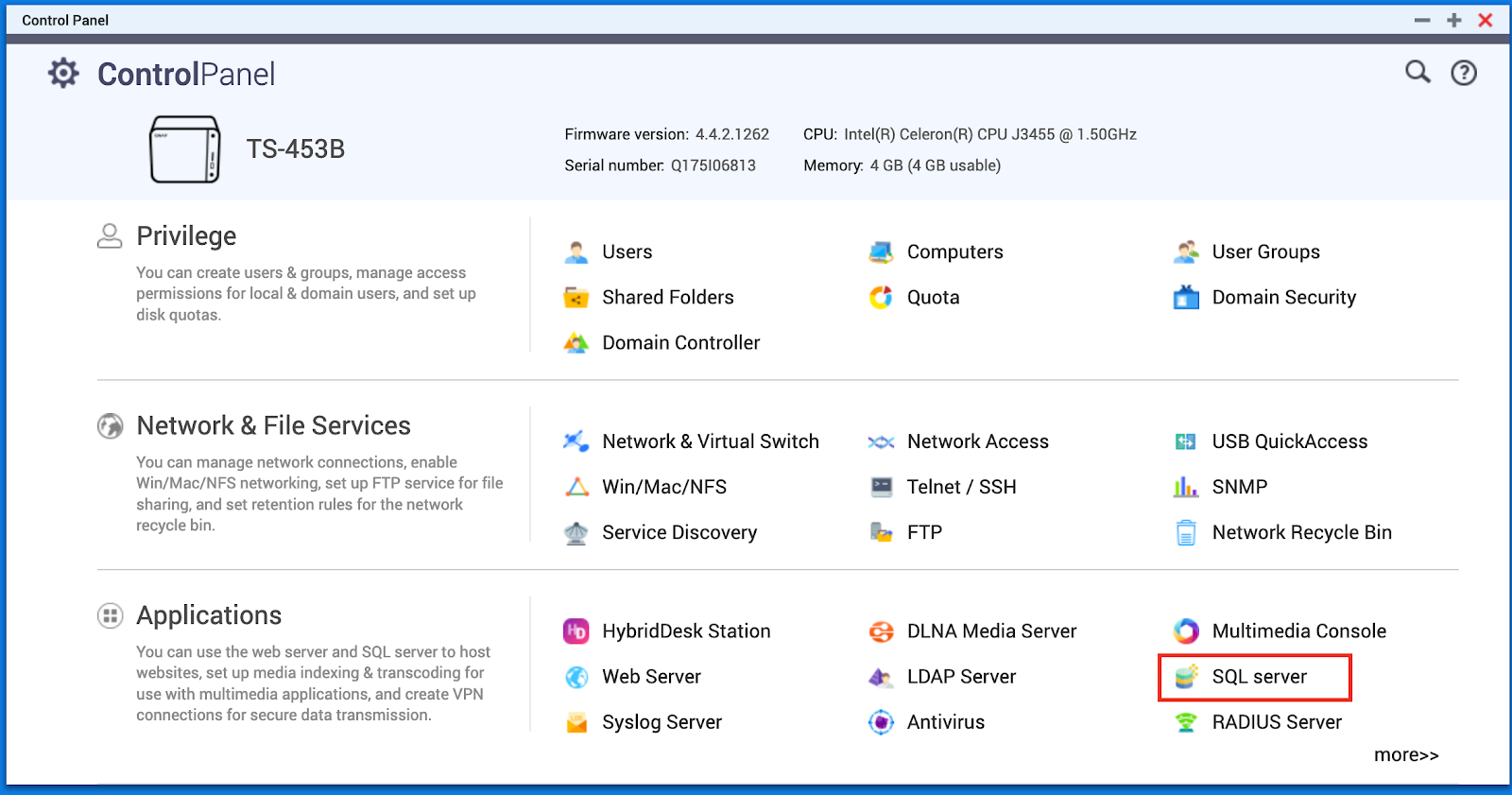
5.Enable SQL server and install phpMyAdmin if you haven’t
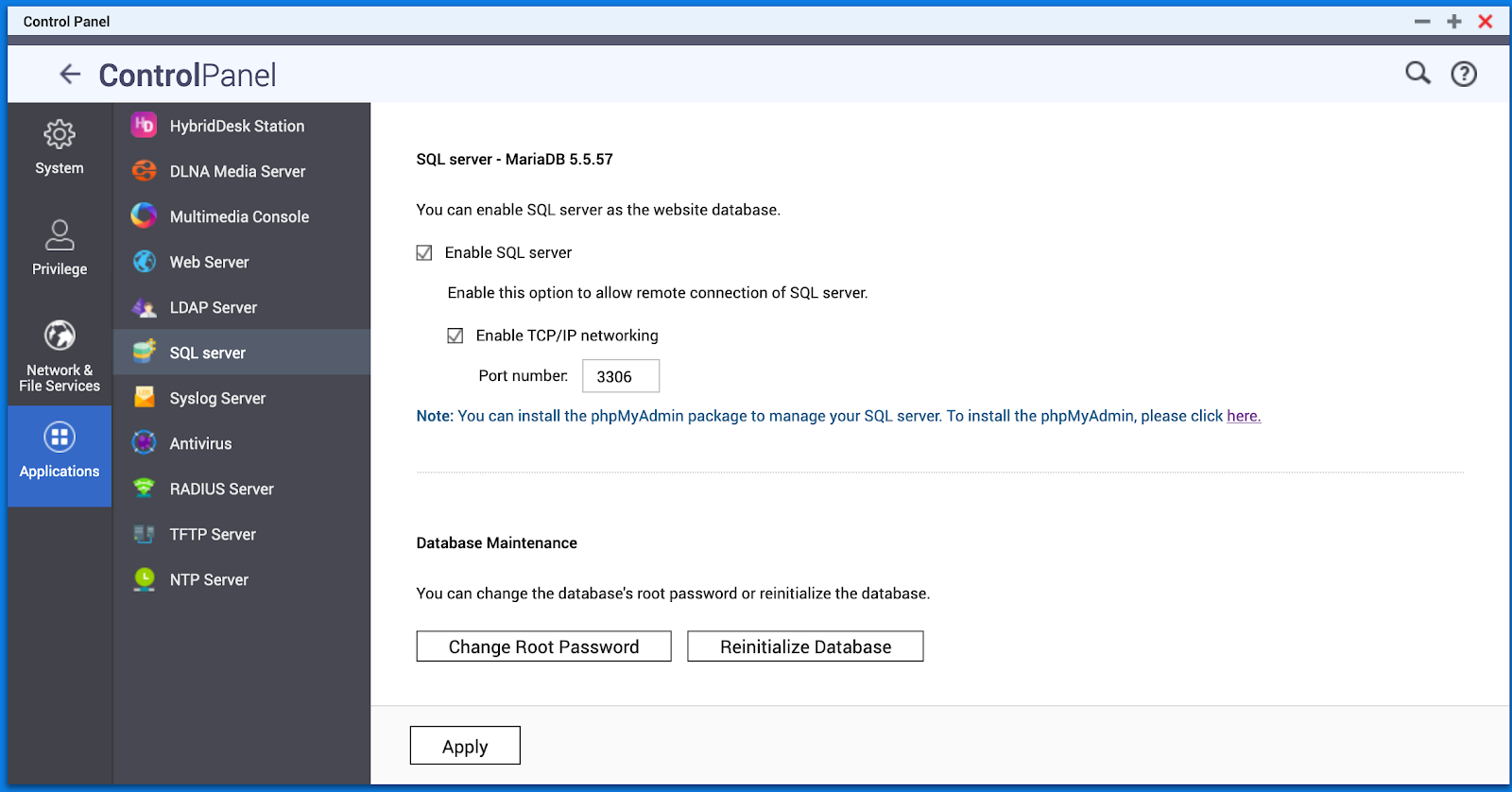
5.1 Install phpMyAdmin in App Center
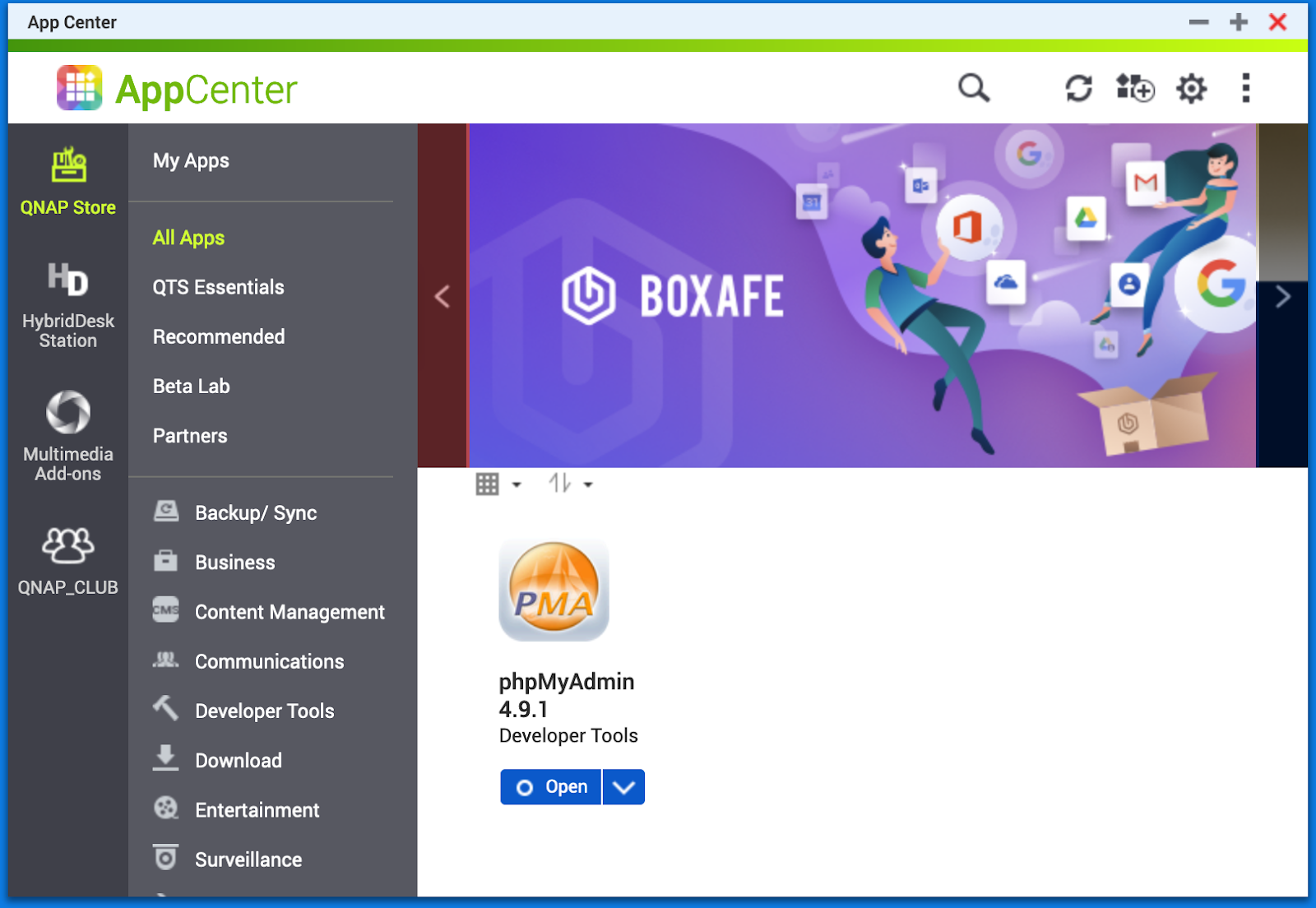
5.2. Login phpMyAdmin by root , Password of root
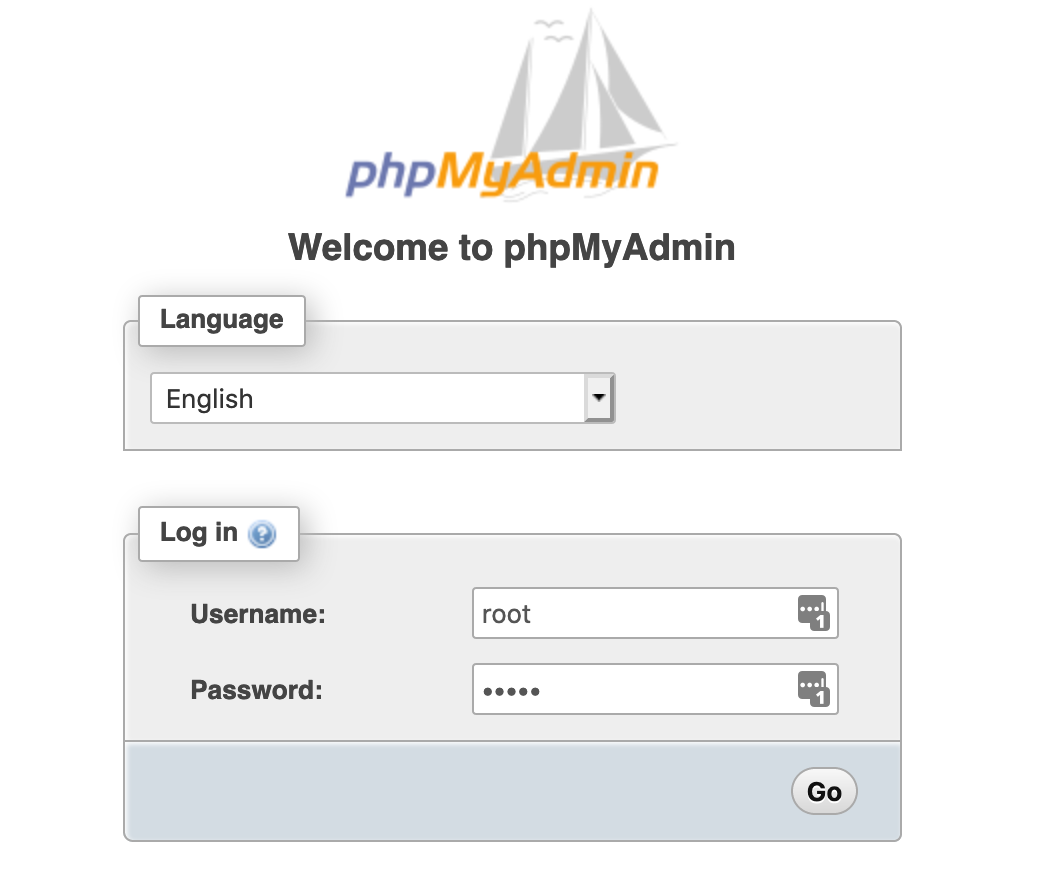
5.3.1 If you don’t have the password of root to login and meet the following prompt.
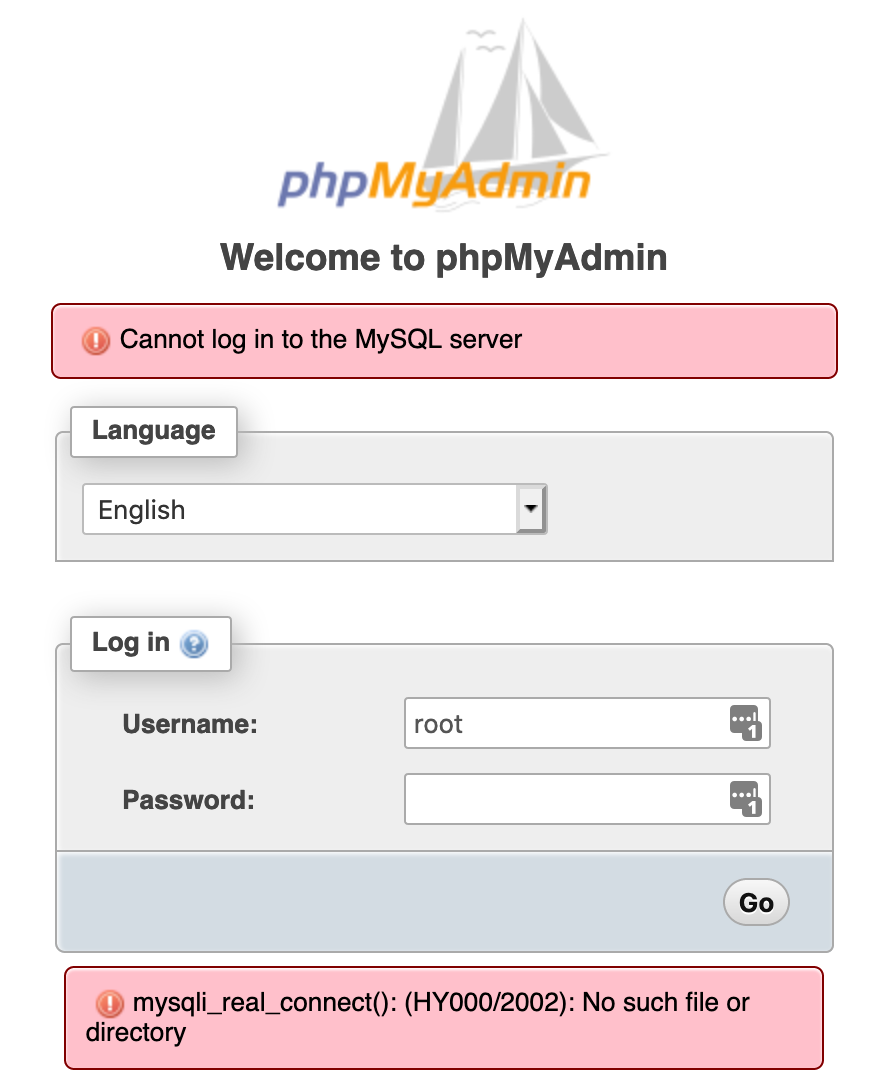
5.3.2 Try Reinitialize the mysql database and reset the password
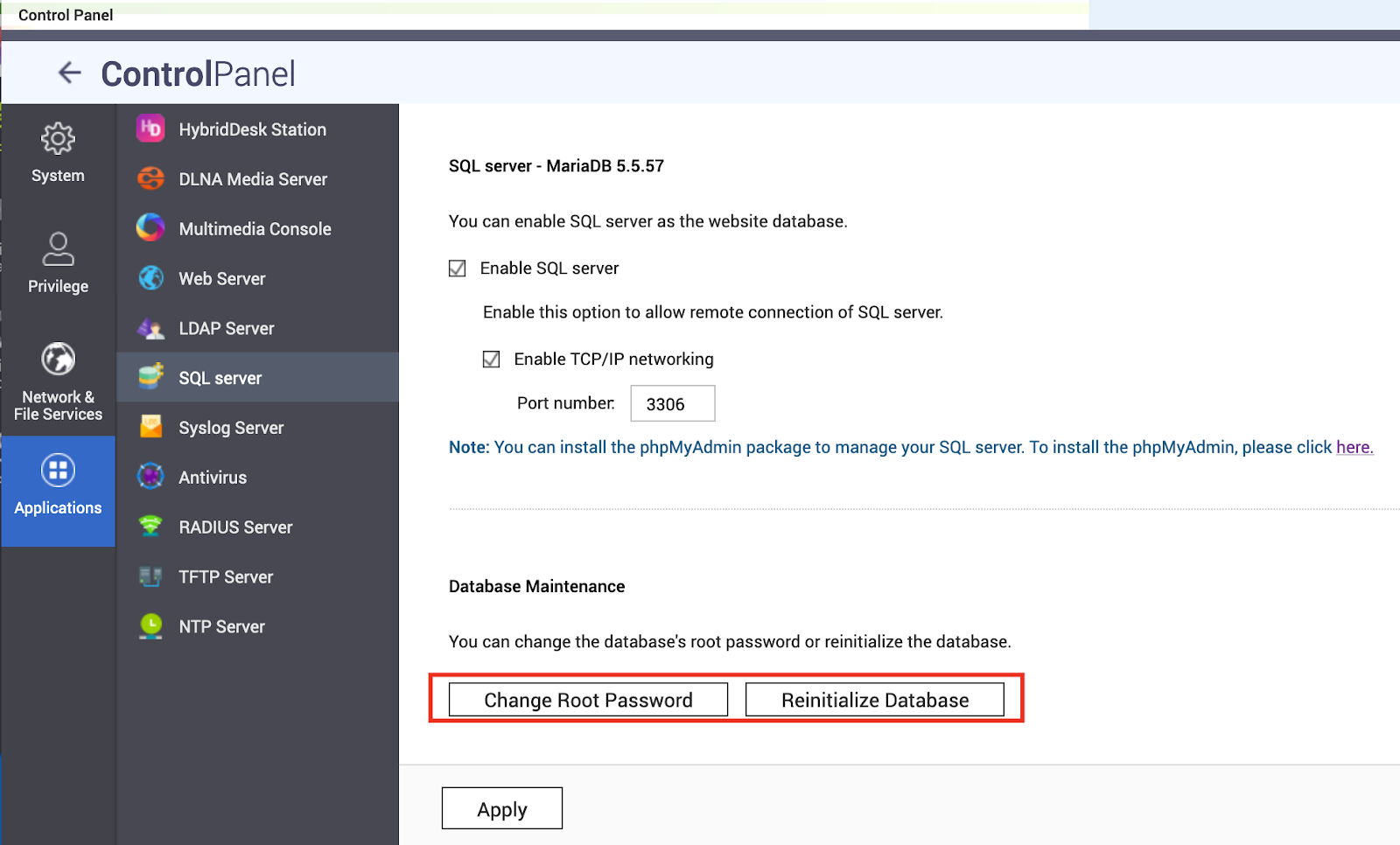
5.3.3 Change Root Password
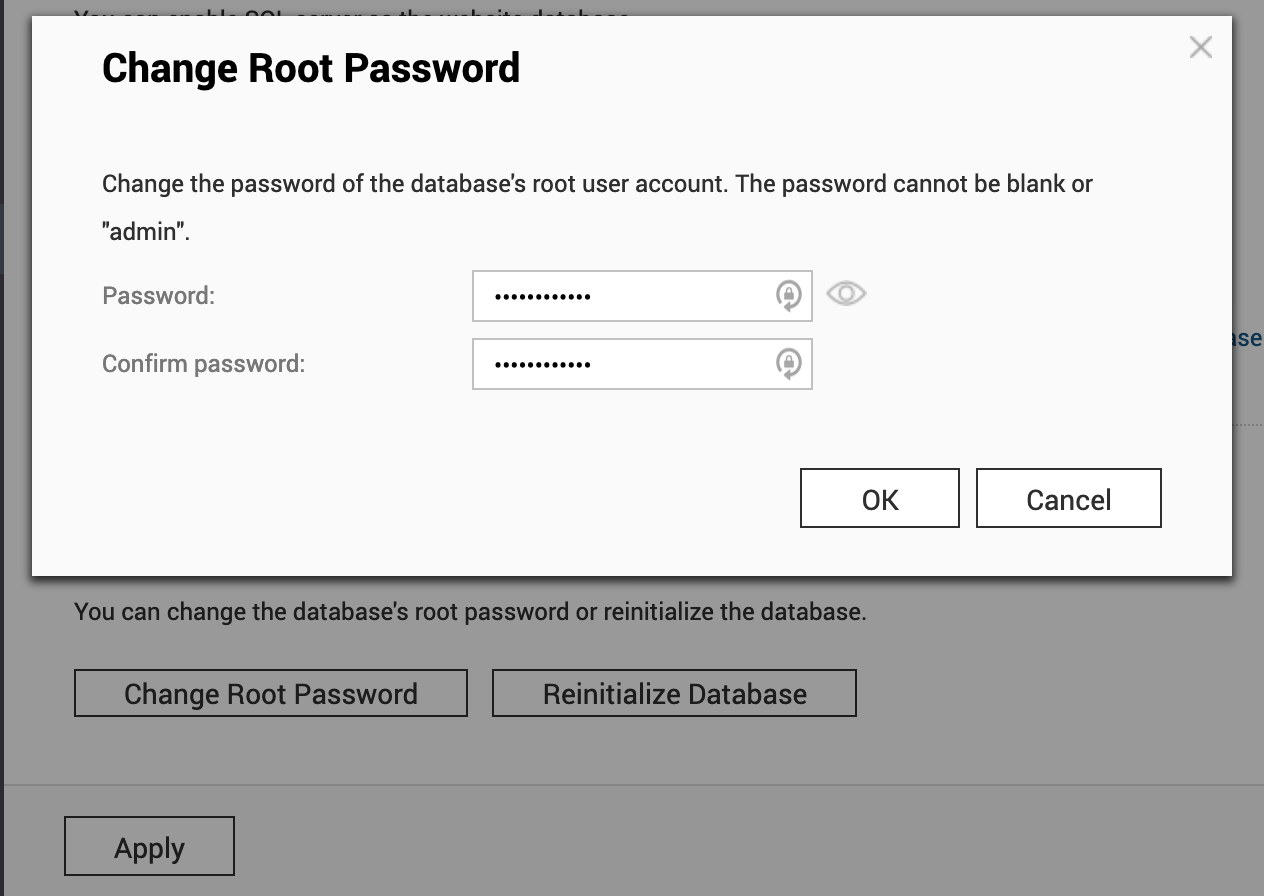
Or Reinitialize the SQL database with new password
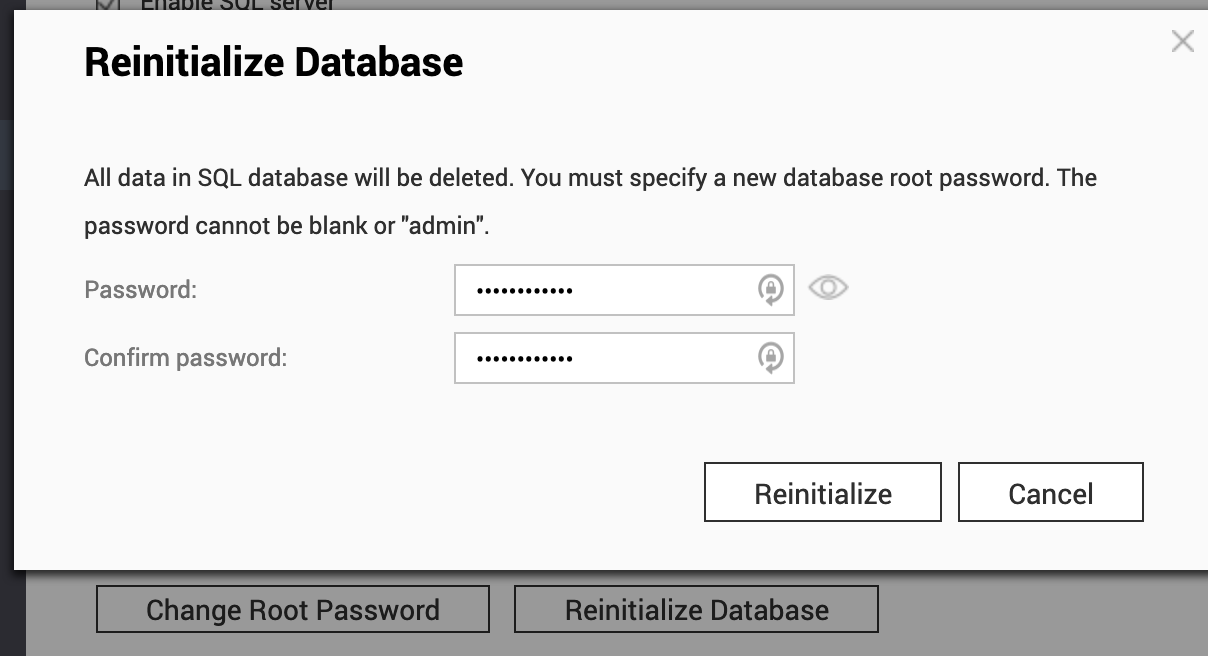
5.3.4 please try to login by phpMyAdmin again.
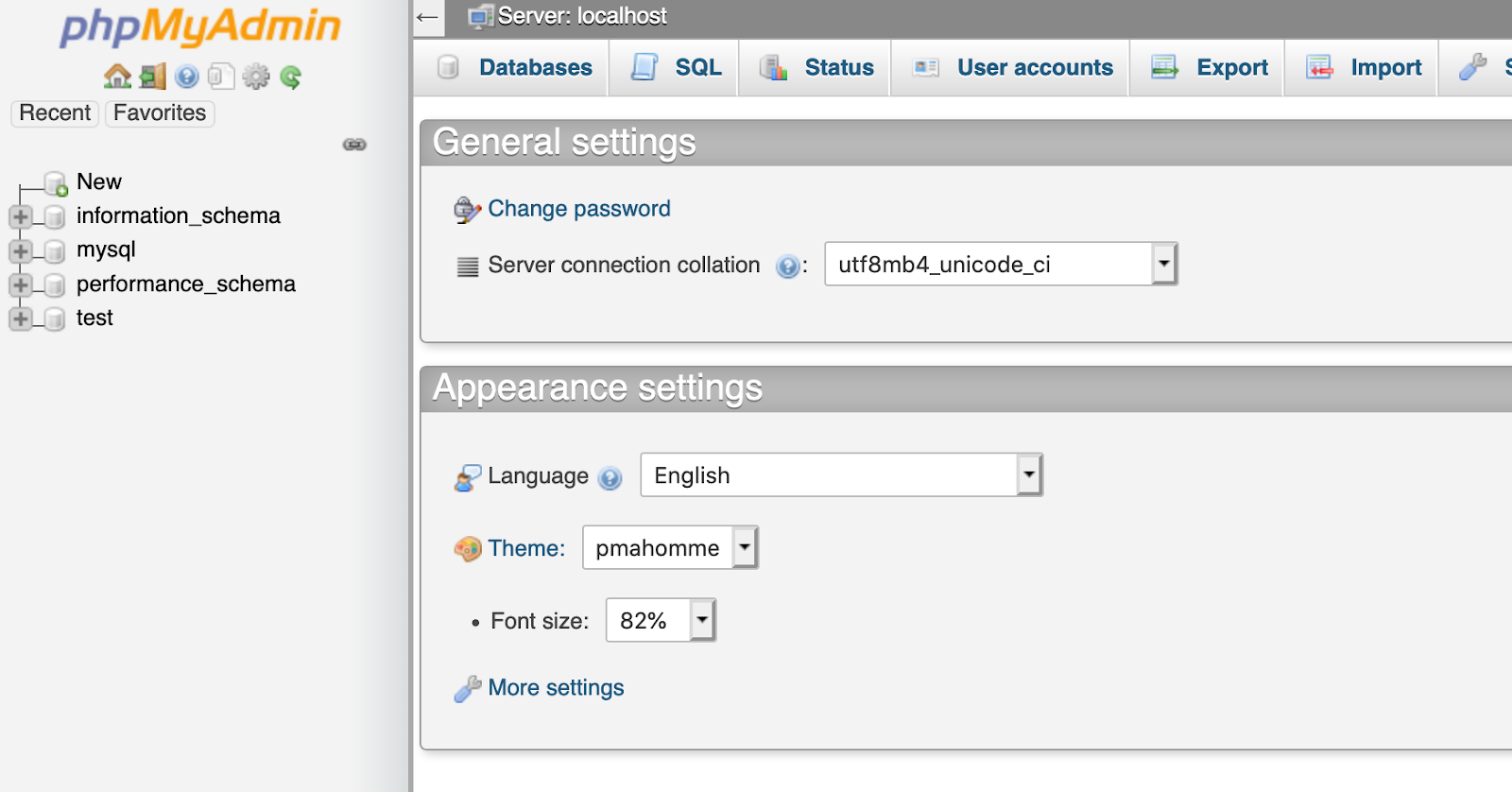
6. In phpMyAdmin,please create a new database called wordpress with utf8_unicode_ci.
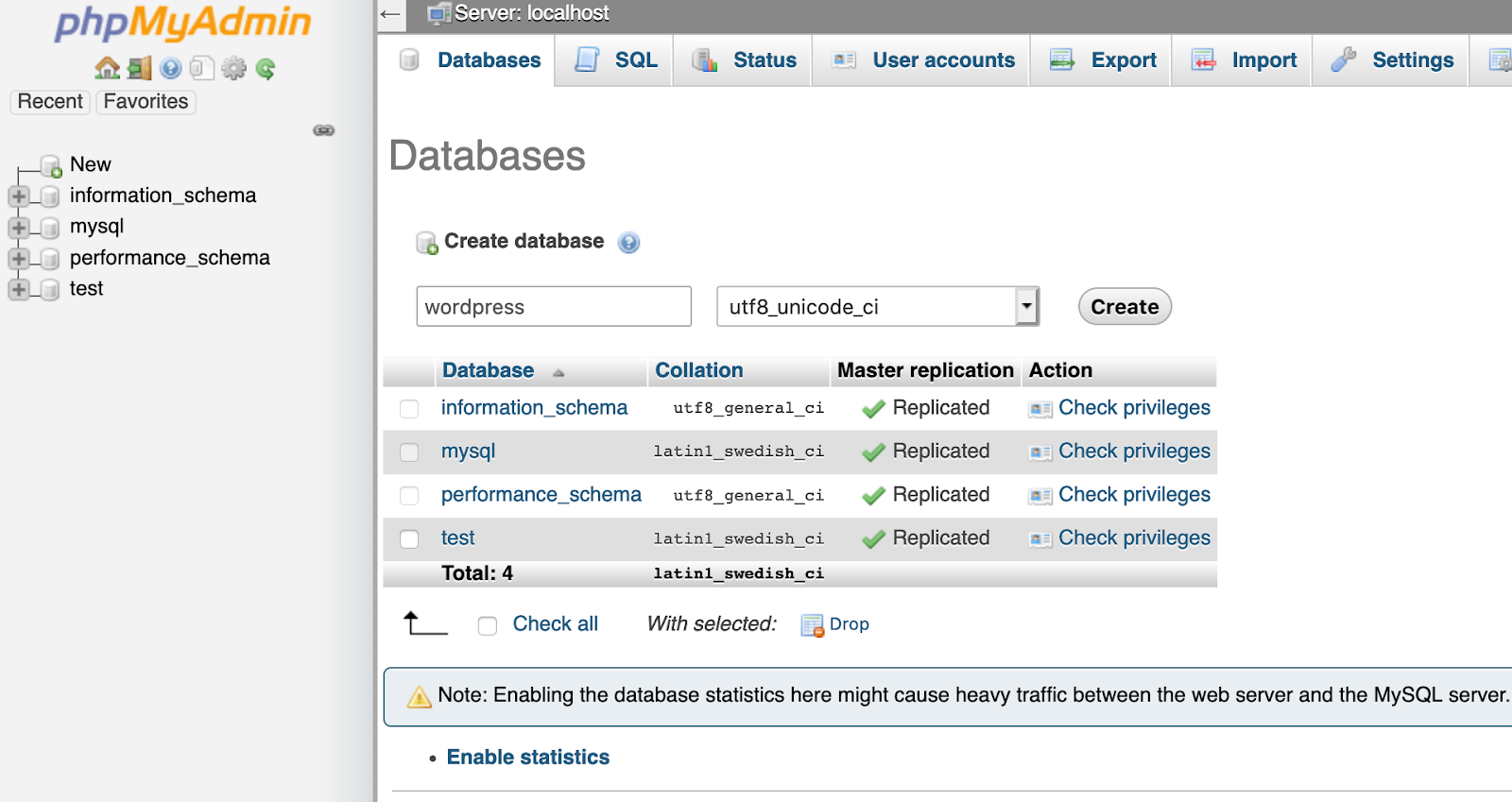
6.1 database wordpress is created
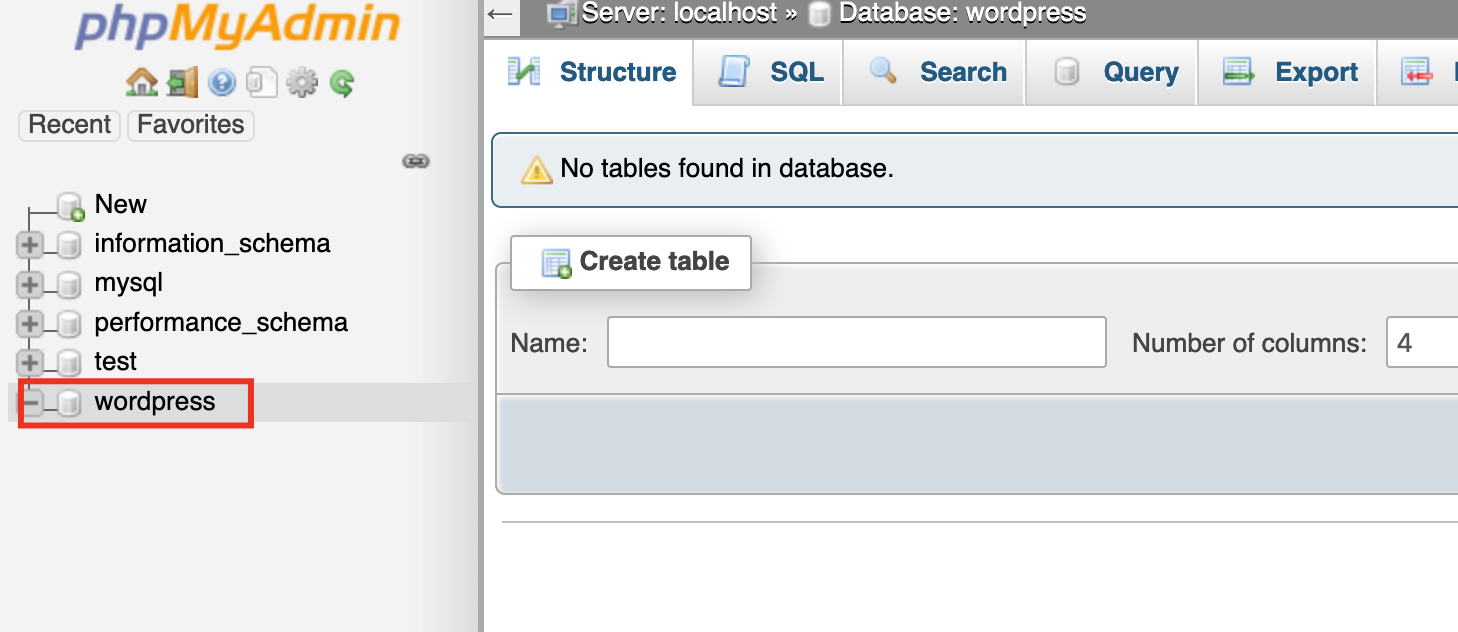
7. Back to the Wordpress setup page and fill in the following information.
SQL Database Name,
SQL Database Username,
SQL Database Password,
SQL Database Host.
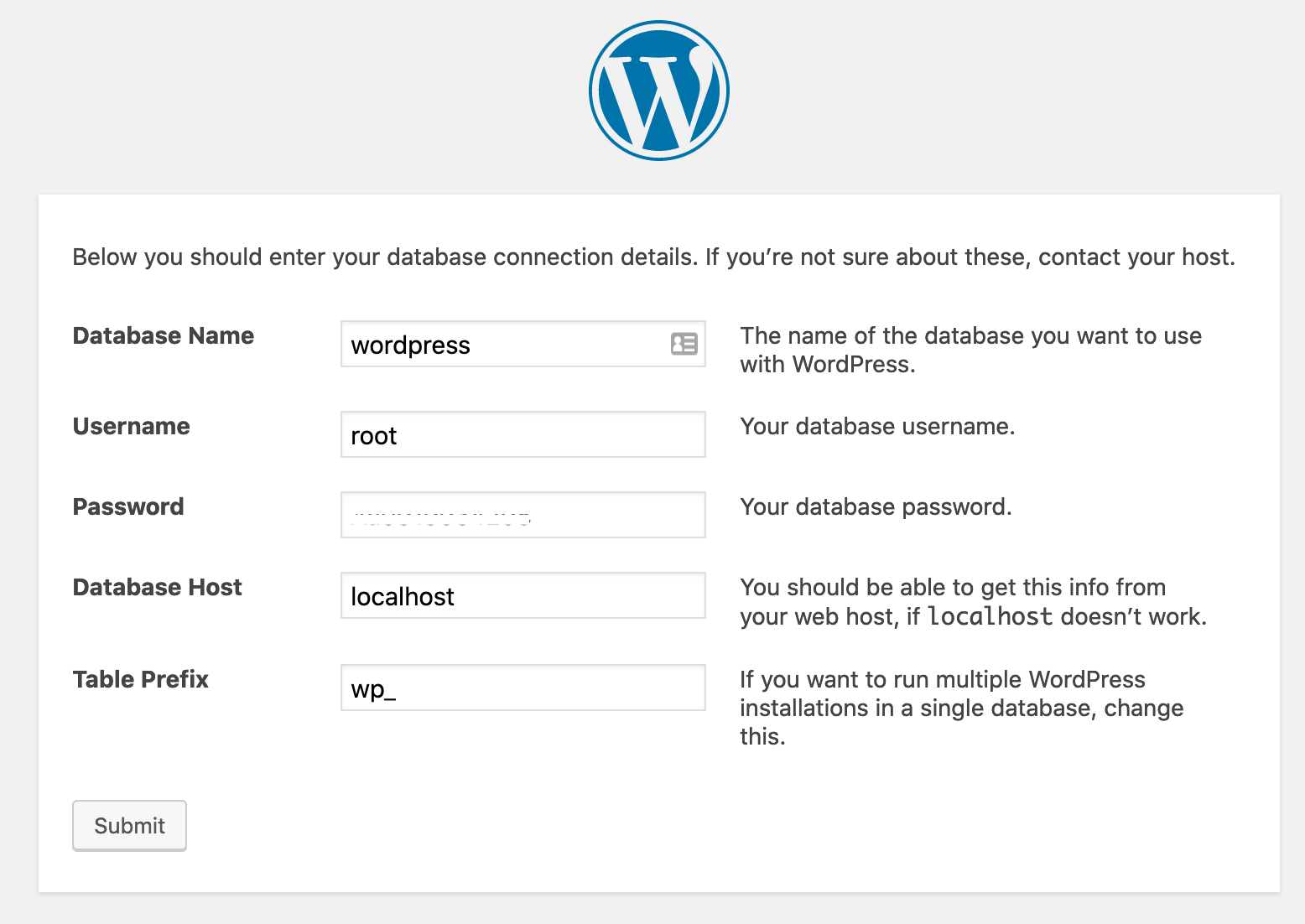
7.1 Click on Run the installation
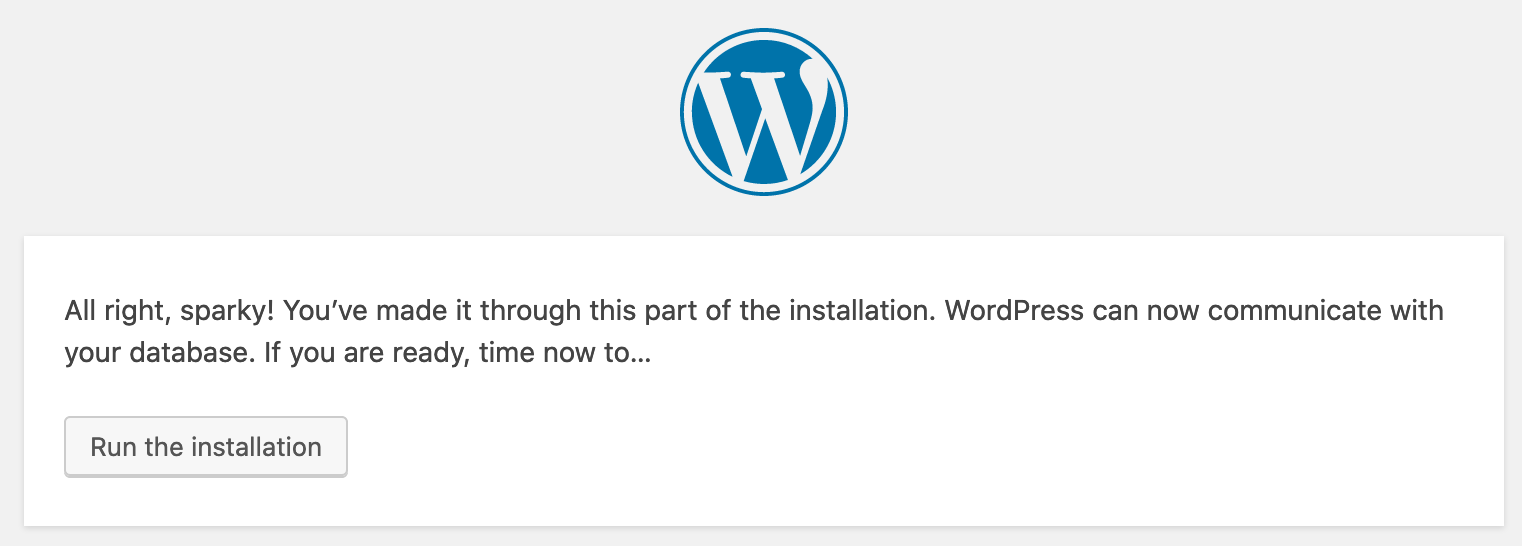
7.2 Fill in the required fields

7.3 Wordpress is now installed.