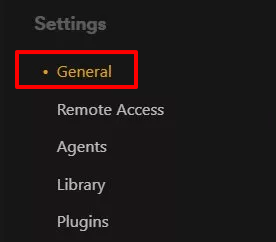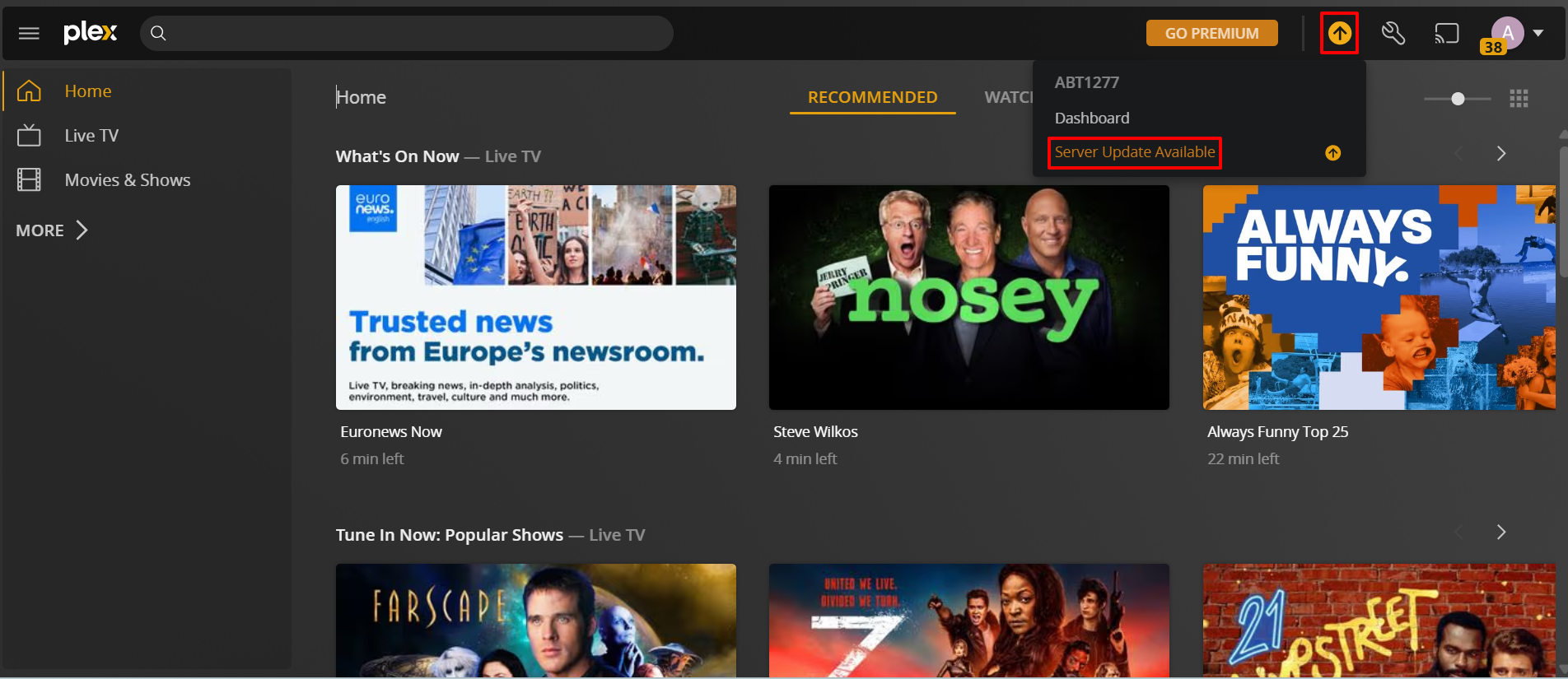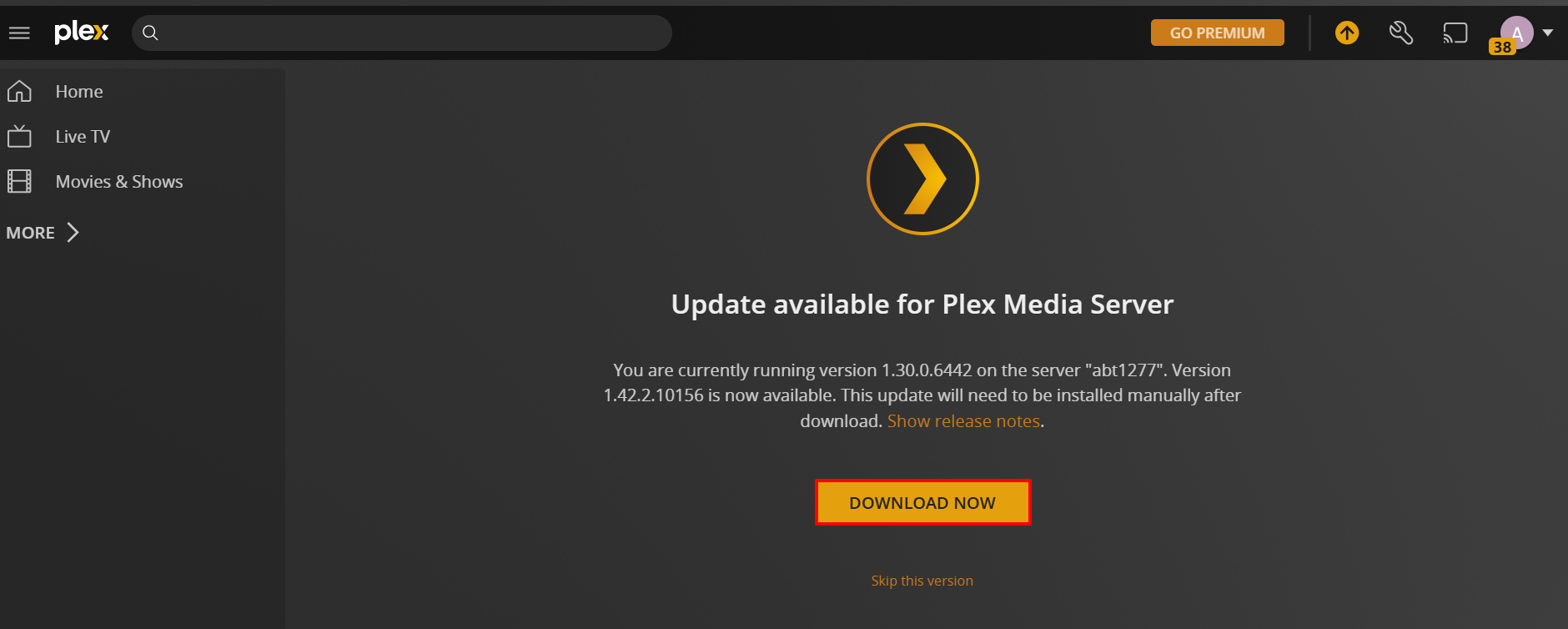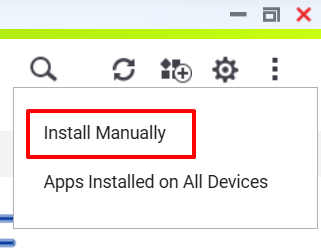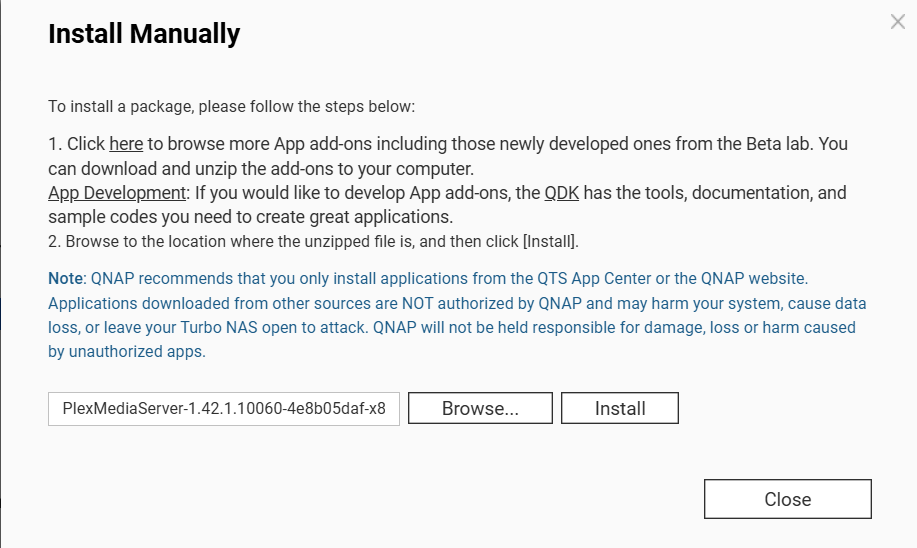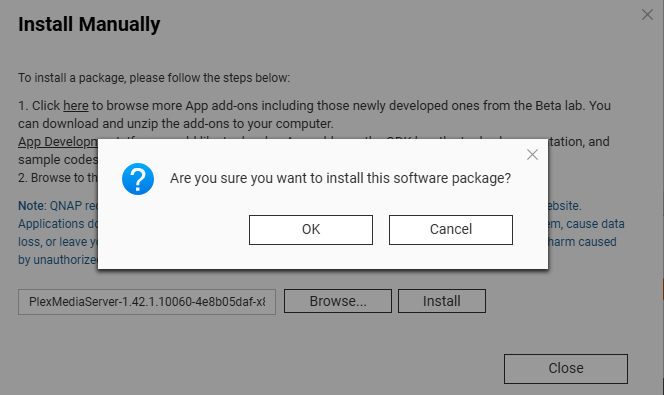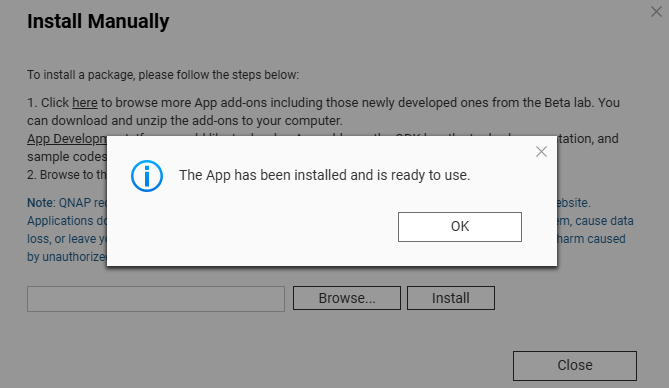Applicable Products
QTS, QuTS hero, Plex Media Server
Overview
Plex Media Server can be installed from the QTS App Center to enable multimedia streaming and management on your QNAP NAS. While QNAP regularly updates the Plex package in collaboration with Plex, new features or fixes may be released on the Plex website before they appear in the App Center. If you want to access the latest Plex version without waiting for the App Center update, you can manually download and install the newest Plex package on your NAS.
How do I check my Plex Media Server is up-to-date?
You can ensure you’ve installed the latest version or manually check for any updates by first opening the Plex media server. Once you’ve done that, select the Wrench icon in the top right of the window. Now scroll down the left-hand column to the Settings heading, and click on General.
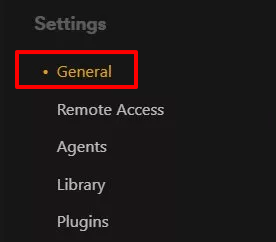
On the right-hand pane, you’ll see the version number and a green tick if you’re up to date. You can also manually check for any new version by selecting the Check for Updates button.

Procedure
- Download the latest Plex package:
- In the Plex Media Server web interface, click the Activity icon at the top right of the app and click on Server Update Available if a new update package is available.
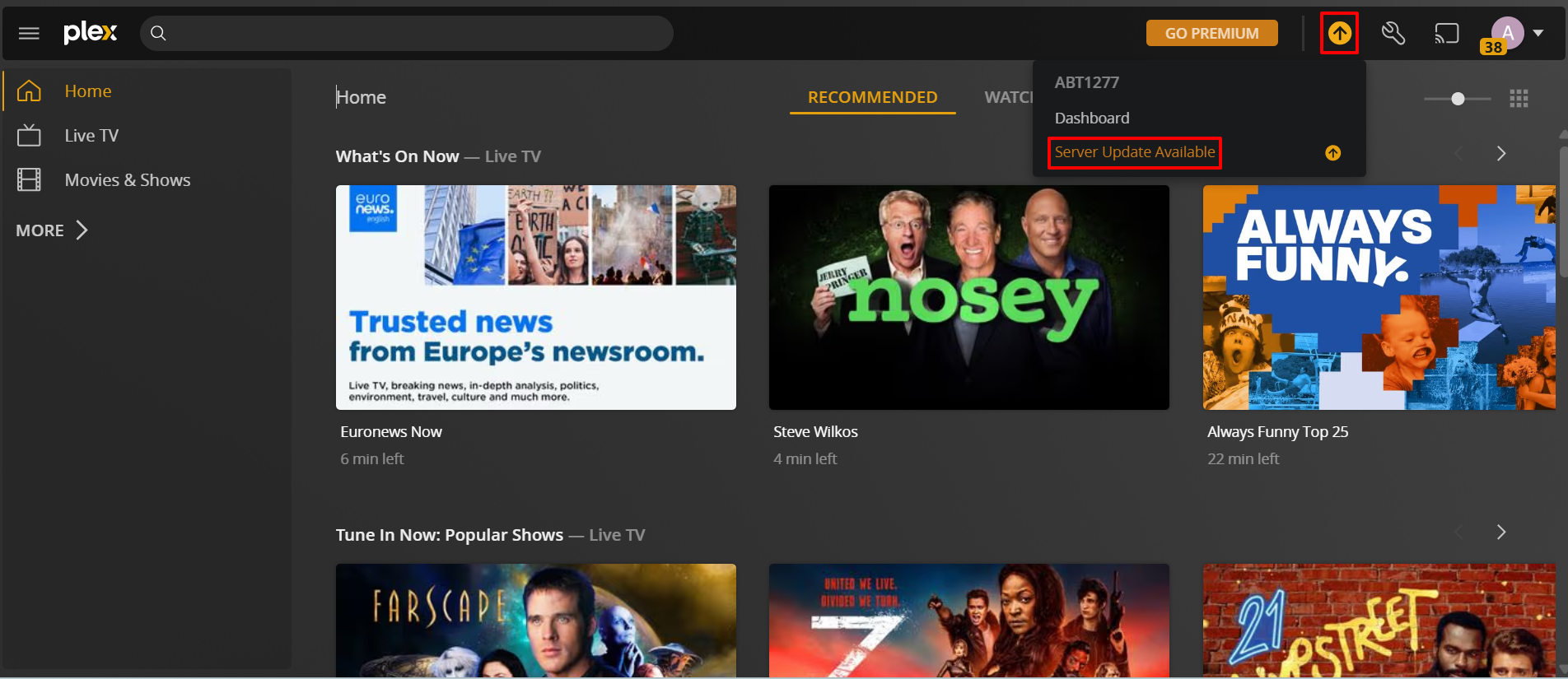
- When the update page appears, click on DOWNLOAD NOW to download the update package (
.qpkg file) to your computer.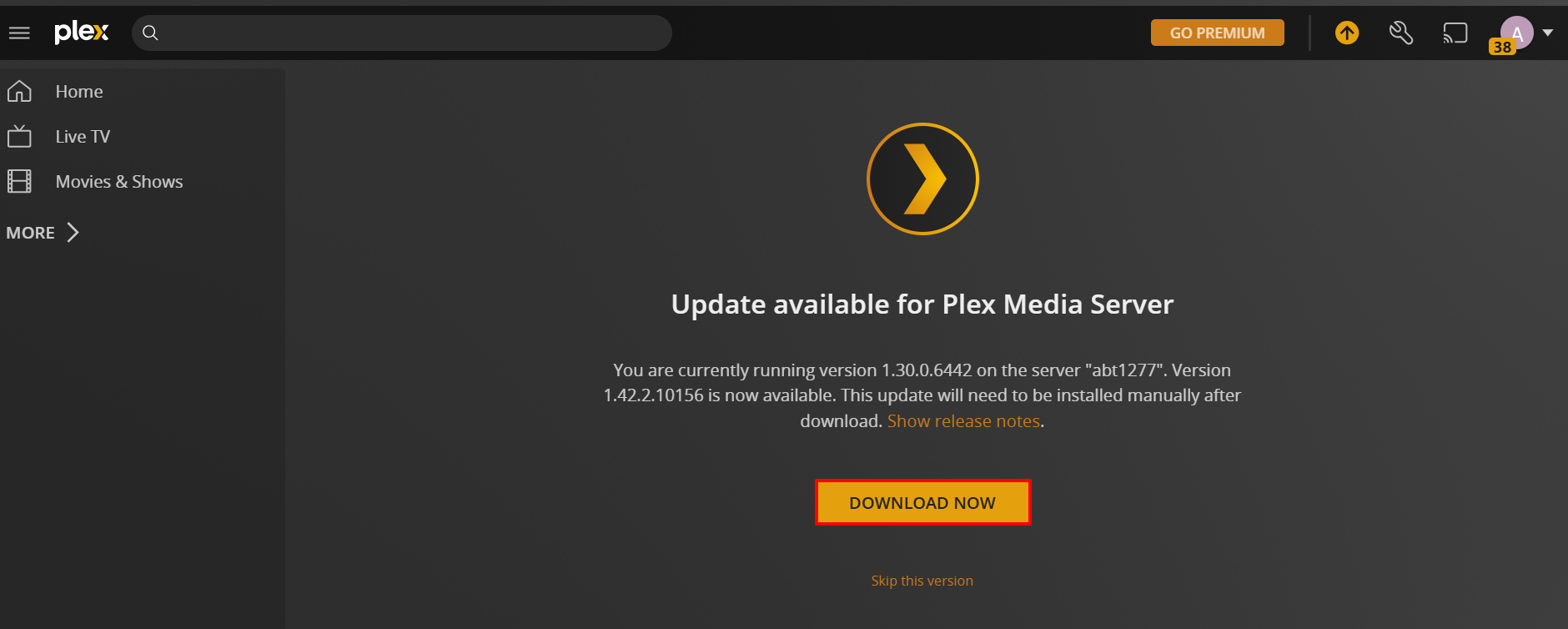
- If no update appears in the Plex interface, you can download the latest QNAP package from the official Plex downloads page.
- Install the package using App Center:
- Log in to QTS or QuTS hero as an administrator.
- Open App Center.
- Click Install Manually (usually at the top-right corner).
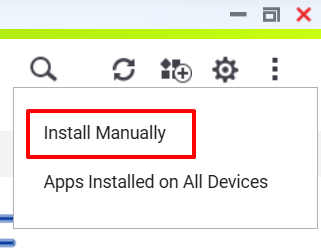
- Click Browse and select the downloaded
.qpkg file.
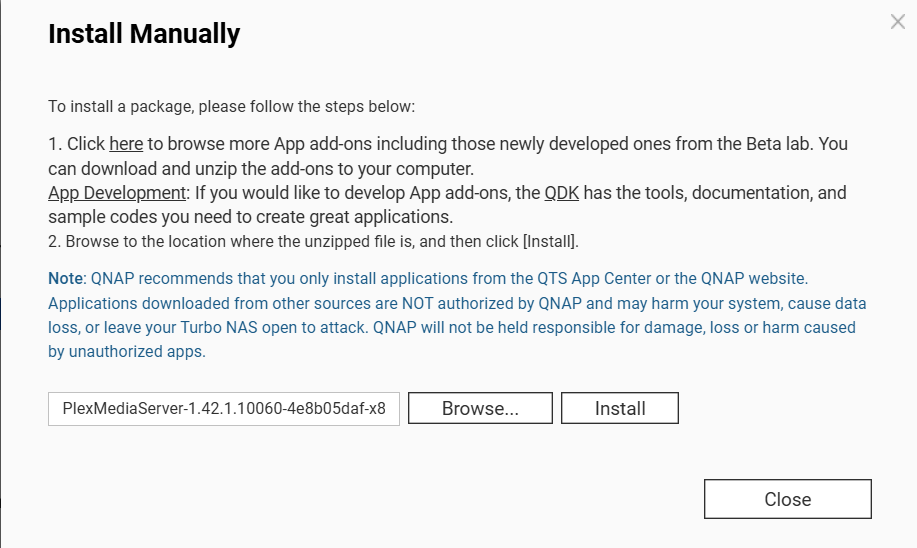
- Click Install and follow the on-screen instructions.
- A confirmation dialog box appears. Click OK to start the installation.
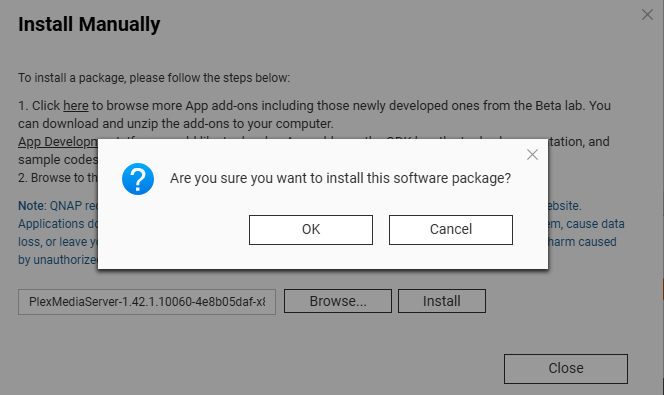
- The Plex Media Server update is complete.
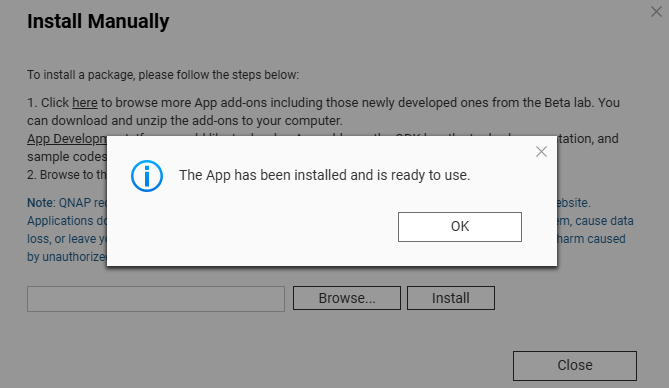
- Verify installation:
- After installation, open App Center or the Plex web interface to confirm that Plex Media Server is running the updated version.
Note: Only install packages from trusted sources. Installing unofficial or incompatible packages may cause system instability or security risks.
Further Reading
How to install QNAP applications (.qpkg files) manually?
适用产品
QTS, QuTS hero, Plex Media Server
概述
Plex Media Server 可以从 QTS App Center 安装,以在您的 QNAP NAS 上启用多媒体流和管理。虽然 QNAP 定期与 Plex 合作更新 Plex 包,但新功能或修复可能会在 App Center 出现之前在 Plex 网站上发布。如果您想在不等待 App Center 更新的情况下访问全新的 Plex 版本,可以手动下载并安装全新的 Plex 包到您的 NAS 上。
如何检查我的 Plex Media Server 是否是全新的?
您可以通过首先打开 Plex Media Server 来确保您已安装全新版本或手动检查任何更新。完成后,选择窗口右上角的扳手图标。现在向下滚动左侧列到设置标题,并点击常规。
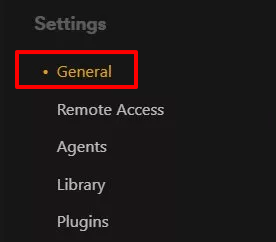
在右侧窗格中,您将看到版本号和一个绿色勾号,如果您是全新的。您还可以通过选择检查更新按钮手动检查任何新版本。

步骤
- 下载全新的 Plex 包:
- 在 Plex Media Server 网页界面中,点击活动图标在应用程序的右上角,然后点击服务器更新可用如果有新的更新包可用。
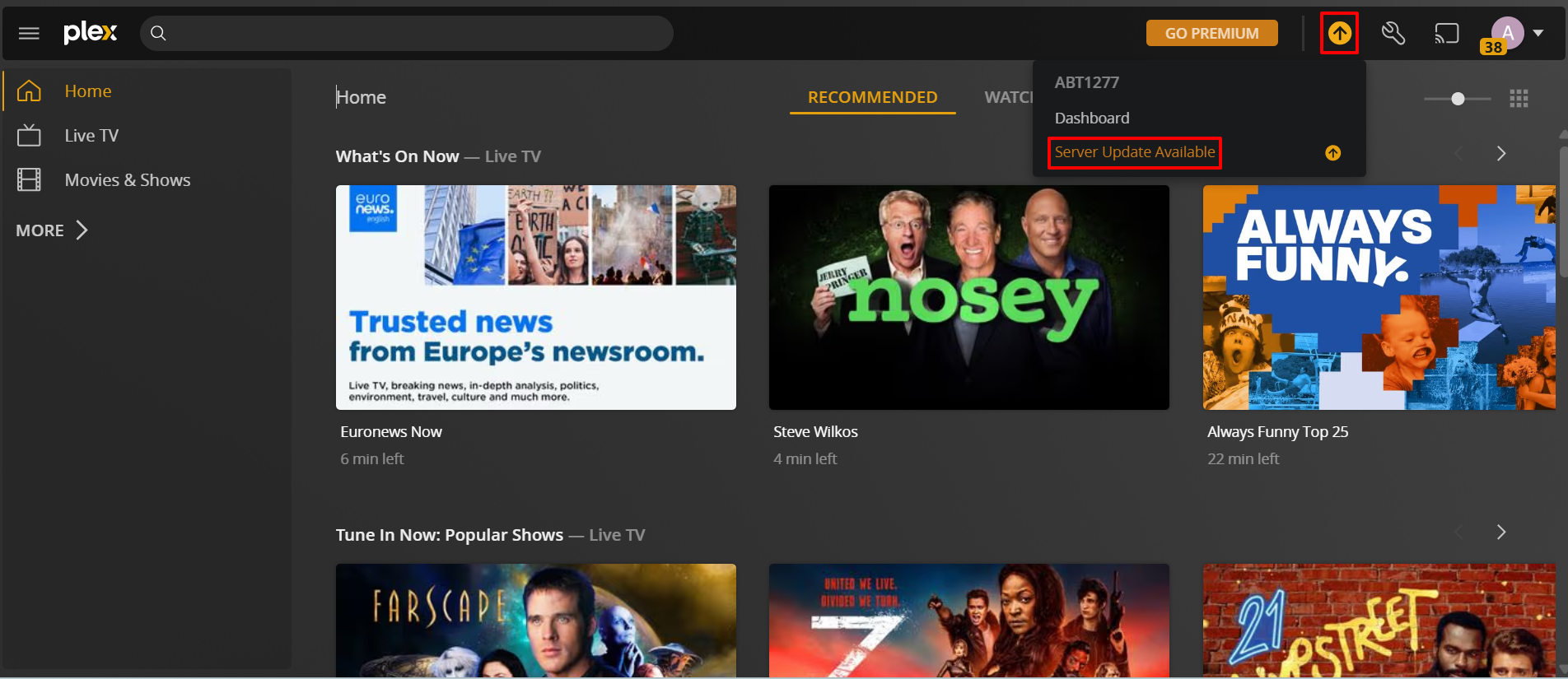
- 当更新页面出现时,点击立即下载以下载更新包 (
.qpkg文件 ) 到您的计算机。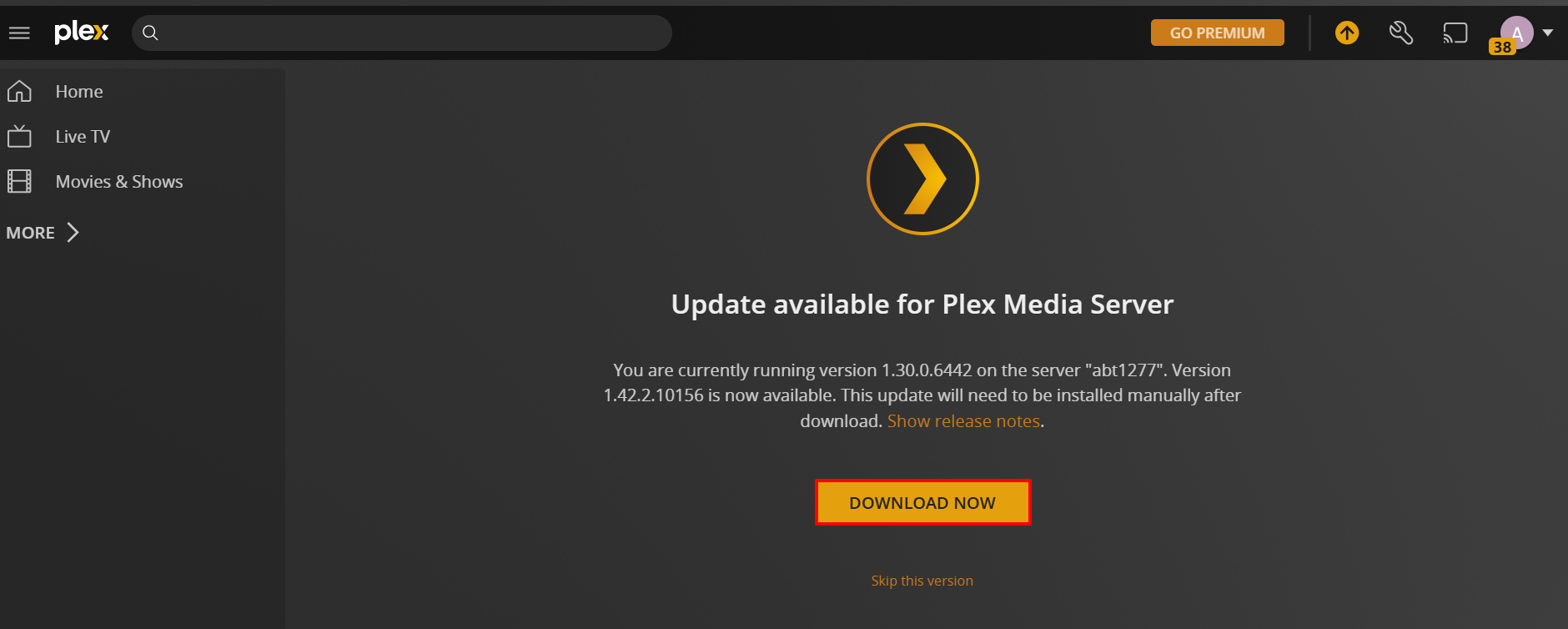
- 如果在 Plex 界面中没有出现更新,您可以从官方 Plex 下载页面下载全新的 QNAP 包。
- 使用 App Center 安装包:
- 以管理员身份登录 QTS 或 QuTS hero。
- 打开App Center。
- 点击手动安装 (通常在右上角)。
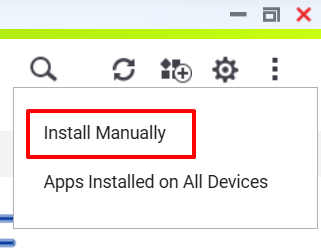
- 点击浏览并选择下载的
.qpkg文件。
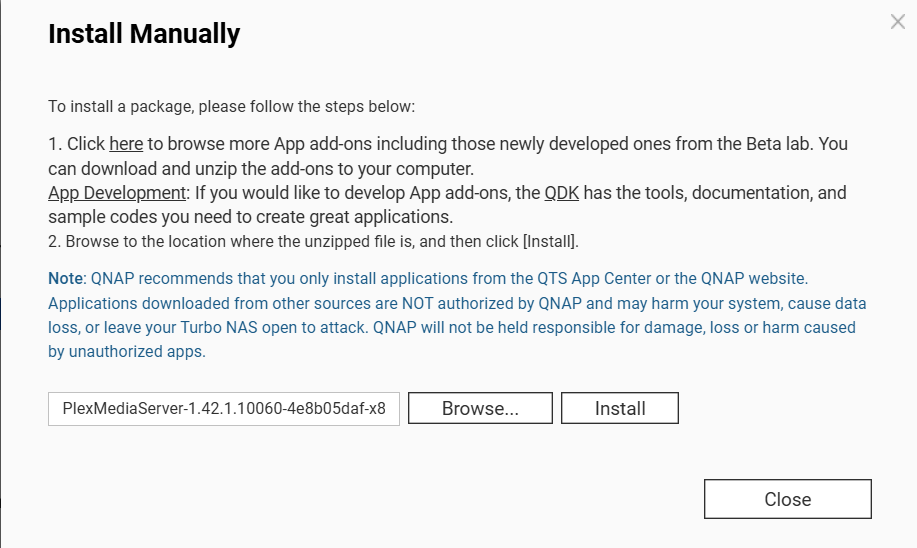
- 点击安装并按照屏幕上的说明进行操作。
- 确认对话框出现。点击确定开始安装。
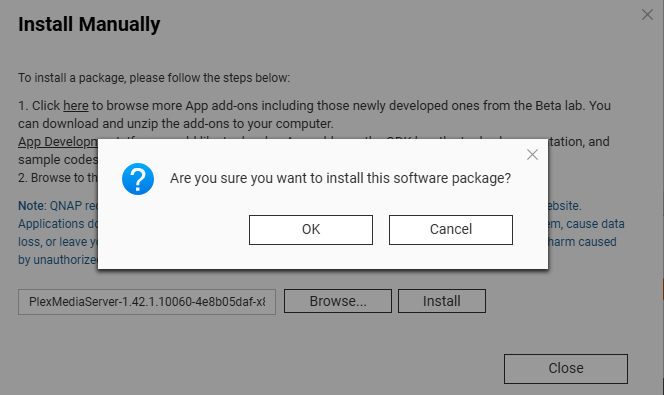
- Plex Media Server 更新完成。
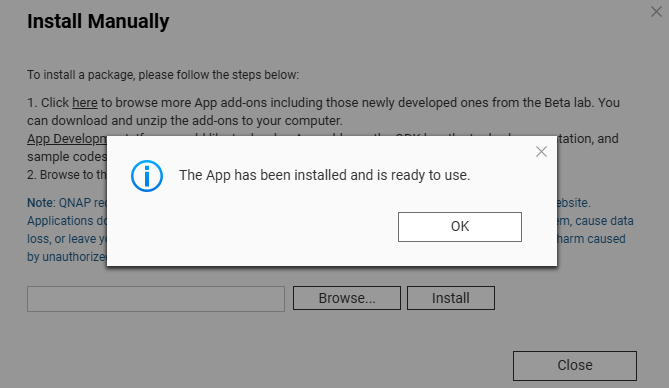
- 验证安装:
- 安装后,打开 App Center 或 Plex 网页界面以确认 Plex Media Server 正在运行更新的版本。
注意:仅从可信来源安装包。安装非官方或不兼容的包可能导致系统不稳定或安全风险。
进一步阅读
如何手动安装 QNAP 应用程序 (.qpkg 文件)?