What is Advanced Mode in QVR Center?
Applicable Products
QVR Center 2.0.0 or later versions
What is Advanced Mode?
When Advanced Mode is enabled, QVR Center can centrally manage surveillance systems such as QVR Pro and QVR Elite. Enabling Advanced Mode on the QVR Center can add this server to a failover group in the Failover Management tab (see How do I enable failover function in QVR Center?), and grants you complete control over camera privilege.
The following table describes the difference between adding a server with Advanced Mode and adding a server without. A server can be added to QVR Center without Advanced Mode and still have access to live view and playback.
| Advanced Mode Enabled | Advanced Mode Disabled | |
| Live view in QVR Pro Client | Yes | Yes |
| Playback in QVR Pro Client | Yes | Yes |
| Failover protection | Yes | No |
| Complete camera privilege control | Yes | No |
How do I enable Advanced Mode when adding servers in QVR Center?
- Go to Server Management.
Click “+” to add the first server or Add to add more servers.Button Description 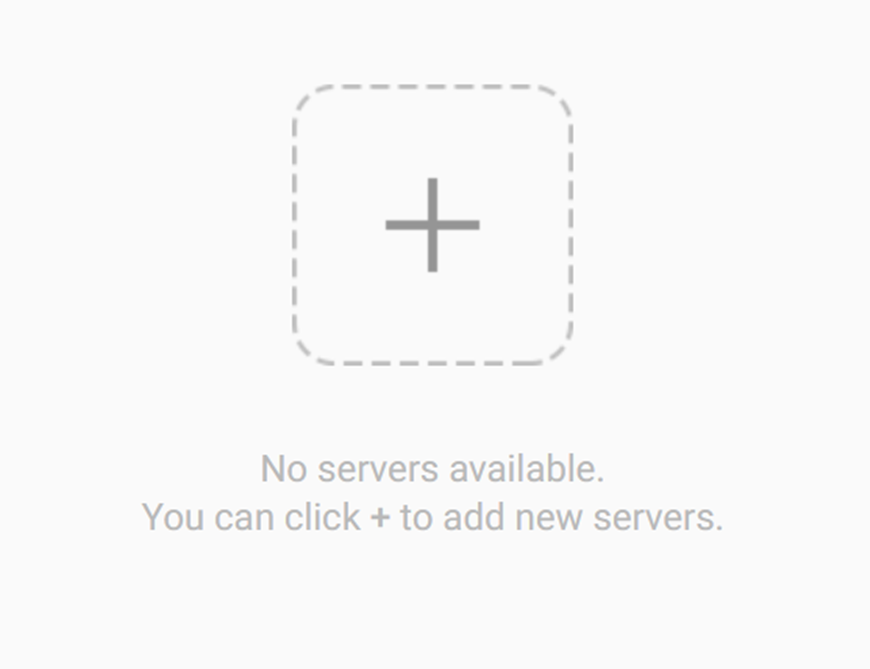
Add the first server 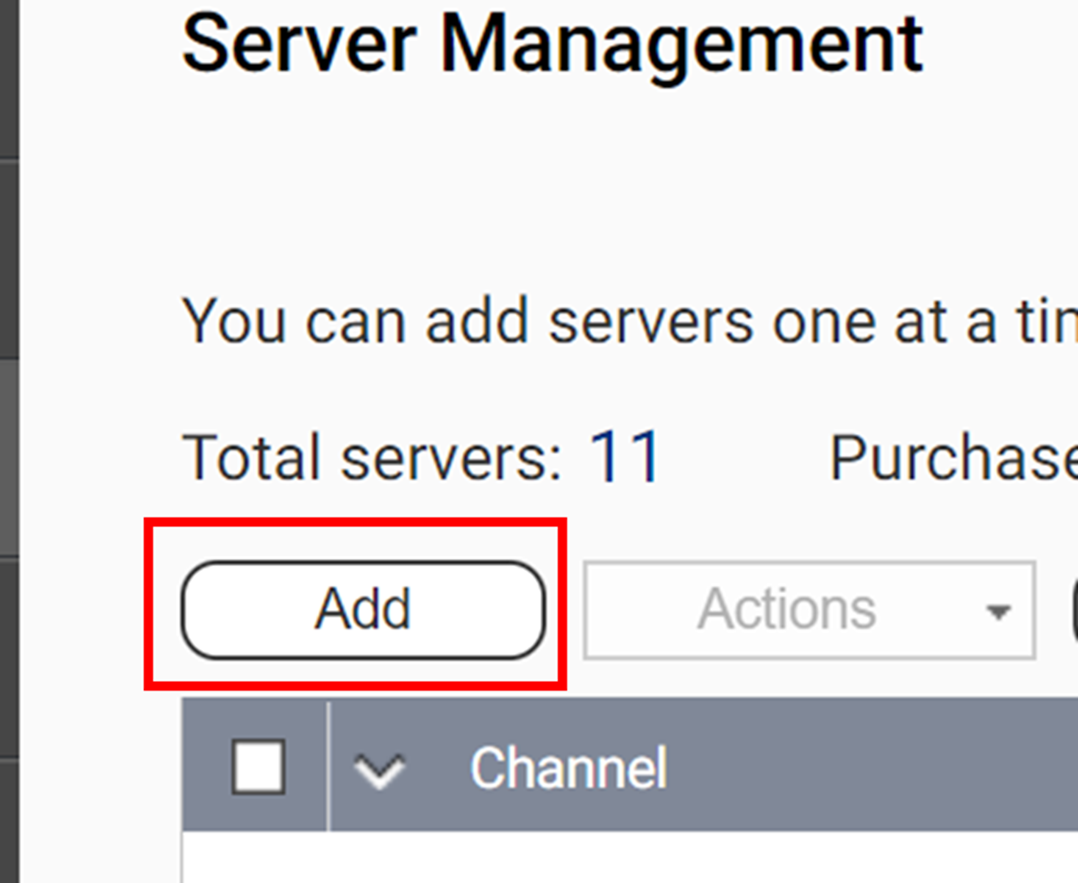
Add other servers - Select the server to add to this QVR Center in the server selection page or click Next without selecting to manually add a server.
- Follow the steps below to enable Advanced Mode.
Action Description 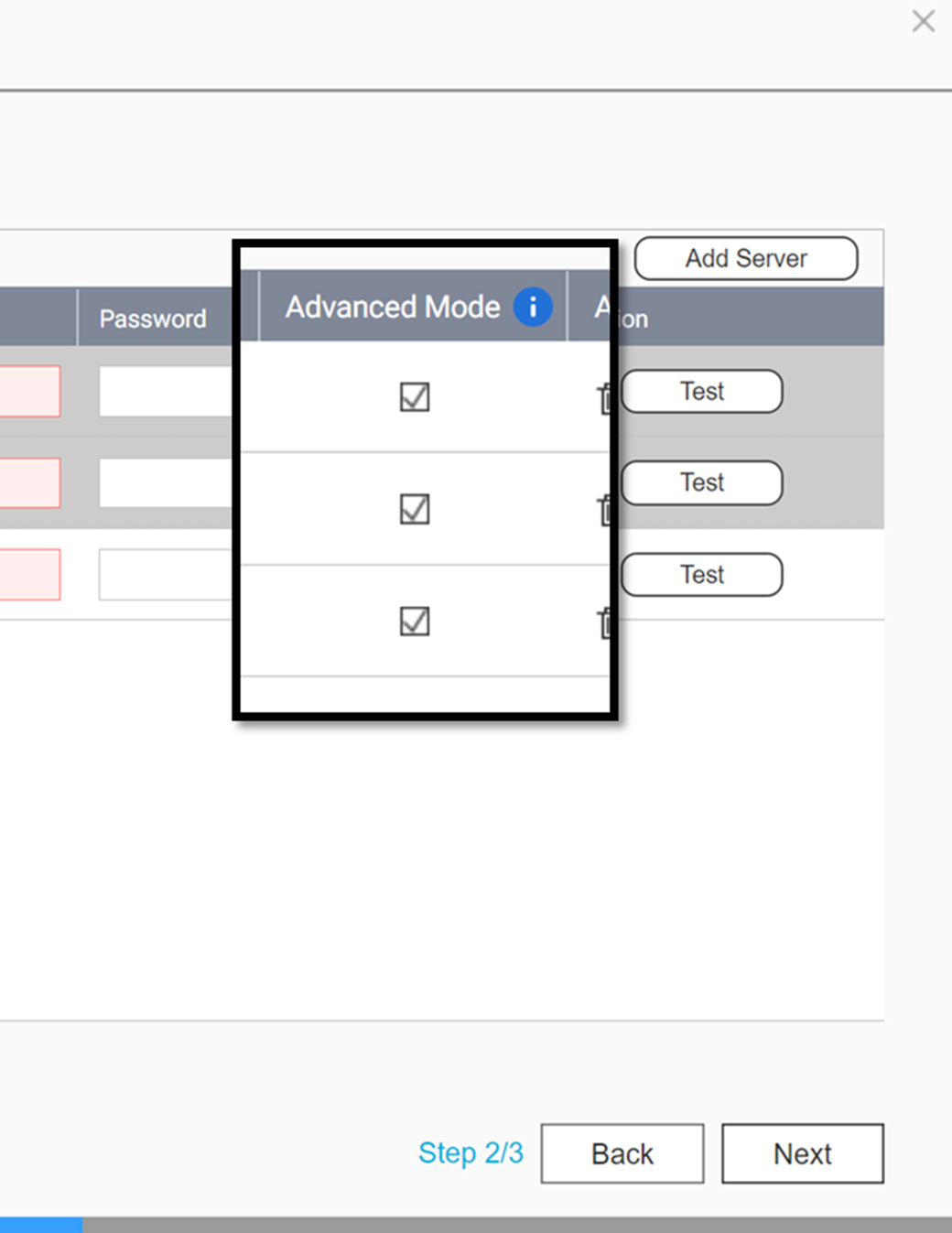
Advanced Mode is automatically enabled when adding servers. 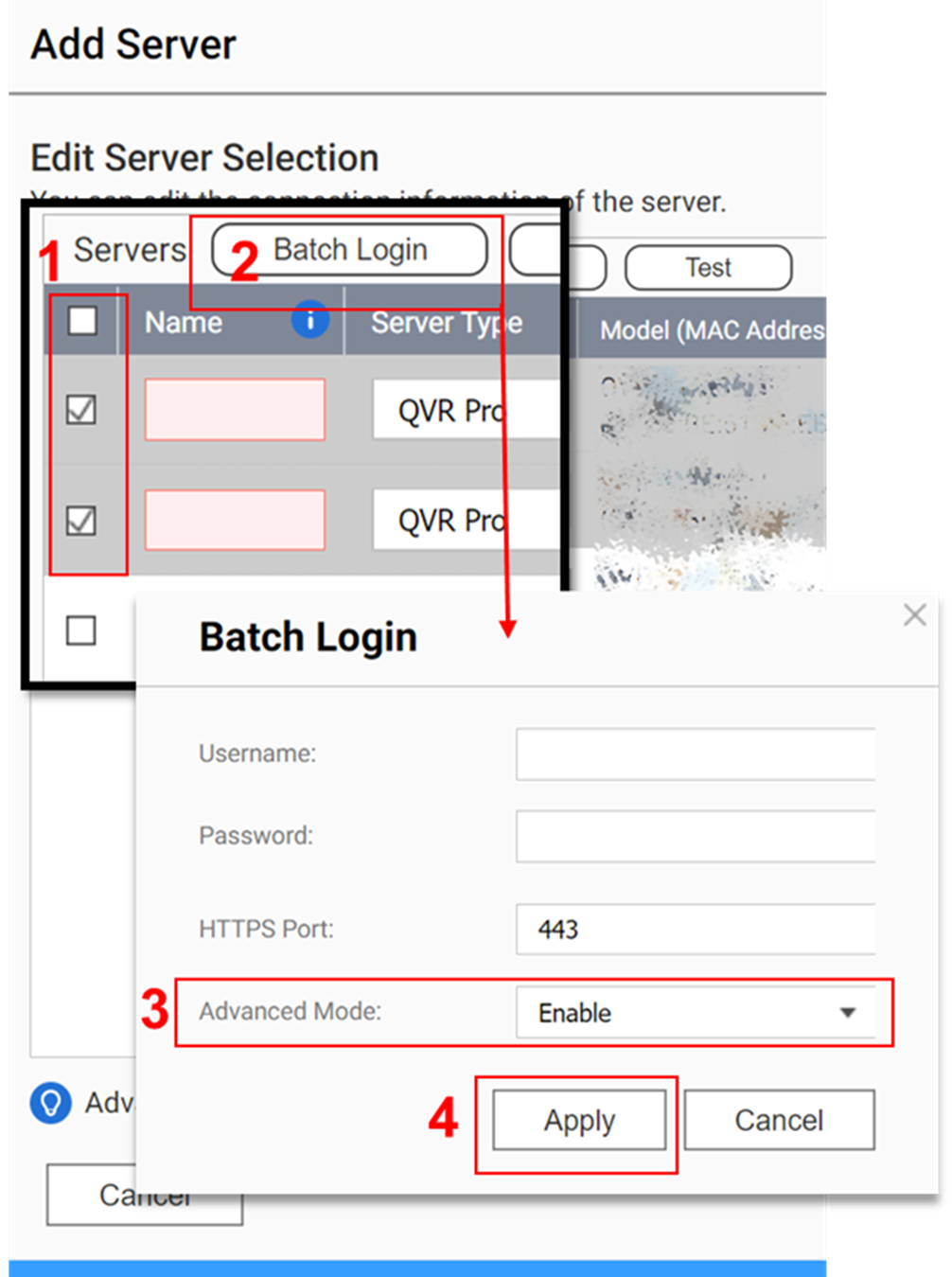
Follow the steps below to enable Advanced Mode by batch: - Select the servers to add.
- Click Batch Login.
- Select Enable from the drop down menu.
- Click Apply to enable Advanced Mode.
NoteOne server can only enable Advanced Mode in one QVR Center. For the servers that have already enabled Advanced Mode in other QVR Centers, users can add them without Advanced Mode to the current QVR Center by selecting Add without using Advanced Mode.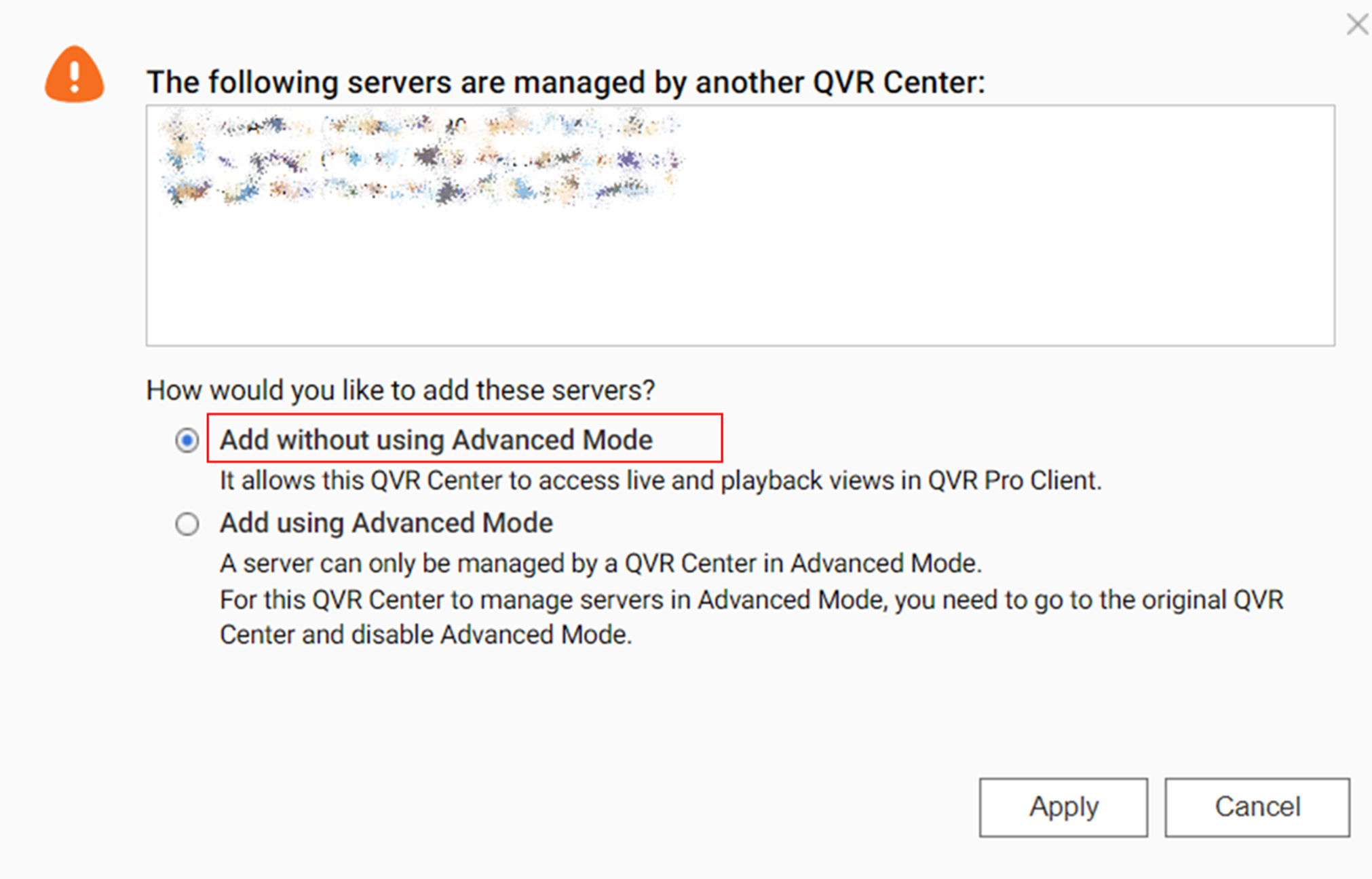
- Click "Next" to view the summary of your server.
- Click "Finish".
How do I enable Advanced Mode that was already added to the QVR Center?
- Go to Server Management.
- Locate the server of which your want to enable Advanced Mode.
- Follow the steps below to enable Advanced Mode.
Action Description 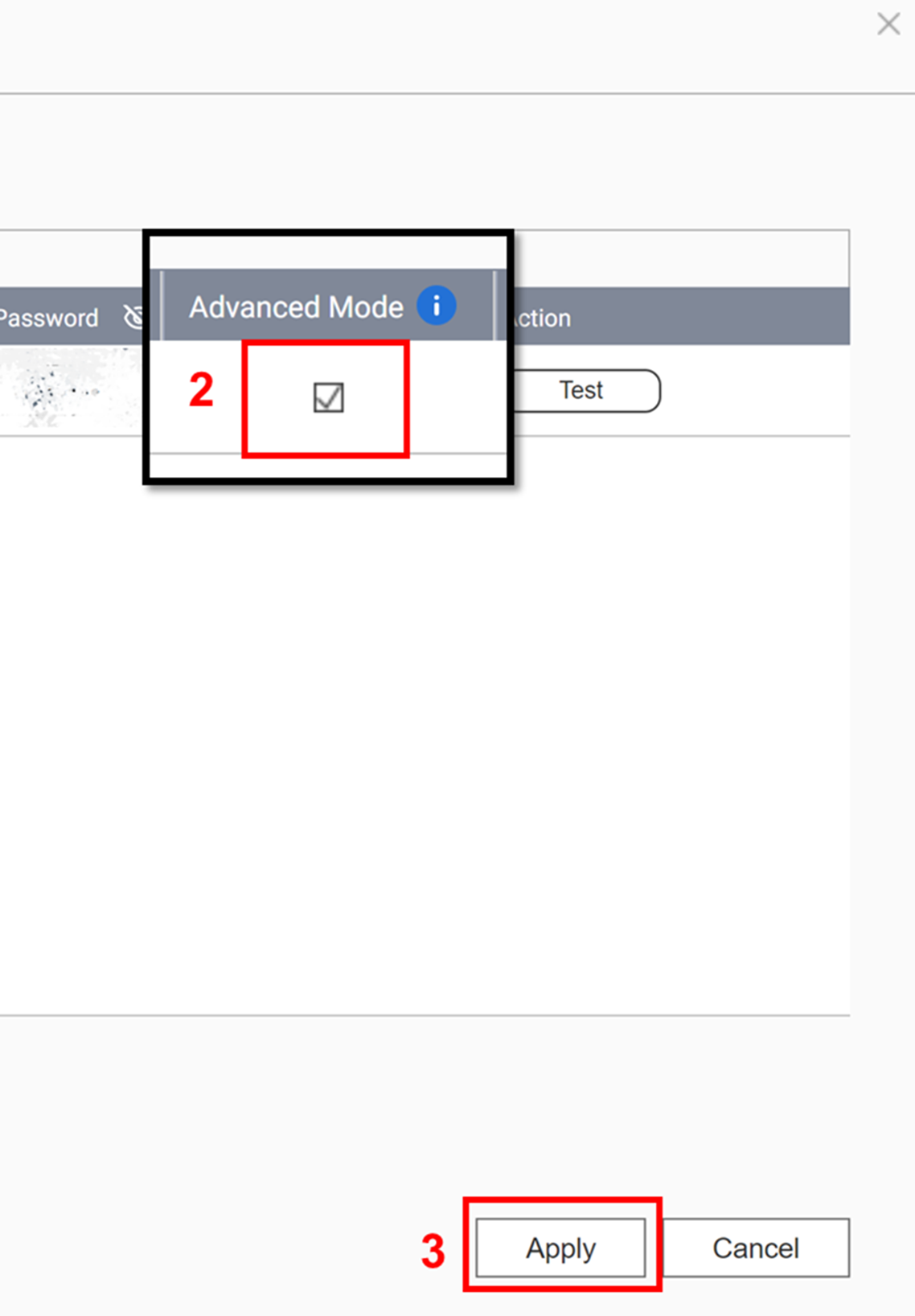
- Click the edit icon in the Action column.
- Check the checkbox to enable Advanced Mode.
- Click Apply.
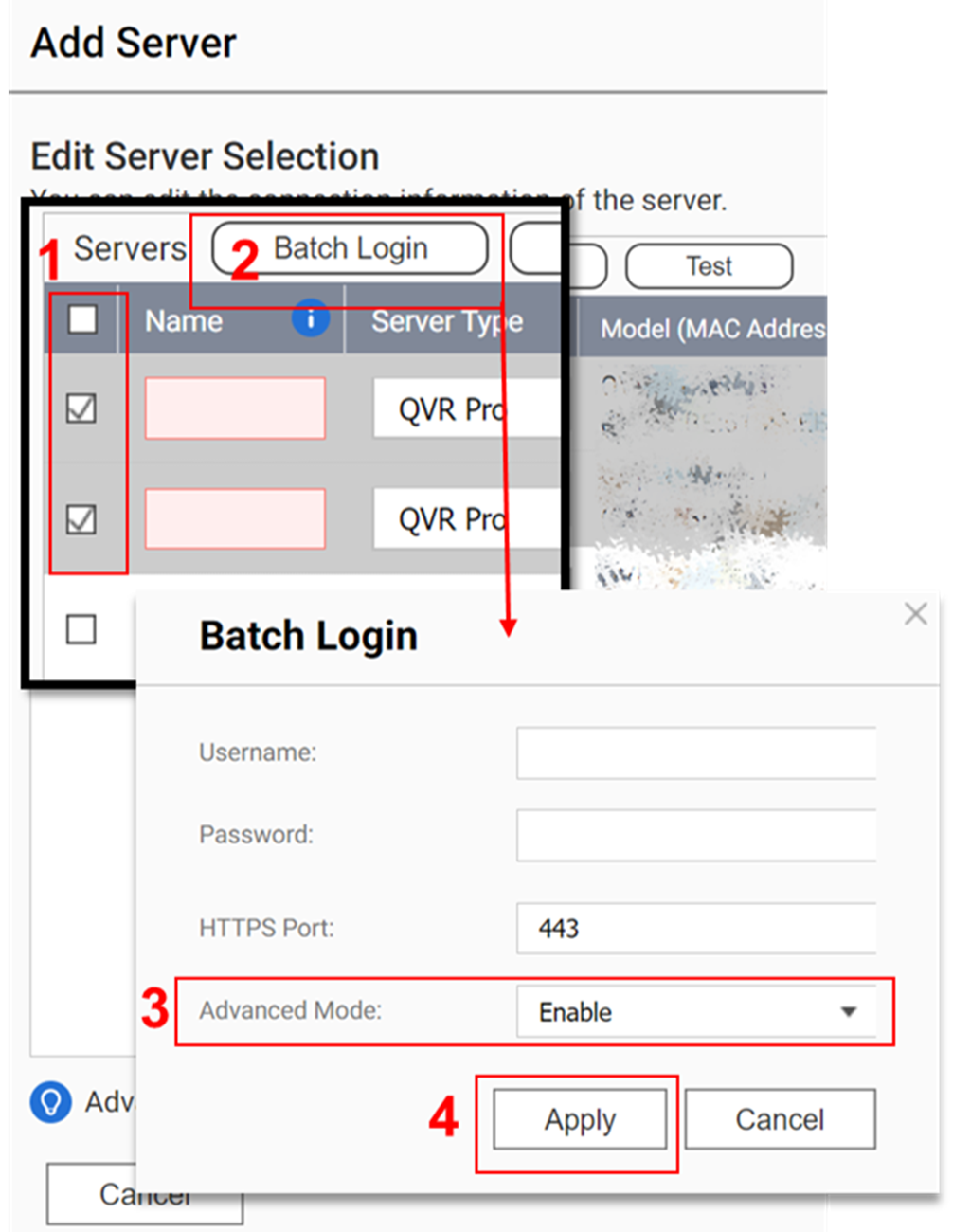
Follow the steps below to enable Advanced Mode: - Select the servers to add.
- Click Batch Login.
- Select Enable from the drop down menu.
- Click Apply to enable Advanced Mode.
NoteOne server can only enable Advanced Mode in one QVR Center. For the servers that have already enabled Advanced Mode in other QVR Center, users can add them without Advanced Mode to the current QVR Center by selecting Add without using Advanced Mode.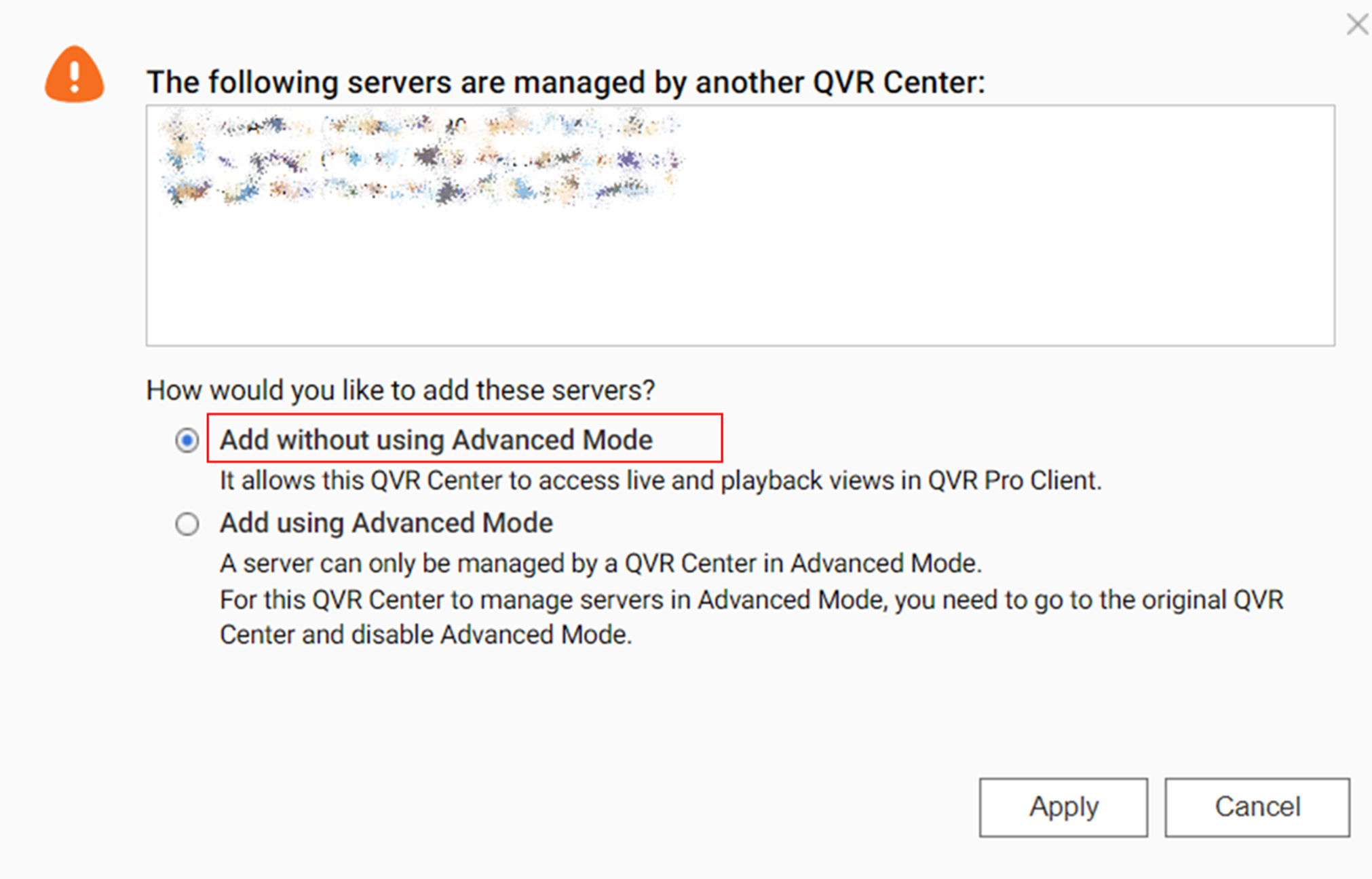
- Click "Next" to view the summary of your server.
- Click "Finish"



