What should I do if the disk drops?
Applicable Products:
- Storage & Snapshots
Follow the procedures below if you meet disk drops issue
-
Login QTS as an administrator
-
Find Control Panel > Storage & Snapshots > Storage > Disks/VJBOD and confirm the disk status.
-
If there is more than one disk in abnormal status, backup the important file before proceeding.
-
If only one disk drops or you have finished backup the files.
-
Click on RAID Group
-
Locate the disk-dropping slot
-
Determine the RAID type that the dropping disk belongs to
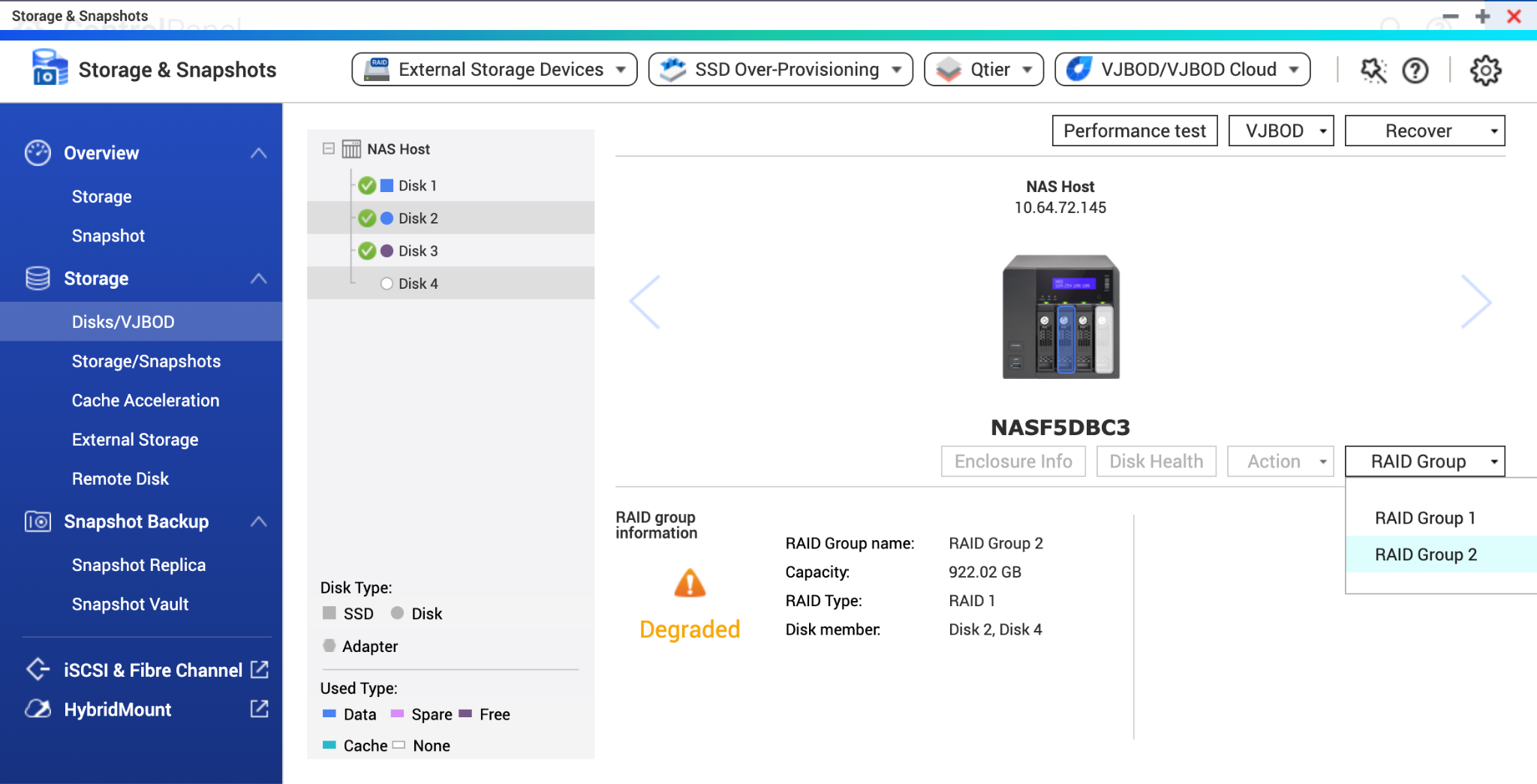
-
If the disk belongs to a RAID 1, RAID 5 or RAID 6, follow the procedures to replace the disk
-
Do not power off the NAS
-
Replace the disk with a same or larger capacity replacement disk which you can find in the QNAP compatibility list.
-
RAID rebuilding should start
Note: If the RAID becomes degraded and read-only during RAID rebuilding or the RAID rebuilding keeps skipping, this implies there may be another disk faulty, the RAID rebuilding fails to proceed. Please directly copy out the files from the NAS while the data volume is mounted
-
Wait for RAID rebuilding finishes
Note: If RAID rebuilding finishes, the disk failure error recurs on the same disk slot in a short time. Double confirm the disk health by connecting the disk to a Windows PC and check by Disk diagnostic tool provided by the Hard disk manufacturer. If the result status is error/warning, the drive will need to be replaced. If the status shows Good, please contact us via our Service Portal for further assessment.
-
-
-
-



