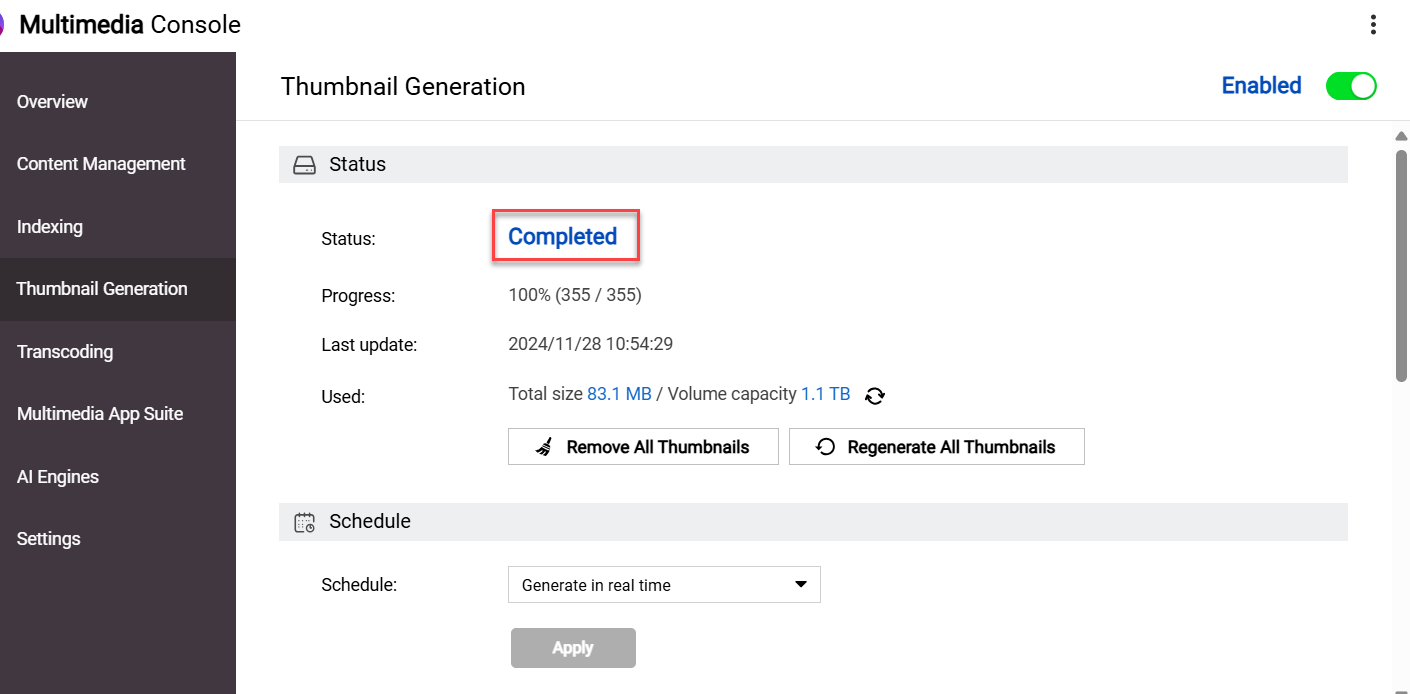Applicable Products
QuMagie
Analysis
If you can't see an image or video file in QuMagie, it may be caused by one or more of the following:
The file format of the image/video is not supported
If your file has a format or codec that is not supported by QuMagie, then that image/video will not appear in QuMagie or will not be displayed correctly. For a list of supported file formats, see What file formats and codecs do Photo Station & QuMagie support?
The file format of the image/video requires a license
Certain media file formats require a CAYIN MediaSign Player license. If you do not have the required license activated, then the image/video will not appear in QuMagie or will be displayed with a default generic thumbnail. For details on how to purchase and activate licenses, see "Licenses" in the QTS User Guide or QuTS hero User Guide.
The image/video is not in a content source folder
QuMagie only displays images/videos from content source folders. To ensure that QuMagie displays your image/video, you can move your image/video file into an existing content source folder, or add the parent folder of the image/video to QuMagie's content source folder list. To add folders to QuMagie's content source folders list:
Warning
Only shared folders can be content source folders. When adding a folder to QuMagie's content source folder list, ensure that the folder is a shared folder. For details on shared folders, see "Shared Folders" in the
QTS User Guide or
QuTS hero User Guide.
Tip
You can also manage QuMagie's content source folder list in QuMagie > Settings > Content Management (tab) > Content Sources (setting).
- Open Multimedia Console.
- Go to Content Management.
- Select the QuMagie tab.
- Under Content Sources, click Edit.
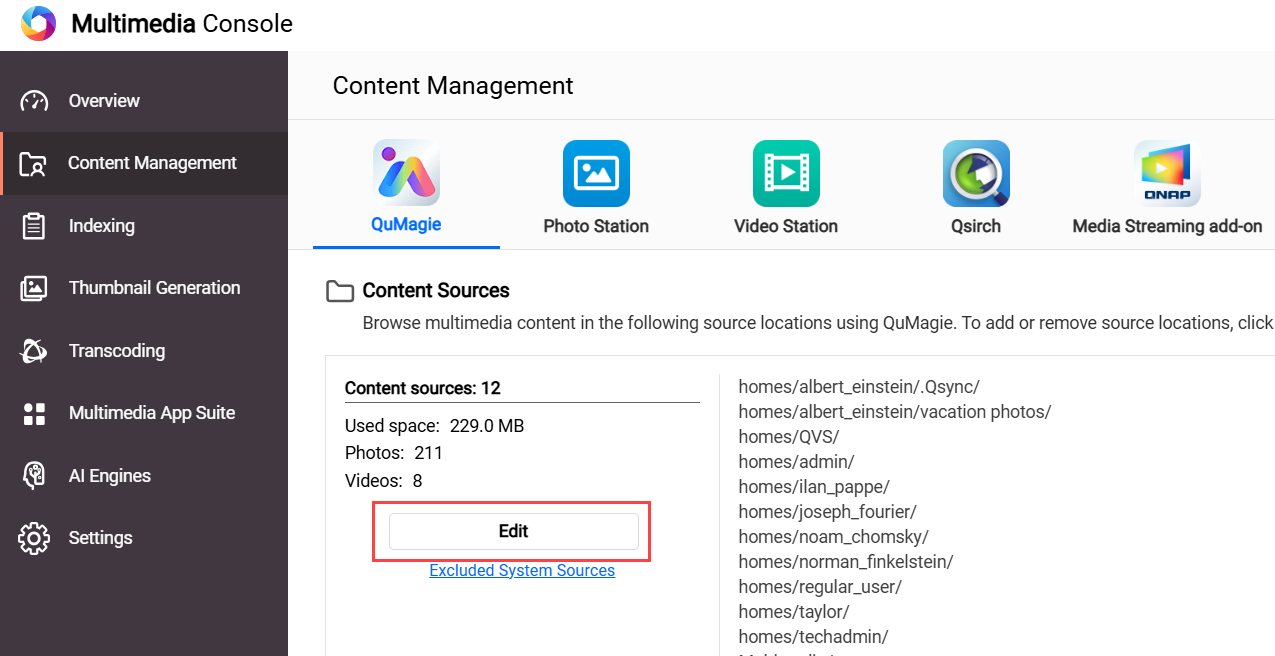 The Edit sources window opens.
The Edit sources window opens. - In the Select Folders panel, select one or more folders.
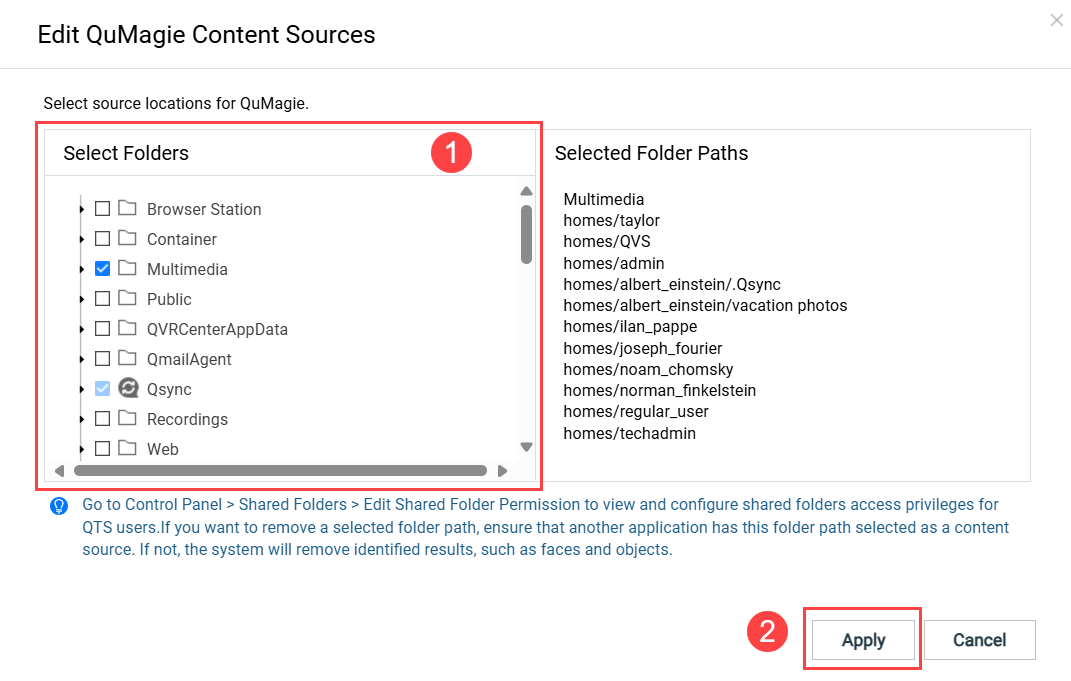
- Click Apply.
Multimedia Console adds the content sources.
You do not have read permissions for the image/video
If you do not have sufficient permissions for the image/video, then the image/video will not appear in QuMagie. To ensure you have sufficient permissions, do the following:
- Ensure you have sufficient permission for the content source folder.
- Open Control Panel.
- Go to Privilege > Shared Folders > Shared folder (tab).
- Locate the shared folder containing your image/video and click
 .
.
The Edit Shared Folder Permission window opens. - Enable either "Read Only" or "Read/Write" permissions for the appropriate users.
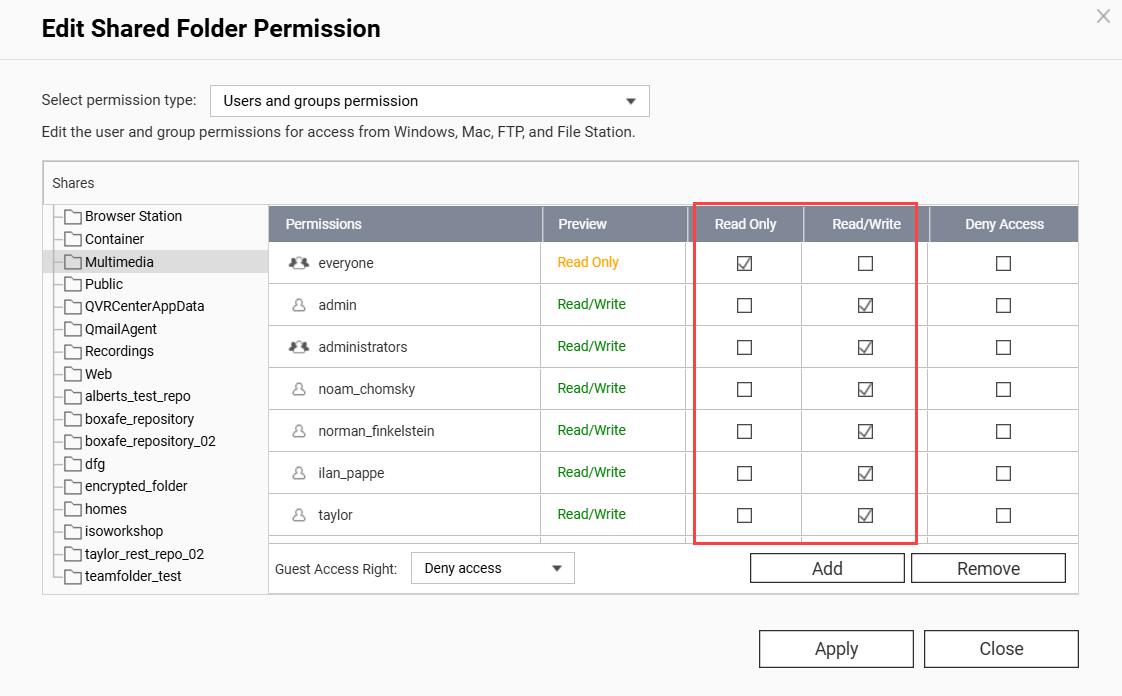
- Click Apply.
- Ensure you have sufficient permission on the individual image/video.
- Open File Station.
- Locate your image/video.
- Right click on the image/video to open the context menu and click Properties.
The Properties window opens. - Select the Permissions tab.
- Enable the "Read" permission for the appropriate groups.
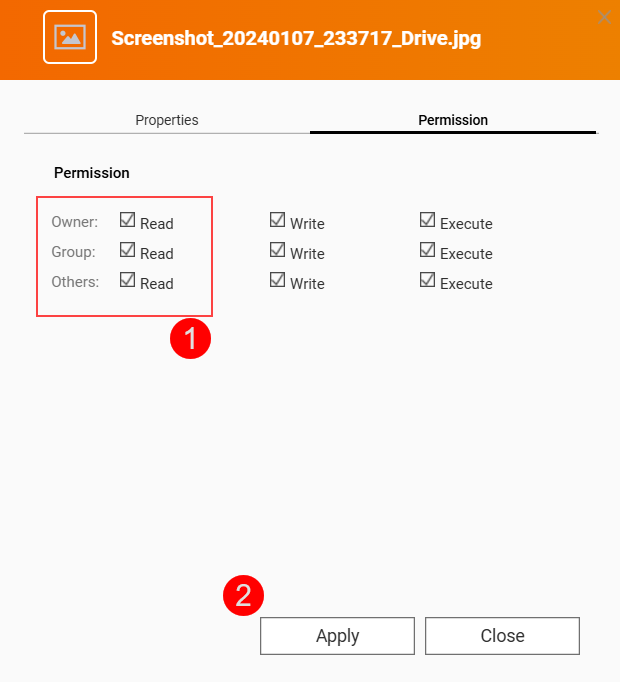
- Click Apply.
QuMagie now has sufficient permissions to display your image/folder.
Your image/video file is above the maximum supported size
QuMagie may not display your image/video correctly if any of the following apply:
- The width x height of the image/video is greater than 500,000,000 pixels.
- Your NAS device has 2058 MB of total RAM or less and the width x height of the image/video is greater than 240,000,000 pixels.
- Your NAS device has 1024 MB of total RAM or less and the width x height of the image/video is greater than 51,000,000 pixels.
- The file size of the image/video is greater than 1/8 of your NAS device's total RAM.
- For TAS files, if the file is greater than 60 MB.
QuMagie settings are hiding images/videos with no thumbnails
To allow QuMagie to display images/videos even when those images/videos do not have thumbnails, do the following:
- Click on your profile icon on the top right.
- Click on Settings.
The Settings window appears. - Go to Miscellaneous (tab) > Display.
- Disable Only display media files with generated thumbnails.
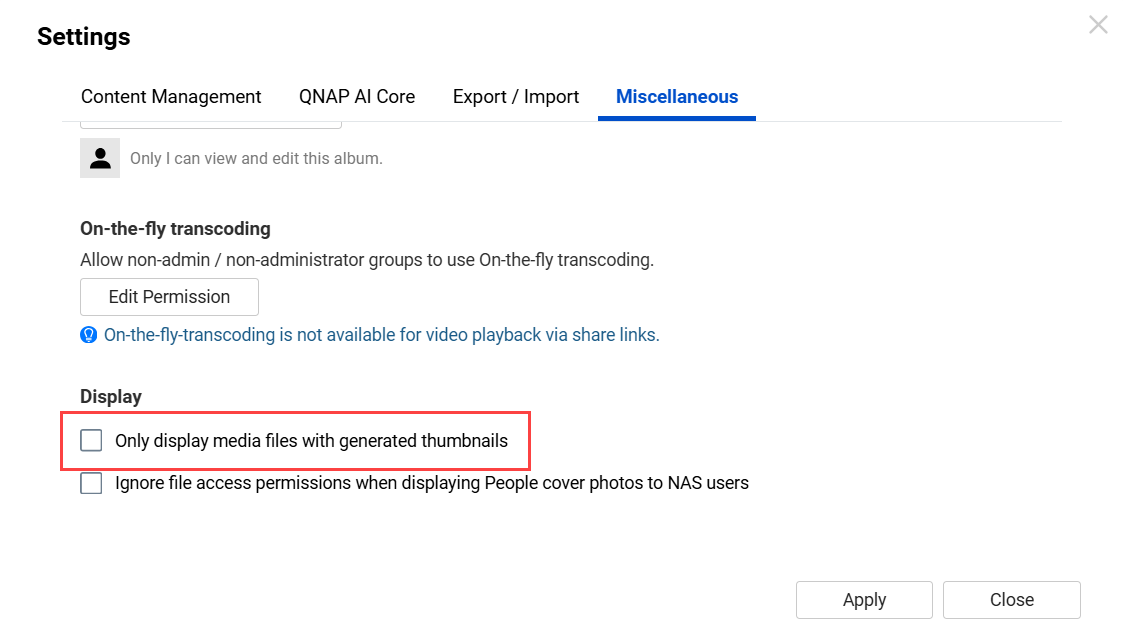
- Click Apply.
QuMagie now displays images/videos that do not have thumbnails.
The image/video file isn't indexed yet
For many multimedia apps, such as QuMagie, to display images/videos the image/video files must be indexed by your system. Indexing is a process of analyzing and storing media files so that they can be more efficiently used by multimedia apps. To ensure that your images/videos have been indexed, do the following:
- Open Multimedia Console.
- Go to Indexing.
- Under Settings, locate the Index field.
If your system is still indexing files, the Index field will be "Indexing...":
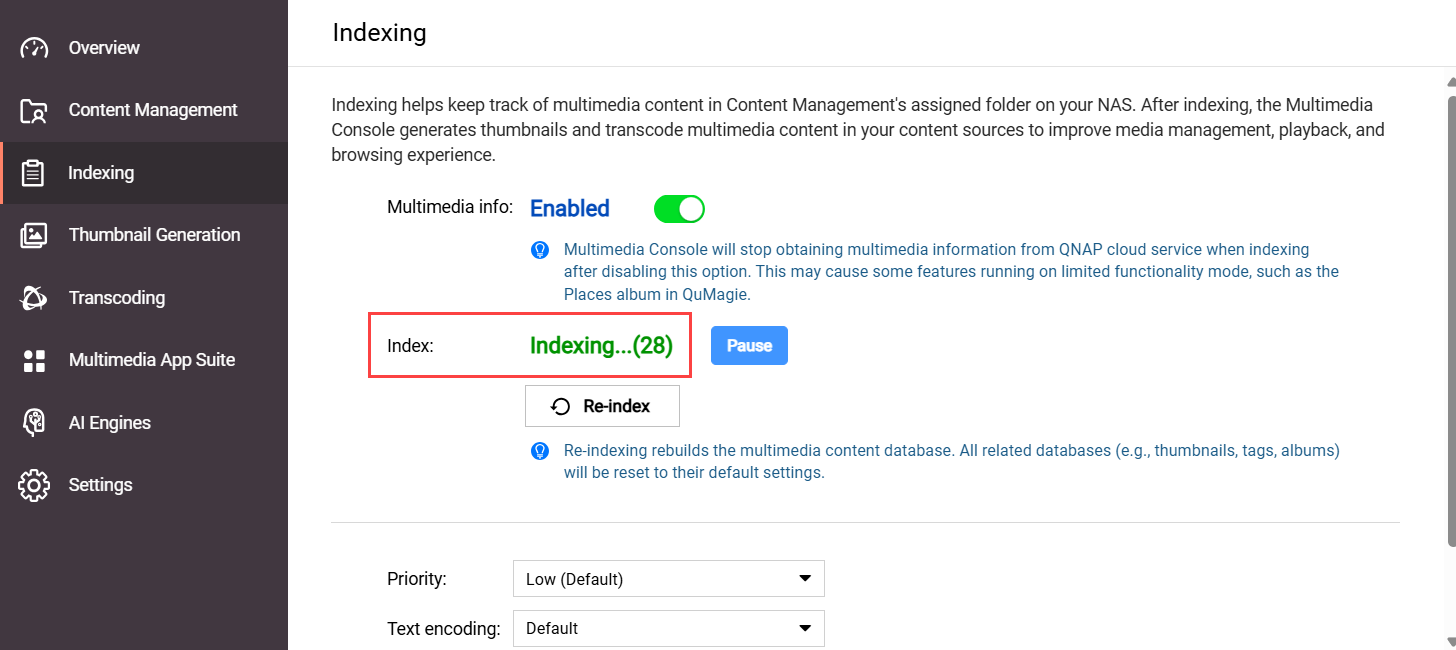 If your system has finished indexing files, the Index field will be "Completed":
If your system has finished indexing files, the Index field will be "Completed":
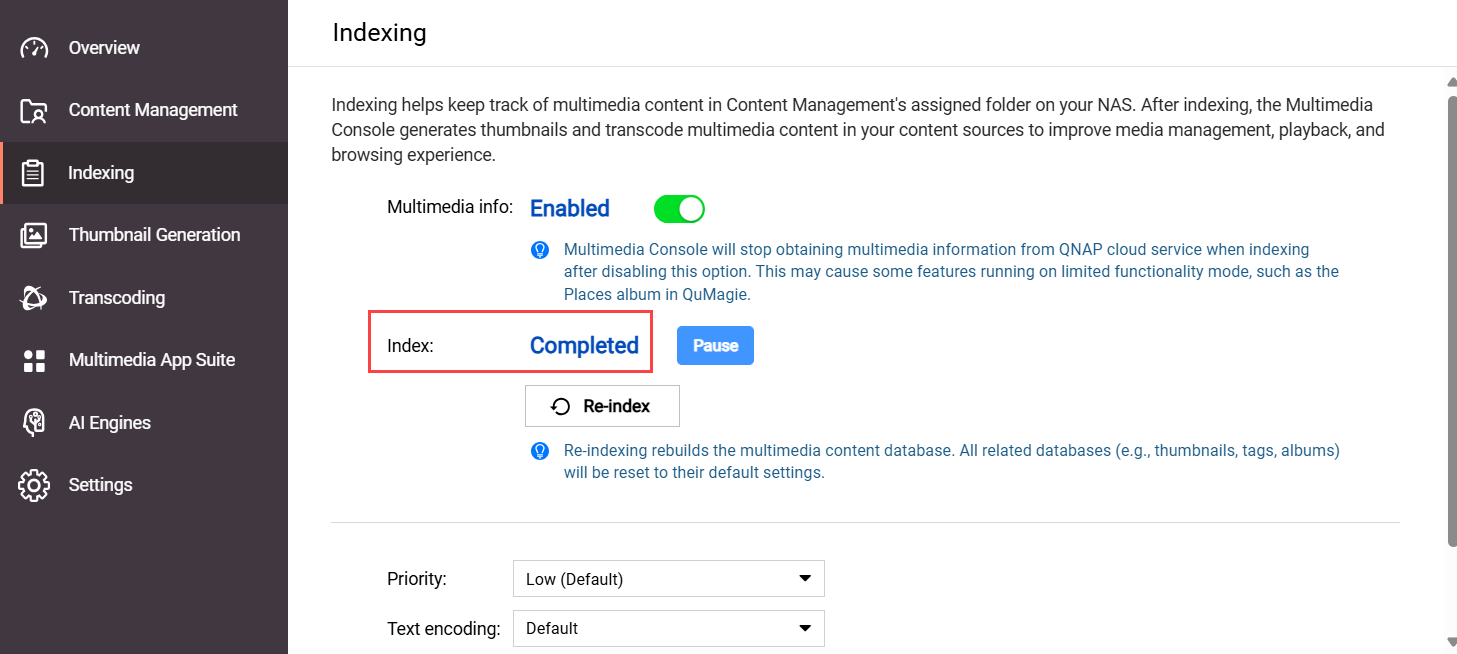
- If your system is still indexing files, wait until the indexing finishes, and then check your image/video in QuMagie again.
If the indexing status is Completed, but your image/video is still missing from QuMagie or not displayed correctly, see the section "The system media file index has been corrupted" in this FAQ.
The system file index has been corrupted
QuMagie may not be able to display images/videos, or display them correctly, if the system media index (also sometimes called the "Multimedia Console index/database") has become corrupted. For various reasons, the system media index may become corrupted. There is no way to confirm if the system file index is corrupted or not, but you can re-index the system file index and see if that resolves your issue:
Warning
Re-indexing the system media file index will delete and rebuild all indexed data. Data that will be deleted includes thumbnails, media file tags, QuMagie albums, and other things. Media files themselves are not affected.
- Open Multimedia Console.
- Go to Indexing.
- Under Settings, click Re-index.
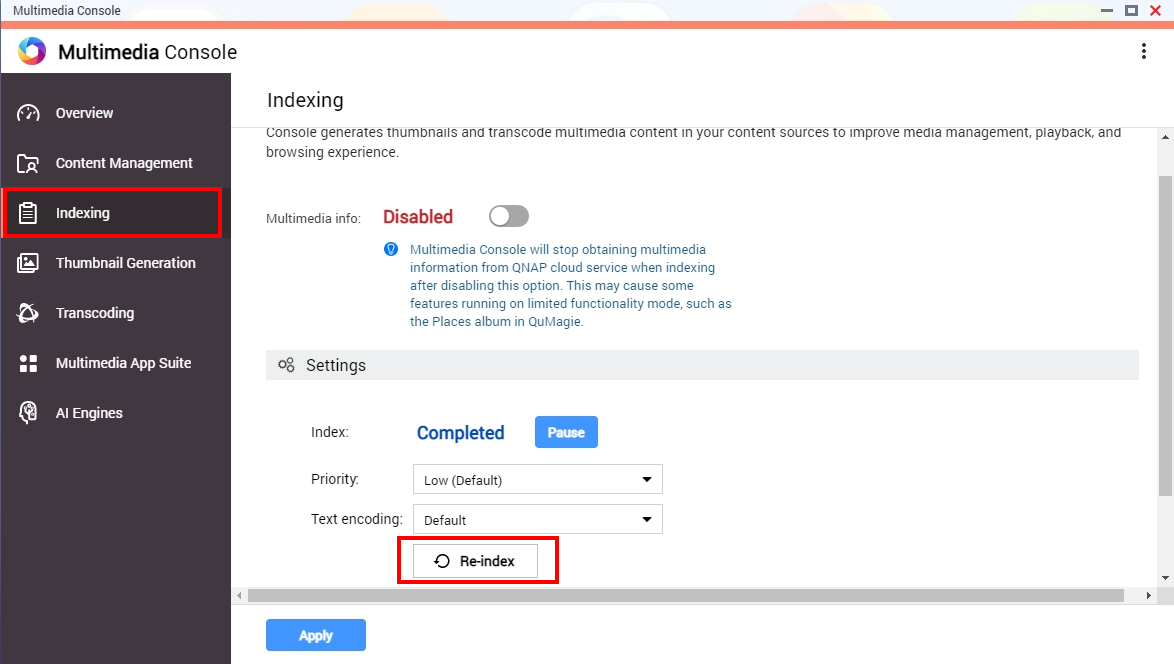 Your system will re-index all media files in your content source folders (not only QuMagie's content source folders). This may take some time. After the indexing is complete, you can check your image/video in QuMagie again.
Your system will re-index all media files in your content source folders (not only QuMagie's content source folders). This may take some time. After the indexing is complete, you can check your image/video in QuMagie again.
After resolving any of the above issues, you may still need to wait some time before seeing your image/video displayed correctly in QuMagie because your system must first generate a thumbnail for your image/video. To check the status of this thumbnail generation, go to Multimedia Console > Thumbnail Generation > Status. The status should be Completed:
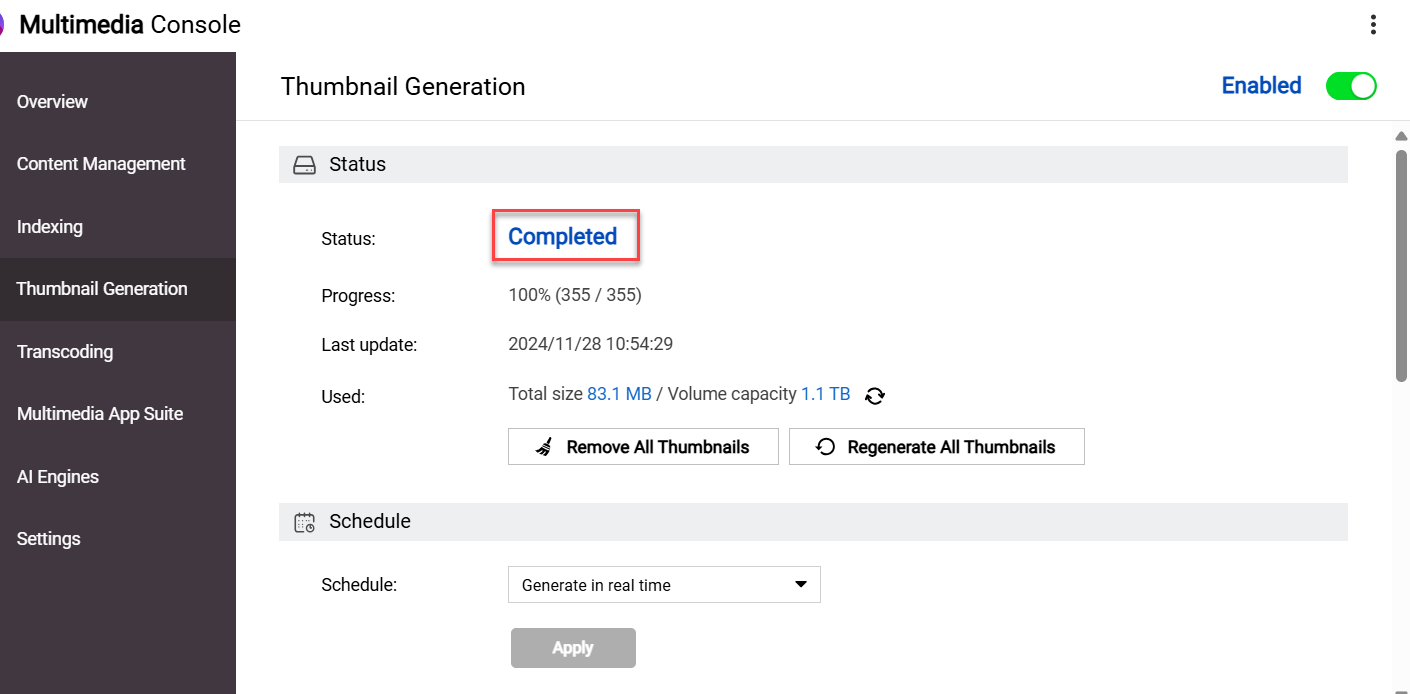
If your images/videos appear in QuMagie but they are not displayed correctly, see Why are some images not displayed correctly in QuMagie?
If your images/videos are still not being displayed correctly in QuMagie, you can content QNAP support for further assistance.
Further Reading
适用产品
QuMagie
分析
如果您在 QuMagie 中看不到图像或视频文件,可能是由以下一个或多个原因导致的:
图像/视频的文件格式不受支持
如果您的文件具有 QuMagie 不支持的格式或编解码器,则该图像/视频将不会出现在 QuMagie 中或无法正确显示。有关支持的文件格式列表,请参见 Photo Station和QuMagie支持哪些文件格式和编解码器?
图像/视频的文件格式需要 许可证
某些媒体文件格式需要 CAYIN MediaSign 多媒体播放器 许可证。如果您没有激活所需的 许可证,则图像/视频将不会出现在 QuMagie 中或将显示为默认的通用缩略图。有关如何购买和激活 许可证 的详细信息,请参见 QTS 用户指南 或 QuTS hero 用户指南 中的“许可证”。
图像/视频不在内容源文件夹中
QuMagie 仅显示来自内容源文件夹的图像/视频。为了确保 QuMagie 显示您的图像/视频,您可以将图像/视频文件移动到现有的内容源文件夹中,或将图像/视频的父文件夹添加到 QuMagie 的内容源文件夹列表中。要将文件夹添加到 QuMagie 的内容源文件夹列表中:
警告
只有共享文件夹可以是内容源文件夹。在将文件夹添加到 QuMagie 的内容源文件夹列表时,请确保该文件夹是共享文件夹。有关共享文件夹的详细信息,请参见
QTS 用户指南 或
QuTS hero 用户指南 中的“共享文件夹”。
提示
您还可以在QuMagie>设置>内容管理(选项卡) >内容来源(设置)。
- 打开Multimedia Console.
- 前往内容管理.
- 选择QuMagie 选项卡。
- 在 内容来源 下,点击 编辑。
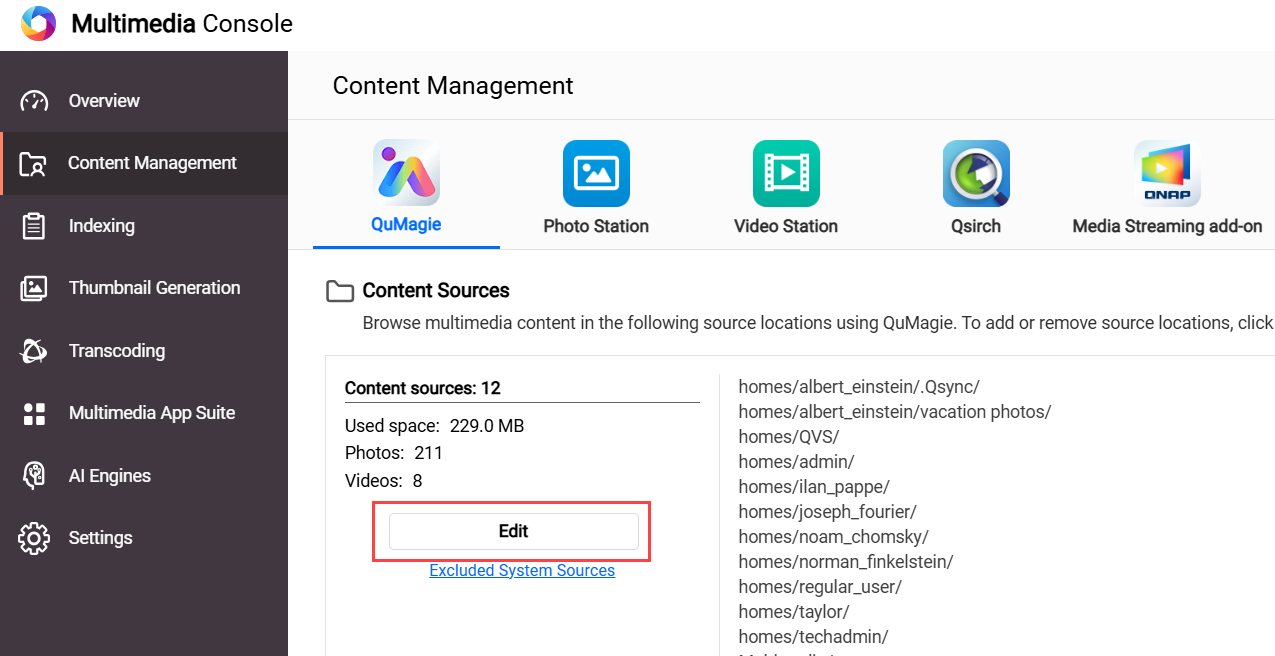 打开 编辑来源 窗口。
打开 编辑来源 窗口。 - 在 选择文件夹 面板中,选择一个或多个文件夹。
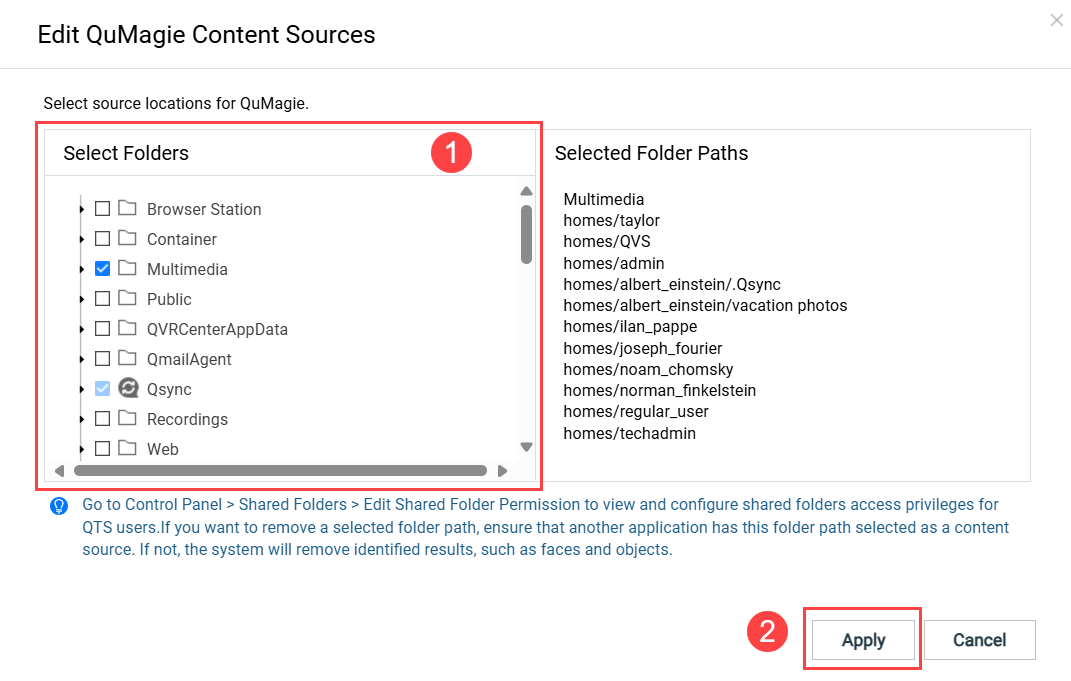
- 点击应用。
Multimedia Console 添加了 内容来源。
您没有图像/视频的读取权限
如果您没有足够的图像/视频权限,则图像/视频将不会出现在 QuMagie 中。为了确保您有足够的权限,请执行以下操作:
- 确保您对内容源文件夹有足够的权限。
- 打开控制台。
- 前往权限>共享文件夹>共享文件夹(标签)。
- 找到包含您图像/视频的共享文件夹并点击
 。
。
打开 编辑共享文件夹权限 窗口。 - 为适当的用户启用“只读”或“读/写”权限。
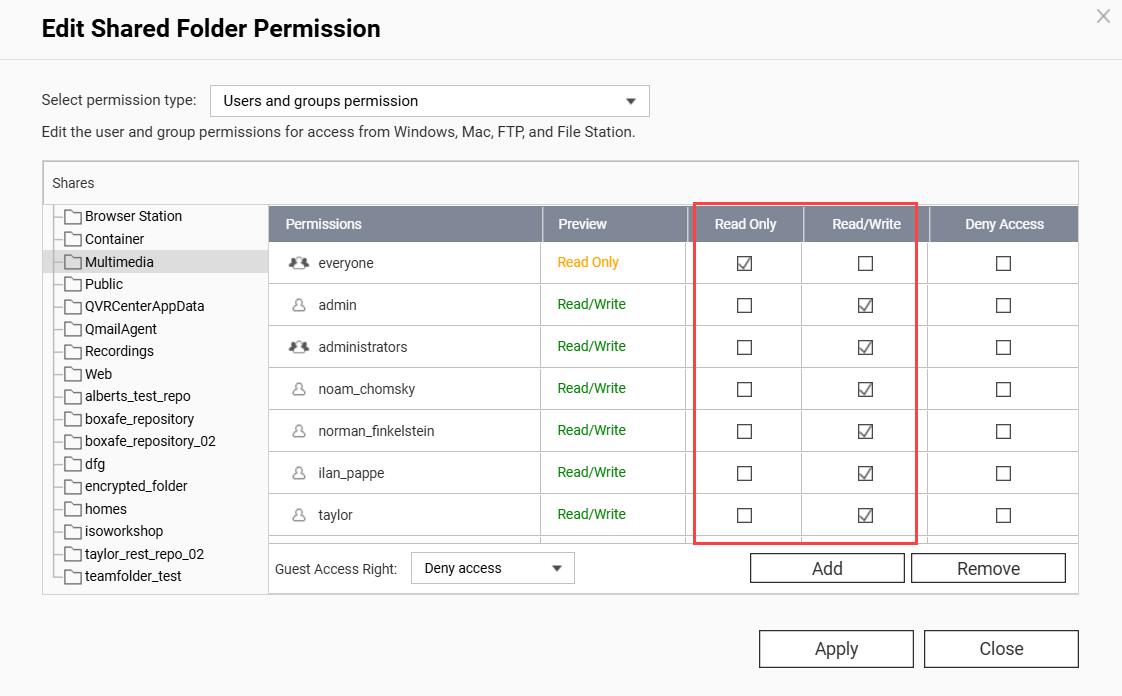
- 点击应用。
- 确保您对单个图像/视频有足够的权限。
- 打开File Station。
- 找到您的图像/视频。
- 右键点击图像/视频以打开上下文菜单,然后点击 属性。
打开 属性 窗口。 - 选择权限标签。
- 为适当的组启用“读取”权限。
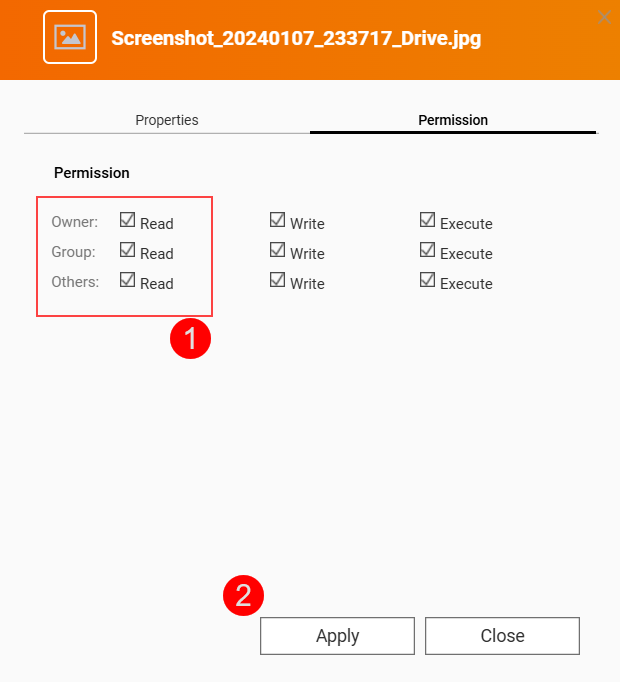
- 点击应用。
QuMagie 现在有足够的权限来显示您的图像/文件夹。
您的图像/视频文件超过了支持的最大尺寸
如果以下任何情况适用,QuMagie 可能无法正确显示您的图像/视频:
- 图像/视频的宽度 x 高度大于 500,000,000 像素。
- 您的 NAS 设备的总 RAM 为 2058 MB 或更少,并且图像/视频的宽度 x 高度大于 240,000,000 像素。
- 您的 NAS 设备的总 RAM 为 1024 MB 或更少,并且图像/视频的宽度 x 高度大于 51,000,000 像素。
- 图像/视频的文件大小大于您 NAS 设备总 RAM 的 1/8。
- 对于 TAS 文件,如果文件大于 60 MB。
QuMagie 设置隐藏了没有缩略图的图像/视频
要允许 QuMagie 显示即使没有缩略图的图像/视频,请执行以下操作:
- 点击右上角的个人资料图标。
- 点击设置。
会出现设置窗口。 - 前往杂项 (标签) >显示.
- 禁用仅显示生成缩略图的媒体文件。
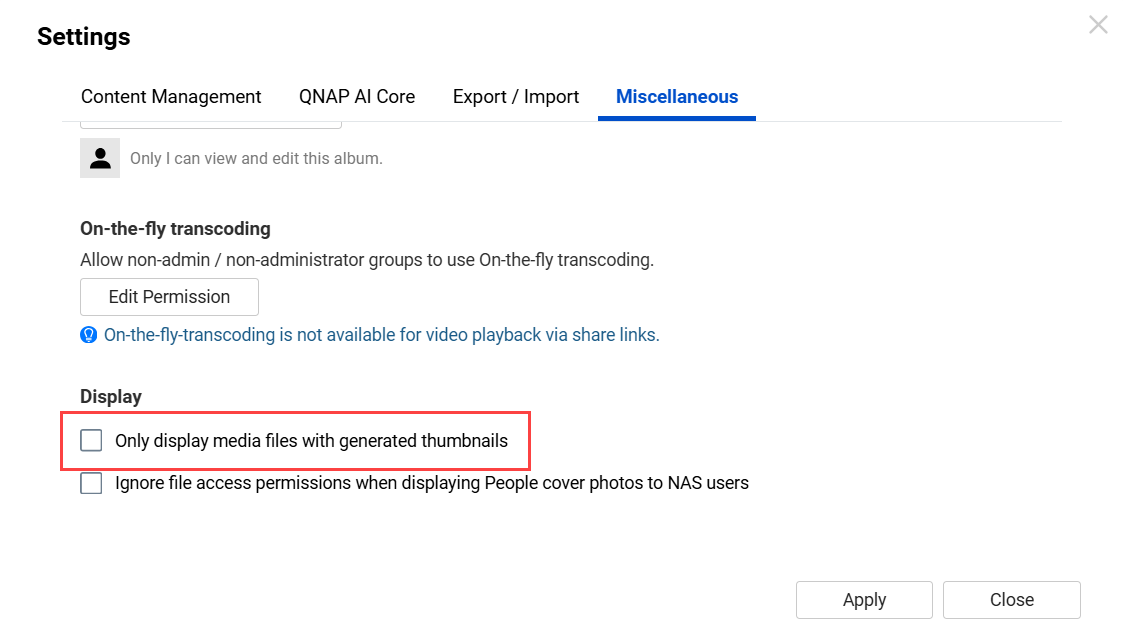
- 点击应用。
QuMagie现在显示没有缩略图的图像/视频。
图像/视频文件尚未被索引
对于许多多媒体应用程序,如QuMagie,要显示图像/视频,图像/视频文件必须由您的系统索引。索引是分析和存储媒体文件的过程,以便多媒体应用程序可以更高效地使用它们。要确保您的图像/视频已被索引,请执行以下操作:
- 打开Multimedia Console.
- 前往索引.
- 在设置下,找到索引字段。
如果您的系统仍在索引文件,索引字段将显示“正在索引...”:
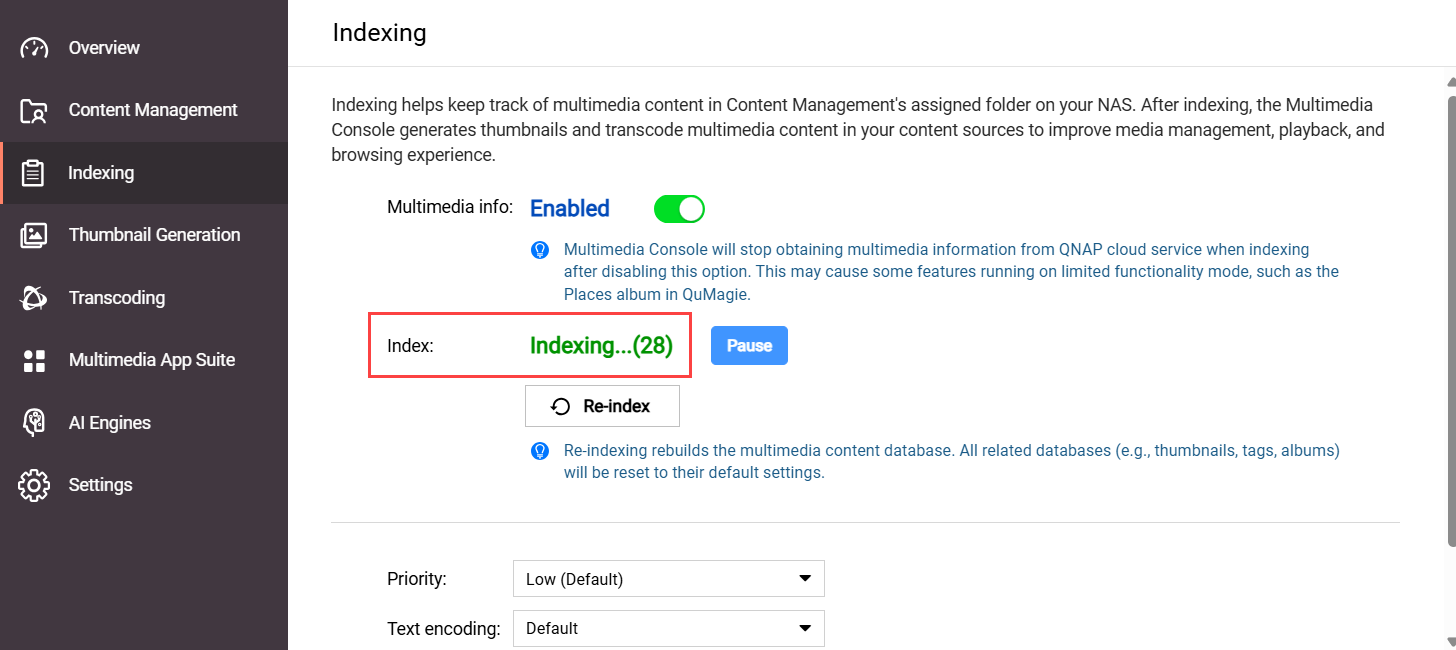 如果您的系统已完成文件索引,索引字段将显示“已完成”:
如果您的系统已完成文件索引,索引字段将显示“已完成”:
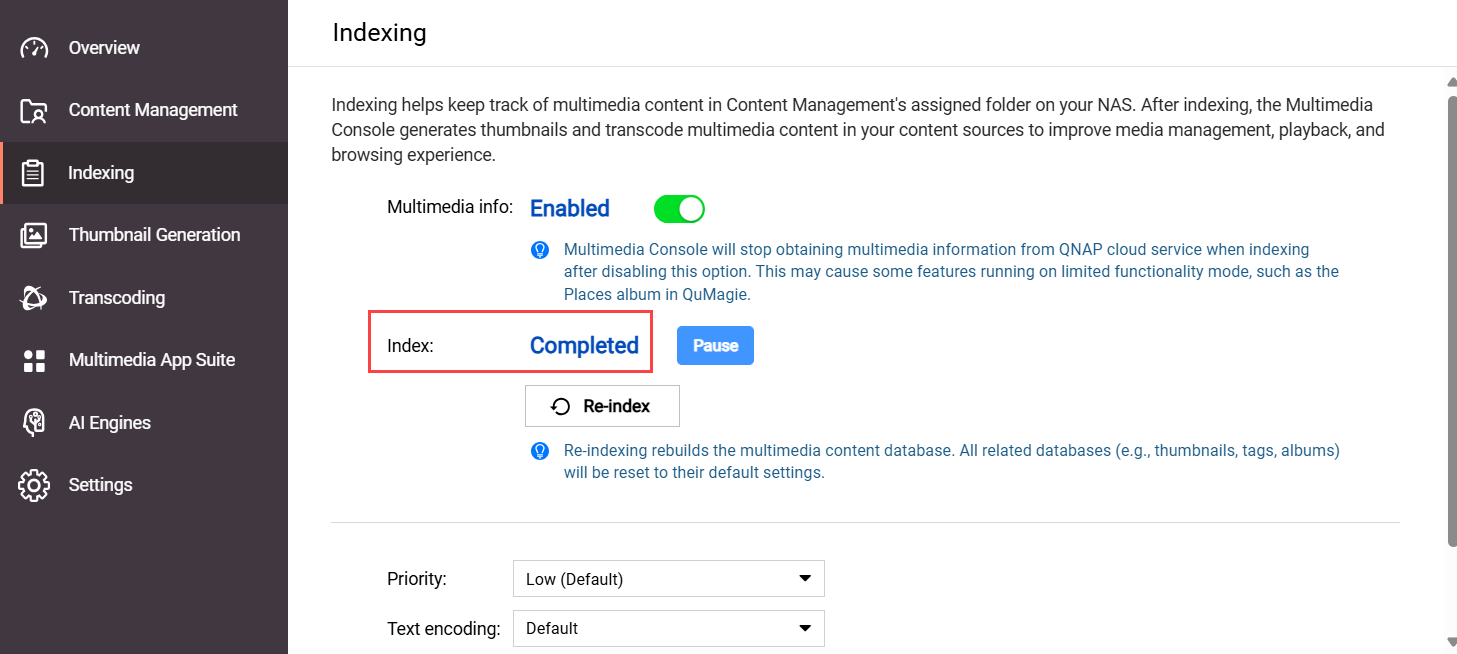
- 如果您的系统仍在索引文件,请等待索引完成,然后在QuMagie中再次检查您的图像/视频。
如果索引状态是已完成, 但您的图像/视频仍然在QuMagie中缺失或显示不正确,请参阅此FAQ中的“系统媒体文件索引已损坏”部分。
系统文件索引已损坏
QuMagie可能无法显示图像/视频,或者无法正确显示它们,如果系统媒体索引(有时也称为“Multimedia Console 索引/数据库”)已损坏。由于各种原因,系统媒体索引可能会损坏。无法确认系统文件索引是否损坏,但您可以重新索引系统文件索引,看看是否能解决您的问题:
警告
重新索引系统媒体文件索引将删除并重建所有索引数据。将被删除的数据包括缩略图、媒体文件标签、QuMagie相册等。媒体文件本身不受影响。
- 打开Multimedia Console.
- 前往索引.
- 在设置下,点击重新索引。
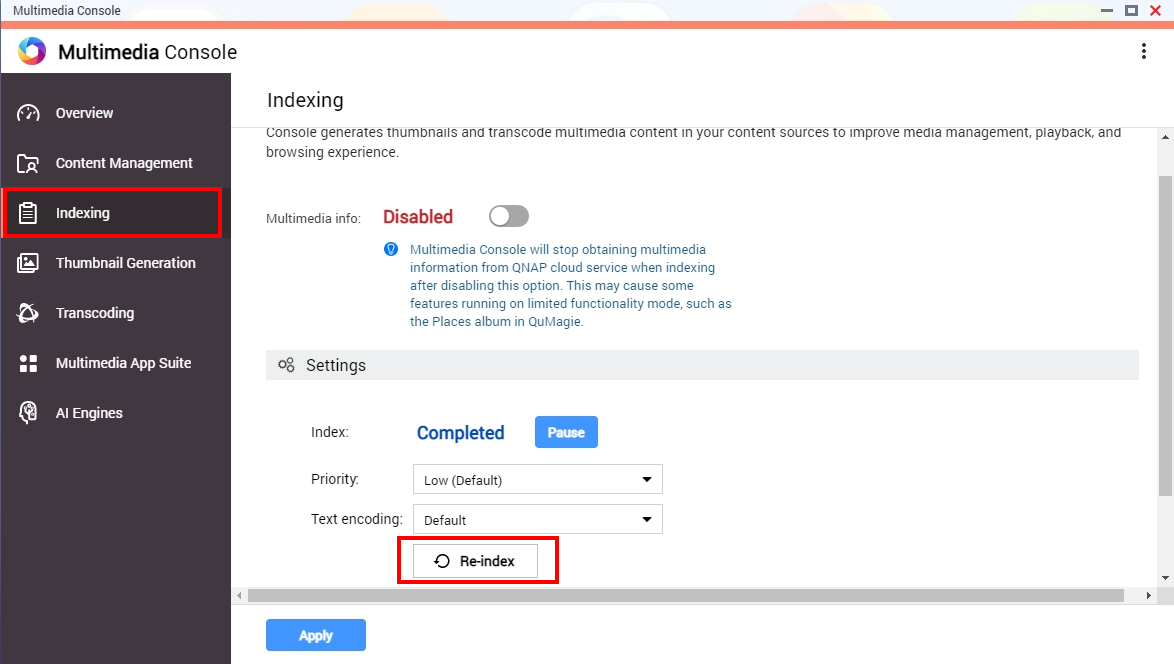 您的系统将重新索引内容源文件夹中的所有媒体文件(不仅仅是QuMagie的内容源文件夹)。这可能需要一些时间。索引完成后,您可以再次在QuMagie中检查您的图像/视频。
您的系统将重新索引内容源文件夹中的所有媒体文件(不仅仅是QuMagie的内容源文件夹)。这可能需要一些时间。索引完成后,您可以再次在QuMagie中检查您的图像/视频。
解决上述任何问题后,您可能仍需等待一段时间才能在QuMagie中正确显示您的图像/视频,因为您的系统必须首先为您的图像/视频生成缩略图。要检查此缩略图生成的状态,请前往Multimedia Console > 缩略图生成 > 状态。状态应为已完成:
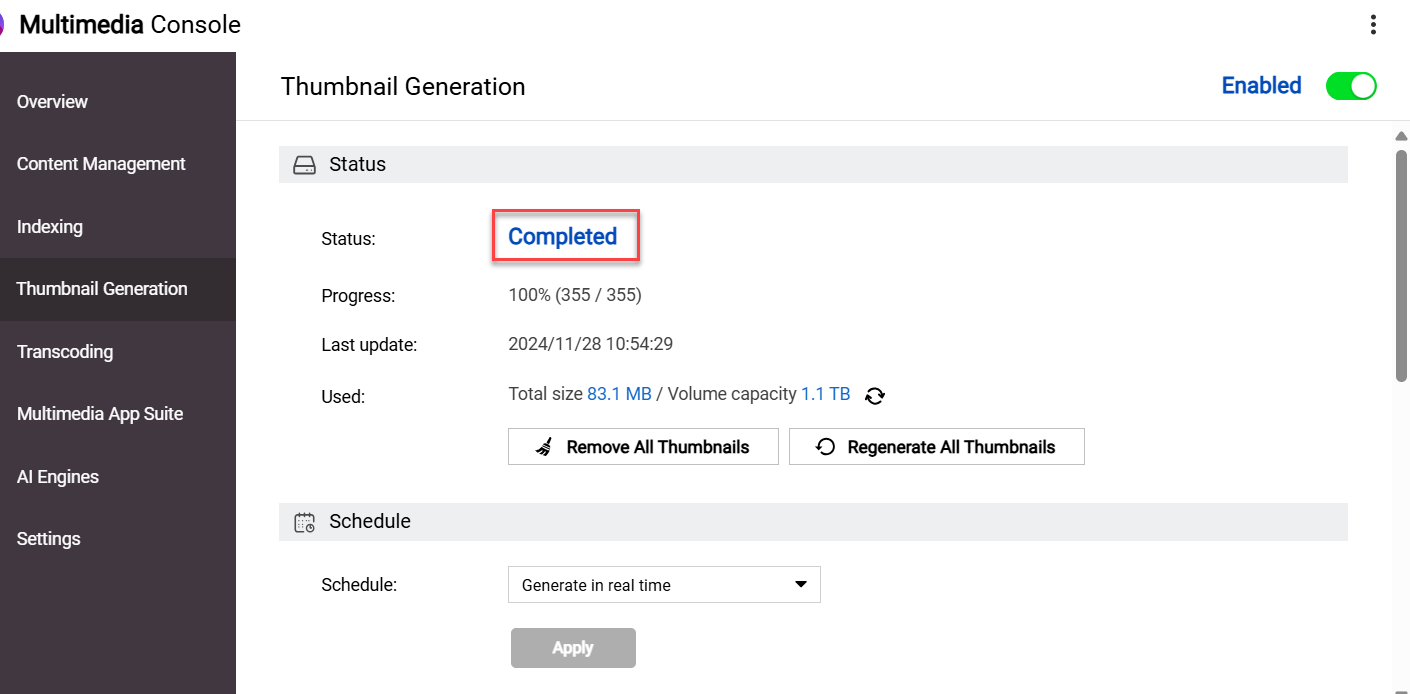
如果您的图像/视频出现在QuMagie中但未正确显示,请参见为什么有些图像在QuMagie中未正确显示?
如果您的图像/视频仍未在QuMagie中正确显示,您可以联系QNAP 支持以获得进一步帮助。
进一步阅读
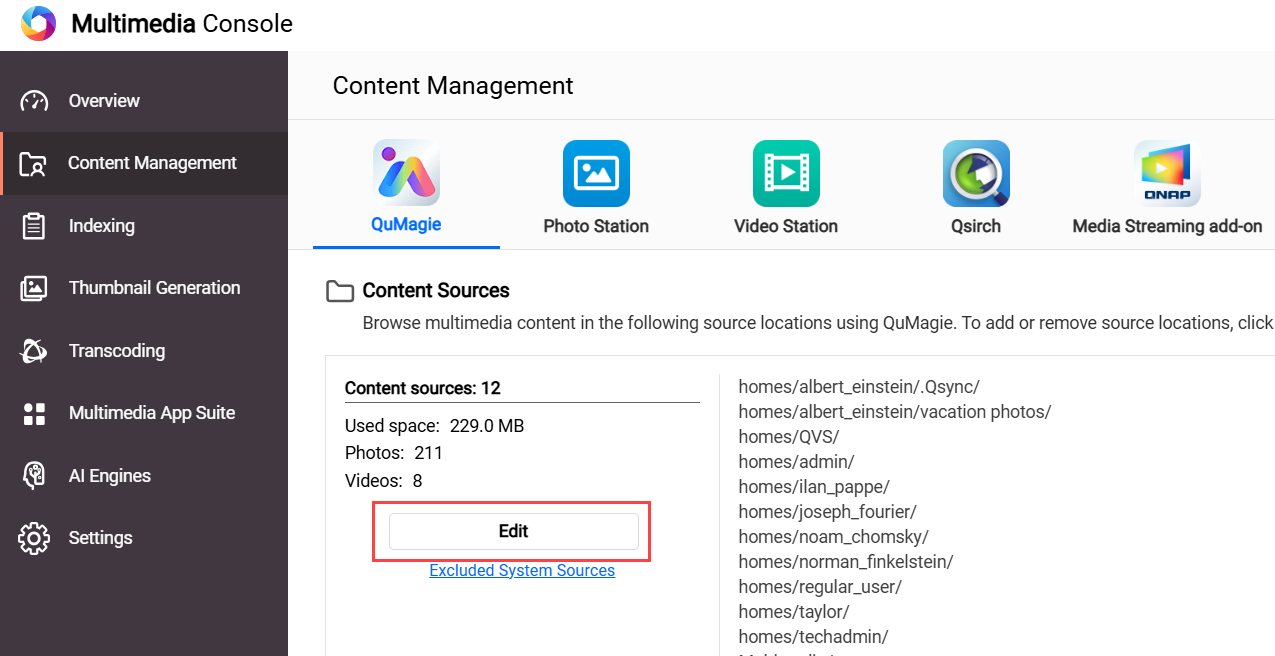 打开 编辑来源 窗口。
打开 编辑来源 窗口。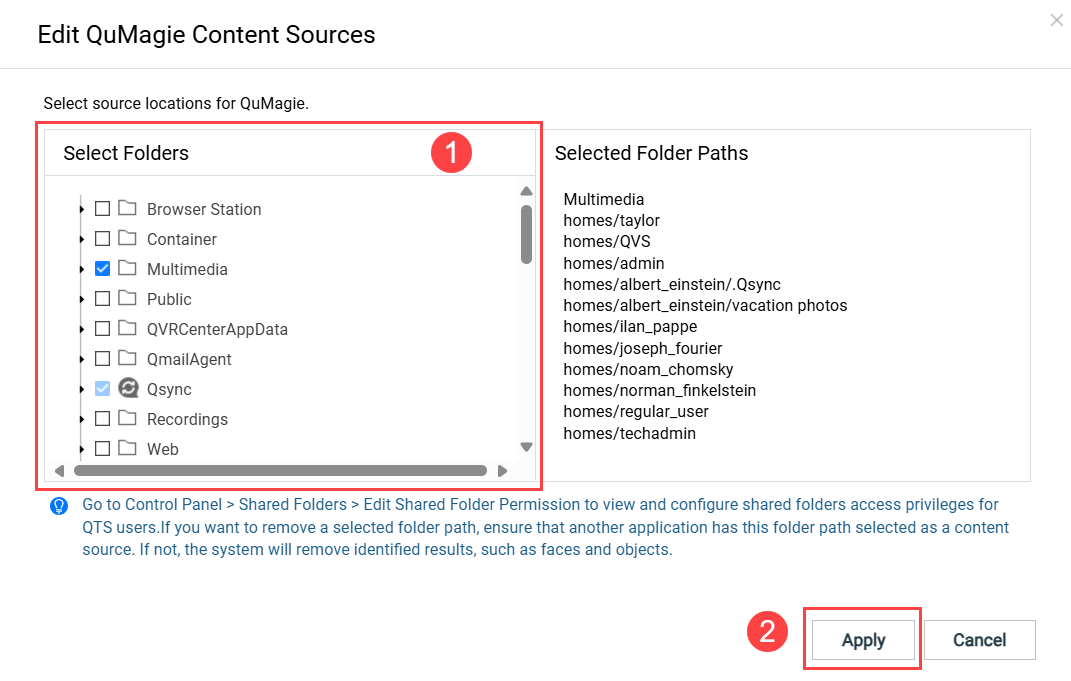
 。
。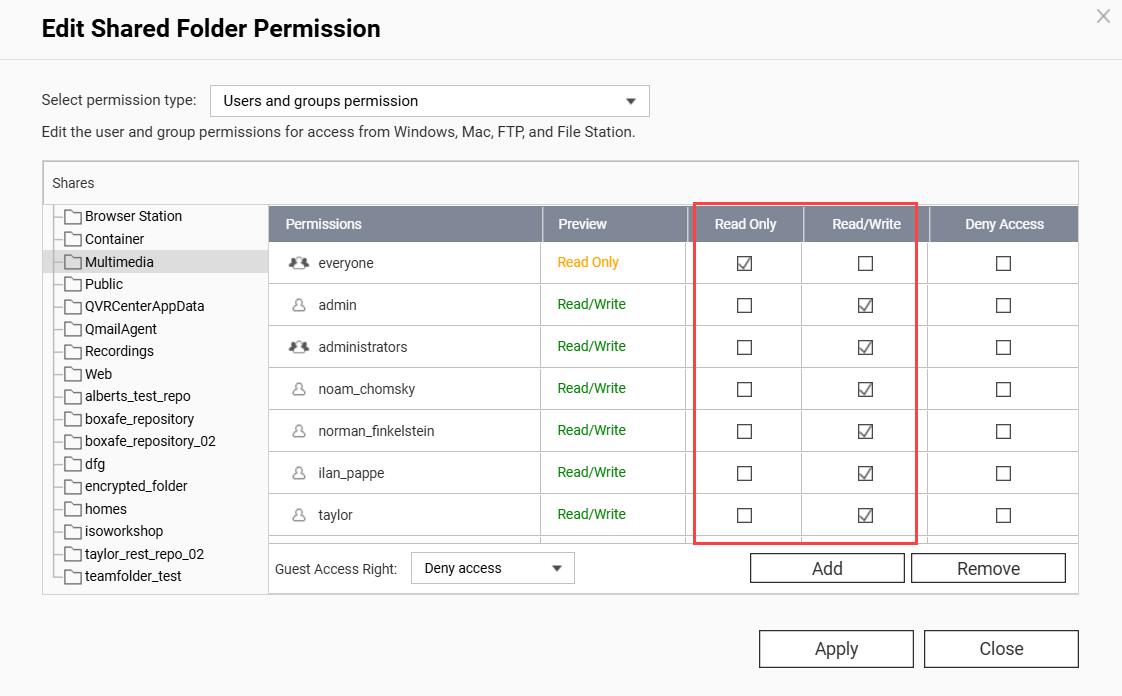
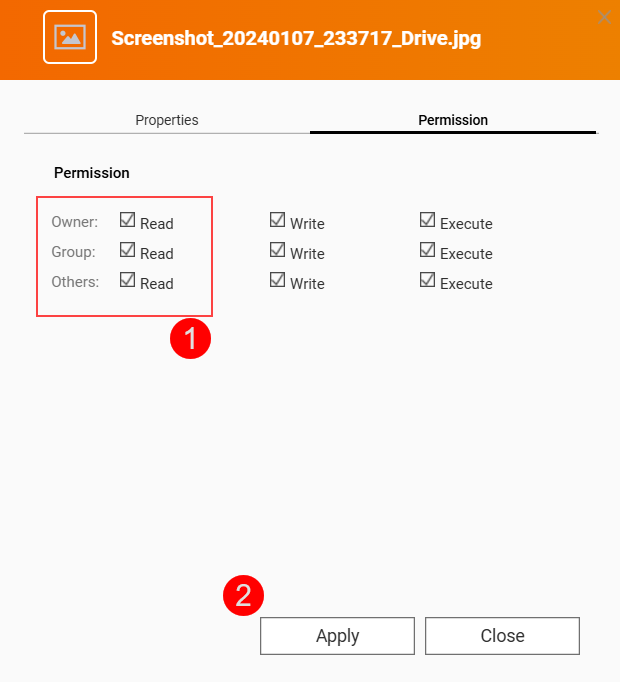
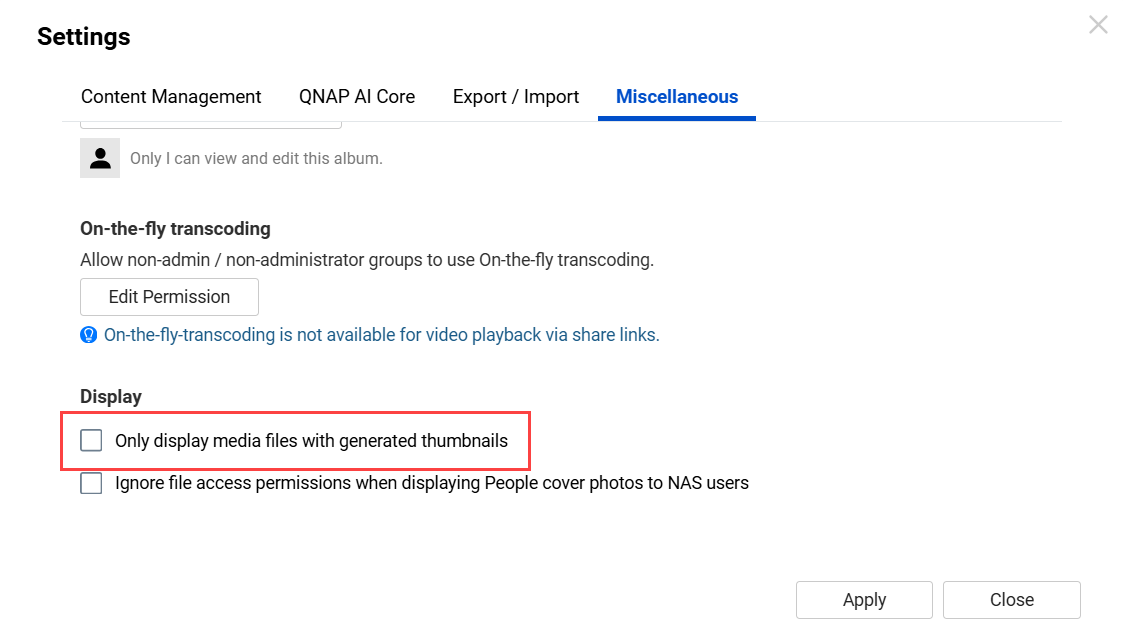
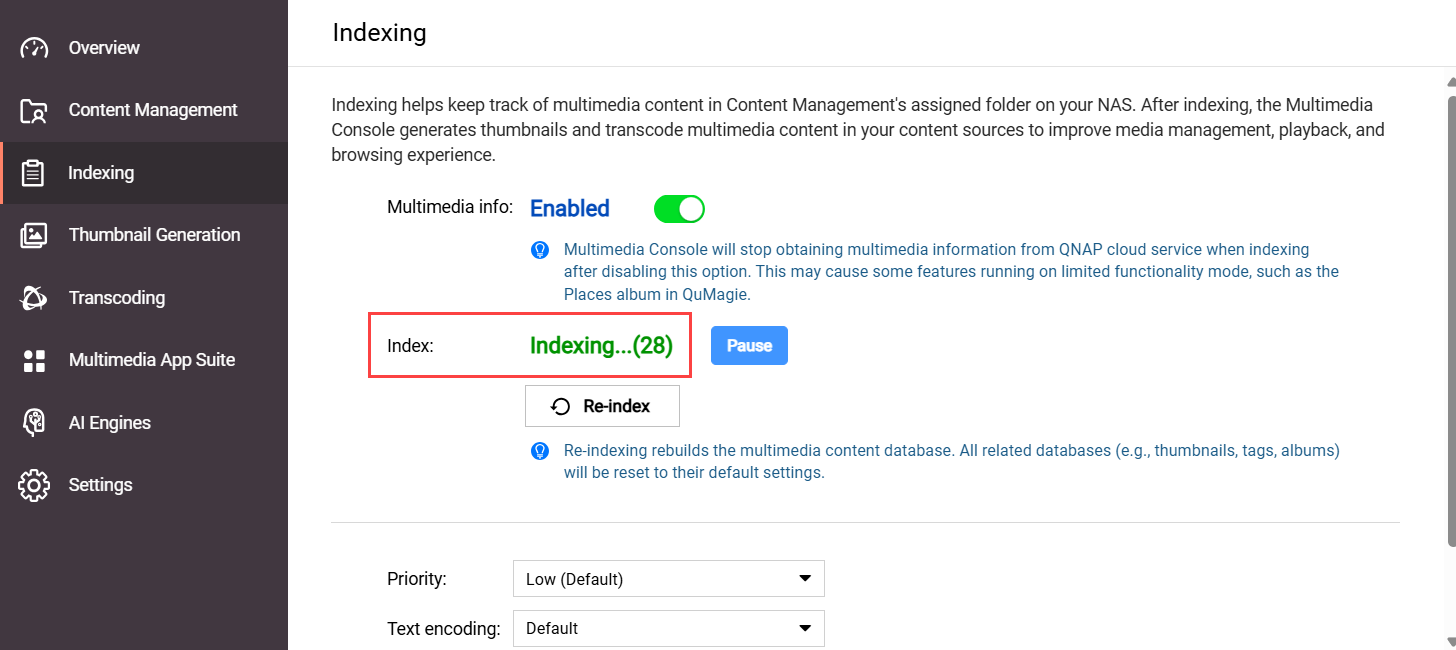 如果您的系统已完成文件索引,索引字段将显示“已完成”:
如果您的系统已完成文件索引,索引字段将显示“已完成”: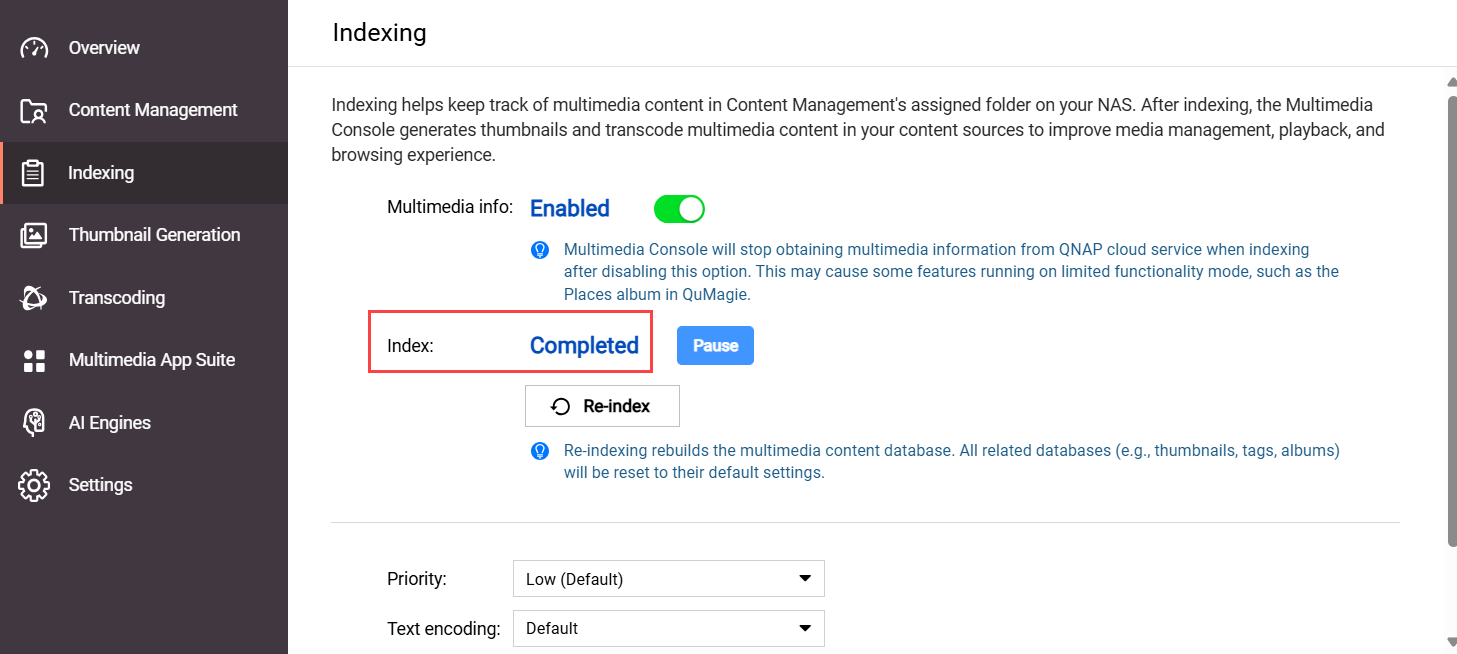
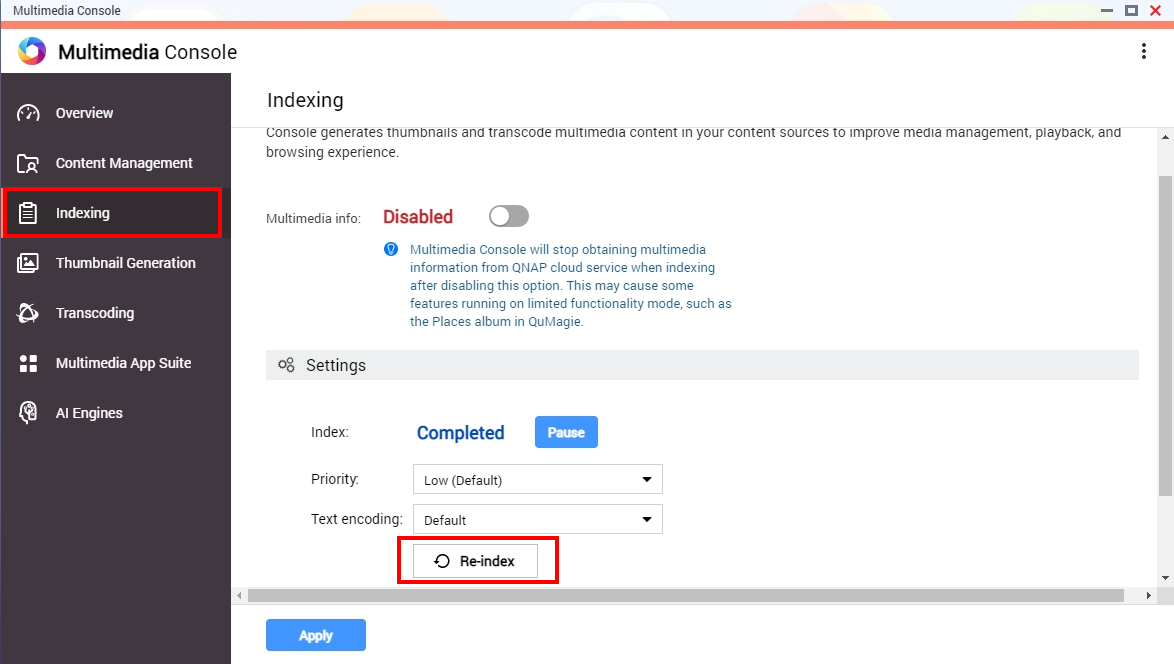 您的系统将重新索引内容源文件夹中的所有媒体文件(不仅仅是QuMagie的内容源文件夹)。这可能需要一些时间。索引完成后,您可以再次在QuMagie中检查您的图像/视频。
您的系统将重新索引内容源文件夹中的所有媒体文件(不仅仅是QuMagie的内容源文件夹)。这可能需要一些时间。索引完成后,您可以再次在QuMagie中检查您的图像/视频。