How to manage a QNAP NAS with Qmanager?
Applicable Products
Qmanager
Explanation
Qmanager is a mobile app that allows you to monitor and manage your QNAP NAS anytime and anywhere. You must be a NAS administrator to use Qmanager.
This tutorial explains how to set up and use Qmanager to manage your QNAP NAS.
Initial Setup
- Ensure that QTS 4.0 (or later) has been installed on your NAS.
- Go to Google Play or Apple Store and install Qmanager on your mobile device.
- Add your QNAP NAS to Qmanager. TipQmanager automatically finds every QNAP NAS on your local network. Based on the search results, select a NAS and log in with your username and password. If you have changed the port number (default: 8080) of the NAS, enter the new port number.
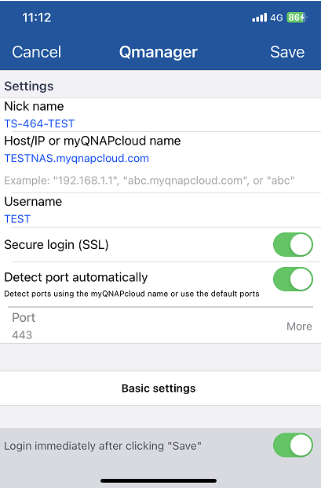
| Field | Description |
| Nick name | Enter a name for the connection. |
| Host/IP or myQNAPcloud name | Enter the host name or the IP address of the NAS. To connect to the NAS from the Internet, make sure the NAS is properly configured for remote access. Useful references: |
| Username | Enter your username. |
| Password | Enter your password. |
| Secure login (SSL) | Secure Sockets Layer If you enable this option, make sure that the port number is correct (Default: 443). |
| Detect port automatically | Detect ports using your myQNAPcloud name or use the default ports. |
Resource Monitor
- You can check NAS system information in the Resource Monitor, including CPU usage, memory usage, disk usage, bandwidth, processes, and online users.
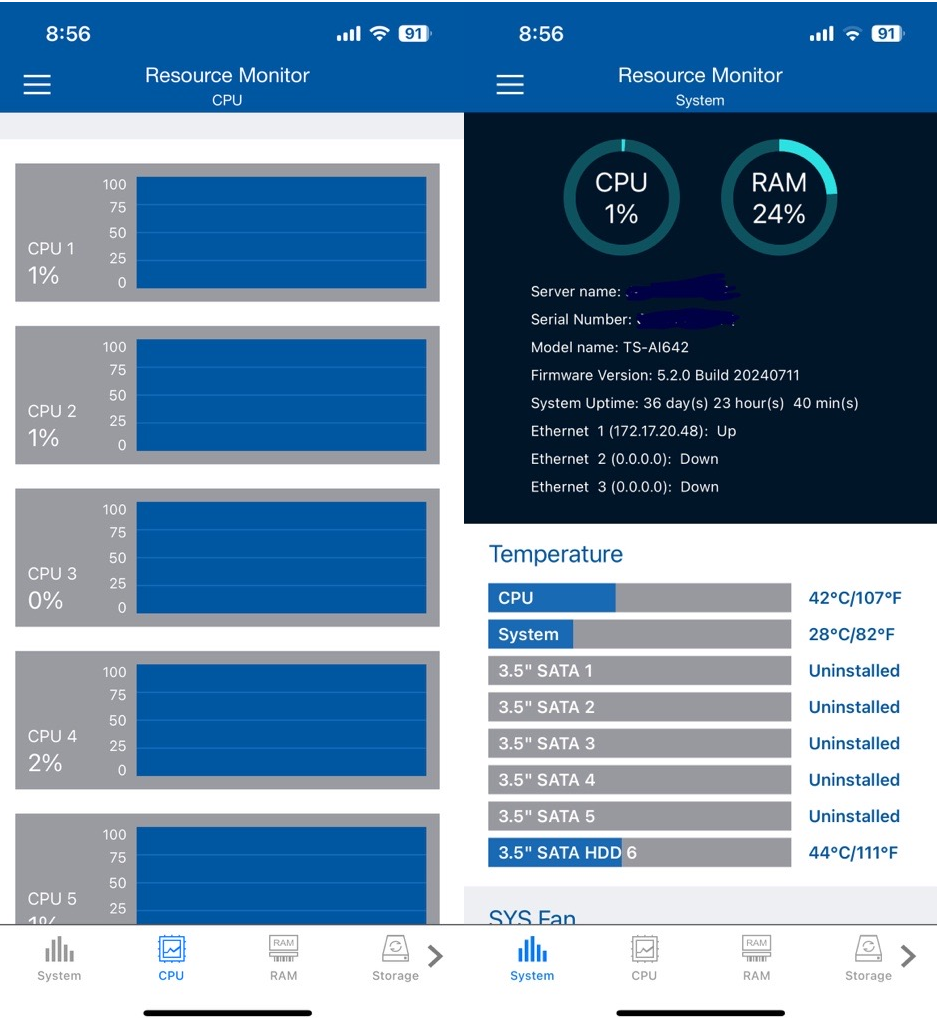
- You can see detailed information for online users and can also block unwanted IP addresses to protect your NAS.
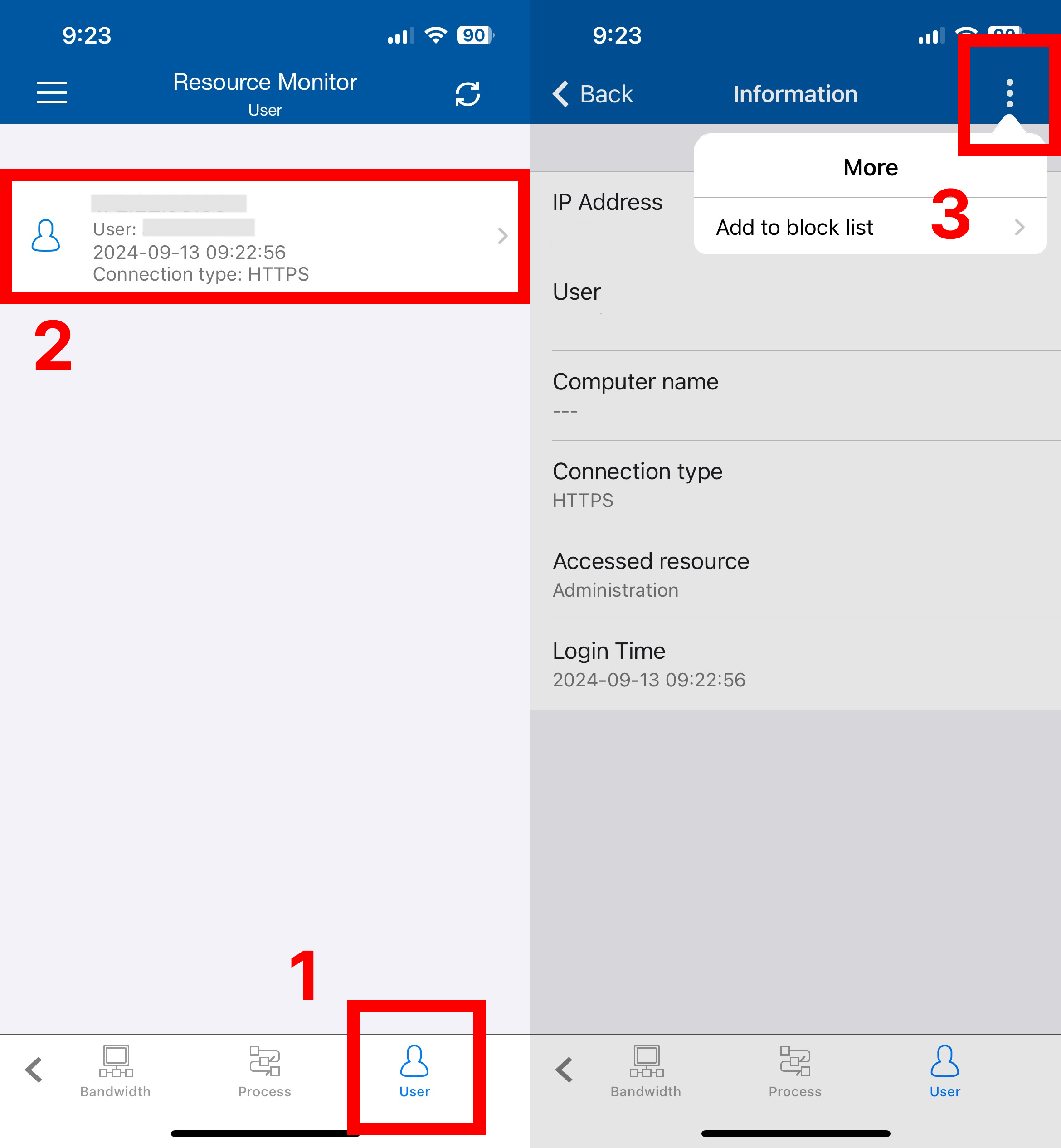
Privilege Settings
You can manage user privilege settings, user groups, and shared folders.
- User privilege settings
- Tap
 in the Users tab to create NAS users or manage home folder settings.
in the Users tab to create NAS users or manage home folder settings.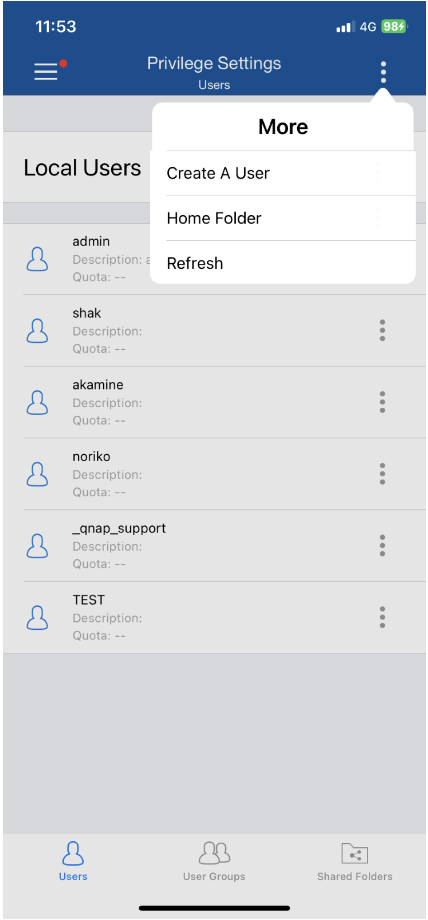
- Manage privilege settings for specific users.
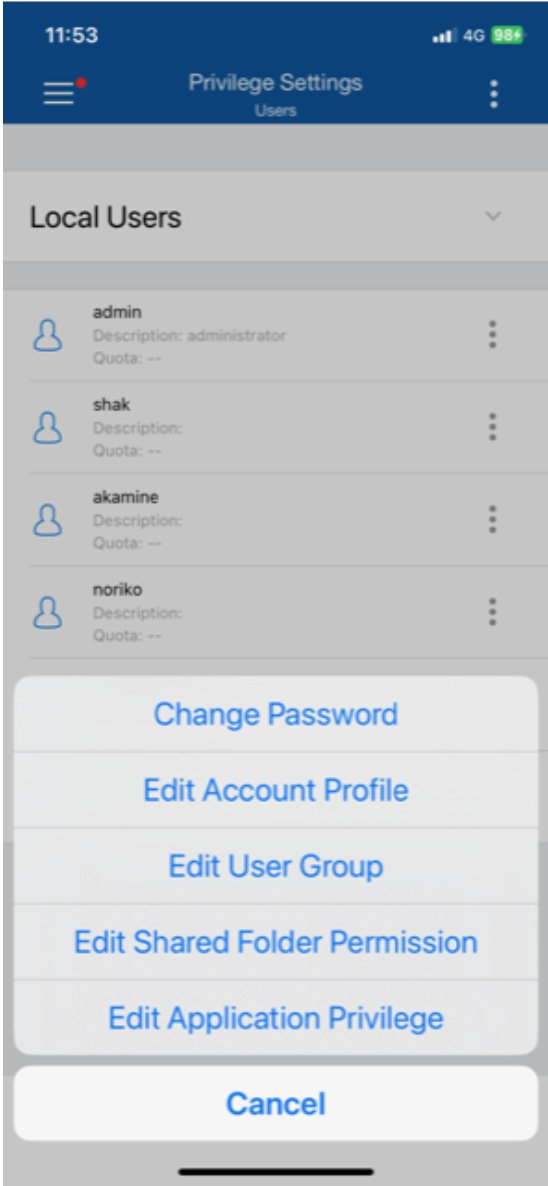
- Tap
- User group privilege settings
- Tap
 in the User Groups tab to create user groups.
in the User Groups tab to create user groups. - Manage privilege settings for specific user groups.
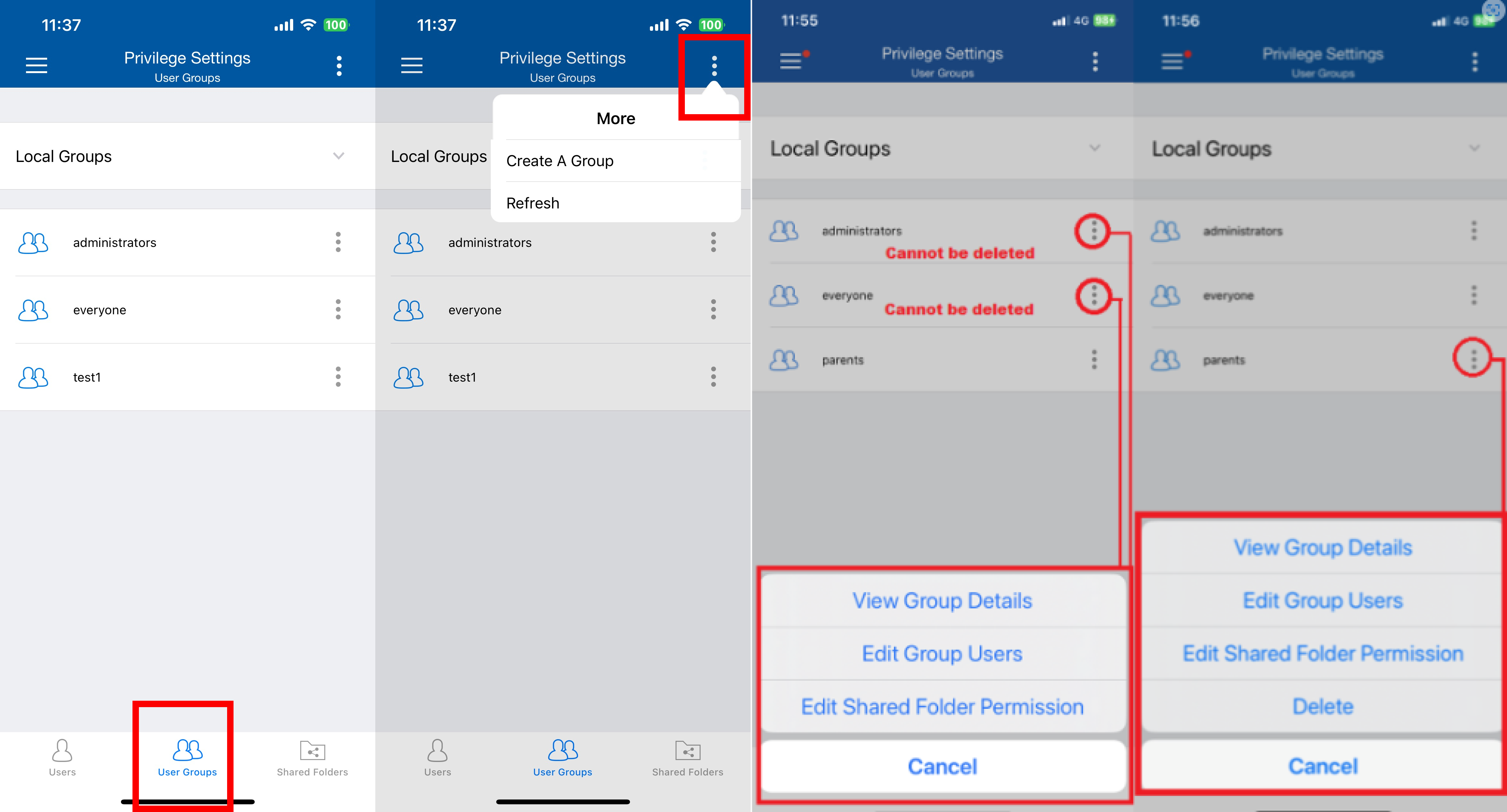
- Tap
- Shared folder permission settings
- Tap
 in the Shard Folders tab create shared folders.
in the Shard Folders tab create shared folders. - Manage the privilege settings for specific shared folders.
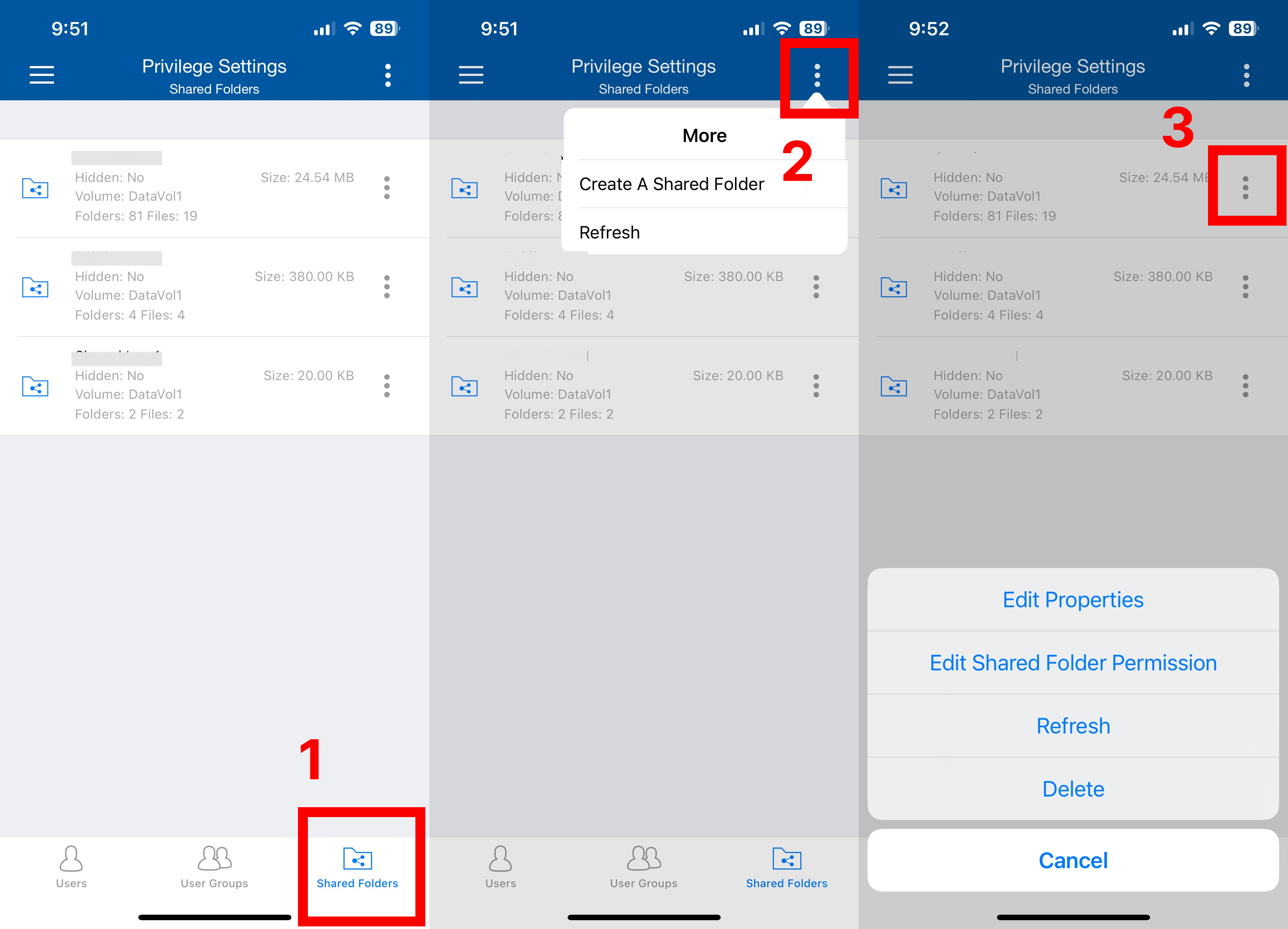
- Tap
App Center
- In the My Apps tab, you can view the apps you've installed, including third-party apps. You can enable or disable them as needed.
- In the All Apps tab, you can view all the apps that you have installed and uninstalled in QTS App Center. You can also install, uninstall, enable, or disable them from here.
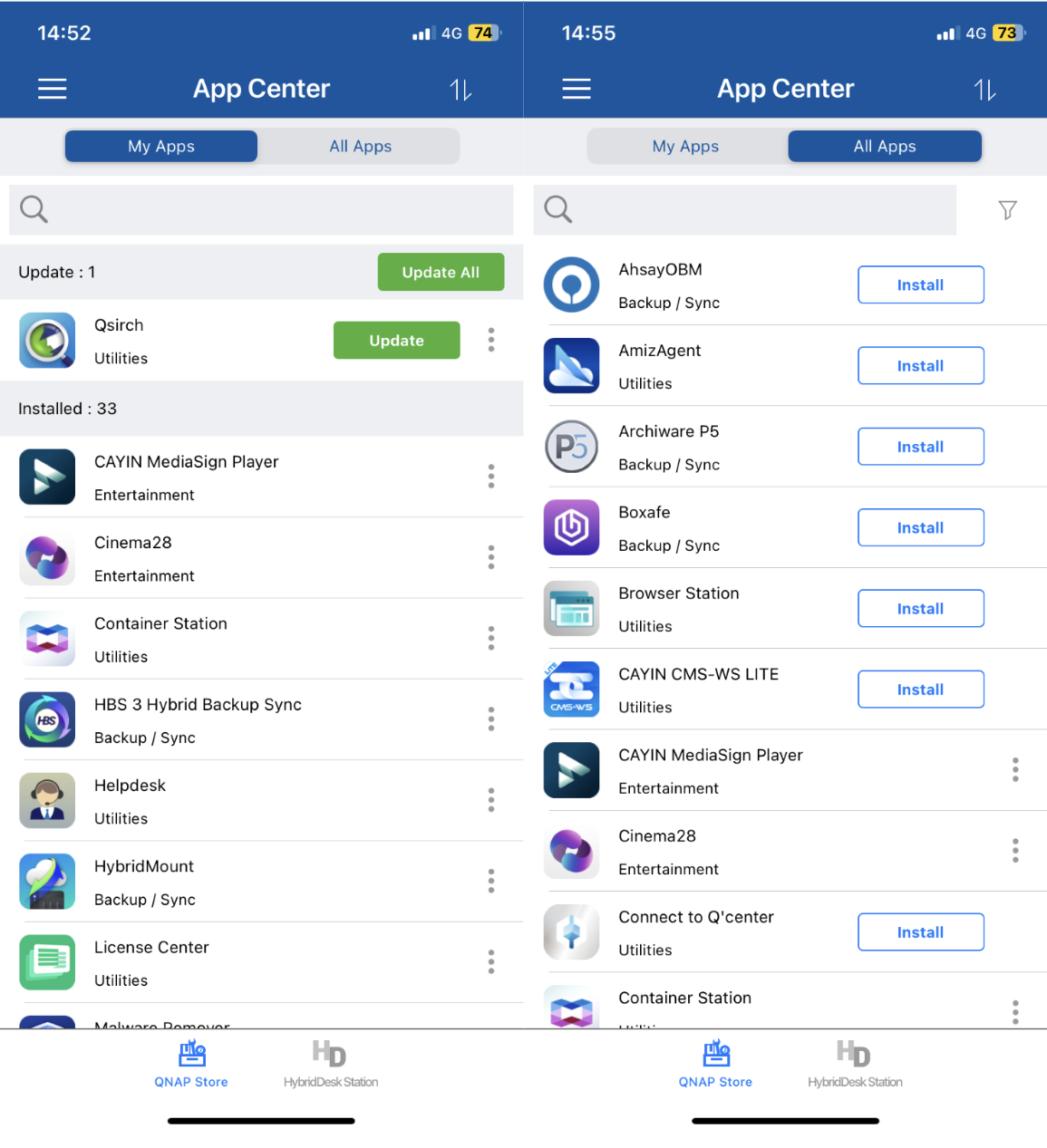
System Logs
- Event Logs displays system messages, warnings, errors, and other event records. You can select a category to find the information you need.
- In Connection Logs, you can find information about HTTP, FTP, Telnet, SSH, AFP, NFS, SMB, and iSCSI connections.
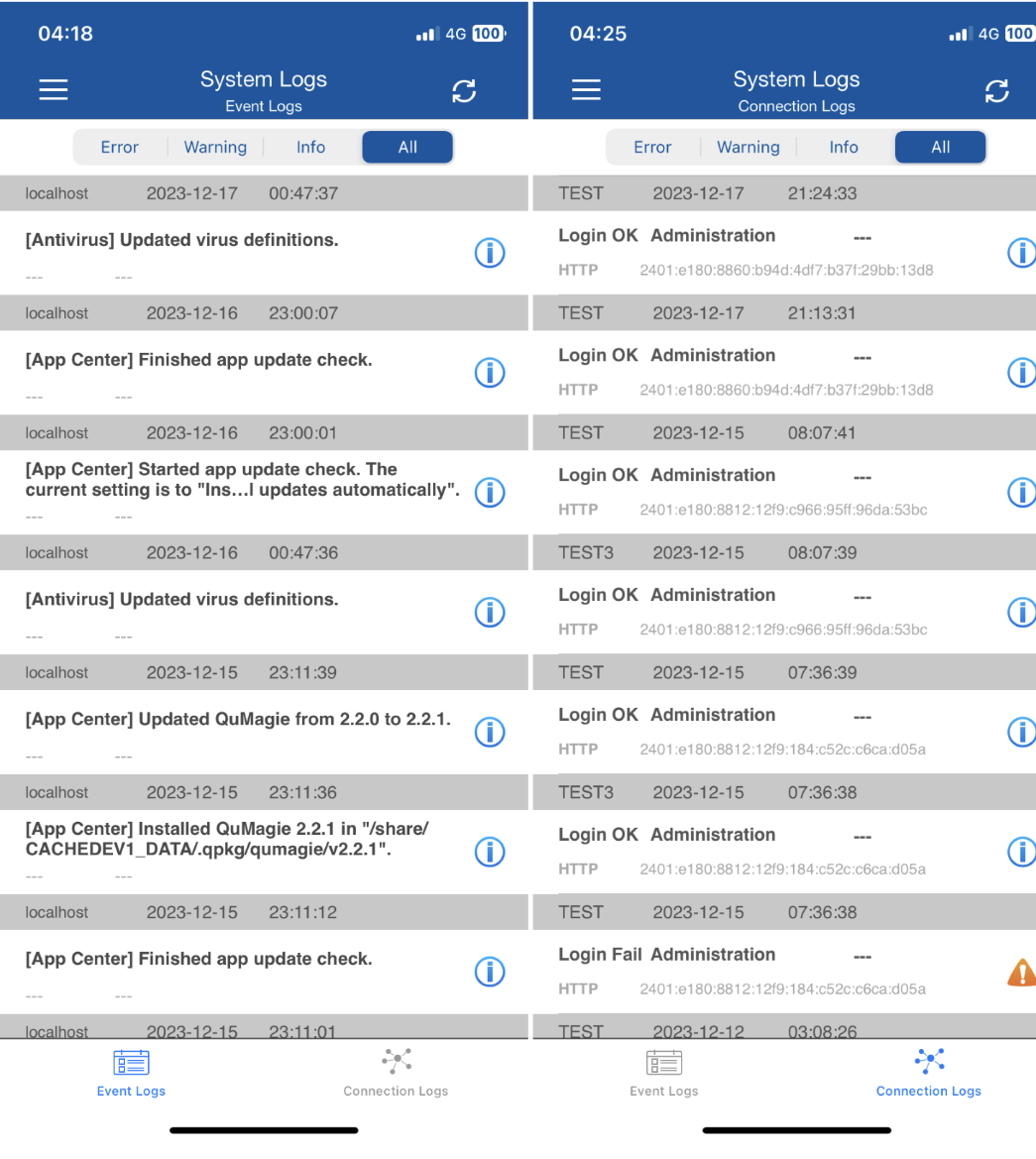
System Tools
- You can eject or remove external devices that are connected to your NAS in the Ext. Device tab.
- You can manage the IP block list of your NAS.
- Tap
 to manually add an IP address that you want to block.
to manually add an IP address that you want to block. - You can tap the trash can icon to remove a blocked IP address.
- Tap
- You can control you NAS remotely on the System page.
Field Description Locate This Device Make your NAS beep, allowing you locate the device Sleep Put your NAS to sleep Restart NAS Restart your NAS Shut down NAS Shut down your NAS Check for Firmware Update Check whether new firmware updates are available
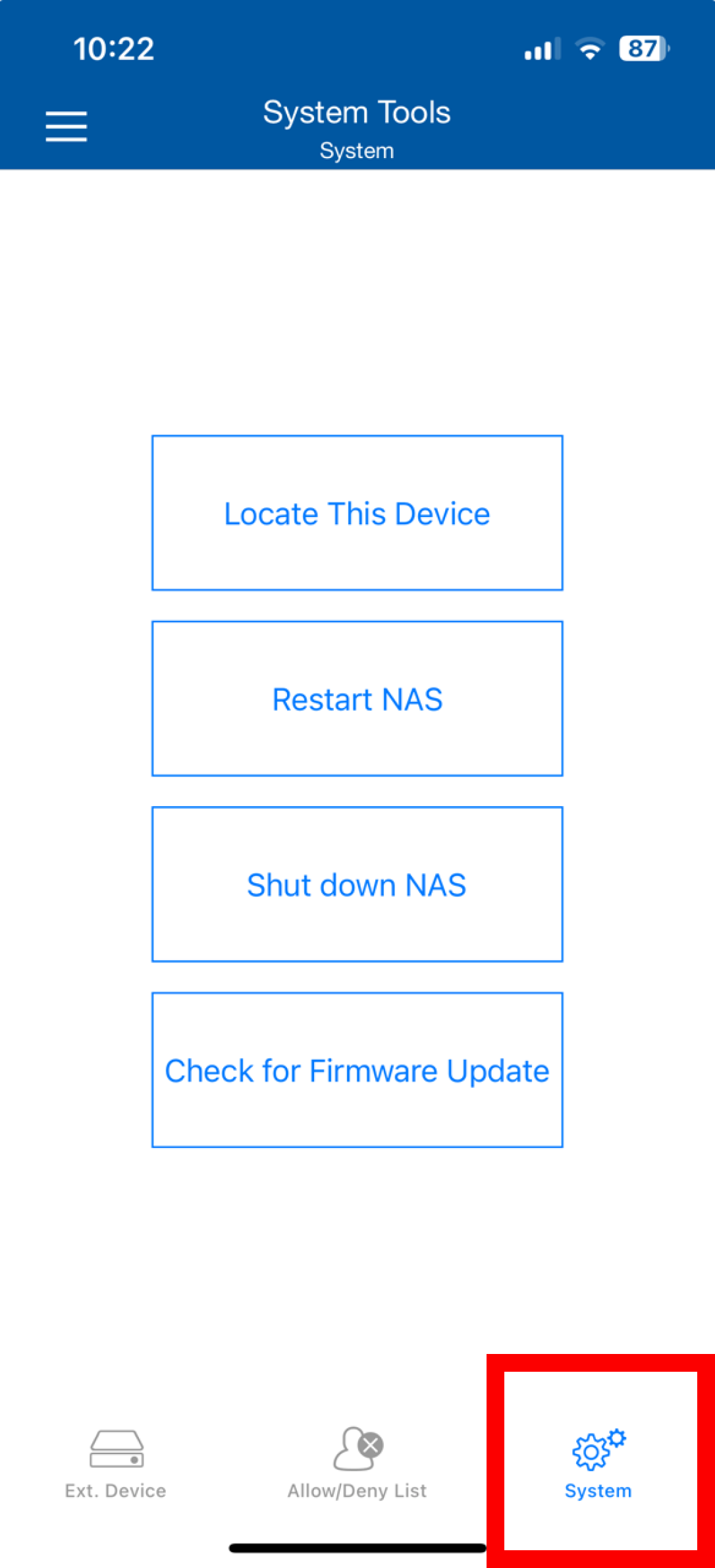
Wake on LAN (WOL)
On the device list, tap the edit button next to your device. Qmanager displays the Wake-on-LAN option at the bottom of the settings page.
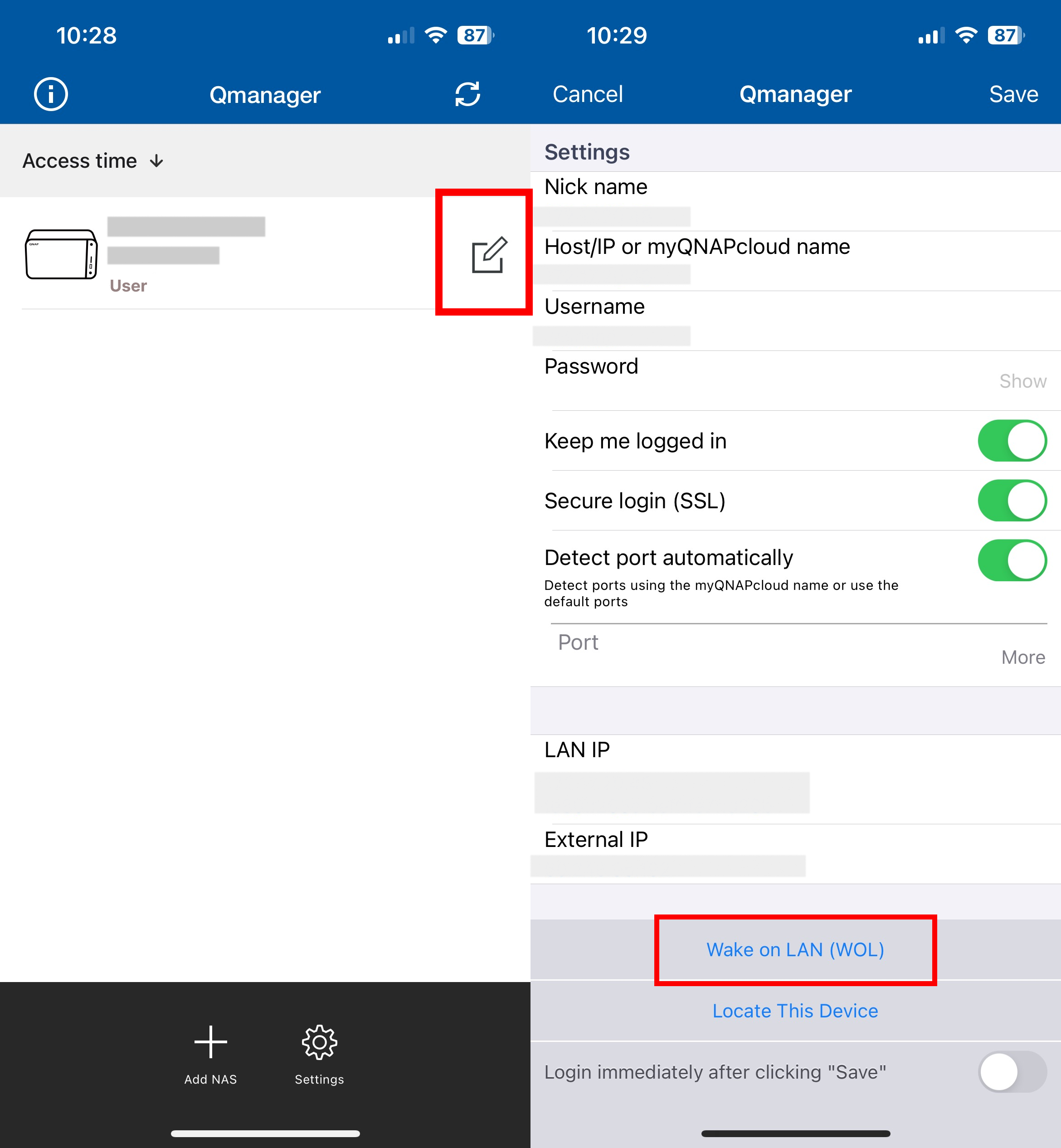
Push Notifications
- Push notifications enable you to receive alert messages on Qmanager for warnings or important events, allowing timely and prompt responses to resolve potential issues. For more information, see How to use push service?
- You can choose whether to receive notifications for specific devices in Paired Devices.
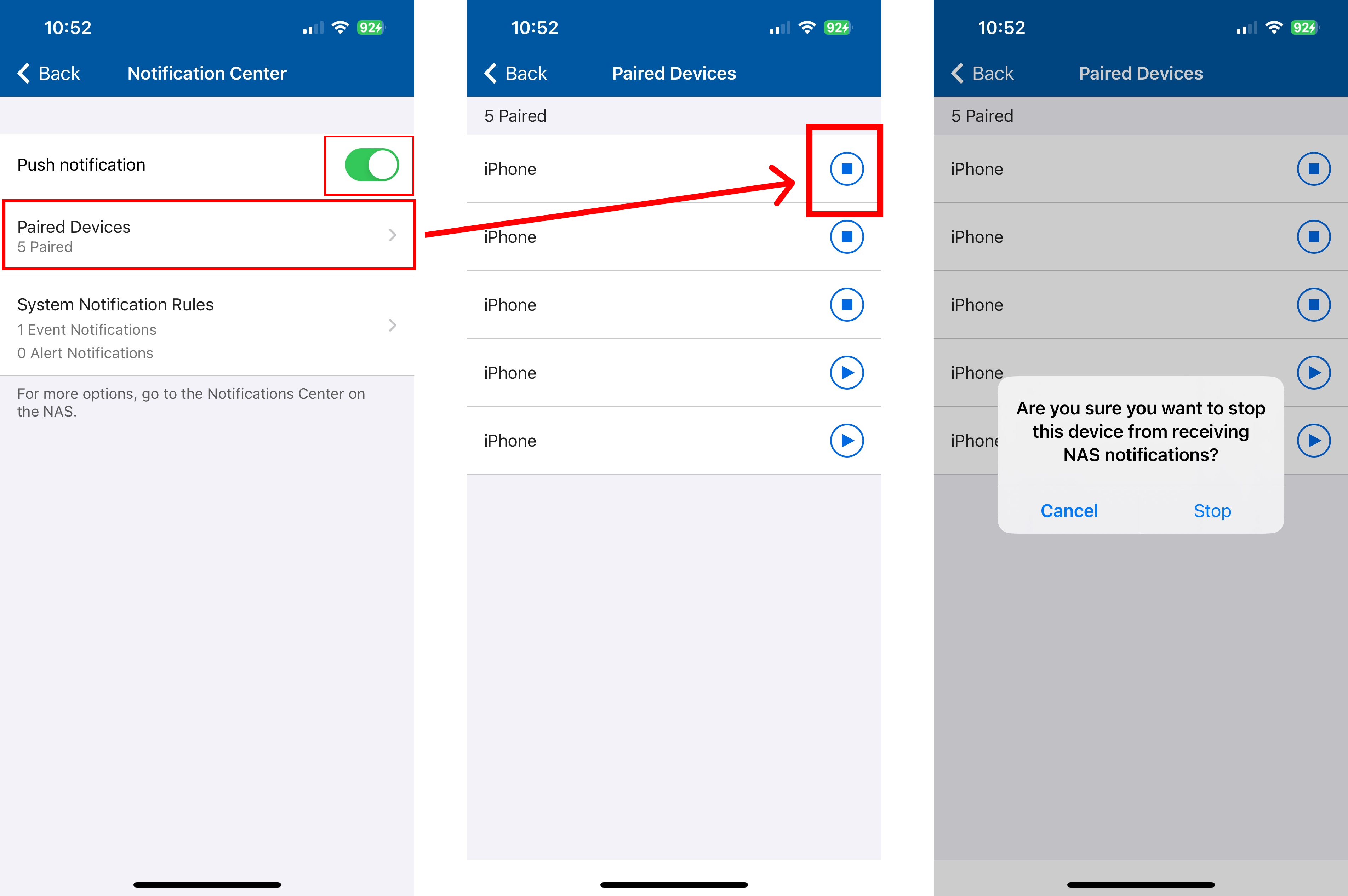
2-Step Verification
You can enable 2-step verification on your NAS to ensure your device security. Once 2-step verification is set up, follow these steps to log in to a NAS on Qmanager.
- Connect to the NAS using Qmanager.
- Find the security code (TOTP) from your QNAP Authenticator app.Note
- To use TOTP, your mobile device and NAS must have the same system time. We recommend using the Internet to synchronize your devices.
- If your mobile device with QNAP Authenticator is unavailable, you can tap Try another way and use an alternative login method.
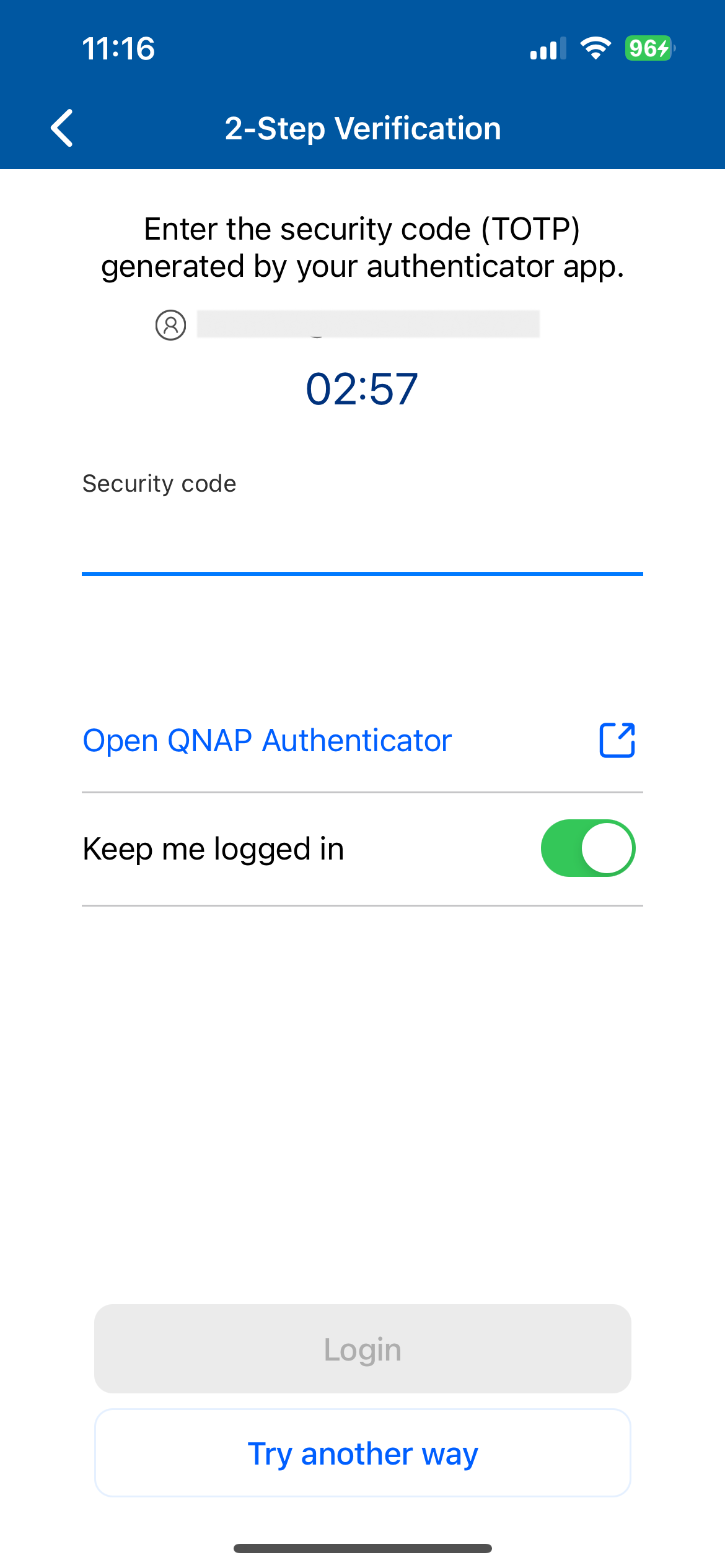
- You can find your security code (TOTP) in QNAP Authenticator.
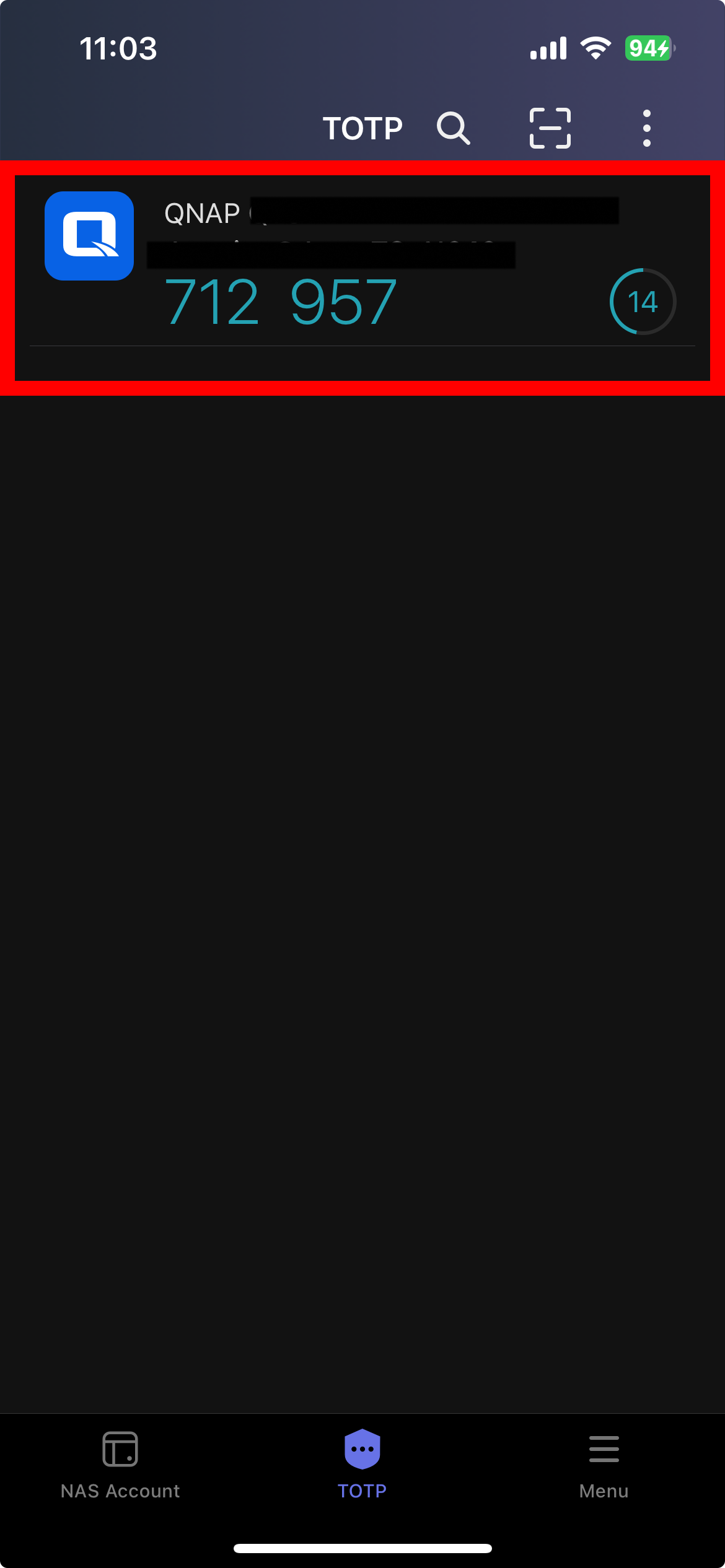
- In Qmanager, enter the security code and then tap Login.



