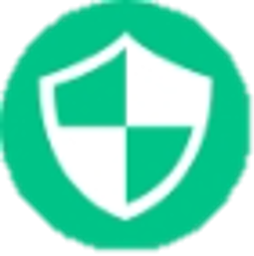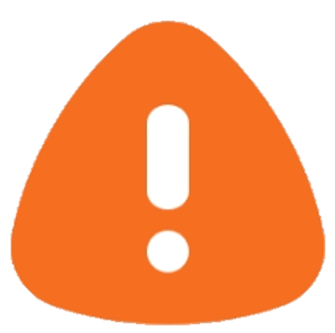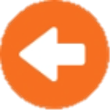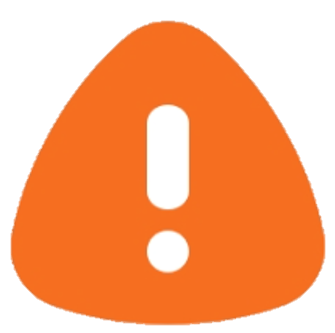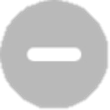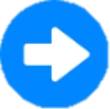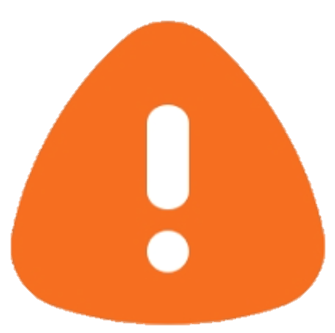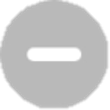Introduction
QVR Center 2.0.0 (and later versions) supports adding servers into a Failover Group to set up failover protection. Failover management in QVR Center helps ensure the recording persists if an error occurs in your recording server.
Note
- You can add up to 16 Failover Groups and 64 servers in each Failover Group for an x86_64 server while ARM64 server (TS-AI642) can manage up to 8 servers for each Failover Group.
- QVR Center only supports QVR Surveillance (including TVR-AI200), QVR Elite, and QVR Pro servers with Advanced Mode enabled to add to a Failover Group. For more information, see What is Advanced Mode in QVR Center?
Adding Servers to a Failover Group
The first Failover Group is created by default, titled “Failover Group 1.”
- Click Failover Management on the side menu.
- Start adding servers in Failover Group 1 or add another Failover Group by clicking
 at the side of the tab.
at the side of the tab. - Click
 and then select one or more servers to be added as recording servers, and then click Apply.
and then select one or more servers to be added as recording servers, and then click Apply. - Click
 and then select one or more servers to be added as standby servers, and click Apply.
and then select one or more servers to be added as standby servers, and click Apply.
Tips
Servers are eligible to become standby servers when they fulfill the following criteria:- At least one empty recording space
- An empty camera list
- Not yet added to another Failover Group
- License channels must be equal to or more than any of the recording servers’ license channels
Disabling Servers in a Failover Group
- Click Failover Management on the side menu.
- Perform one of the following actions:
- Toggle the switch under the Action column of a specific server to disable the server in the failover group.
- Toggle the switch of Failover Protection to disable the failover group.
Removing Servers from a Failover Group
- Click Failover Management on the side menu.
- Click
 and then select one or more recording server, then click Remove to remove one or more recording servers.
and then select one or more recording server, then click Remove to remove one or more recording servers. - Click
 to and then select one or more standby servers, then click Remove to remove one or more standby servers. You need to verify as the first admin user to continue removing the standby server.
to and then select one or more standby servers, then click Remove to remove one or more standby servers. You need to verify as the first admin user to continue removing the standby server.
Note
A server that is in the takeover process cannot be removed. Disable the failover server to continue removing the server from a failover group. For more information, go to Disabling Servers in a Failover Group. Adding a Failover Group
- Click Failover Management on the side menu.
- Click
 at the side of the tab.
at the side of the tab. - Enter the name of the Failover Group.
- Click Add to create the failover group.
Editing a Failover Group
- Click Failover Management on the side menu.
- Click
 on the Failover Group tab, and select Edit.
on the Failover Group tab, and select Edit. - Enter the name of the Failover Group.
- Click Apply to apply the settings.
Deleting a Failover Group
- Click Failover Management on the side menu.
- Click
 on the Failover Group tab, and select Delete.
on the Failover Group tab, and select Delete. - Verify as the first admin user, and click Delete to remove the failover group from QVR Center.
Warning
Upon deleting a Failover Group, any takeover process will be interrupted immediately.
Note
"Failover Group 1" is the default Failover Group, which cannot be deleted.
Failover Status
Recording server's Failover Status:
| Icon | Failover Status | Description |
|---|
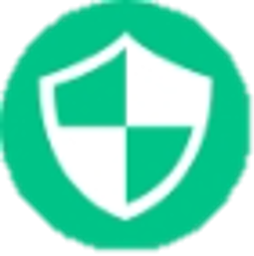 | Normal, protected | This recording server is functional, and is able to be taken over by standby server. |
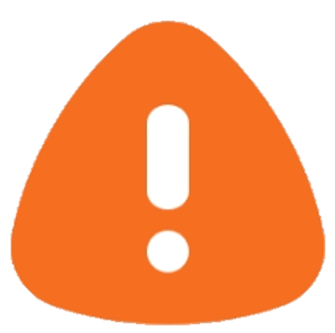 | Normal, unprotected | This recording server is functional, but is unable to be taken over by standby server either because there are no available standby server or the standby server does not have enough licensed channel quota to fully take over this server. |
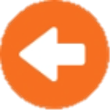 | Abnormal, protected | This recording server is not functioning properly, and is taken over by standby server now. |
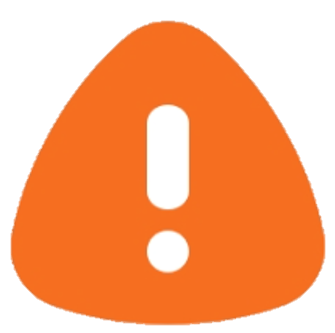 | Abnormal, unprotected | This recording server is not functioning properly, and is unable to be taken over by standby server either because there are no available standby server or the standby server does not have enough licensed channel quota to fully take over this server. |
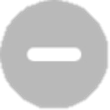 | Disabled | This recording server is disabled in the Failover Group. |
Standby server's Failover Status:
| Icon | Failover Status | Description |
|---|
 | Normal, protection ready | This standby server is functional, and is ready to take over recording server. |
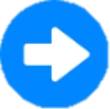 | Normal, protecting | This standby server is functional, and is currently taking over a recording server. |
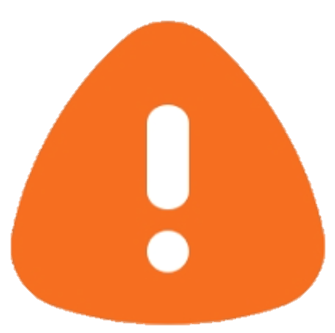 | Warning | This standby server is functional, but is unable to take over recording server because it does not have a recording space. |
 | Abnormal | This standby server is not functioning properly, and is unable to take over recording server. |
 | Abnormal, protection failed | This standby server is not functioning properly, and has failed to take over a recording server. |
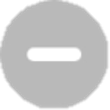 | Disabled | This standby server is disabled in the Failover Group. |
Further Reading
- The QVR Center product page provides more detailed introduction and examples.
- Why can't I add server as a standby server to enable failover in QVR Center?
- What is Advanced Mode in QVR Center?
- How do I enable failover function in QVR Center? | QNAP
 点击
点击 应用。
应用。 然后选择一个或多个服务器作为备用服务器,并点击应用。
然后选择一个或多个服务器作为备用服务器,并点击应用。 然后选择一个或多个录制服务器,然后点击移除以移除一个或多个录制服务器。
然后选择一个或多个录制服务器,然后点击移除以移除一个或多个录制服务器。 然后选择一个或多个备用服务器,然后点击移除以移除一个或多个备用服务器。您需要验证为第一个 admin 用户才能继续移除备用服务器。
然后选择一个或多个备用服务器,然后点击移除以移除一个或多个备用服务器。您需要验证为第一个 admin 用户才能继续移除备用服务器。 在标签的侧边。
在标签的侧边。 在故障转移组标签上,并选择编辑。
在故障转移组标签上,并选择编辑。 在故障转移组选项卡上,并选择删除。
在故障转移组选项卡上,并选择删除。