NAS Recovery Guide for TS-328, TS-x28A series, TS-x30 series and TS-x33 series
Applicable Models
- TS-128A, TS-228A, TS-328
- TS-130, TS-230
- TS-133, TS-233, TS-433
- TS-AI642
Overview
This FAQ explains how to manually recover your NAS when it fails to start up. This FAQ only applies to the NAS models listed above.
NAS Recovery Requirements
To recover the NAS, you will need the following:
- An empty USB drive of at least 4 GB capacity
- A Windows PC
Recovering The NAS
You can recover your NAS by first creating a USB boot drive to restore basic NAS functionality and then updating the firmware with Qfinder Pro. If any part of the recovery process fails, see Further Troubleshooting below. To recover your NAS, perform the following steps:
Create a USB boot drive
- Download the Rufus with this link: https://github.com/pbatard/rufus/releases/download/v3.4/rufus-3.4.exe
- Download the NAS system image corresponding to your NAS:
- Connect the USB drive to your PC.
- Open Rufus.
- Under Boot Selection, Click Select.

- Select the downloaded NAS system image.
- Click Open.
- Click Start.
Rufus formats the USB drive and installs the NAS system image onto the USB drive.WarningFormatting a USB flash drive will erase all its existing data. If you have data on the USB flash drive you want to preserve, copy the data to your PC first, then after formatting the USB flash drive, copy the data back.
Use USB boot drive to recover the NAS
- Power off the NAS.
- Remove all drive trays.
- Connect the USB boot drive to a rear USB port of the NAS.

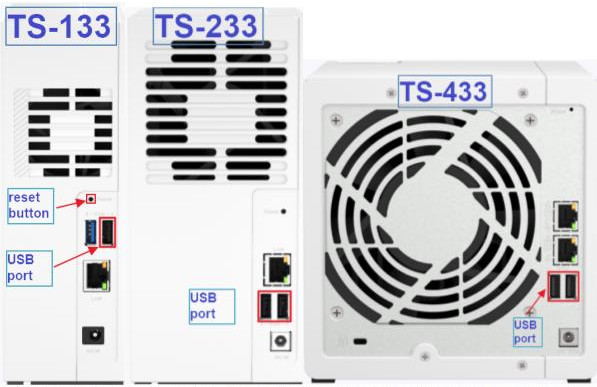
- Power on the NAS with the following steps:
- Press and hold the USB One Touch Copy button or reset button.
- Press the power button.
- Continue holding the USB One Touch Copy button or reset button until a NAS audio alert is triggered.
- Release the USB One Touch Copy button or reset button.
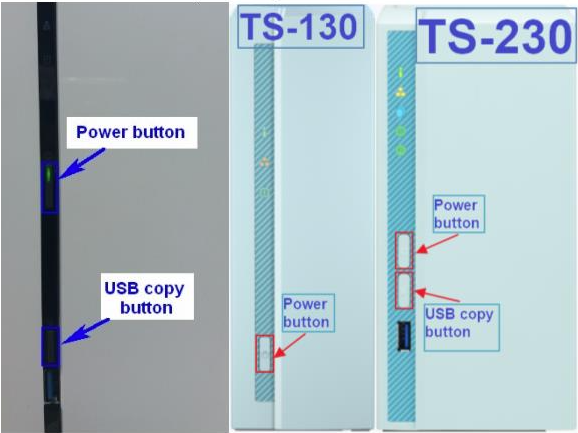

- If your NAS a TS-128A, TS-228A, TS-328, TS-130, or TS-230 then perform the following:
- Wait until one of the following occurs:
- A NAS audio alert of 3 short beeps is triggered.
The NAS firmware recovery process starts. - No audio alert is triggered after waiting 3 minutes.
The NAS firmware recovery process failed. Repeat steps 4 & 5. If the NAS recovery process is still not successful, see the Further Troubleshooting section below.
- A NAS audio alert of 3 short beeps is triggered.
- Wait for the NAS firmware recovery process to finish.
When the NAS firmware recovery process is finished a NAS audio alert of one long beep will be triggered and the NAS will automatically shut down. - If a NAS audio alert of two long beeps is triggered, or the NAS does not automatically shut down 5 minutes after the long beep audio alert, then the NAS firmware recovery process was not successful. Repeat steps 4 & 5. If the NAS recovery process is still not successful, see the Further Troubleshooting section below.
- Wait until one of the following occurs:
- If your NAS is a TS-133, TS-233, TS-433 or TS-AI642 then perform the following:
- Wait until the system status LED starts flashing alternate red & green.
The NAS firmware recovery process starts. - When the NAS firmware recovery process is finished, a NAS audio alert of 3 short beeps is triggered.
- If the system status LED became solid red and a NAS audio alert of 2 long beeps was triggered during the recovery process, then the NAS recovery process failed. Retry the recovery process by repeating steps 4 & 6. If the NAS recovery process is still not successful, see the Further Troubleshooting section below.
- Wait until the system status LED starts flashing alternate red & green.
- After the NAS firmware process is finished, remove the USB boot drive from the NAS.
- Power on the NAS.
Qfinder Pro can now find your NAS.
Install the latest firmware version on your NAS with Qfinder Pro
- Download and install Qfinder Pro.
- Open Qfinder Pro.
- Locate your NAS in the device list.TipFor details on using Qfinder Pro, see Qfinder Pro Help.
- Right click on your NAS.
- Select Update Firmware.
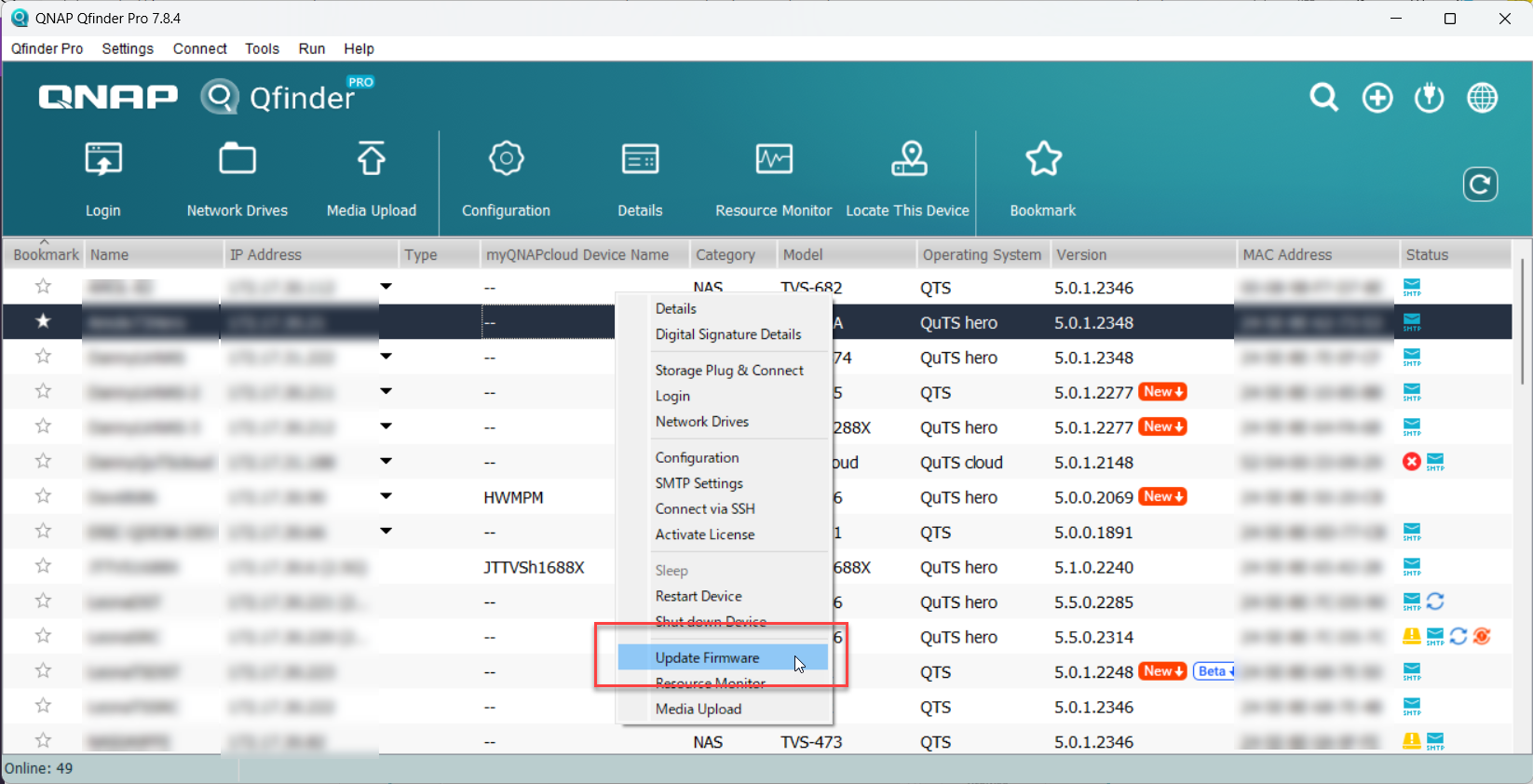 The Update Firmware window opens.
The Update Firmware window opens. - Select Automatically update the firmware to the latest version.
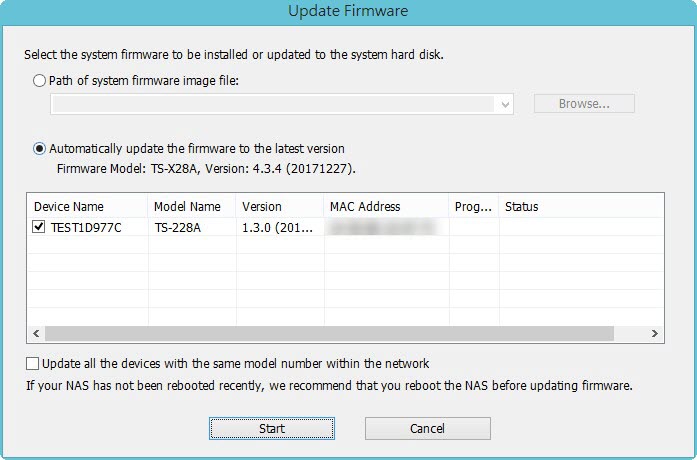
- Click Start.
The NAS firmware will be updated to the latest version.
Install hard drives
- After the firmware is upated, perform the following steps to install hard drives:
- Attach the hard drives to the drive trays.
- Insert the drive trays into the NAS.
For details on installing hard drives, see the NAS User Guide available for download from Download Center. - If the hard drives are not new, the firmware must be updated again while the hard drives are installed. For details, see Updating the NAS Firmware Using Qfinder Pro in How to search and manage a QNAP NAS using Qfinder Pro.
- If the hard drives are new, you can continue to initialize the NAS. For initializing QTS or QuTS hero on your NAS, see the following:
Further Troubleshooting
- If the NAS BIOS failed to display:
Your NAS needs to be physically serviced by a qualified hardware technician. - If the steps of this guide could not be successfully completed:
Your NAS needs to be physically serviced by a qualified hardware technician. - If you were able to install the latest firmware version on your NAS with Qfinder Pro but after installing the hard drives, the NAS will not boot up:
The hard drives are faulty and need to be replaced. A NAS will fail to start up if the hard drives are faulty.
Further Reading
What to do if Firmware update is stuck?
Why won't my NAS boot after a firmware update?
What can I do if I can not access my NAS after firmware update?
What do I do if there was a power failure or network disconnection during a firmware update?



