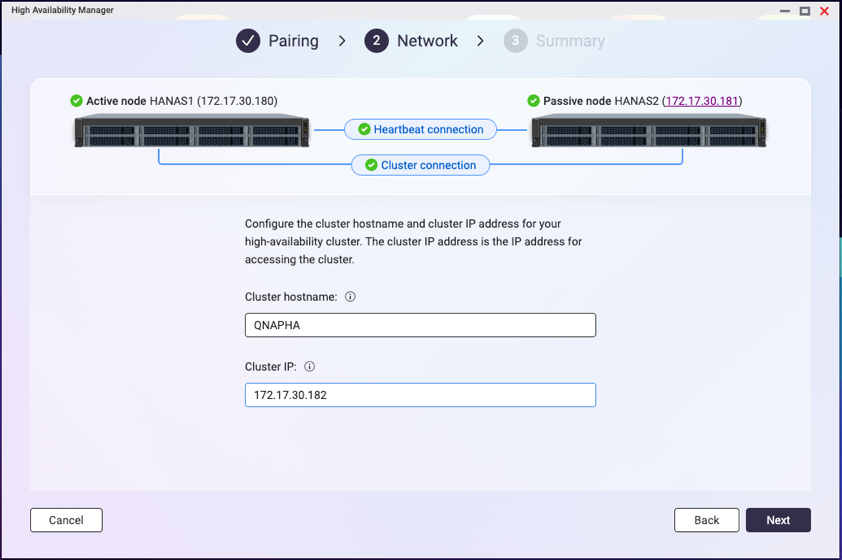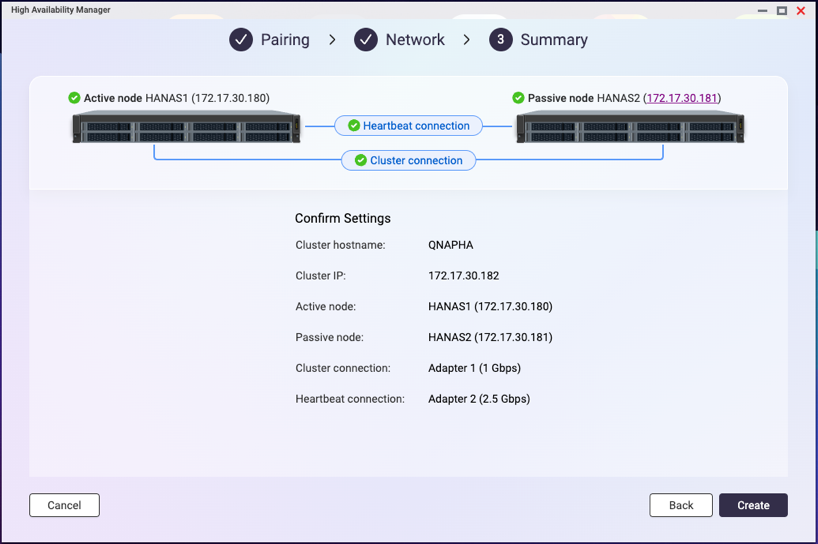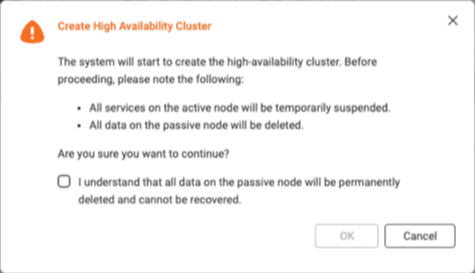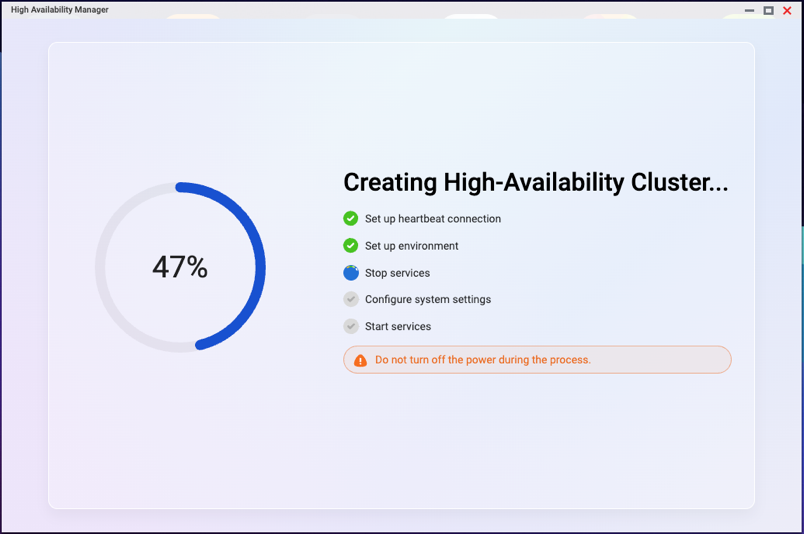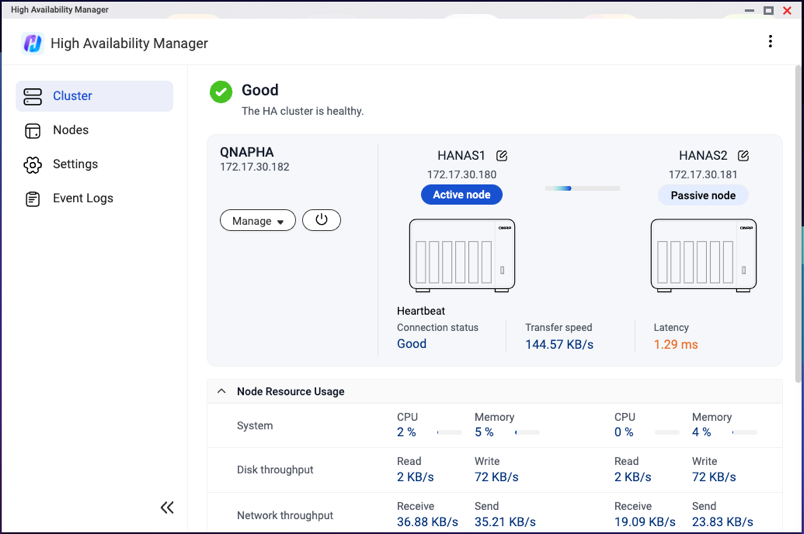Applicable Products
- QuTS hero h5.3.0 or later
- High Availability Manager 1.0 or later
Introduction
Setting up a high-availability (HA) environment is recommended when system uptime and service continuity are critical.
Common scenarios in which an HA environment is desirable include:
- Enterprise file services
You want to ensure that shared folders, SMB/NFS access, and iSCSI targets remain accessible during a hardware failure. - Virtualization and database hosting
You want to prevent VMs and databases from experiencing interruptions due to a single point of failure. - Critical backup infrastructure
You want to guarantee that your backup destination is always online during scheduled backup tasks.
If you have any of the above requirements, creating an HA cluster can help you ensure continuous service operation.
Requirements
Before you can create an HA cluster, you must meet certain system, network configuration, and storage configuration requirements.
System Requirements
- You need two NAS devices of the same model.
Note
High availability is supported on the x74 series and higher-end models.
- Both NAS devices must run the same operating system version (QuTS hero h5.3.0 or later).
- Both NAS devices must have the same total memory capacity.
- Both NAS devices must have the same version of High Availability Manager installed.
- The hostname of each NAS device must be unique.
- Certain applications are unsupported in a high-availability cluster. These applications must be disabled or removed before you can create the cluster.
For details on currently supported applications, see App Compatibility List for High Availability Environments. - Installed applications must be running the latest version.
Network Configuration Requirements
- Cluster connection
- The cluster connection on both NAS devices must be configured according to the following diagram:
- Use the same network interface on both NAS devices to connect to the same network.
Note
- We recommend connecting them to the same network switch.
- If a vSwitch adapter is bound to this interface, you must remove the binding before the interface can be used for the HA cluster.
- On each NAS device, the network interface used for the primary cluster connection must be assigned a static IP address.
Note
The two static IP address on the two NAS devices must be in the same subnet.
- Heartbeat connection
- The heartbeat connection between the NAS devices must be configured according to the following diagram:
- The two NAS devices must be directly connected via the heartbeat interface, with no other devices in between.
- Use the same network interface on both NAS devices to connect to each other.
Note
- The fastest and lowest-latency network interface is recommended.
- If a vSwitch adapter or VLAN is bound to this interface, you must remove the binding before the interface can be used for the HA cluster.
- The heartbeat connection always uses a fixed MTU size of 1500 bytes.
- On each NAS device, the network interface used for the heartbeat connection must be assigned a DHCP IP address.
- Port trunking
- Port trunking for the cluster connection or heartbeat connection is optional.
- If you configure port trunking, you must ensure the following:
- The same network interfaces must be configured for port trunking on both NAS devices.
- The order of the port trunking setup must be the same on both NAS devices.
- The port trunking mode cannot be set to
balance-alb or balance-tlb.
Storage Configuration Requirements
- Both NAS devices must use disks with identical capacities installed in the same disk slots, as illustrated in the following diagram:

- All storage pools and shared folders must be in a healthy state.
Read-Only Shared Folders
If a shared folder is in read-only mode, it may be due to abnormal file activity detected by Security Center. Go to Security Center > Unusual File Activity Monitoring > Report, identify any actions where the system set a shared folder to read-only mode, and then click Undo to reverse the actions. Once all read-only shared folders return to normal, you can proceed to set up your HA cluster.
- The current version of High Availability Manager does not support the following features:
- SnapSync jobs
Please remove any SnapSync jobs before creating the cluster. - LUN import/export jobs
Please remove any LUN import/export jobs before creating the cluster. - Immutable snapshots
Please ensure your storage pools do not contain any of the following:- Immutable snapshots (snapshots with a protection policy that prohibits deletion)
- Snapshot schedules that generate immutable snapshots
- Encrypted storage spaces (such as SED secure storage pools, encrypted LUNs, encrypted shared folders)
Please remove these configurations before creating the cluster. - WORM (Write Once, Read Many)
Please remove any WORM-enabled shared folders before creating the cluster. - External storage devices
External storage devices will not block the cluster creation process, but you will not be able to use them in the HA environment currently.
Creating an HA cluster
After confirming that you have met all the above system, network configuration, and storage configuration requirements, you can start creating your HA cluster.
For illustration purposes, we will use the NAS devices and environment listed in the table below as an example in the steps to creating an HA cluster.
| Feature | NAS Device 1 | NAS Device 2 |
|---|
| Server name | HANAS1 | HANAS2 |
| Model | TVS-674T | TVS-674T |
| Role | Node A (Active) | Node B (Passive) |
| Installed disks | M.2 slot 1: 1TB SSD | M.2 slot 1: 1TB SSD |
Adapter 1 IP address
(Cluster connection) | 172.17.30.180 (Static IP) | 172.17.30.181 (Static IP) |
Adapter 2 IP address
(Heartbeat connection) | 169.254.8.171 (DHCP IP) | 169.254.11.98 (DHCP IP) |
- On each NAS device, configure the cluster interface.
For our example, the active node device is "HANAS1", and the passive node device is "HANAS2".- Log in to the NAS as an administrator.
- Go to Network & Virtual Switch > Network > Interfaces.
- Identify a network interface to be used for the cluster connection.
For our example, let's use Adapter 1. - Click
 > Configure.
> Configure.
The Configure window opens. - Go to the IPv4 tab.
- Next to Connection type, select Static IP.
- Next to Fixed IP Address, enter an IP address.
For our example, enter "172.17.30.180" for HANAS1 and "172.17.30.181" for HANAS2.
- On each NAS device, configure the heartbeat interface.
For our example, the active node device is "HANAS1", and the passive node device is "HANAS2". - Go to Network & Virtual Switch > Network > Interfaces.
- Identify a network interface to be used for the heartbeat connection.
For our example, let's use Adapter 2. - Click
 > Configure.
> Configure.
The Configure window opens. - Go to the IPv4 tab.
- Next to Connection type, select DHCP IP.
- Next to Fixed IP Address, enter an IP address.
For our example, enter "169.254.8.171" for HANAS1 and "169.254.11.98" for HANAS2.
- On each NAS device, install High Availability Manager.
- Go to App Center.
- Click
 and then enter "High Availability Manager".
and then enter "High Availability Manager".
High Availability Manager appears in the search results. - Click Install.
The system installs the application and creates a shortcut on the desktop.
- On the active node device, open High Availability Manager.
For our example, the active node device is "HANAS1". - Click Create a Cluster Now.
The Before You Begin page appears. - Verify that the configurations on the two NAS devices meet the listed requirements, and then click Next.
- Pair the two NAS devices.
- Under Cluster Connection, select a network interface.
For our example, select "Adapter 1". - Under Heartbeat Connection, select a network interface.
For our example, select "Adapter 2". - Click Next.
- Enter the credentials of an administrator account for the passive node device.
For our example, the passive node device is "HANAS2". - Click Next.
The system checks whether the two NAS devices meet the cluster creation requirements and displays the result.Tip
If any requirement is not met, a red icon will appear next to the item. Hover over the infotip next to the icon to view details.
After resolving all issues, refresh the page to check again.
- Once the check is complete and successful, click Next.
- Configure the cluster settings.
The cluster hostname and cluster IP address specified in these steps will be used for accessing services in the HA environment. - Specify a cluster hostname.
Note
- The cluster hostname must contain 1 to 12 characters.
- The cluster hostname may only include letters (A-Z, a-z), numbers (0-9), and hyphens (-).
- The cluster hostname will replace the original server name. The original node names will become "aliases", which will only be shown within High Availability Manager and Storage Manager.
- Specify a cluster IP address.
Note
The cluster IP address must be a static IP address in the same subnet as the cluster interface IP addresses on the two NAS devices.
- Click Next.
- Review the summary.
- Click Create.
A warning message appears. - Select I understand that all data on the passive node will be permanently deleted and cannot be recovered.
Note
Some services may also become temporarily unavailable during the creation process.
- Click OK.
The system begins to create the HA cluster. This process may take several minutes depending on your system environment.Important
Do not shut down the NAS devices during the cluster creation process.
Once the system finishes creating the HA cluster, you will see a final confirmation page.
You can now manage and monitor your HA cluster in High Availability Manager.
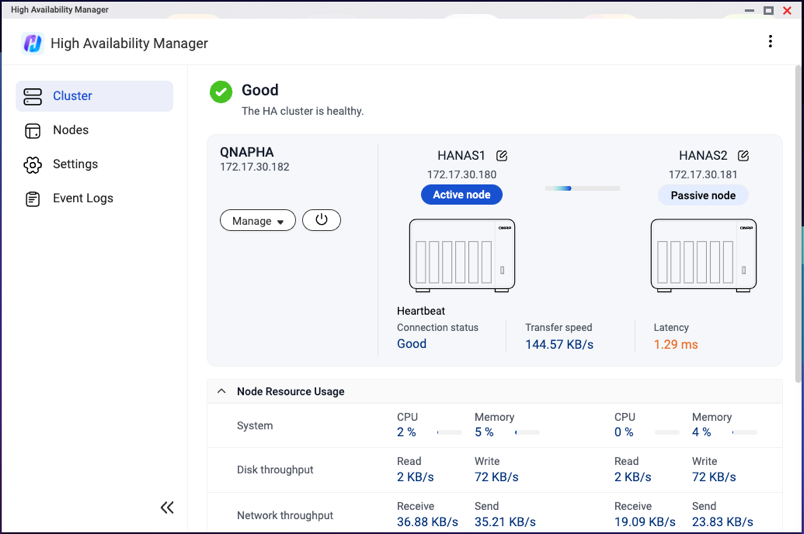
Further Reading
适用产品
- QuTS hero h5.3.0 or later
- High Availability Manager 1.0 or later
简介
当系统正常运行时间和服务连续性至关重要时,建议设置高可用性(HA)环境。
以下是一些需要 HA 环境的常见场景:
- 企业文件服务
您希望在硬件故障期间确保共享文件夹、SMB/NFS 访问和 iSCSI 目标保持可访问。 - 虚拟化和数据库托管
您希望防止虚拟机和数据库因单点故障而中断。 - 关键备份基础设施
您希望确保在计划的备份任务期间备份目标始终在线。
如果您有上述需求,创建一个 HA 群集可以帮助您确保服务的连续运行。
要求
在创建 HA 群集之前,您必须满足某些系统、网络配置和存储配置要求。
系统要求
- 您需要两台相同型号的 NAS 设备。
- 两台 NAS 设备必须运行相同的操作系统版本(QuTS hero h5.3.0 或更高版本)。
- 两台 NAS 设备必须具有相同的总内存容量。
- 两台 NAS 设备必须安装相同版本的 High Availability Manager。
- 每台 NAS 设备的主机名必须是唯一的。
- 某些应用程序在高可用性群集中不受支持。在创建群集之前,必须禁用或移除这些应用程序。
有关当前支持的应用程序的详细信息,请参见高可用性环境的应用兼容性列表。 - 已安装的应用程序必须运行最新版本。
网络配置要求
- 群集连接
- 两台 NAS 设备上的群集连接必须根据以下图示进行配置:
- 使用两台 NAS 设备上的相同网络接口连接到相同的网络。
注意
- 我们建议将它们连接到相同的网络交换机。
- 如果 vSwitch 适配器绑定到此接口,则必须在接口用于 HA 群集之前移除绑定。
- 在每台 NAS 设备上,用于主要群集连接的网络接口必须分配静态 IP 地址。
注意
两台 NAS 设备上的两个静态 IP 地址必须在同一子网中。
- 心跳连接
- NAS 设备之间的心跳连接必须根据下图进行配置:
- 两个 NAS 设备必须通过心跳接口直接连接,中间不能有其他设备。
- 在两个 NAS 设备上使用相同的网络接口进行互连。
注意
- 建议使用速度快且延迟低的网络接口。
- 如果此接口绑定了 vSwitch 适配器或 VLAN,必须先解除绑定才能用于 HA 群集。
- 心跳连接始终使用固定的 MTU 大小为 1500 字节。
- 在每个 NAS 设备上,用于心跳连接的网络接口必须分配一个 DHCP IP 地址。
- 端口中继
- 群集连接或心跳连接的端口中继是可选的。
- 如果配置了端口中继,必须确保以下几点:
- 两个 NAS 设备上必须为端口中继配置相同的网络接口。
- 两个 NAS 设备上的端口中继设置顺序必须相同。
- 端口中继模式不能设置为
balance-alb 或balance-tlb。
存储配置要求
- 两个 NAS 设备必须使用安装在相同磁盘槽中的相同容量的磁盘,如下图所示:

- 所有存储池和共享文件夹必须处于健康状态。
只读共享文件夹
如果共享文件夹处于只读模式,可能是由于安全中心检测到异常文件活动。请前往安全中心 > 异常文件活动监控 > 报告识别系统将共享文件夹设置为只读模式的任何操作,然后点击撤销以撤销这些操作。一旦所有只读共享文件夹恢复正常,您可以继续设置您的 HA 群集。
- 当前版本的 High Availability Manager 不支持以下功能:
- SnapSync 任务
请在创建群集之前移除任何 SnapSync 任务。 - LUN 导入 / 导出任务
请在创建群集之前移除任何 LUN 导入 / 导出任务。 - 不可变的快照
请确保您的存储池不包含以下任何内容:- 不可变的快照(具有禁止删除的保护策略的快照)
- 快照生成不可变快照的计划
- 加密的存储空间(如 SED 安全存储池、加密的 LUN、加密的共享文件夹)
请在创建群集之前移除这些配置。 - WORM(一次写入,多次读取)
请在创建群集之前移除任何启用 WORM 的共享文件夹。 - 外部存储设备
外部存储设备不会阻止群集的创建过程,但您目前无法在 HA 环境中使用它们。
创建 HA 群集
在确认您已满足所有上述系统、网络配置和存储配置要求后,您可以开始创建您的 HA 群集。
为了说明目的,我们将在创建 HA 群集的步骤中使用下表中列出的 NAS 设备和环境作为示例。
| 功能 | NAS 设备 1 | NAS 设备 2 |
|---|
| 服务器名称 | HANAS1 | HANAS2 |
| 型号 | TVS-674T | TVS-674T |
| 角色 | 节点 A(活动) | 节点 B(被动) |
| 已安装磁盘 | M.2 插槽 1: 1TB SSD | M.2 插槽 1: 1TB SSD |
适配器 1 IP 地址
(群集连接) | 172.17.30.180(静态 IP) | 172.17.30.181 (静态 IP) |
适配器 2 IP 地址
(心跳连接) | 169.254.8.171 (DHCP IP) | 169.254.11.98 (DHCP IP) |
- 在每个 NAS 设备上,配置群集接口。
在我们的示例中,活动节点设备是 "HANAS1",被动节点设备是 "HANAS2"。- 以管理员身份登录 NAS。
- 进入网络与虚拟交换机 > 网络 > 接口。
- 识别用于群集连接的网络接口。
在我们的示例中,使用适配器 1。 - 点击
 > 配置。
> 配置。
打开配置窗口。 - 进入IPv4选项卡。
- 在连接类型旁边,选择静态 IP。
- 在固定 IP 地址旁边,输入一个 IP 地址。
在我们的示例中,为 HANAS1 输入 "172.17.30.180",为 HANAS2 输入 "172.17.30.181"。
- 在每个 NAS 设备上,配置心跳接口。
在我们的示例中,活动节点设备是 "HANAS1",被动节点设备是 "HANAS2"。 - 前往网络与虚拟交换机 > 网络 > 接口。
- 识别用于心跳连接的网络接口。
在我们的示例中,使用适配器 2。 - 点击
 > 配置。
> 配置。
打开配置窗口。 - 前往IPv4选项卡。
- 在连接类型旁边,选择DHCP IP。
- 在固定 IP 地址旁边,输入一个 IP 地址。
在我们的示例中,为 HANAS1 输入 "169.254.8.171",为 HANAS2 输入"169.254.11.98"。
- 在每个 NAS 设备上安装 High Availability Manager。
- 前往 App Center。
- 点击
 然后输入 "High Availability Manager"。
然后输入 "High Availability Manager"。
High Availability Manager 出现在搜索结果中。 - 点击安装。
系统安装应用程序并在桌面上创建快捷方式。
- 在活动节点设备上打开 High Availability Manager。
在我们的示例中,活动节点设备是 "HANAS1"。 - 点击立即创建群集。
出现开始之前页面。 - 验证两个 NAS 设备上的配置是否符合列出的要求,然后点击下一步.
- 配对两个 NAS 设备。
- 在群集连接下,选择一个网络接口。
在我们的示例中,选择“适配器 1”。 - 在心跳连接下,选择一个网络接口。
在我们的示例中,选择“适配器 2”。 - 点击下一步.
- 输入被动节点设备的管理员账户凭据。
在我们的示例中,被动节点设备是“HANAS2”。 - 点击下一步。
系统会检查两个 NAS 设备是否符合群集创建要求,并显示结果。提示
如果有任何要求未满足,项目旁边会出现红色图标。将鼠标悬停在图标旁边的信息提示上查看详情。
解决所有问题后,刷新页面再次检查。
- 检查完成并成功后,点击下一步.
- 配置群集设置。
在这些步骤中指定的群集主机名和群集 IP 地址将用于在 HA 环境中访问服务。 - 指定一个群集主机名。
注意
- 群集主机名必须包含 1 到 12 个字符。
- 群集主机名只能包含字母(A-Z, a-z)、数字(0-9)和连字符(-)。
- 群集主机名将替换原服务器名称。原节点名称将成为“别名”,仅在 High Availability Manager 和存储管理器中显示。
- 指定一个群集 IP 地址。
注意
群集 IP 地址必须是与两个 NAS 设备上的群集接口 IP 地址在同一子网中的静态 IP 地址。
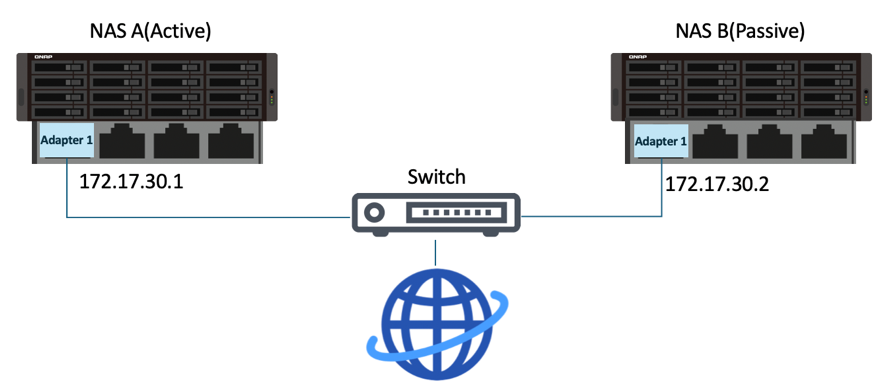
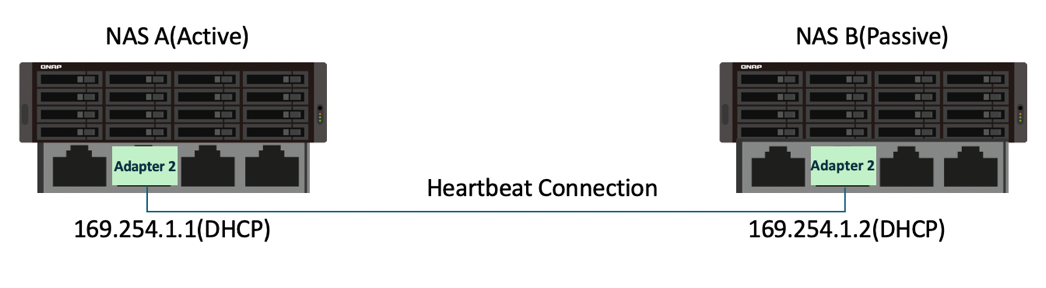

 > 配置。
> 配置。 > 配置。
> 配置。 然后输入 "High Availability Manager"。
然后输入 "High Availability Manager"。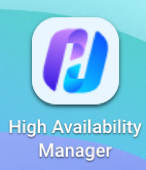
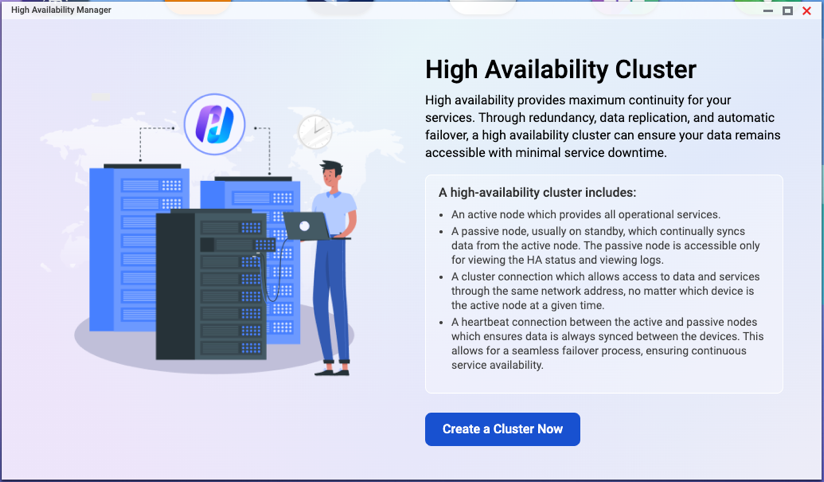
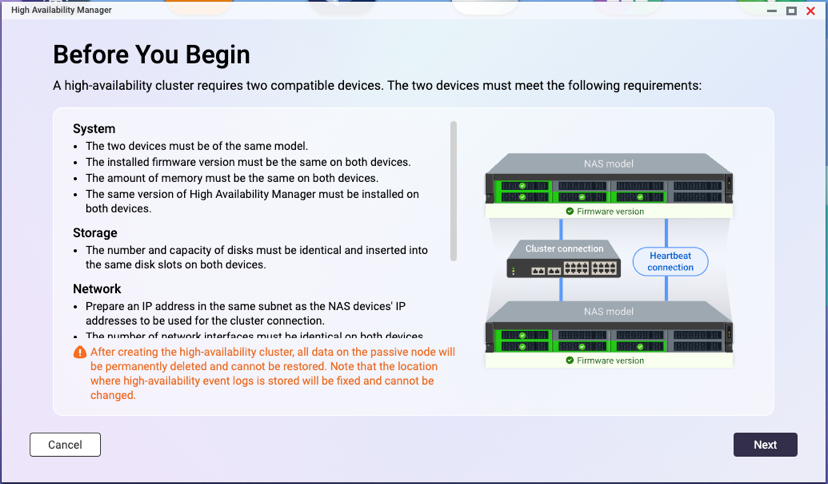
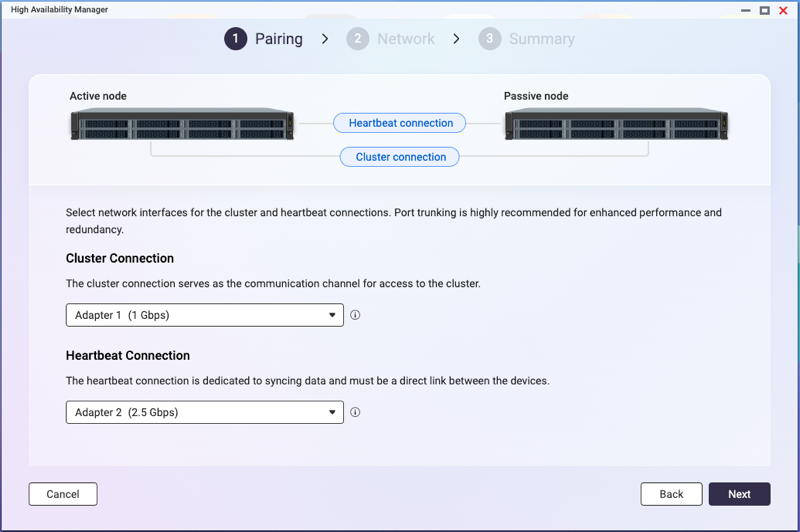
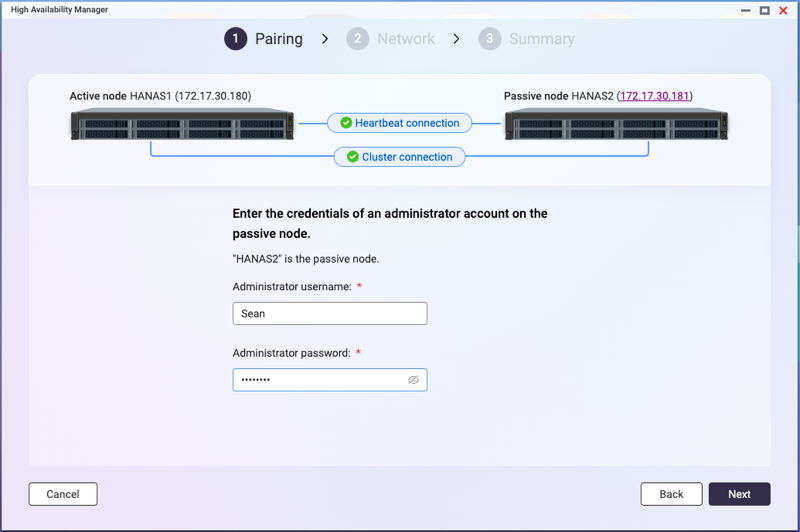
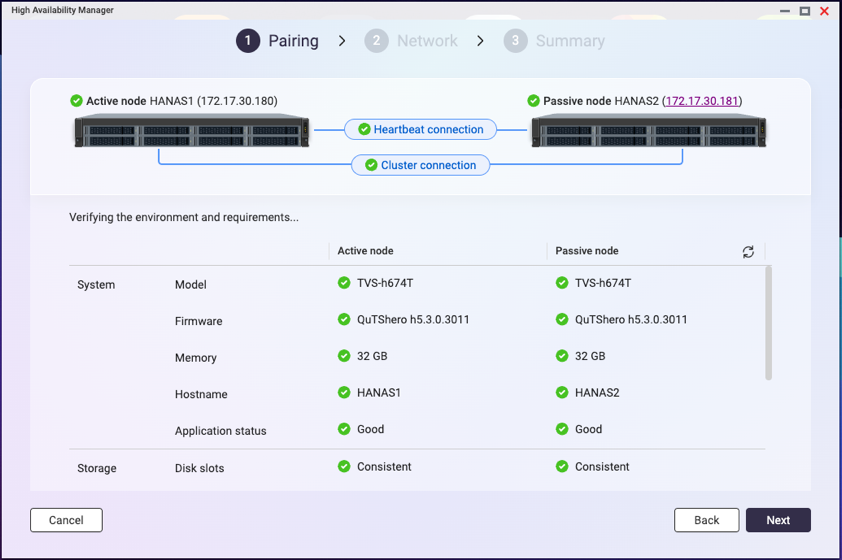 提示如果有任何要求未满足,项目旁边会出现红色图标。将鼠标悬停在图标旁边的信息提示上查看详情。
提示如果有任何要求未满足,项目旁边会出现红色图标。将鼠标悬停在图标旁边的信息提示上查看详情。