NAS Recovery Guide for AL (Annapurna Labs) NAS
最后修订日期:
2025-07-02
Applicable Models
- TS-131P, TS-231P, TS-431P, TS-531P, TS-231P2, TS-431P2, TS-231P3, TS-431P3
- TS-231K, TS-431K
- TS-231+, TS-431+
- TS-431X, TS-531X, TS-831X, TS-431X2, TS-431X3, TS-431KX
- TS-332X, TS-832X, TS-932X
- TS-431XU, TS-431XeU, TS-831XU, TS-1231XU
- TS-1635, TS-832XU, TS-1232XU
Overview
This FAQ explains how to manually recover your NAS when it fails to start up. This FAQ only applies to the NAS models listed above.
NAS Recovery Requirements
To recover the NAS, you will need the following:
- A Windows PC
- A jumper
Manually Recovering the NAS
To recover the NAS, follow the steps below.
Create a TFTP server on your Windows PC
- Configure the IP address of your Windows PC to the static IP address 169.254.100.177
- Download and the install TFTP server Tftpd64 corresponding to your Windows version:
- Download the NAS firmware file corresponding to your NAS model and firmware version from one of the following links.
- If your NAS firmware version is 4.3.4 or greater:
- If your NAS firmware version is 4.3.3 or earlier:
- Open Tftpd64.
- For Current Directory, specify the directory of the NAS firmware file.
- For Server interfaces, specify the network port configured with the static IP address.
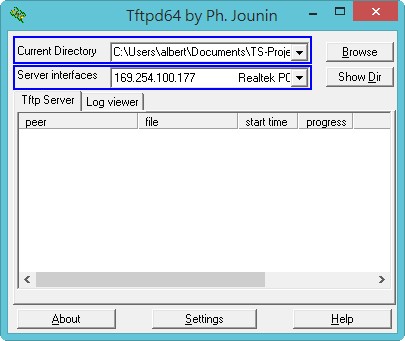
Install the firmware file onto the NAS via the TFTP server
- Power off the NAS.
- Remove all drive trays.
- Connect the NAS to the local network by connecting an Ethernet cable to the network port of the NAS. Use the network port indicated in the image below for the corresponding NAS model:






- If your NAS has a USB One Touch Copy button, then perform the following steps:
- Press and hold the USB One Touch Copy button.
- While holding the USB One Touch Copy button, press the power button to turn on the NAS.
- Continue holding the USB One Touch Copy button until the status LED turns red.TipFor TS-531P the status LED will not turn RED. Instead continue holding the USB One Touch Copy button for at least 10 seconds.
- Release the USB One Touch Copy button.
- If your NAS does not have a USB One Touch Copy button, then perform the following steps:TipThe following NAS models do not have a USB One Touch Copy button: TS-431XeU, TS-431XU, TS-831XU, TS-1231XU, TS-832XU, and TS-1232XU.
- Remove the case cover of the NAS. For instructions on removing the cover, see the User Guide of your NAS.
- If your NAS model is TS-431XeU, then connect a jumper to the pin J1 shown below:
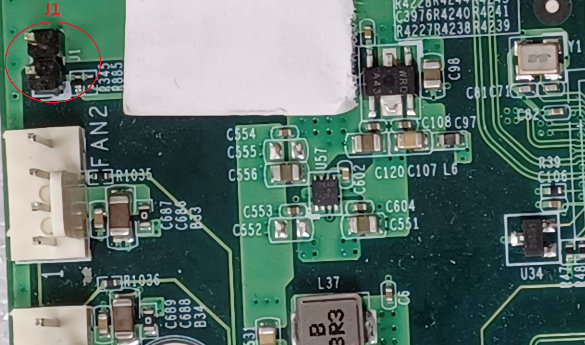
- If your NAS model is TS-431XU, TS-831XU, TS-1231XU, TS-832XU, or TS-1232XU, then connect a jumper to the pin J2 shown below:

- Power on the NAS.
- After the NAS is powered on, the NAS will download the firmware file automatically from your Windows PC via Tftpd64. You can view the download progress in Tftpd64:
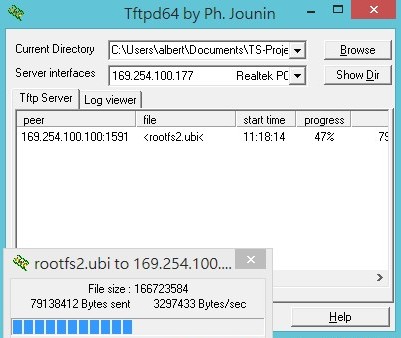
After the firmware file is downloaded and installed onto the NAS, the NAS will automatically shut down. - If you connected a jumper to a pin on the NAS motherboard, then remove the jumper.
- If the case cover was removed from the NAS, then attach the case cover.
- Power on the NAS.
Update the NAS firmware to the latest version with Qfinder Pro
- Download and install Qfinder Pro.
- Open Qfinder Pro.
- Locate your NAS in the device list.TipFor details on using Qfinder Pro, see Qfinder Pro Help.
- Right click on your NAS.
- Select Update Firmware.
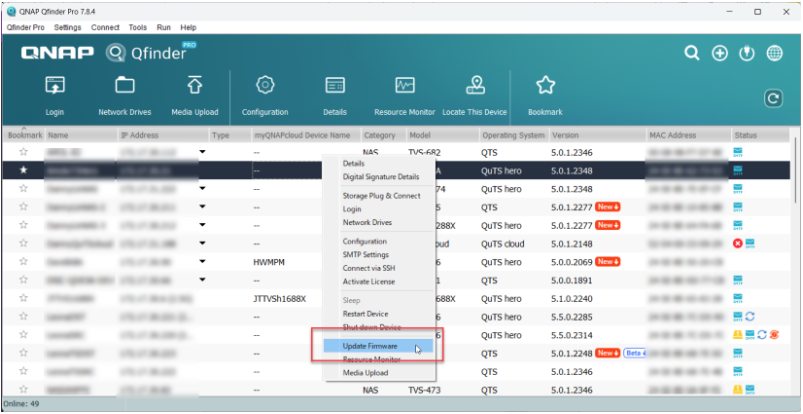 The Update Firmware window opens.
The Update Firmware window opens. - Select Automatically update the firmware to the latest version.
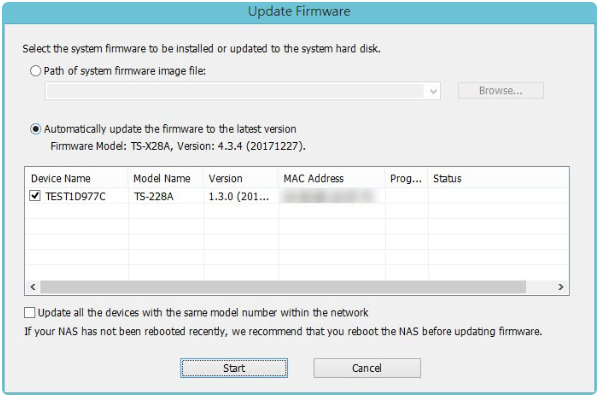
- Click Start.
The NAS firmware will be updated to the latest version.
Further Troubleshooting
- After the recovery process is completed, if you encounter an error FW004 when updating the NAS firmware to the latest version, refer to the steps in the following article to resolve this issue:
How do I resolve an FW004 error when updating firmware? - If the NAS BIOS failed to display:
Your NAS needs to be physically serviced by a qualified hardware technician. - If the steps of this guide could not be successfully completed:
Your NAS needs to be physically serviced by a qualified hardware technician. - If you were able to install the latest firmware version on your NAS with Qfinder Pro but after installing the hard drives, the NAS will not boot up:
The hard drives are faulty and need to be replaced. A NAS will fail to start up if the hard drives are faulty.
Further Reading
What to do if Firmware update is stuck?
Why won't my NAS boot after a firmware update?
What can I do if I can not access my NAS after firmware update?
What do I do if there was a power failure or network disconnection during a firmware update?



