NAS Recovery Guide for Marvell NAS
最后修订日期:
2025-07-02
Applicable Models
- TS-435 XeU
Overview
This FAQ explains how to manually recover your NAS when it fails to start up. This FAQ only applies to the NAS models listed above.
NAS Recovery Requirements
To recover the NAS, the following are required:
- An empty USB drive of at least 8GB capacity
- A 2-pin jumper
- A Windows PC
- A Ubuntu PC or a Ubuntu virtual machine
Recovering the NAS
To recover the NAS, follow the steps below.
Create a USB boot drive
- Format the USB drive as ext4:
- Find and install a Windows utility which can format USB drive to ext4 file system
(e.g.: MiniTool Partition Wizard ) - Plug in USB drive to the Windows PC and format it to ext4 file system.WarningFormatting a USB drive will erase all its existing data. If you have data on the USB drive you want to preserve, copy the data to your PC first.
- The USB drive is formatted.
- Find and install a Windows utility which can format USB drive to ext4 file system
- Download the system image TS-453XeU.
- Boot into Ubuntu or a Ubuntu virtual machine.
- Mount the USB drive
- Copy the system image to the USB drive.
- Rename the system image to "emmc_recovery_fi.img".
Connect a jumper to the USB Copy pin on the motherboard
- Power off the NAS.
- Remove all drive trays.
- Remove the case cover of the NAS. For instructions on removing the cover, see the user guide of your NAS.
- Connect the jumper to the USB COPY pin:

Use the USB boot drive to recover the NAS
- Connect the USB boot drive to a USB port on the NAS.
- Power on the NAS.
The NAS starts up and the status LED starts blinking red. If the NAS starts up successfully, an audio beep will occur every 0.5 seconds for several seconds then the NAS will shut down.WarningIf the status LED becomes solid red and an audio beep occurs every 0.5 seconds, then the NAS cannot start up and cannot be recovered. For more information, see Further Troubleshooting below. - If the NAS started up successfully, then continue. Otherwise see Further Troubleshooting below.
- Remove the USB boot drive.
- Disconnect the jumper from the USB COPY pin.
- Attach the case cover of the NAS.
- Power on the NAS.
Install the latest firmware on your NAS with Qfinder Pro
- Download and install Qfinder Pro.
- Open Qfinder Pro.
- Locate your NAS in the device list.TipFor details on using Qfinder Pro, see Qfinder Pro Help.
- Right click on your NAS.
- Select Update Firmware.
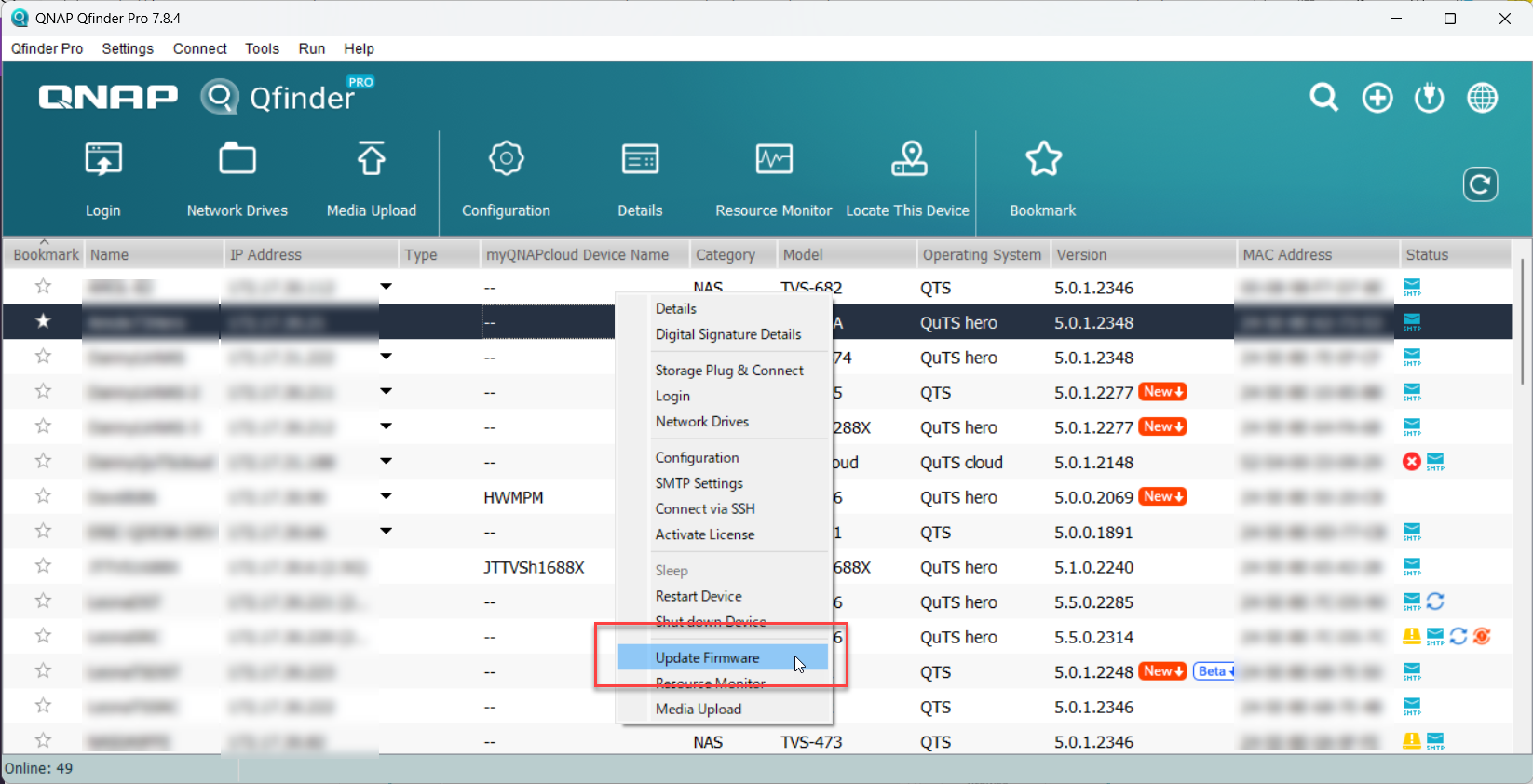 The Update Firmware window opens.
The Update Firmware window opens. - Select Automatically update the firmware to the latest version.
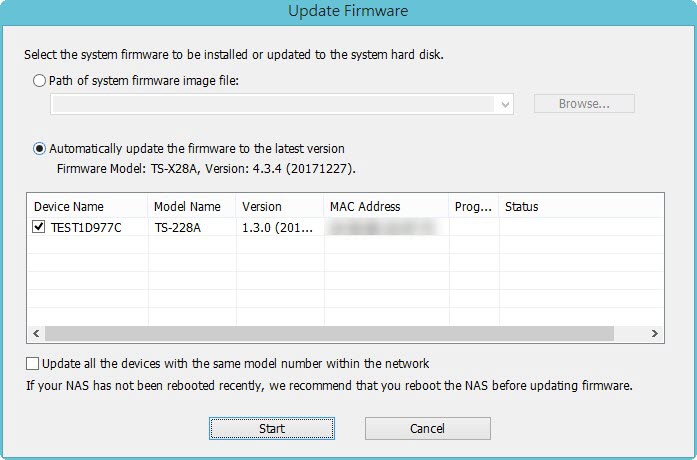
- Click Start.
The NAS firmware is updated to the latest version.
Install Hard Drives
After the firmware is updated, perform the following steps to install hard drives:
- Attach the hard drives to the drive trays.
- Insert the drive trays into the NAS.
For details on installing hard drives, see the NAS User Guide available for download from Download Center. - If the hard drives are not new, the firmware must be updated again while the hard drives are installed. For details, see Updating the NAS Firmware Using Qfinder Pro in How to search and manage a QNAP NAS using Qfinder Pro.
- If the hard drives are new, you can continue to initialize the NAS. For details on initializing QTS, see QTS Initialization (5.0.x).
Further Troubleshooting
- If the NAS BIOS failed to display:
Your NAS needs to be physically serviced by a qualified hardware technician. - If the steps of this guide could not be successfully completed:
Your NAS needs to be physically serviced by a qualified hardware technician. - If you were able to install the latest firmware version on your NAS with Qfinder Pro but after installing the hard drives, the NAS will not boot up:
The hard drives are faulty and need to be replaced. A NAS will fail to start up if the hard drives are faulty.
Further Reading
What to do if Firmware update is stuck?
Why won't my NAS boot after a firmware update?
What can I do if I can not access my NAS after firmware update?
What do I do if there was a power failure or network disconnection during a firmware update?



